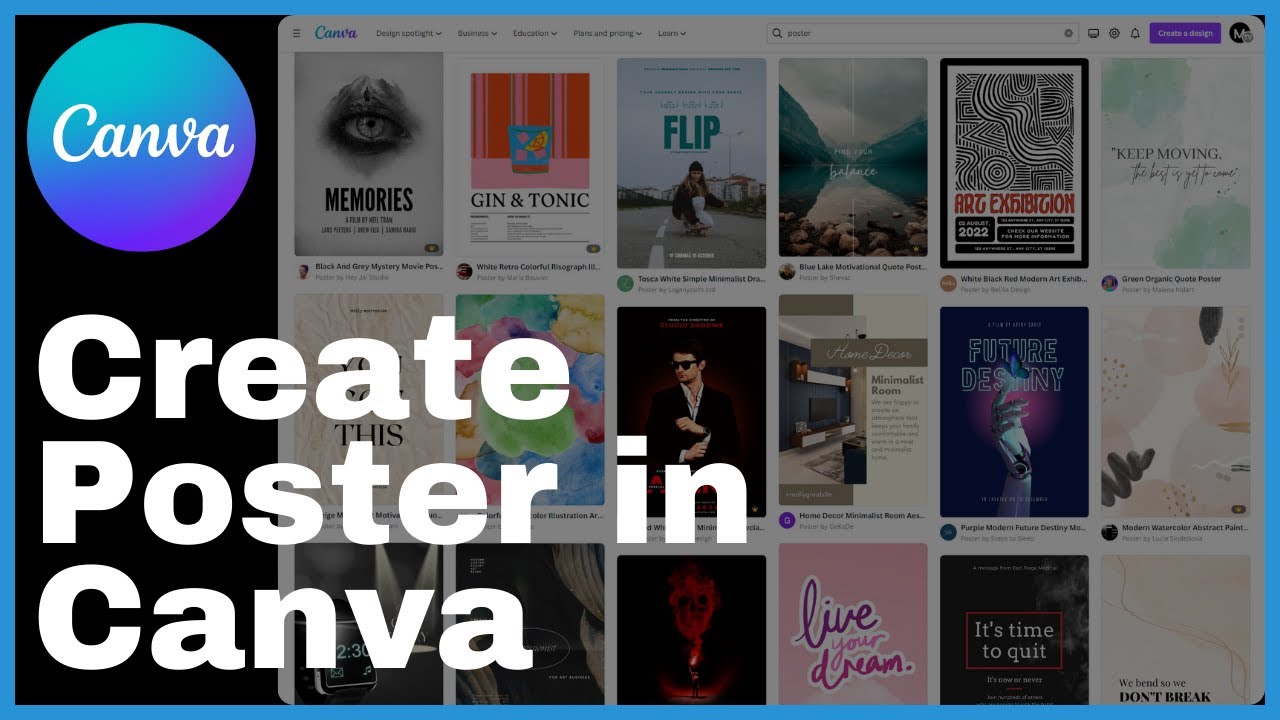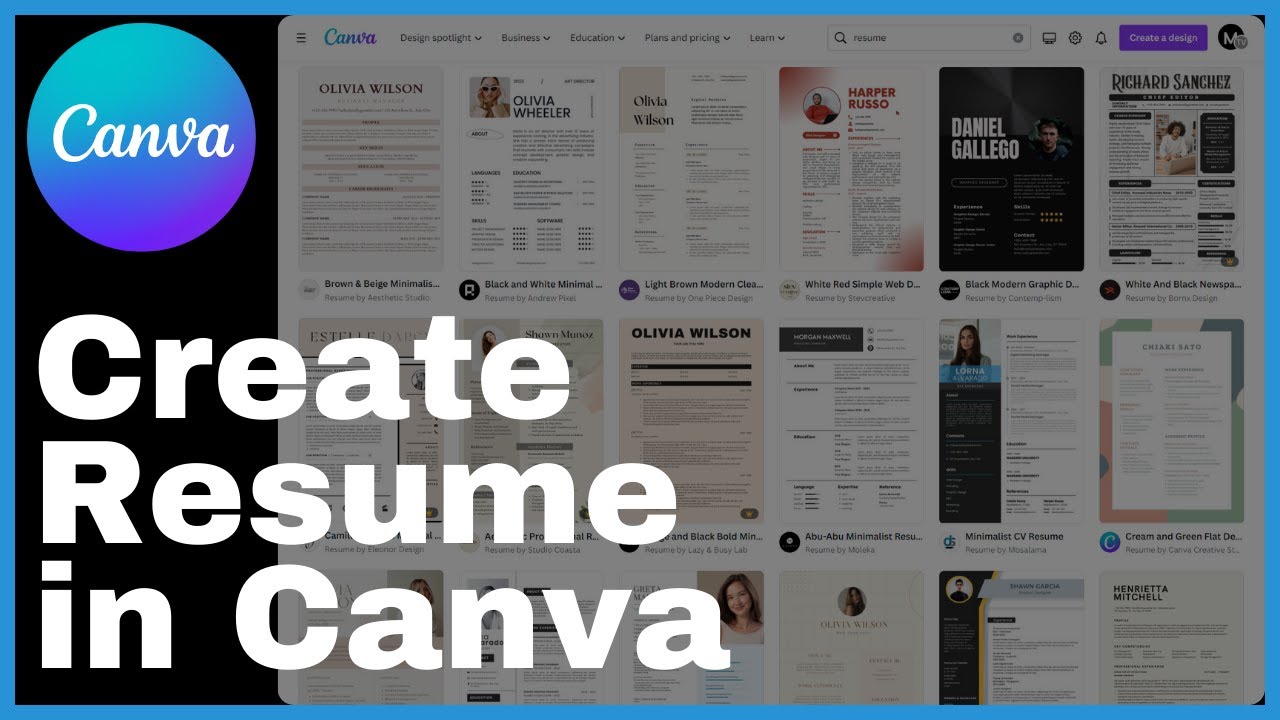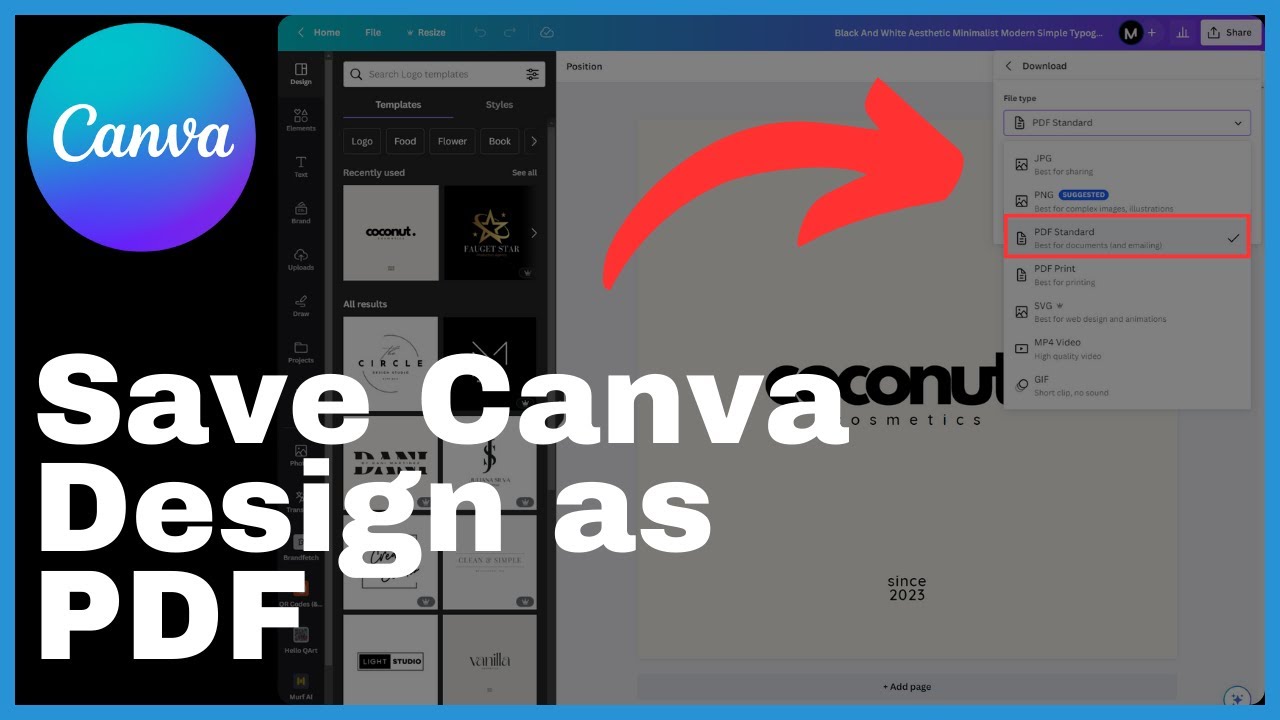This article titled “How To Make Poster In Canva” is a tutorial video created by Media Magnet Guide. In this tutorial, you will learn how to create stunning posters using Canva, a user-friendly design platform. The objective is to grab attention instantly and convey necessary information through your poster. Canva offers a wide range of templates that can be filtered by color, layout, or style, allowing you to align your design with your brand and target audience. You can easily edit text, incorporate visuals such as logos or calls to action, and utilize editing tools to crop or adjust image layers. The article emphasizes the importance of establishing a visual hierarchy, using vibrant colors, and selecting elements that reflect your brand and theme. It also suggests sketching your design on paper before initiating a custom size design in Canva, as this can aid in the digital realm. Remember that less is more, as overcrowding diverts attention. The end goal is to create an eye-catching poster that effectively conveys your message. Don’t forget to subscribe to the channel for more valuable content.
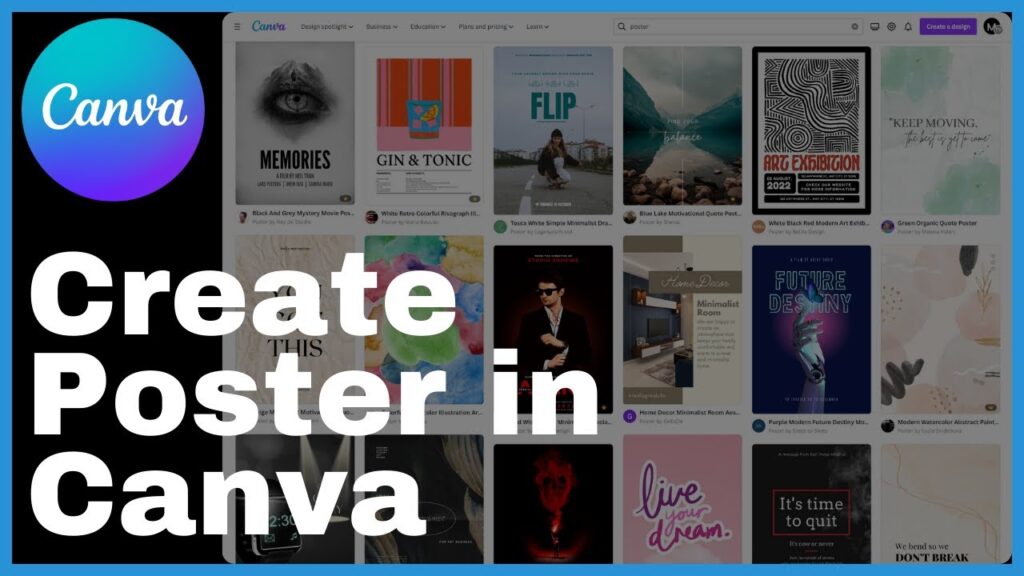
Understanding the Basics of Canva
Canva is a design platform that allows users to create various visual content, including posters, graphics, social media posts, and more. With its user-friendly interface and versatile features, Canva has become a popular choice for both professionals and beginners in the design field.
Definition of Canva
Canva is a web-based design tool that lets users create visually appealing graphics without the need for extensive design skills or software. It provides a wide range of pre-designed templates, fonts, images, and other design elements that users can customize to suit their needs. Canva is available in 100 languages and can be accessed on any device, making it accessible and convenient for users around the world.
Features and Advantages of using Canva
One of the key features of Canva is its extensive template collection. With over 615,000 templates available, users can find a design layout that aligns with their brand and target audience. The templates can be filtered by color, layout, or style, allowing users to easily find the right starting point for their design.
Another advantage of Canva is its seamless text editing capability. Users can simply double-click on a text element and select fonts that align with their message. They can also arrange the text to establish a visual hierarchy, using bold headlines or vibrant colors to emphasize certain elements of their design.
Canva also offers a wide selection of professional photos and graphics. Users can choose to either drag and drop from Canva’s image library or upload their own images. Additionally, Canva provides editing tools that allow users to crop, adjust, or rearrange image layers effortlessly.
Canva Account Setup
How to create a Canva account
To create a Canva account, follow these steps:
- Go to the Canva website (www.canva.com) and click on the “Sign up” button.
- You can choose to sign up using your email address, Google account, or Facebook account.
- Fill in the required information, such as your name, email address, and password.
- Click on the “Create account” button to complete the registration process.
Understanding the Canva interface
Once you have created a Canva account and logged in, you will be greeted with the Canva interface. The interface is designed to be intuitive and user-friendly, with various elements and tools that facilitate the design process.
At the top of the interface, you will find the main navigation menu, which allows you to access different design types, such as posters, social media graphics, presentations, and more. You can also access your saved designs, create new designs, and explore templates within this menu.
On the left side of the interface, you will find the sidebar, which contains essential tools and options for customizing your design. This includes options for adding elements, changing colors, selecting fonts, and more.
The central area of the interface is where you will build and edit your design. Here, you can add elements such as text, images, shapes, and backgrounds. You can also move, resize, and modify these elements to achieve the desired look for your design.
The right side of the interface provides additional options and settings specific to the selected element or tool. For example, if you have selected a text element, the right side will display options for changing the font style, size, alignment, and more.
Getting Started with Poster Design
Initiating a new poster project
To start a new poster project in Canva, follow these steps:
- Log in to your Canva account and click on the “Create a design” button on the homepage.
- In the dropdown menu, select “Poster” from the list of available design types.
- Canva will then prompt you to choose a template or start from scratch. Choose the option that best suits your needs.
Choosing a canvas size
When designing a poster in Canva, it is important to select the right canvas size to ensure that your design fits the intended display or printing format. Canva offers a wide range of preset canvas sizes for posters, such as standard sizes for print or custom sizes for specific requirements.
To choose a canvas size in Canva, follow these steps:
- After initiating a new poster project, click on the “Resize” button located on the top toolbar.
- Canva will display a list of preset canvas sizes for posters. Choose the size that best matches your requirements. If none of the preset sizes are suitable, you can enter custom dimensions in the provided fields.
- Once you have selected or entered the desired canvas size, click on the “Apply” button to finalize the canvas setup.
Exploring Canva’s template collection
Canva offers a vast collection of templates for posters, ranging from professional designs to creative and artistic ones. These templates serve as a starting point and can be easily customized to suit your branding and messaging.
To explore Canva’s template collection for posters, follow these steps:
- After selecting a canvas size, click on the “Templates” tab located on the left sidebar.
- Canva will display a wide range of templates categorized by style, topic, or industry. You can use the search bar to find templates relevant to your needs or browse through the different categories.
- Once you find a template that catches your eye, click on it to preview and select it as the base for your design.
- Canva will then load the selected template onto your canvas, allowing you to customize it further according to your preferences.
Layout Selection and Customization
Choosing a poster layout
When designing a poster, it is crucial to select a layout that effectively conveys your message and captures the attention of your target audience. Canva offers a variety of layout options, allowing you to explore different arrangements of text, images, and other design elements.
To choose a poster layout in Canva, follow these steps:
- After selecting a template or starting from scratch, click on the “Layouts” tab located on the left sidebar.
- Canva will display a range of layout options categorized by style or purpose. You can browse through the available options and click on each layout to preview it.
- Once you find a layout that suits your design vision, click on it to apply it to your poster.
- Canva will automatically adjust the existing elements in the template to fit the new layout.
Customizing your chosen layout
After selecting a layout for your poster, you may want to customize it further to align with your brand and specific design preferences. Canva provides various customization options for altering the layout, colors, fonts, and other design elements.
To customize your chosen layout in Canva, follow these steps:
- Click on the text or image elements in your poster to select them. Handles and adjustment options will appear around the element.
- Use the handles to resize or reposition the elements. You can drag them to new positions or adjust their size by dragging the corners.
- To change the color of an element, click on it to select it, then use the color options in the toolbar to choose a new color.
- Canva also allows you to change the font style, size, and alignment of text elements. Simply select the text and use the options in the toolbar to make the desired changes.
- Continue customizing the layout by experimenting with different options, such as adding shapes, borders, or filters to enhance the design.
Aligning your layout with your brand
When designing a poster, it is important to ensure that the overall look and feel align with your brand identity. This includes using consistent colors, fonts, and imagery that reflect your brand’s aesthetic and message.
To align your layout with your brand in Canva, follow these steps:
- Select the elements in your poster that you want to customize with your brand’s colors. This can include text, shapes, or graphic elements.
- Click on the color options in the toolbar to choose a color that matches your brand’s color palette. Canva also allows you to input specific hex codes if you know the precise colors you want to use.
- Similarly, select the text elements in your poster and apply font styles that align with your brand’s typography guidelines. Canva provides a wide range of font options to choose from.
- Consider incorporating your brand’s logo or a call to action in the poster design. This can help reinforce your brand identity and engage viewers with your message.
Adding and Editing Text in Canva
How to insert text
Adding text to your poster design in Canva is a straightforward process. Canva provides a text tool that allows you to easily insert and manipulate text elements within your design.
To insert text in Canva, follow these steps:
- Click on the “Text” tab located on the left sidebar. Canva will display a range of text options, including pre-designed text elements and basic text boxes.
- Choose the desired text option and click on it to insert it onto your poster canvas.
- Canva will automatically generate placeholder text within the element. Simply double-click on the text to replace it with your own content.
- Adjust the size, position, and style of the text element using the handles and options that appear around it.
Selecting a font style
Canva provides a wide selection of font styles to choose from, allowing you to find the perfect typography for your poster design. Fonts can help establish the overall tone and create visual interest within your design.
To select a font style in Canva, follow these steps:
- Click on a text element in your poster to select it. Options for changing the font style will appear in the toolbar at the top of the interface.
- Click on the font dropdown menu in the toolbar to view the available font options. Canva offers a range of categories, such as sans serif, serif, script, and more.
- Scroll through the font options and click on a font to apply it to the selected text element. Canva will automatically update the text to reflect the chosen font style.
Arranging text to establish visual hierarchy
Establishing a visual hierarchy with your text is important for guiding viewers’ attention and ensuring that the most important information stands out. Canva provides various text editing options that allow you to arrange your text elements to create a clear hierarchy.
To arrange text and establish a visual hierarchy in Canva, follow these steps:
- Select the text elements in your poster that you want to arrange. This can include headings, subheadings, and body text.
- Adjust the size of the text elements using the handles that appear around them. Larger text sizes typically indicate more important information.
- Consider using different font styles or colors to differentiate between headings and body text. For example, using a bold font or a contrasting color for headings can help them stand out.
- Experiment with the placement and alignment of the text elements to create a visually pleasing composition. Canva provides alignment options, such as left, center, and right alignment.
Color Selection in Canva
Selecting a color scheme
Choosing the right color scheme is crucial for creating an eye-catching poster design. Canva offers various color schemes and customization options to help you achieve a harmonious and visually appealing color palette.
To select a color scheme in Canva, follow these steps:
- Click on the “Elements” tab located on the left sidebar. Canva will display a range of design elements, including shapes, lines, illustrations, and more.
- Choose a shape or element that you want to customize with a specific color scheme. This can be a background shape, a border, or any other graphic element.
- After placing the element on your poster canvas, click on it to select it. Options for changing the element’s color will appear in the toolbar at the top of the interface.
- Canva provides various ways to select a color scheme for the chosen element. You can browse through preset color combinations, choose from popular color palettes, or create a custom color scheme using the color wheel and sliders.
Editing an element’s color
Canva allows you to easily change the color of any element within your poster design. Whether it’s text, images, shapes, or icons, you can modify the color to suit your branding or design requirements.
To edit an element’s color in Canva, follow these steps:
- Select the element that you want to edit. This can be a text element, an image, a shape, or any other design element.
- Click on the color options in the toolbar to access the color settings for the selected element.
- Canva provides various ways to select a new color for the element. Browse through the color options to find the desired hue, or use the color wheel and sliders to create a custom color.
- Once you have chosen the new color, Canva will automatically update the element to reflect the change.
How to input specific hex codes
If you have specific colors in mind and know their corresponding hex codes, Canva allows you to input these codes directly to ensure precise color matching.
To input specific hex codes in Canva, follow these steps:
- Select the element that you want to edit and access the color options in the toolbar.
- Click on the “Hex code” field located in the color settings menu.
- Clear the existing value and input the specific hex code for the desired color. The hex code should consist of six alphanumeric characters, preceded by a hash symbol (#).
- Canva will automatically update the element to reflect the newly inputted hex code.
Incorporating Visual Elements
Adding images and graphics
Images and graphics can greatly enhance the visual appeal of your poster design. Canva provides a vast library of professional photos, illustrations, icons, and other visual elements that you can easily incorporate into your design.
To add images and graphics in Canva, follow these steps:
- Click on the “Elements” tab located on the left sidebar. Canva will display a range of design elements, including photos, illustrations, icons, grids, and more.
- Choose the type of element you want to add to your poster design. For example, if you want to add a photo, click on the “Photos” category.
- Browse through the available options and click on an element to add it to your design canvas.
- Use the handles and positioning options to adjust the placement and size of the added element. You can also drag and drop additional elements onto the canvas as needed.
Navigating through Canva’s image library
Canva provides a vast image library that allows you to explore different visual styles and themes. Navigating through the image library can help you find the right images to enhance your poster design.
To navigate through Canva’s image library, follow these steps:
- Click on the “Elements” tab located on the left sidebar. This will open a menu with different categories of design elements.
- Scroll down and click on the “Photos” category to access Canva’s image library.
- Canva will display a range of curated photo collections, popular image categories, and search options. Use these features to find images that align with your poster’s theme or message.
- You can utilize the search bar to enter specific keywords and find relevant images. Canva will display image suggestions based on your search terms.
Uploading personal images
If you have your own images or visuals that you want to incorporate into your poster design, Canva allows you to easily upload and integrate them within your project.
To upload personal images in Canva, follow these steps:
- Click on the “Uploads” tab located on the left sidebar. Canva will display options for uploading images, videos, and other media files.
- Choose the “Upload an image or video” option.
- Canva will open a file browser, which allows you to navigate to the desired image file on your computer. Select the image file and click on the “Open” button.
- Canva will upload the selected image and add it to your personal library. You can then drag and drop the image onto your poster canvas and use the available options to resize and position it.
Editing images using Canva’s tools
Canva provides various editing tools that allow you to modify and enhance the images within your poster design. These tools enable you to crop, adjust, and manipulate images to achieve the desired visual effect.
To edit images in Canva, follow these steps:
- Select the image element within your poster design that you want to edit.
- Canva will display adjustment options in the toolbar at the top of the interface. These options include cropping, resizing, rotating, and flipping the image.
- Use the sliders or input fields in the adjustment options to modify the image’s brightness, contrast, saturation, and other visual properties.
- Experiment with the different editing tools and options to achieve the desired look for your image. Canva provides a range of filters and effects that can be applied to further enhance the image.
Use of Emphasizing Elements in Canva
Incorporating logos or calls to action
Logos and calls to action are essential elements in a poster design as they help reinforce brand identity and engage viewers. Canva allows you to easily incorporate logos or calls to action within your design.
To incorporate logos or calls to action in Canva, follow these steps:
- Click on the “Uploads” tab located on the left sidebar. Canva will display options for uploading images, videos, and other media files.
- Choose the “Upload an image or video” option.
- Select the logo or image file that contains your desired logo or call to action.
- Canva will upload the logo or image and add it to your personal library. You can then drag and drop the logo or image onto your poster canvas and use the available tools and options to resize and position it.
Establishing primary and secondary focal points
A visually appealing poster design requires well-defined focal points that guide viewers’ attention and convey the intended message. Canva provides various design elements and customization options that allow you to establish primary and secondary focal points within your design.
To establish primary and secondary focal points in Canva, follow these steps:
- Select the elements within your poster design that you want to designate as primary focal points. This can include headings, images, or graphic elements.
- Adjust the size, position, or styling of the primary focal points to make them more visually dominant. This can be achieved through resizing, using bold fonts, or applying vivid colors to the elements.
- Consider elements that will serve as secondary focal points, reinforcing the primary ones and adding visual interest. These can include subheadings, smaller images, or icons.
- Experiment with the placement and arrangement of the elements to create a visually balanced composition that effectively guides viewers’ attention.
Finalizing Your Canva Poster
Reviewing your design
Before finalizing your Canva poster design, it is important to review and evaluate it to ensure that it effectively conveys your message and captures viewers’ attention.
To review your Canva poster design, follow these steps:
- Take a step back and evaluate the overall composition and visual hierarchy of your design. Make sure that all essential information is prominently displayed and easily readable.
- Check for any spelling or grammatical errors in the text elements. Canva provides basic text editing options that allow you to make changes directly within the interface.
- Evaluate the color scheme and ensure that it aligns with your brand or the intended theme of your poster.
- Consider seeking feedback from colleagues or friends to get different perspectives on your design. This can help identify any areas for improvement or potential issues that may have been overlooked.
Avoiding overcrowding the poster
One common mistake in poster design is overcrowding the composition with too much information or design elements. To create an aesthetically pleasing and effective poster, it is important to maintain a balanced and organized layout.
To avoid overcrowding your Canva poster design, follow these tips:
- Prioritize the most important information and make it visually prominent. This can include headlines, key messages, or calls to action.
- Use whitespace or negative space strategically to create visual breathing room and help separate different sections of your design.
- Group related elements together and use alignment tools to create a structured and organized layout. This can help prevent visual clutter and confusion.
- Remember that less is more. Instead of trying to include every detail, focus on conveying the essential information and using design elements that support your message.
Understanding visual balance in a design
Achieving visual balance in your Canva poster design is essential for creating a visually harmonious and aesthetically pleasing composition. Balance can be achieved through the careful arrangement and distribution of design elements.
To understand visual balance in a design, consider the following principles:
- Symmetrical balance: In symmetrical balance, elements are mirrored or evenly distributed on either side of a central axis. This creates a sense of stability and equilibrium.
- Asymmetrical balance: In asymmetrical balance, elements are arranged in a way that creates equilibrium through the visual weight of the elements rather than their position. This can involve balancing large elements with smaller ones or contrasting colors with neutrals.
- Radial balance: In radial balance, elements radiate outward from a central focal point. This creates a dynamic and visually interesting composition.
- Proportional balance: Proportional balance involves the distribution of elements based on their size, color, or visual weight. This can create a sense of harmony and cohesion within the design.
By understanding and applying these principles of visual balance, you can create a Canva poster design that feels visually pleasing and well-composed.
Conclusion
Creating a poster in Canva is a user-friendly and efficient process that allows users to design eye-catching visuals without the need for extensive design skills. By understanding the basics of Canva and following the step-by-step guide provided in this article, you can create professional and visually appealing posters that effectively convey your message.
Recap on creating a poster on Canva:
- Canva is a web-based design tool that offers a wide range of templates, fonts, images, and other design elements.
- Creating a Canva account is easy and provides access to the user-friendly interface and versatile design features.
- Initiating a new poster project involves selecting a canvas size and exploring Canva’s template collection.
- Layout selection and customization allow you to choose a suitable layout and customize it to match your branding and design preferences.
- Adding and editing text in Canva is seamless and allows for the establishment of a visual hierarchy and emphasis on key elements.
- Color selection in Canva can be done by choosing a color scheme, editing an element’s color, or inputting specific hex codes.
- Incorporating visual elements such as images and graphics enhances the overall design and engagement of the poster.
- Emphasizing elements like logos or calls to action helps reinforce brand identity and establish focal points within the design.
- Finalizing your Canva poster involves reviewing the design, avoiding overcrowding, and understanding visual balance.
- Efficient poster design requires practice and continual learning, so don’t be afraid to experiment and explore Canva’s full potential.
By following these tips and investing time in honing your design skills, you can create stunning posters in Canva that effectively express your ideas and achieve your goals.