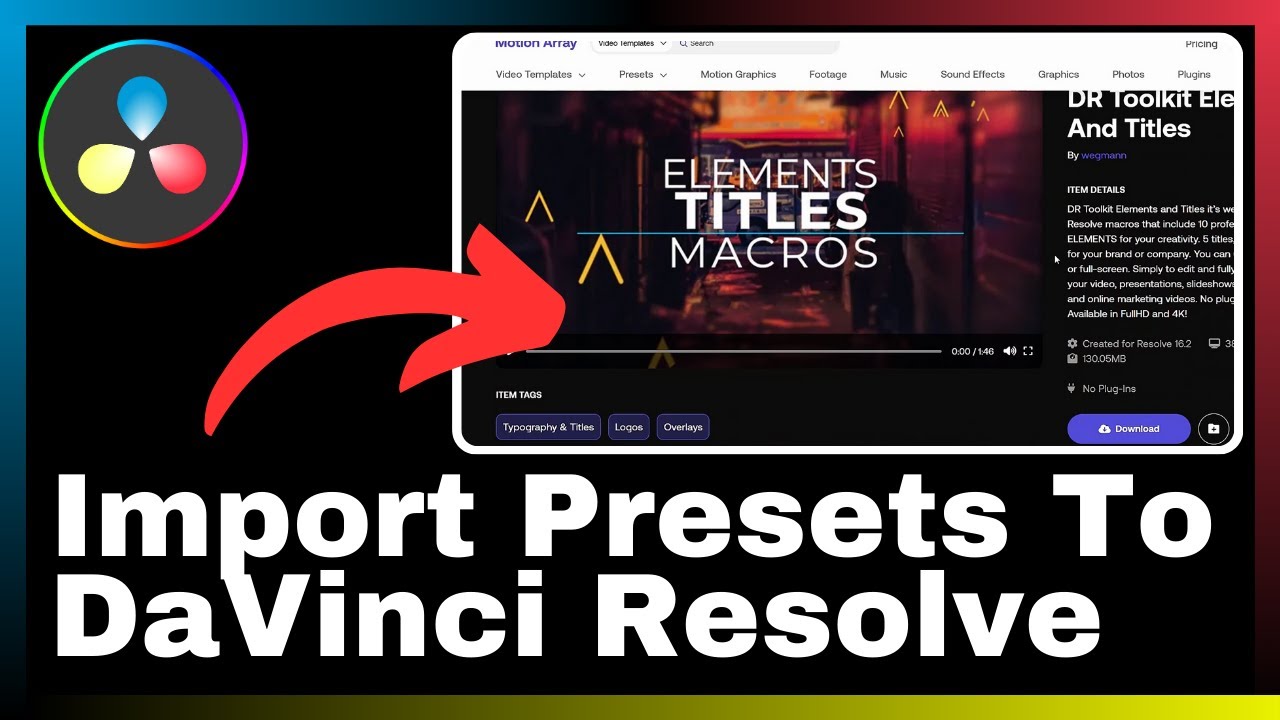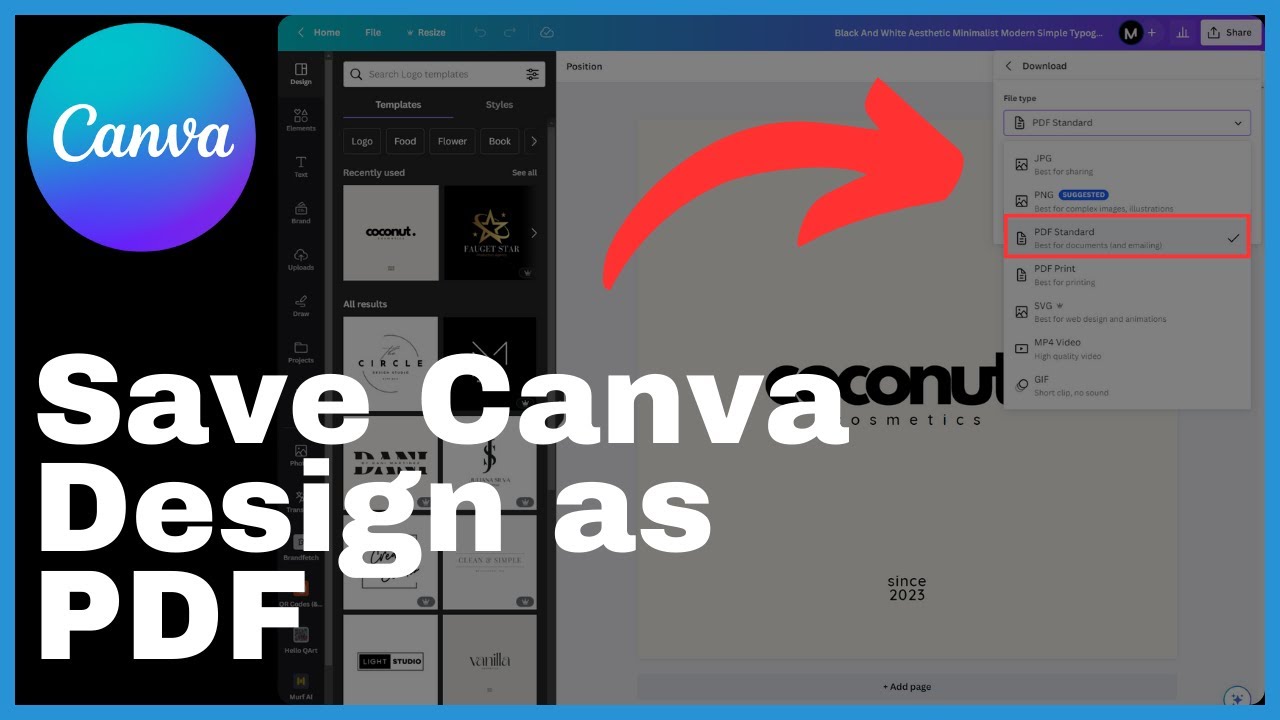“How To Remove Video Background In Canva” is a comprehensive tutorial that will guide you through the process of removing video backgrounds in Canva. This step-by-step guide, created by Media Magnet Guide, is designed to help you achieve a polished and professional look for your videos. Canva is a powerful tool for content creators, and one of its standout features is its video background removal capability, which revolutionizes visual presentations. By following this tutorial, you will learn how to remove the background from videos in Canva, opening up a world of creative possibilities for video enthusiasts. Whether you are a content creator or a beginner, this tutorial will equip you with the necessary skills to create stunning videos with Canva’s background removal feature.
In this tutorial, you will discover how to access Canva’s background remover tool, which can process your video in approximately 20-25 seconds. Witness as your background disappears, leaving only the subject of your video. Even if the backdrop is complex or cluttered, Canva’s background remover successfully eliminates it, giving you the freedom to experiment with a variety of backgrounds. With Canva Pro’s beta version, you can introduce a photo or video background from their extensive library. This feature allows you to craft dynamic scenarios and enhance your video presentations. If you’re not yet a Canva Pro user, don’t worry. You can start your creative journey by signing up for a free trial. Join the Media Magnet Guide community and unlock your video production potential with Canva!
Understanding Canva and Its Importance
Canva is a widely recognized design platform that offers a range of features and tools to help content creators express their ideas and unleash their creativity. With Canva, users can design anything and publish it anywhere, making it an invaluable tool for individuals and businesses alike. One of the standout features of Canva is its video background removal capability, which is a game changer for visual presentations. In this comprehensive guide, we will discuss how to remove video backgrounds in Canva, step by step, and explore the creative possibilities this feature offers to video enthusiasts.
Discussing the basics of Canva
Before we dive into the process of removing video backgrounds in Canva, let’s understand the basics of this powerful design platform. Canva is available in 100 languages and can be accessed on any device. It offers a vast collection of templates, with over 615,000 options to choose from, allowing users to start their creative journey with a solid foundation. Whether you’re a seasoned designer or just starting, Canva provides a user-friendly interface and intuitive tools to help you bring your ideas to life.
Highlighting how Canva helps in creativity
Canva serves as a powerful tool for content creators by providing them with the resources and features they need to ignite their creativity. With Canva, users can explore a wide range of design options, experiment with different elements, and customize their projects to their liking. Whether it’s creating graphics, designing presentations, or editing videos, Canva offers a robust set of tools and features that enable users to express their creativity and achieve their goals.
Understanding the use of Canva in different languages
One of the unique aspects of Canva is its availability in 100 languages. This makes it an inclusive platform that caters to a diverse range of users worldwide. By offering Canva in multiple languages, the platform ensures that individuals from different cultural backgrounds can easily access and utilize its features. This opens up a world of possibilities for content creators who want to communicate their message effectively to a global audience.
Key Features of Canva That Enable Video Editing
Now that we have a solid understanding of Canva and its importance, let’s delve into the key features that enable video editing. Canva offers a range of options for video editing, providing users with the tools they need to create visually stunning videos. One of the most crucial features in video editing is the ability to remove the background. In the next section, we will explore the nuances of video background removal and discuss its importance in enhancing visual presentation.
Exploring different options for video editing in Canva
Canva offers a variety of options for video editing, allowing users to unleash their creativity and produce high-quality videos. These options include editing tools, filters, effects, and animations, all of which can be used to enhance the visual appeal of videos. With Canva’s intuitive interface and user-friendly tools, even beginners can edit videos effortlessly and achieve professional results.
Understanding nuances of video background removal
Removing the background from videos is a crucial aspect of video editing, as it allows the subject of the video to stand out and grab the viewer’s attention. Canva’s video background removal tool is a technological marvel that seamlessly processes videos in approximately 20-25 seconds, removing the background and leaving only the subject. This feature is particularly valuable when the backdrop of the video is complex or cluttered, as it ensures a clean and polished look.
Defining the importance of video background removal in enhancing visual presentation
Video background removal plays a significant role in enhancing the visual presentation of videos. By removing the background, content creators have the freedom to experiment with different backgrounds, introducing new elements and creating dynamic scenarios. This not only enhances the overall aesthetic of the video but also allows the creator to convey their message more effectively. Video background removal in Canva empowers content creators to elevate their video presentations and captivate their audience.
Accessing Canva Pro for Advanced Options
To access advanced video editing options in Canva, users can upgrade to Canva Pro, which offers a range of additional features and benefits. In this section, we will guide you through the process of securing a Canva Pro account and discuss the advantages of using Canva Pro for video editing. We will also explore the link between Canva Pro and video background removal.
Going through the process of securing a Canva Pro account
Securing a Canva Pro account is a simple and straightforward process. Users can sign up for Canva Pro by clicking on the affiliate link conveniently located in the video description. By following the link and completing the necessary steps, users can unlock access to the advanced features and tools offered by Canva Pro.
Discussing the benefits of a Canva Pro account in detail
Upgrading to Canva Pro comes with several benefits that are specifically designed to enhance the video editing experience. Canva Pro offers unlimited access to premium templates, a vast library of stock photos and videos, priority customer support, and the ability to collaborate with team members. These features provide content creators with the resources they need to elevate their video productions and achieve professional results.
Understanding the link between Canva Pro and video background removal
Video background removal is a feature that is available for Canva Pro users. By upgrading to Canva Pro, content creators gain access to this powerful tool, enabling them to remove the background from their videos seamlessly. This feature is just one of the many advanced options that Canva Pro offers, making it an excellent investment for those who are serious about their video editing endeavors.
Commencing the Process of Video Background Removal
Now that we have covered the basics and explored the key features of Canva for video editing, let’s dive into the process of removing video backgrounds. In this section, we will discuss the steps to start a new project in Canva, detail the process of uploading videos, and provide insights on positioning videos on the canvas for editing.
Steps to start a new project in Canva
To start a new project in Canva, users can follow these simple steps:
- Log in to Canva using your account credentials.
- From the home screen, click on “Create a design.”
- In the design types menu, select “Video.”
- Choose a template or select “Create blank” to start from scratch.
- Click on “Create new design” to begin working on your video project.
By following these steps, users can create a new project in Canva and begin the process of video background removal.
Detailing the process of uploading videos in Canva
To upload videos in Canva, users can follow these steps:
- Once you’re in the video editor, navigate to the “Uploads” tab.
- Click on “Upload files” and select the video you want to import into Canva.
- Wait for the video to finish uploading, and it will appear in your uploads library.
Uploading videos is a crucial step in the video editing process, as it allows users to access their content and start transforming it within Canva.
Insights on positioning video on the canvas for editing
After uploading the video into Canva, it is essential to position it correctly on the canvas for editing purposes. Users can follow these steps to ensure their video is in the desired position:
- Select the video by clicking on it.
- Drag and drop the video to the desired location on the canvas.
- Resize the video by clicking on the edges and dragging them inward or outward.
- Use the alignment tools in Canva to align the video precisely.
By positioning the video correctly on the canvas, users can have better control over the editing process and ensure that their final product meets their creative vision.
Editing Video on Canva
With the video in place on the canvas, it’s time to dive into the process of editing the video using Canva’s robust set of editing tools. In this section, we will delve into the process of editing video in Canva, discuss different methods to use the editing tools efficiently, and provide tips and tricks for a better editing experience.
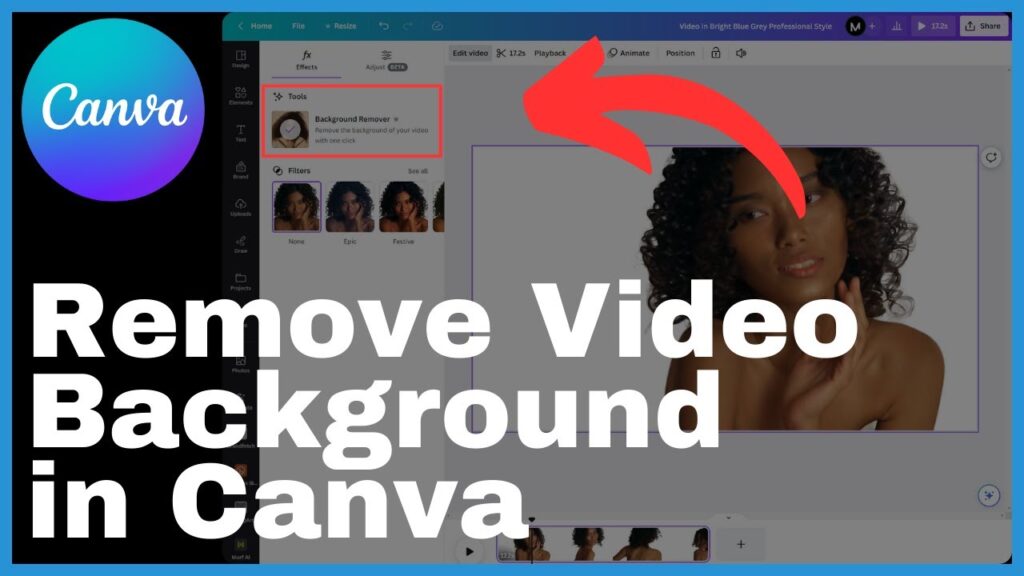
Delving into the process of editing video in Canva
To edit a video in Canva, users can follow these steps:
- Select the video by clicking on it.
- Click on the “Edit video” option that appears.
- Explore the range of editing tools available, such as trimming, adding text, applying filters, and adjusting the speed.
- Make the desired changes to the video using the editing tools.
- Preview the changes and make any necessary adjustments.
The process of editing video in Canva is simple and intuitive, allowing users to make professional-level edits to their videos effortlessly.
Methods to use the editing tools efficiently
To use the editing tools efficiently, users can follow these methods:
- Familiarize yourself with the different editing tools by exploring their functionalities.
- Plan your edits in advance to ensure a smooth workflow.
- Experiment with different tools and effects to find the ones that best suit your video.
- Take advantage of Canva’s tutorial resources and guides to learn more about each editing tool.
- Practice editing videos regularly to develop a better understanding of the available options.
By using the editing tools efficiently, content creators can save time and achieve better results in their video editing endeavors.
Tips and tricks for a better editing experience in Canva
To enhance your editing experience in Canva, consider these tips and tricks:
- Organize your video clips and assets in Canva’s media library for easy access.
- Utilize keyboard shortcuts to speed up your workflow.
- Collaborate with team members or seek feedback from others to gain fresh perspectives on your edits.
- Experiment with different effects and transitions to add visual interest to your videos.
- Utilize Canva’s built-in guides and alignment tools to ensure precision in your edits.
By implementing these tips and tricks, users can maximize their editing experience in Canva and create impactful videos that captivate their audience.
The Magic of Background Remover Tool
One of the standout features in Canva for video editing is the background remover tool. This tool allows users to seamlessly remove the background from their videos, leaving only the subject in focus. In this section, we will introduce the background remover tool, explain how it aids in the video editing process, discuss the time required for background removal, and highlight the results of using the background remover tool.
Introducing the background remover tool
Canva’s background remover tool is a technological marvel that simplifies the process of removing backgrounds from videos. With just a few clicks, users can effortlessly remove any complex or cluttered background and emphasize the subject of their videos. The background remover tool is a game changer for content creators who want to achieve a polished and professional look in their video presentations.
Explaining how the tool aids in the video editing process
The background remover tool aids in the video editing process by providing users with a seamless and efficient way to remove backgrounds. With the background remover tool, content creators can focus on the subject of their videos and experiment with different backgrounds to enhance the overall visual appeal. This tool saves valuable time and effort, allowing users to create professional-quality videos without the need for complex editing techniques.
Discussing the time required for background removal
The background remover tool in Canva processes videos in approximately 20-25 seconds, efficiently removing the background and leaving only the subject in focus. This quick processing time ensures that content creators can work efficiently and make edits in a timely manner. The background remover tool is designed to save time without compromising on the quality of the final video.
Results of using the background remover tool
Using the background remover tool in Canva produces impressive results, providing content creators with the freedom to experiment with different backgrounds and create visually stunning videos. By removing the background and focusing on the subject, videos become more engaging and captivating. The background remover tool enables users to achieve a polished and professional look in their video presentations, enhancing the overall visual impact.
Experimenting with Different Backgrounds
With the background removed, content creators can now take advantage of the ability to experiment with different backgrounds. This section will outline the steps to detach the video from its background, discuss the options to choose and apply new backgrounds, and explore creative ways to enhance video presentation by using dynamic scenarios.
Steps to detach video from its background
To detach the video from its background, users can follow these steps:
- Right-click on the video and choose “Detach video from background.”
- Canva will automatically remove the background, leaving only the subject.
- The video is now ready to be placed on a new background.
By detaching the video from its background, users have the freedom to explore various creative possibilities and take their video presentations to the next level.
Options to choose and apply new backgrounds
Canva offers a wide range of options for new backgrounds, both in the form of photos and videos. Users can choose their desired background by navigating to the videos section, selecting a new video or photo, and applying it to their video. Canva’s extensive library of backgrounds provides content creators with countless options to suit their unique vision and message.
Creative ways to enhance video presentation by using dynamic scenarios
With the ability to experiment with different backgrounds, content creators can unleash their creativity and enhance their video presentations by using dynamic scenarios. By selecting backgrounds that align with the message and mood of the video, users can create a visually engaging experience for their audience. Whether it’s a serene landscape, a bustling cityscape, or an abstract pattern, the choice of background can significantly impact the overall visual presentation.
Exploring the Advanced Features in Canva Pro’s Beta Version
Canva Pro’s beta version offers advanced features that further elevate the video editing experience. In this section, we will introduce the special features available in Canva Pro’s beta version, discuss their relevance in professional video editing, and highlight the benefits they offer to content creators.
Introducing the special features in Canva Pro’s beta version
Canva Pro’s beta version includes special features that are not available in the standard version. These features are designed to cater to the needs of professional content creators and provide them with additional tools and options to enhance their video editing experience. While the specific features may vary, Canva Pro’s beta version often includes advanced editing tools, access to premium content, enhanced collaboration capabilities, and more.
Relevance of these features in professional video editing
The special features in Canva Pro’s beta version are highly relevant in professional video editing. These features offer content creators the opportunity to leverage advanced tools and techniques to create exceptional videos that stand out from the crowd. By having access to these exclusive features, professionals can elevate their video productions and achieve more polished and refined results.
Getting Started with Canva Pro
To access the advanced features offered by Canva Pro, users can sign up for a Canva Pro trial. This section will guide users through the steps to sign up for a Canva Pro trial, discuss the benefits of becoming a Canva Pro user, and provide insights on how to maximize the use of the free trial period.
Steps to sign up for a Canva Pro trial
To sign up for a Canva Pro trial, users can follow these simple steps:
- Visit the Canva website and click on the “Try Canva Pro for free” button.
- Enter your email address and create a password.
- Choose the subscription plan that suits your needs.
- Provide the necessary payment information, if required.
- Start your free trial and gain access to Canva Pro’s advanced features.
By following these steps, users can start their creative journey with Canva Pro and explore all the additional benefits it offers.
Understanding the benefits of becoming a Canva Pro user
Becoming a Canva Pro user comes with several benefits that can greatly enhance the video editing experience. These benefits include unlimited access to premium templates, a vast library of stock photos and videos, priority customer support, enhanced collaboration capabilities, and more. Canva Pro users also have the advantage of being able to utilize advanced features, such as video background removal, that are not available in the standard version.
Discussing how to maximize the use of the free trial period
To maximize the use of the free trial period, users should take advantage of all the features and resources available in Canva Pro. This includes exploring the advanced editing tools, accessing premium templates, experimenting with different backgrounds, and seeking support from Canva’s customer support team. By fully immersing themselves in the Canva Pro experience during the trial period, users can determine if the subscription is the right fit for their video editing needs.
Conclusion
In conclusion, Canva is a powerful design platform that provides content creators with the tools and resources they need to express their ideas and unleash their creativity. By leveraging the video editing capabilities of Canva, users can remove video backgrounds and elevate their visual presentations to new heights. The background remover tool, available in Canva Pro, is a game changer that allows content creators to achieve a polished and professional look in their videos. By experimenting with different backgrounds and utilizing Canva Pro’s advanced features, users can craft dynamic scenarios and enhance their video presentations. We encourage content creators to continue exploring and customizing within Canva, maximizing their creative potential and achieving their goals.