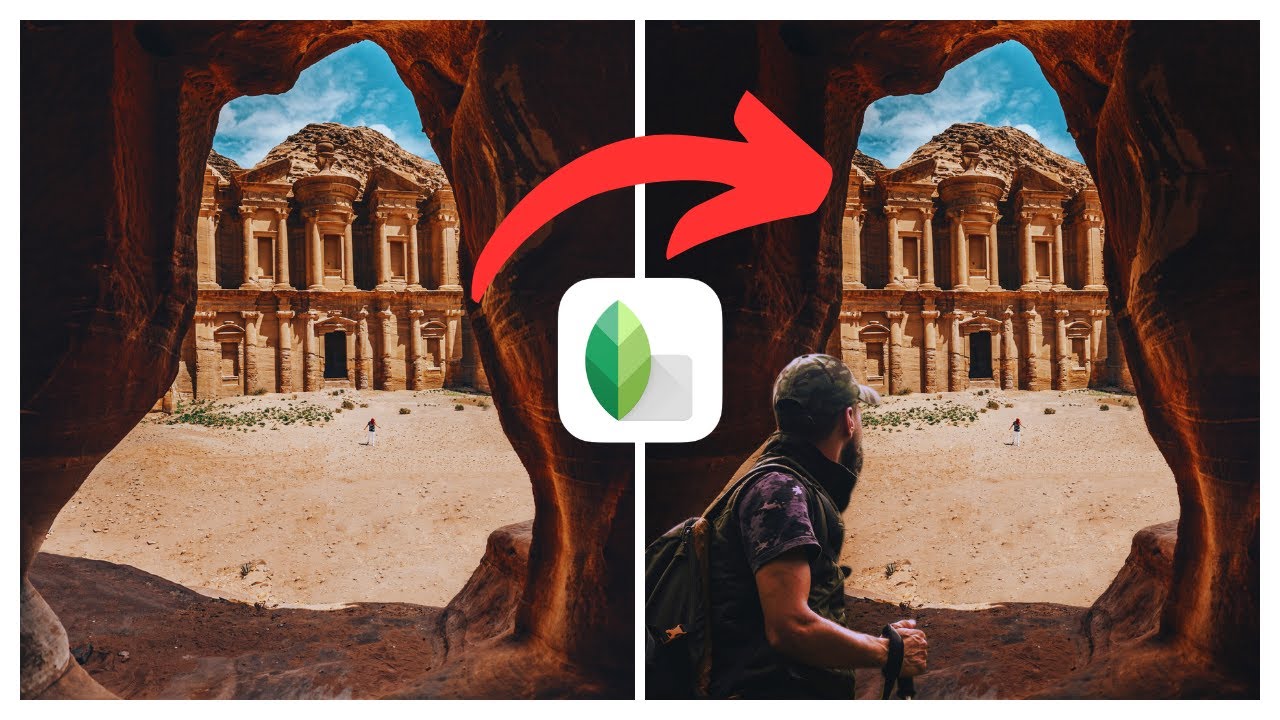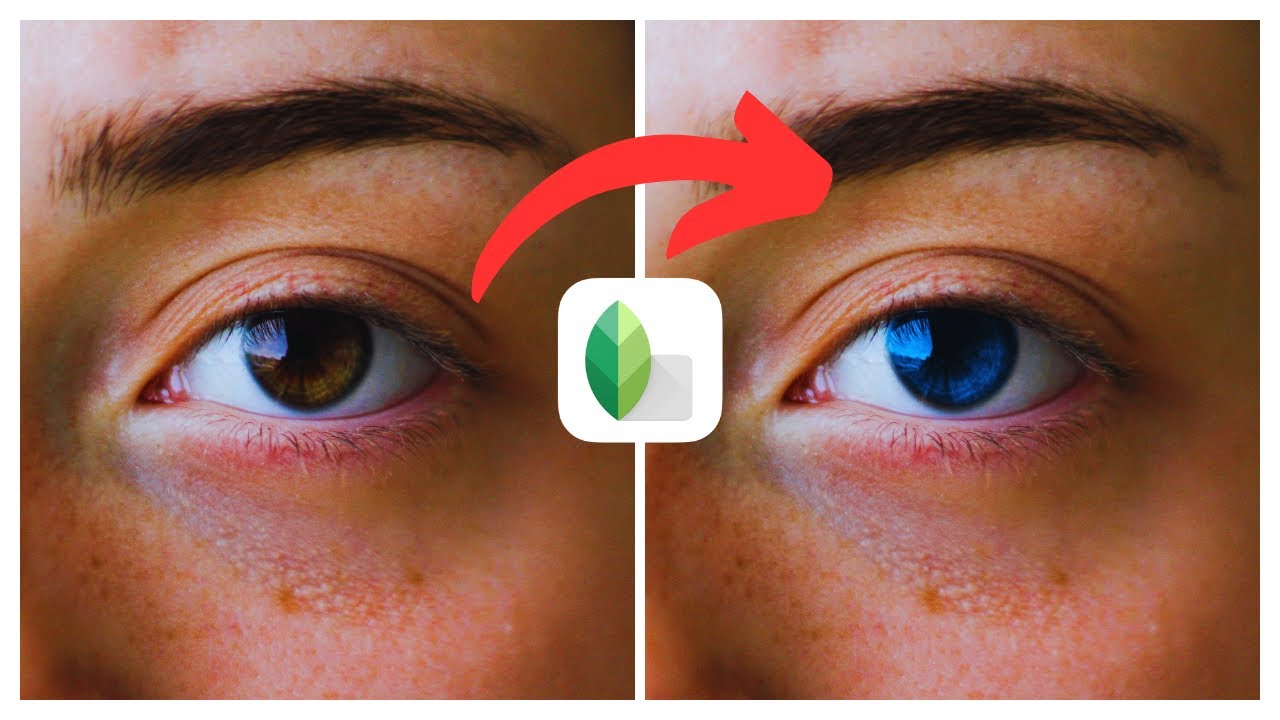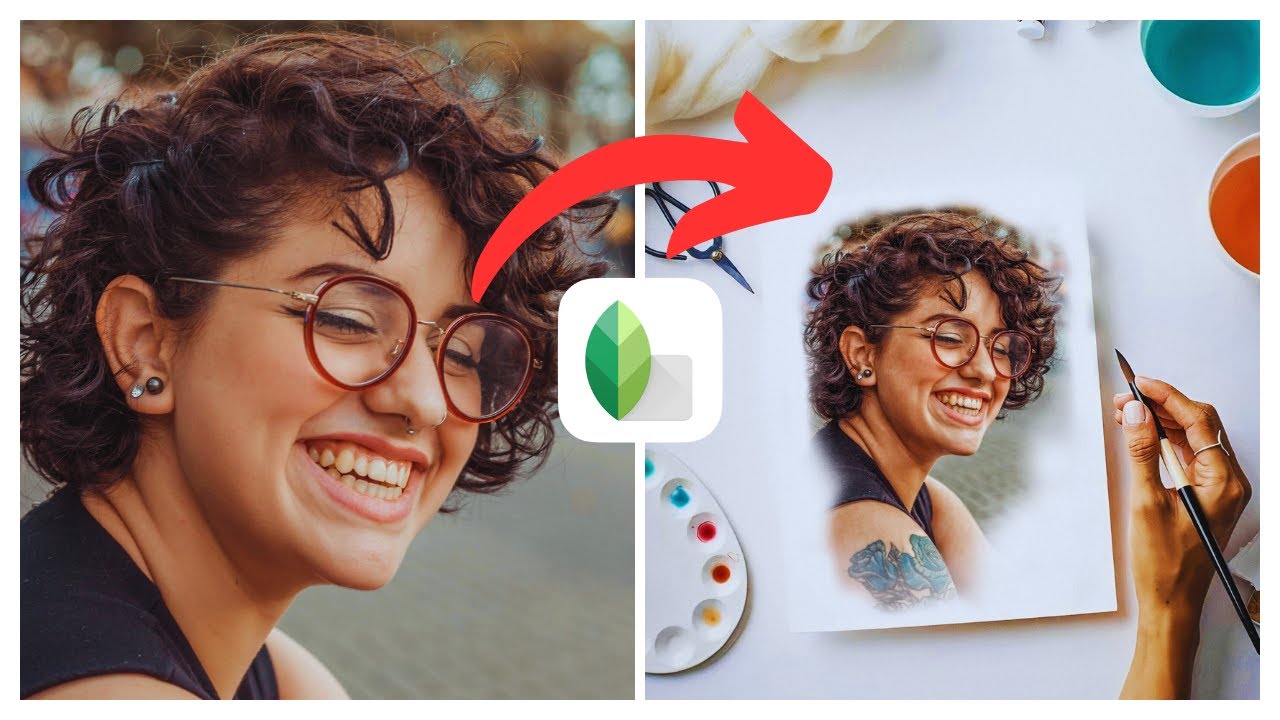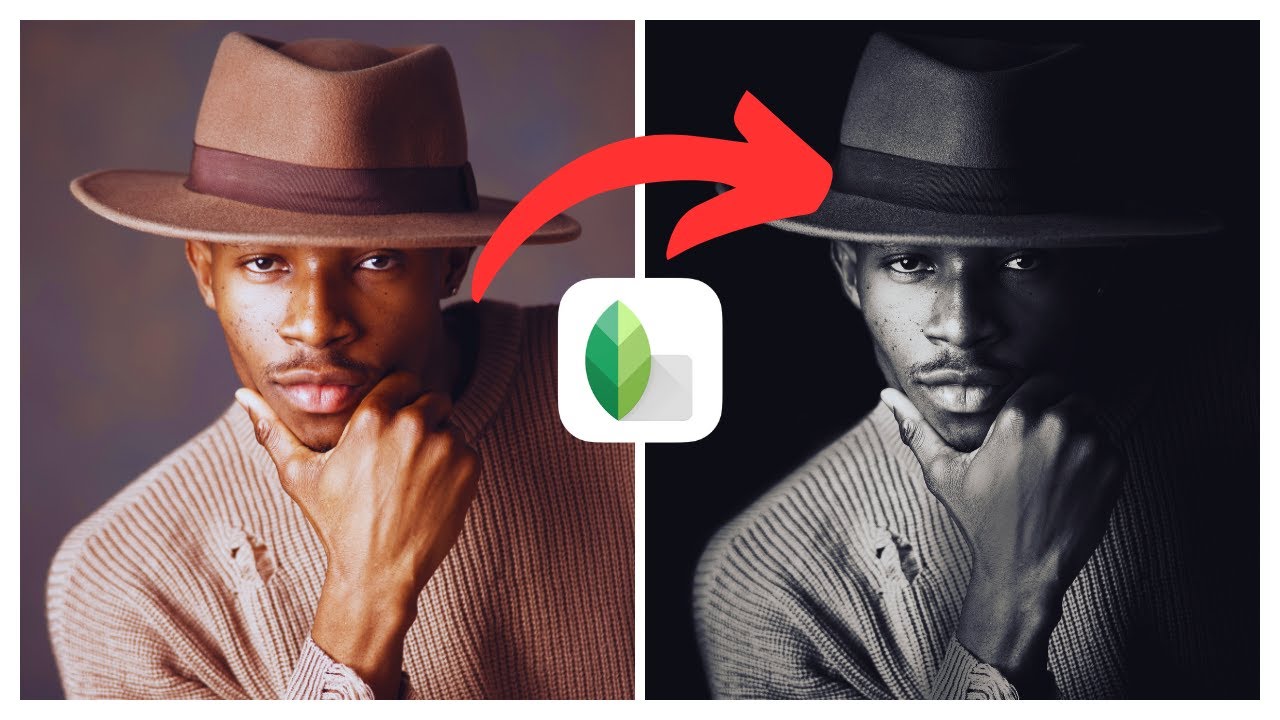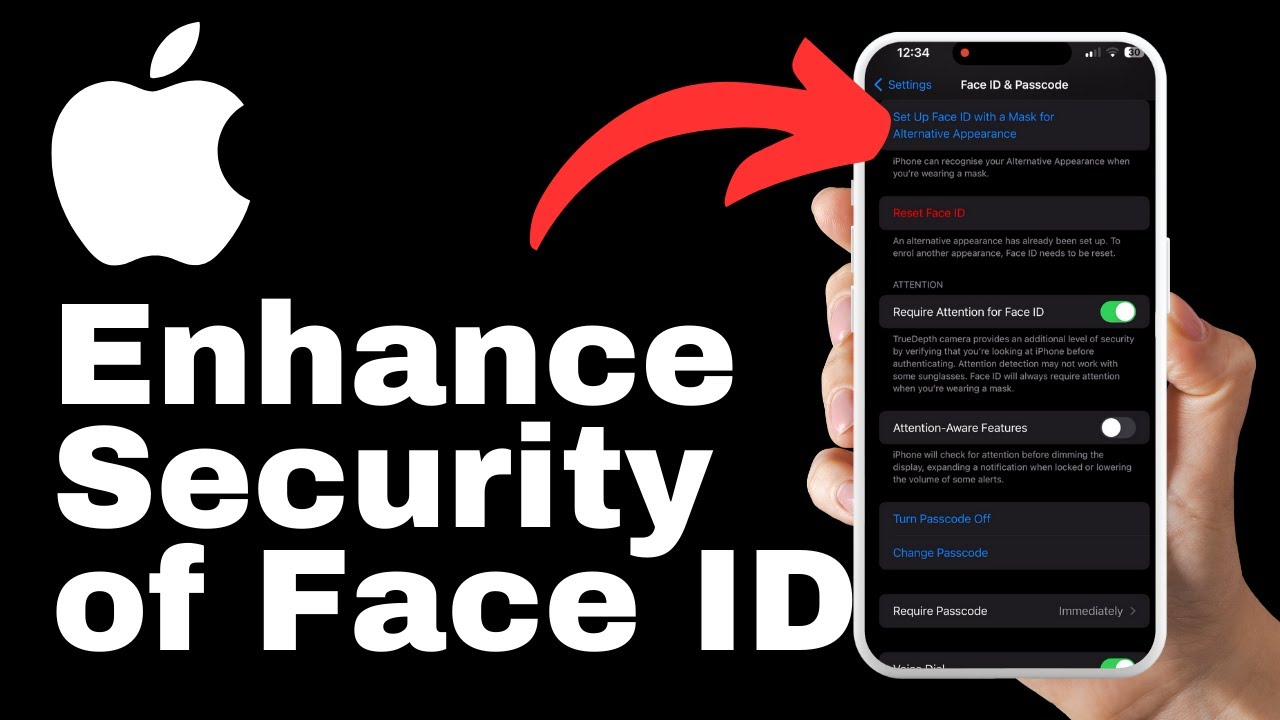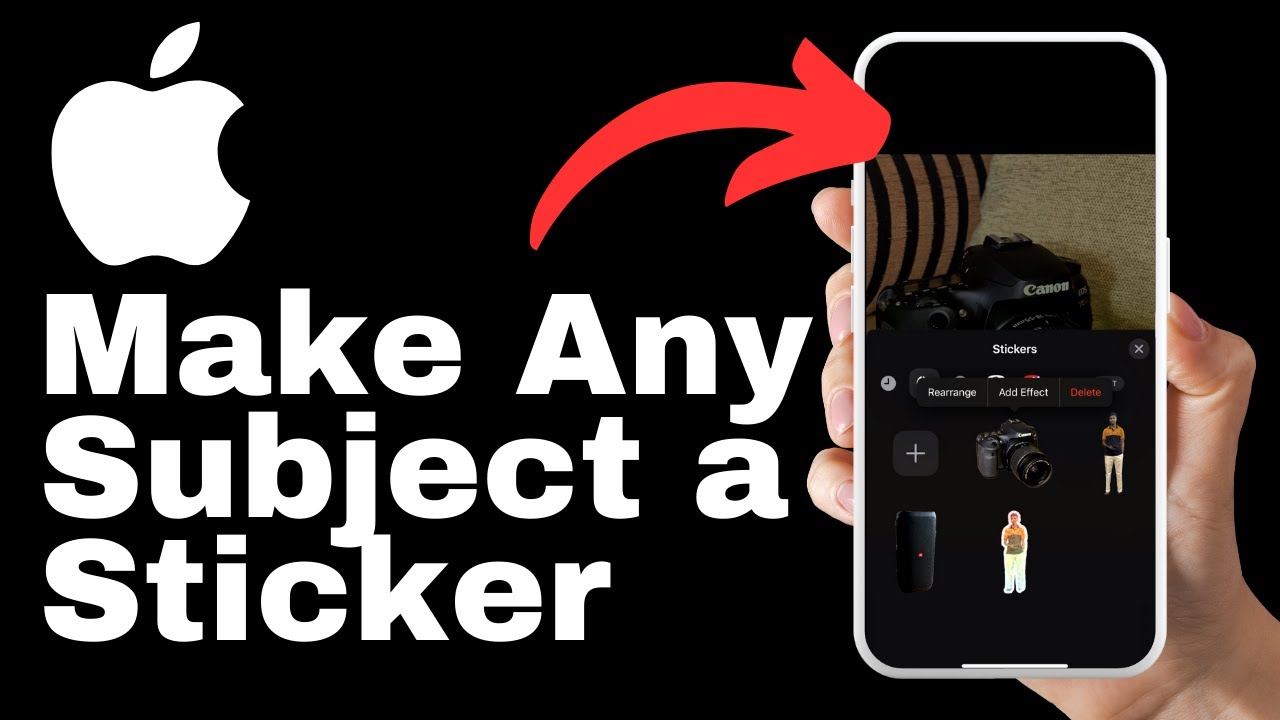In the informative video titled “How to Add Yourself to Any Photo in Snapseed | (iOS & Android)” by Media Magnet Guide, you will discover the step-by-step process of seamlessly inserting yourself into any photo using the popular editing app, Snapseed. Whether you are an iOS or Android user, this tutorial will teach you the necessary techniques to enhance your creativity in photo editing. From basic adjustments to advanced editing, Snapseed offers a wide range of tools and filters to transform your photos and elevate your photography game. Don’t miss out on this opportunity to learn a valuable skill that will give your photos a unique touch.
Please note that the content provided in this video is for educational purposes only and does not promote any illegal activity. The aim of the video is to offer guidance and tips on utilizing Snapseed effectively. If you have any questions or specific video requests, feel free to drop a comment below. Your support by liking, subscribing, and commenting is greatly appreciated, and it encourages us to create more valuable content for you.
Understanding Snapseed
Snapseed is a powerful and user-friendly photo editing app developed by Google. It offers a wide range of editing tools and filters that allow users to enhance and transform their photos with ease. From simple adjustments to advanced editing techniques, Snapseed provides creative freedom for anyone looking to level up their photography game.
Key Features of Snapseed
Snapseed comes with a variety of features that make it a versatile photo editing tool. Some of the key features include:
-
Wide Range of Editing Tools: Snapseed offers a comprehensive set of tools for adjusting brightness, contrast, saturation, and other parameters. It also includes selective editing tools that allow you to make precise adjustments to specific areas of your image.
-
Filters and Effects: The app provides a collection of filters and effects that can be applied to your photos to enhance their overall look and feel. These filters can give a vintage, black and white, or cinematic effect to your images.
-
Healing Tool: Snapseed’s healing tool lets you remove unwanted objects or blemishes from your photos. Simply brush over the area you want to remove, and the app will intelligently fill in the missing pixels.
-
Double Exposure: This feature allows you to blend two images together to create unique and artistic compositions. You can adjust the opacity and blending modes to achieve the desired effect.
Benefits of Using Snapseed
There are several benefits to using Snapseed for your photo editing needs:
-
User-Friendly Interface: Snapseed has an intuitive and user-friendly interface that is easy to navigate, even for beginners. The app provides tooltips and guides to help you understand how each tool works.
-
Advanced Editing Capabilities: Snapseed offers a wide range of advanced editing tools and features that allow you to have full control over your editing process. Whether you want to make subtle adjustments or create dramatic effects, Snapseed has the tools to achieve your vision.
-
Non-Destructive Editing: Snapseed uses non-destructive editing, which means your original photo remains untouched. You can make multiple edits and revert to the original image at any time. This gives you the freedom to experiment and try different editing techniques without the fear of losing your original photo.
-
Seamless Integration with Social Media: Snapseed makes it easy to share your edited photos directly to social media platforms like Instagram, Facebook, and Twitter. You can save your edited images in various formats and resolutions, making it convenient for sharing on different platforms.
-
Availability on iOS and Android: Snapseed is available for both iOS and Android devices, allowing users of both operating systems to enjoy its features and benefits.
Snapseed Compatibility
Snapseed is compatible with both iOS and Android devices, making it accessible to a wide range of users.
Snapseed for iOS
Snapseed is available for iOS devices running iOS 12 or later. It can be downloaded for free from the App Store.
Snapseed for Android
Snapseed is available for Android devices running Android 4.4 or later. It can be downloaded for free from the Google Play Store.
App Requirements for Different Operating Systems
To ensure the smooth running of Snapseed on your device, it is recommended to have the following specifications:
- iOS: Minimum 200MB of available storage space and iOS 12 or later.
- Android: Minimum 200MB of available storage space and Android 4.4 or later.
Note that these are minimum requirements, and for optimal performance, it is advised to have a device with higher storage capacity and the latest operating system version.
Installing Snapseed
Installing Snapseed on your device is a straightforward process. Here are the steps to install Snapseed on iOS and Android devices:
Steps to Install Snapseed on iOS:
- Open the App Store on your iOS device.
- Search for “Snapseed” using the search bar.
- Locate the Snapseed app from the search results.
- Tap on the “Get” button next to the app.
- Authenticate your installation using Touch ID, Face ID, or your Apple ID password.
- Wait for the app to download and install on your device.
- Once the installation is complete, you can find the Snapseed app on your home screen.
Steps to Install Snapseed on Android:
- Open the Google Play Store on your Android device.
- Search for “Snapseed” using the search bar.
- Locate the Snapseed app from the search results.
- Tap on the “Install” button.
- Wait for the app to download and install on your device.
- Once the installation is complete, you can find the Snapseed app in your app drawer or on your home screen.
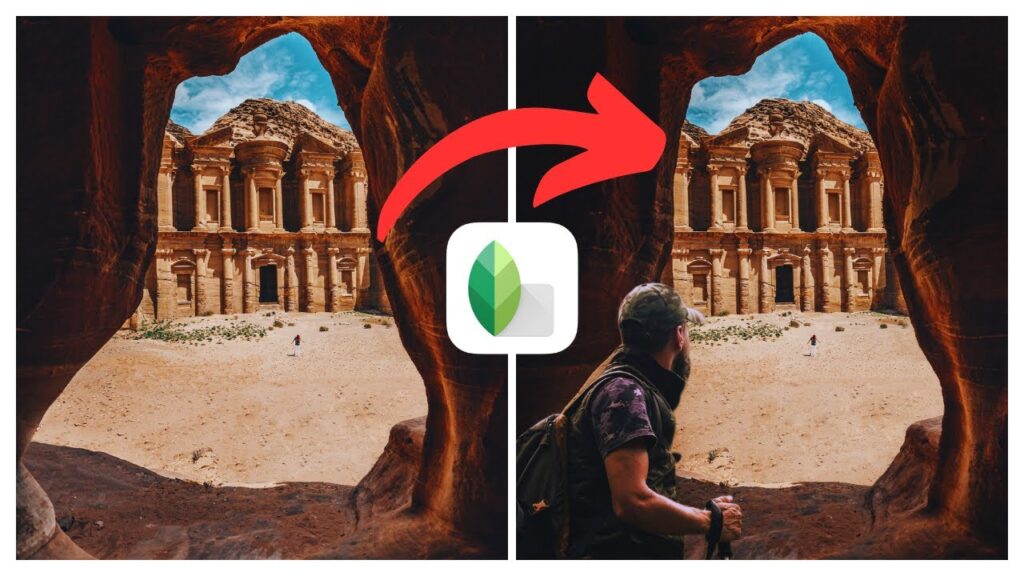
Post Installation Tips
After installing Snapseed, here are some tips to get started with the app:
-
Take some time to explore the various editing tools and filters available in Snapseed. Familiarize yourself with their functions and how they can be used to enhance your photos.
-
Experiment with different editing techniques and effects to develop your editing style. Don’t be afraid to try new things and push the boundaries of your creativity.
-
Use the “Undo” and “Redo” buttons in Snapseed to step back or forward through your editing process. This allows you to easily compare different edits and revert to a previous state if needed.
-
Take advantage of Snapseed’s non-destructive editing by saving different versions of your edited photos. This allows you to revisit earlier edits or compare different variations of your image.
-
Explore the settings menu in Snapseed to customize the app according to your preferences. You can adjust settings such as the default saving format, image quality, and more.
Basic Navigation in Snapseed
Understanding the interface and navigation of Snapseed is essential for a smooth editing experience. Here’s a breakdown of the basic elements and tools you’ll encounter:
Understanding Snapseed Interface:
-
Toolbar: The toolbar is located at the bottom of the screen and provides access to various editing tools and filters. It includes options for adjusting brightness, contrast, saturation, cropping, and more.
-
Image Preview: The image preview displays your chosen photo and any modifications you’ve made. You can zoom in and out of the image using pinch gestures.
-
Side Menu: The side menu holds additional options and settings. You can access features like tune image, healing, double exposure, and more from the side menu.
Exploring Editing Tools and Filters:
-
Tune Image: This tool allows you to make adjustments to the overall look and feel of your photo. You can adjust parameters such as brightness, contrast, saturation, shadows, and highlights.
-
Healing Tool: The healing tool lets you remove unwanted objects or blemishes from your image. Simply brush over the area you want to remove, and the app will intelligently fill in the missing pixels.
-
Filters: Snapseed offers a wide range of filters that can be applied to your photos for various effects. You can choose from options like vintage, black and white, HDR scape, glamour glow, and more.
-
Lens Blur: This tool allows you to create a shallow depth of field effect in your photos. You can adjust the intensity, size, and shape of the blur to create a realistic bokeh effect.
How to Import and Save Images:
-
To import an image into Snapseed, tap on the “+” button located at the bottom of the screen. This will open the file browser, where you can select the image you want to edit.
-
Once you’ve made the desired edits to your photo, you can save it by tapping on the “Export” button. You can choose the file format, quality, and resolution of the exported image.
-
Snapseed also provides options to directly share your edited photos on social media platforms like Instagram, Facebook, and Twitter.
Preparing your Images
Before diving into the editing process, it’s important to prepare your images properly. Here are some tips to ensure the best results:
Choosing the right Image:
-
Select a high-quality image with good resolution and clarity. The better the quality of the original image, the more options you’ll have during the editing process.
-
Look for images with good lighting and balanced composition. A well-exposed and well-composed photo will provide a solid foundation for your edits.
Cropping for best Results:
-
Use the cropping tool in Snapseed to eliminate any distracting elements or to reframe your image. Cropping can help improve the composition and focus of your photo.
-
When cropping, keep in mind the aspect ratio and orientation required for the final image. Consider the medium through which you’ll be sharing the photo and adjust the crop accordingly.
Saving and Exporting the Edited Image:
-
After you’ve finished editing your photo, make sure to save and export it in a suitable format and resolution. Consider the specific requirements of your intended usage or sharing platform.
-
Snapseed allows you to choose the file format, quality, and resolution of the exported image. Adjust these settings based on your preferences and the desired output.
Adding Yourself to a Photo Using Snapseed
One creative way to use Snapseed is to insert yourself into any photo. This can be a fun and imaginative way to enhance your photography skills. Here’s a step-by-step guide on how to do it:
Tools Required for Adding Yourself:
- Two images: One image where you want to insert yourself and another image containing a clear photo of yourself.
Step by Step Guide on Superimposing:
- Open the image where you want to insert yourself in Snapseed.
- Tap on the “Tools” icon in the toolbar and select “Double Exposure.”
- Choose the image of yourself from your device’s gallery.
- Adjust the opacity and blending mode to achieve the desired effect. You can also use the masking tool to refine the areas where you want your image to appear.
- Once you’re satisfied with the superimposed image, tap on the checkmark icon to apply the changes.
- Use other editing tools in Snapseed to further enhance the overall look and feel of your edited image.
Post-editing for Better Results:
-
After applying the superimposed image, make sure to pay attention to the blending and overall coherence of the photo. Use other editing tools and filters in Snapseed to unify the colors, lighting, and tones within the image.
-
Adjust parameters like contrast, saturation, and brightness to match the inserted image with the rest of the photo. This will help create a more seamless look.
Advanced Snapseed Techniques
Once you’re familiar with the basic features of Snapseed, you can explore more advanced techniques to take your editing to the next level. Here are some techniques worth trying:
Using Snapseed’s ‘Double Exposure’ tool:
-
The ‘Double Exposure’ tool in Snapseed allows you to blend two images together to create unique and artistic compositions.
-
Experiment with different images and adjust the opacity and blending modes to achieve interesting and visually striking results. Combine images of nature, textures, or patterns with portraits or objects to create compelling visual stories.
Adding Texts and Filters:
-
Snapseed offers the ability to add text to your photos, allowing you to create personalized captions or enhance your images with meaningful quotes or messages.
-
Explore the various text styles, fonts, and customization options available in Snapseed to create visually appealing and eye-catching text overlays.
-
Additionally, continue exploring the wide range of filters and effects available in Snapseed to add unique and artistic touches to your photos. Filters can completely transform the mood and atmosphere of an image, enhancing its overall impact.
Pro Tips for a Seamless Look:
-
Experiment with selective editing techniques to make specific adjustments to different areas of your photo. This can help create a more polished and professional look.
-
Use masking tools and brushes for precise control over your edits, allowing you to target specific areas without affecting the rest of the image.
-
Pay attention to details like sharpness and noise reduction to ensure your edited photo looks clean and professional.
Troubleshooting Common Issues
While Snapseed is a powerful and reliable app, you may encounter some common issues during usage. Here are some troubleshooting tips:
Rectifying Image Distortions:
-
If you notice any distortions in your edited image, try using the “Perspective” or “Lens Blur” tools to correct them.
-
The “Perspective” tool can help correct keystone distortion and straighten lines within an image. The “Lens Blur” tool can help simulate a shallow depth of field effect and adjust the shape and intensity of the blur.
What to Do When the App Crashes:
-
If the Snapseed app crashes or freezes while editing, try restarting the app and your device. This can often resolve temporary performance issues.
-
Ensure that you have the latest version of Snapseed installed on your device. App updates often include bug fixes and performance improvements.
Solving Compatibility Issues:
-
If you’re experiencing compatibility issues with Snapseed, such as certain features not working or the app not opening properly, ensure that you have the recommended device specifications and the latest operating system version.
-
Contact Snapseed support for further assistance if you’re unable to resolve compatibility issues on your own. They may be able to provide guidance or troubleshooting steps specific to your device and software.
Supplementing Snapseed With Other Apps
While Snapseed offers a comprehensive set of editing tools and features, there may be instances where you want to supplement it with other apps to achieve specific effects or incorporate additional features. Here are some scenarios where using other apps alongside Snapseed can be beneficial:
Apps for Additional Features:
-
For advanced retouching and manipulation, you can use apps like Photoshop or Affinity Photo in conjunction with Snapseed. These apps provide more extensive tools and capabilities for professional-level editing.
-
If you’re interested in adding special effects or overlays, apps like Lens Distortions or Enlight Pixaloop can complement Snapseed. These apps offer a wide range of creative effects and animations that can enhance your photos.
When to Use Other Apps:
-
In some cases, you may come across specialized apps that offer unique features not found in Snapseed. For example, if you’re interested in astrophotography, there are apps specifically designed for capturing and editing starry skies.
-
Consider using other apps when you have a specific editing goal that can’t be achieved solely using Snapseed. Different apps excel in different areas, so leveraging multiple apps can expand your creative possibilities.
Transitioning Work Between Apps:
-
When using multiple apps in your editing workflow, make sure to maintain a consistent look and feel across your photos. Pay attention to color grading, tones, and overall coherence to ensure a seamless transition between apps.
-
Export your edited photos from one app and import them into Snapseed for further adjustments or enhancements. This way, you can build upon the work you’ve done in different apps while utilizing Snapseed’s features and tools.
Conclusion
Snapseed is a powerful and user-friendly photo editing app that offers a wide range of tools and features to enhance and transform your photos. Whether you’re a beginner or an advanced user, Snapseed provides creative freedom and flexibility to elevate your photography skills. Its compatibility with both iOS and Android devices makes it accessible to a wide range of users.
By following the steps outlined in this article, you can install Snapseed on your device, navigate its interface, and use its editing tools effectively. From basic adjustments to advanced techniques, Snapseed offers the tools you need to bring your creative vision to life.
Remember to explore and experiment with different features and techniques in Snapseed to discover its full potential. With practice and a willingness to try new things, you can unlock endless possibilities for your photo editing and take your photography to new heights.