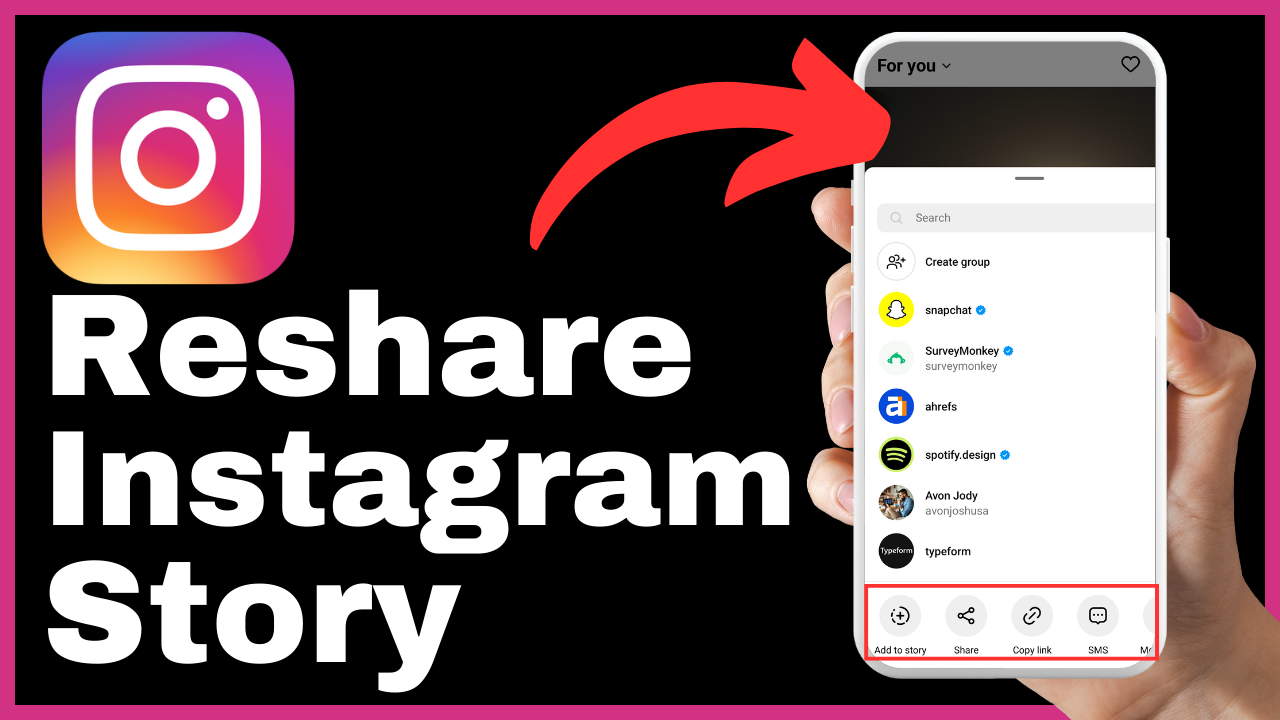In this article, we will guide you through the process of changing your password on your PayPal account. Ensuring the security of your PayPal account is essential, and periodically changing your password can greatly enhance its protection. By following our step-by-step guide, you will be able to update your password and keep your account safe from unauthorized access. We will walk you through each stage of the process, from logging into the PayPal website to verifying your current password and setting a new password. It is recommended to create a strong password that includes a combination of upper and lowercase letters, numbers, and special characters. By the end of this tutorial, you will have successfully changed your PayPal password, giving you peace of mind regarding the security of your account.
Understanding the Importance of Password Security
In today’s digital age, where online transactions and financial management have become the norm, it is essential to prioritize the security of your personal information and accounts. One fundamental aspect of online security is maintaining strong, secure passwords. Understanding the importance of password security is crucial in safeguarding your online presence and protecting sensitive data from unauthorized access.
Identifying the need to upgrade password
Passwords serve as the first line of defense against potential cyber threats. Weak passwords can be easily cracked by hackers using various techniques, including brute force attacks and dictionary attacks. To ensure the security of your online accounts, it is essential to periodically upgrade your passwords.
Points to consider for a secure password
When creating or changing your password, there are several points to consider ensuring its security. Firstly, it is vital to create a password that is unique and not easily guessable. Avoid using common words, personal information, or sequential numbers. Instead, opt for a combination of uppercase and lowercase letters, numbers, and special characters. Additionally, it is advisable to choose a password that is at least eight characters long to minimize the risk of it being cracked.
Preparations Before Changing Your Password
Before proceeding with changing your password, it is important to make certain preparations to ensure a smooth transition and avoid any potential issues that may arise.
Backing up important account information
Before changing your password, it is recommended to make a backup of any important account information. This includes any transaction history, saved payment methods, and any other relevant data that you may need in the future. By backing up your account information, you can ensure that all crucial data is securely stored and readily accessible even after changing your password.
Identifying ideal time to change password
Selecting an ideal time to change your password is crucial to minimize any inconvenience or disruption to your online activities. Avoid changing your password during periods of high account activity or when you anticipate the need for immediate access to your account. Instead, opt for a time when you have sufficient time to complete the password change process and can easily navigate through any potential issues that may arise.
Accessing PayPal Website
To proceed with changing your password on your PayPal account, the first step is to access the PayPal website. This can be done by following these steps:
Requirements for web access
To access the PayPal website, you need a stable internet connection and a compatible web browser. Ensure that your internet connection is secure and trustworthy to safeguard your personal information during the password change process. Additionally, make sure that your web browser is up to date to ensure compatibility with the PayPal website.
Navigating to the PayPal official website
Once you have met the requirements for web access, open your preferred web browser and type in the official PayPal website URL (https://www.paypal.com) in the address bar. Press Enter, and you will be directed to the PayPal homepage.
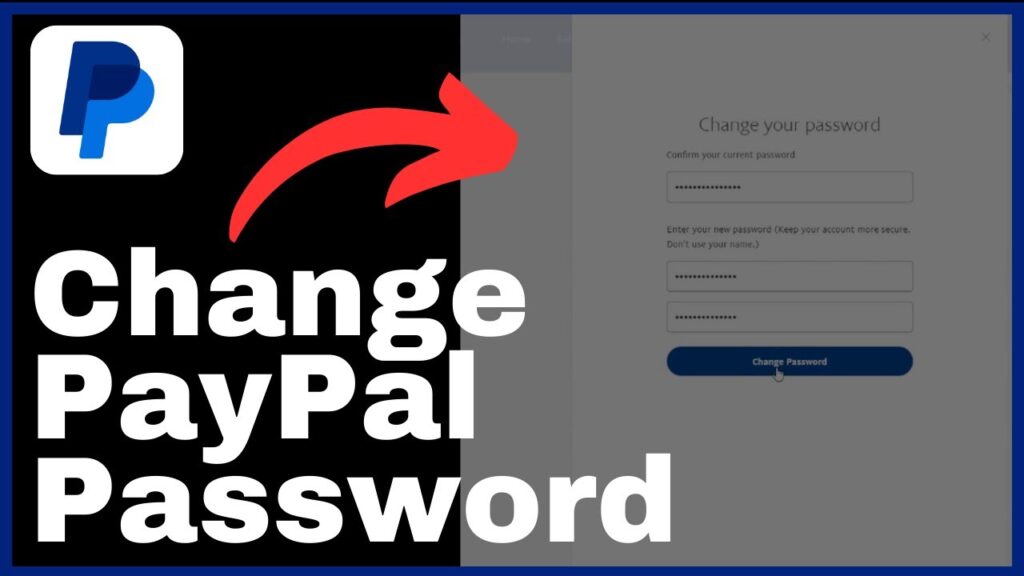
Logging in to Your PayPal Account
To change your PayPal password, you must first log in to your account. Follow these steps to access your PayPal account:
Entering username and password
On the PayPal homepage, locate the login section. Enter your registered email address or mobile number associated with your PayPal account in the designated field. Next, enter your password in the corresponding field. Double-check the entered information for accuracy to ensure a successful login.
Troubleshooting for login issues
If you encounter any login issues, ensure that you have entered the correct login credentials. Make sure that there are no typos or errors in the email address or mobile number and password. If you have forgotten your password, click on the “Forgot password?” link and follow the instructions to reset your password.
Navigating to the Settings Option
Once you have successfully logged in to your PayPal account, the next step is to navigate to the settings option. Here’s how you can do it:
Spotting settings option on the interface
On the PayPal interface, locate the settings option. This is typically found in the top right-hand corner of the page. Look for an icon or text that represents settings, such as a gear or three vertical dots. Click on this option to access the settings menu.
Clicking and accessing settings options
After clicking on the settings option, a dropdown or new page will appear with various options. Scan through the options presented and look for the one labeled “Security.” This option is typically located above your name. Click on the “Security” option to proceed further.
Entering the Security Tab
Once you have accessed the settings menu and clicked on the “Security” option, you will be directed to the security tab. This tab contains various options related to enhancing the security of your PayPal account.
Locating the security tab
In the settings menu, look for the section or area labeled “Security.” This is where you will find the security tab. The security tab is designed to provide you with options to manage and update the security settings of your PayPal account.
Exploring options under security tab
Within the security tab, you will find several options that allow you to enhance the security of your PayPal account. Familiarize yourself with these options and explore the settings to ensure your account is protected adequately. Some common options found under the security tab include password change, two-factor authentication, and notification settings.
Initiating Password Change
After accessing the security tab and exploring the available options, the next step is to initiate the password change process. Here’s how:
Spotting ‘change password’ option
Within the security tab, locate the option labeled “Change password.” This option is designed to enable you to update your current PayPal password to a new, more secure one. Click on this option to proceed with the password change process.
Understanding the process for password change
Before proceeding with changing your password, familiarize yourself with the password change process provided by PayPal. This may include validation steps, requirements for the new password, and any additional security checks to ensure the password change is authorized. Understanding the process will help you navigate through it smoothly and complete the password change efficiently.
Validating Your Current Password
As part of the password change process, it is crucial to validate your current password. This validation step is essential to ensure that the password change request is authorized and to prevent unauthorized individuals from altering your account details.
Rationale behind validating current password
Validating your current password is a security measure employed by PayPal to verify your identity and ensure that the rightful account owner is initiating the password change. By validating the current password, PayPal can prevent unauthorized access to your account and protect your personal and financial information.
Entering the current password
To validate your current password, enter your existing PayPal password in the provided field. Take care to enter the password accurately, ensuring that there are no typographical errors. Once you have entered your current password, proceed to the next step of the password change process.
Creating and Confirming a New Password
With the current password validated, you can now proceed to create and confirm a new, more secure password. Follow these steps to ensure a strong password:
Tips to create a strong password
When creating a new password, it is crucial to follow best practices to ensure its strength and security. Consider the following tips when creating your new PayPal password:
- Create a password that is at least eight characters long.
- Use a combination of uppercase and lowercase letters, numbers, and special characters.
- Avoid common words, personal information, or sequential numbers.
- Opt for a password that is unique and not easily guessable.
Re-entering the new password for confirmation
After creating your new password, re-enter it in the designated field to confirm its accuracy. Take care to enter the same password as before, ensuring that there are no typographical errors. Confirming the password ensures that you have correctly entered your desired new password.
Conclusion
Changing your PayPal password is an essential step in ensuring the security of your online account and personal information. By understanding the importance of password security, following best practices for creating a secure password, and navigating through the password change process, you can enhance the protection of your PayPal account. Remember to periodically update your password, maintain good password hygiene, and follow other recommended security measures to safeguard your online presence. By taking these steps, you can enjoy a secure and worry-free experience while managing your finances and making online transactions through PayPal.