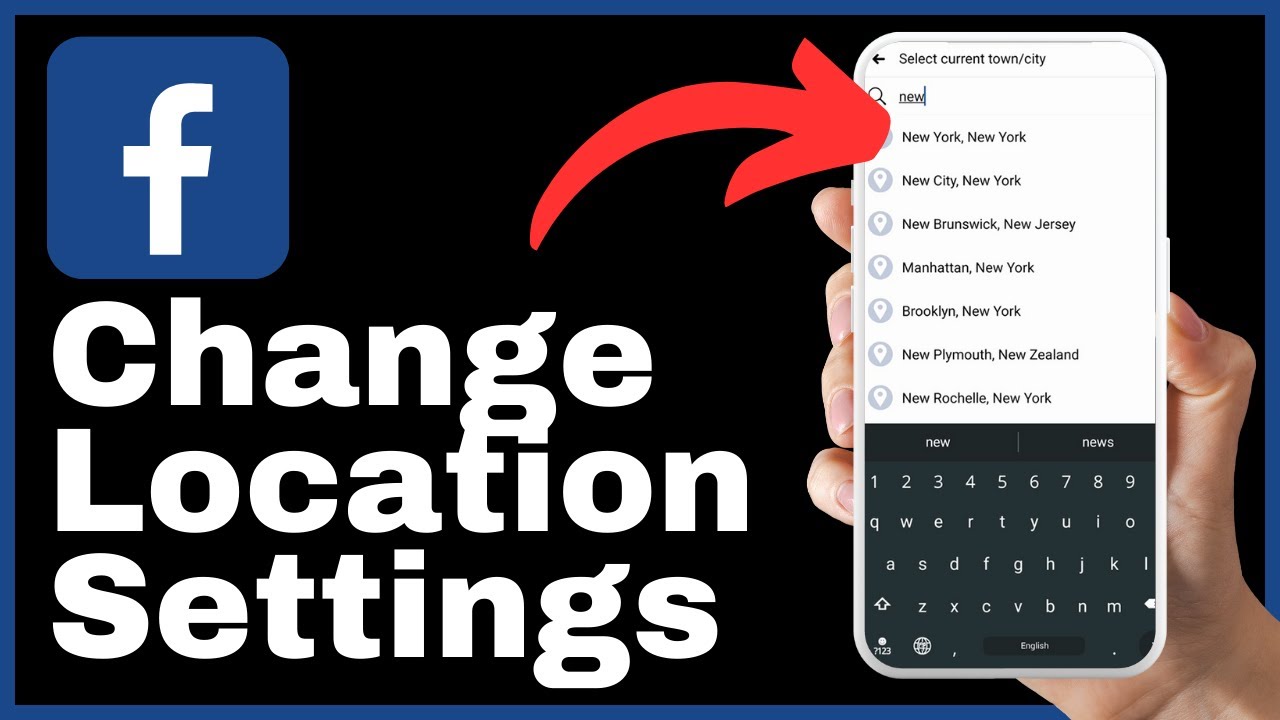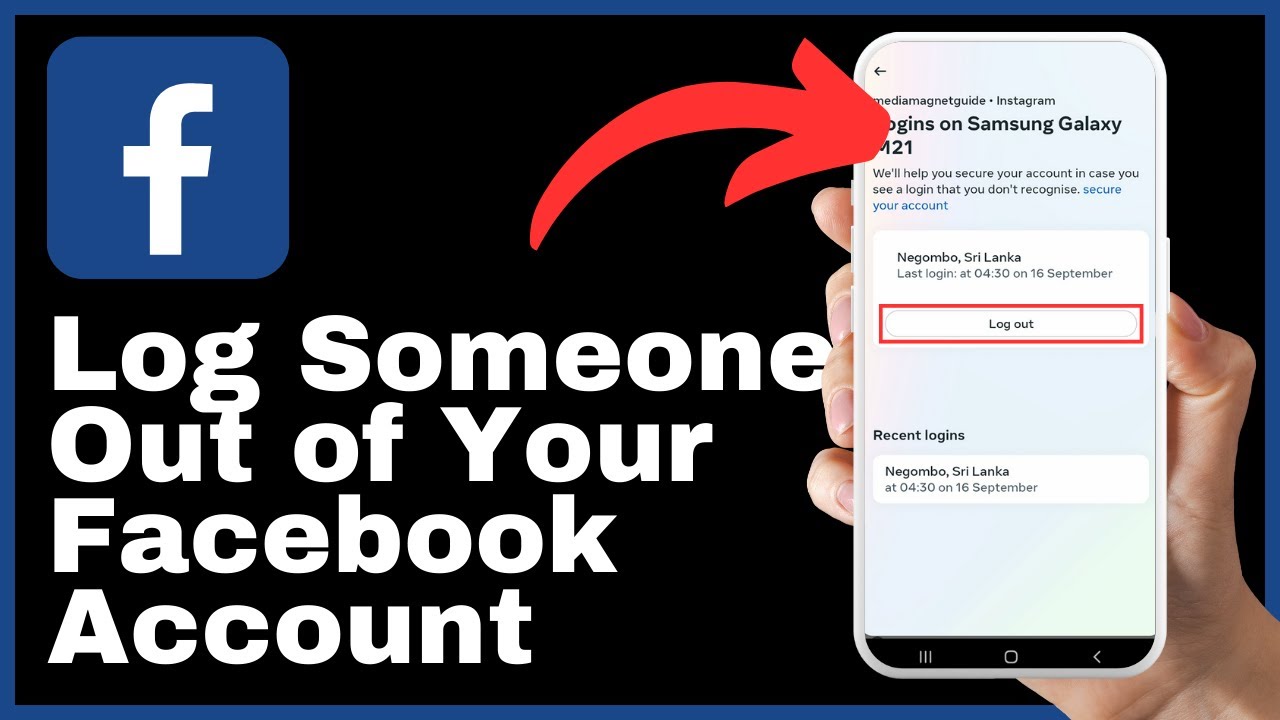Learn how to efficiently delete all your posts on Facebook at once with this informative video tutorial by Media Magnet Guide. In this video, you will be guided through a step-by-step process to clear your Facebook timeline, providing you with a clean and clutter-free profile. Discover how to access your Facebook profile, navigate to your posts, and delete them in bulk. Follow these easy steps, and within minutes, your posts will be moved to the trash bin, ensuring a successful deletion. By implementing this technique, you can easily manage and maintain your Facebook presence, whether it be for personal or professional reasons.
Facebook has become the ultimate platform for social networking, allowing you to effortlessly connect with friends and family from all over the world. With Facebook, you can share moments, explore new interests, and stay connected through various means such as posts, messages, and video calls. This video tutorial will walk you through the process of deleting all your Facebook posts, giving you a fresh start and a clutter-free timeline. Your support by liking, commenting, and subscribing is greatly appreciated, as it motivates us to continue creating valuable content for you. So, without further ado, let’s dive into the steps and get started on cleaning up your Facebook profile.
Understanding the Importance of Deleting Facebook Posts
The need for clearing Facebook posts
Deleting Facebook posts is an important task that should not be overlooked. As you spend time on Facebook, whether it is sharing updates, photos, or engaging with others, your timeline can quickly become cluttered with posts. This clutter can make it difficult for you and others to find important information or memories. Clearing your Facebook posts allows you to maintain a clean and organized timeline, ensuring that your important posts are easily accessible.
Benefits of having a clean Facebook timeline
Having a clean Facebook timeline offers several benefits. Firstly, it allows you to present a polished and professional online presence. When others view your Facebook profile, they can form impressions based on the content they see. By deleting unnecessary posts, you can control the narrative and showcase only the content that aligns with your personal or professional goals.
A clean timeline also improves the user experience for yourself and others. By removing outdated or irrelevant posts, you can make it easier for your friends, family, or colleagues to find the posts that matter the most. Additionally, a clutter-free timeline can reduce distractions and allow you to focus on the content that truly matters to you.
Navigating to Your Facebook Profile
Accessing Facebook profile on desktop
To begin the process of deleting your Facebook posts, you first need to access your Facebook profile on your desktop. Start by launching your preferred internet browser and navigating to the Facebook website. Once there, login to your account using your credentials.
After logging in, you will be directed to the Facebook homepage. To access your profile, click on your profile picture located in the top right corner of the screen. This will take you directly to your Facebook profile page, where you can view and manage all of your posts.
Accessing Facebook profile on mobile
If you prefer using the Facebook mobile app, accessing your profile is just as straightforward. Open the Facebook app on your mobile device and login with your credentials. Upon logging in, tap on your profile picture or your name located at the top left of the screen. This will take you to your Facebook profile page, where you can navigate to view and manage your posts.
Exploring Your Activity Log
Location and role of the Activity Log
Your Facebook Activity Log is a comprehensive record of all your activity on the platform. It serves as a valuable tool for managing and reviewing your posts, comments, and other interactions. To access your Activity Log, navigate to the right-hand side of your profile page and locate the “Edit Profile” button.
Next, click on the three dots next to “Edit Profile” to open the Profile Settings menu. Within this menu, you will find various options, among which is the “Activity Log” option. Selecting the Activity Log option will take you to a new page where you can view and interact with all the content you have created or engaged with on Facebook.
Understanding what is stored in the Activity Log
When you access your Activity Log, you will find a comprehensive list of your Facebook activity organized by categories such as Your Posts, Posts You’re Tagged In, Photos and Videos, and Likes and Reactions. Each category contains a detailed history of your interactions on Facebook, allowing you to navigate through and review your posts.
By exploring the Activity Log, you can gain a better understanding of the content you have shared and how it has been received by others. This knowledge can be valuable when it comes to selecting posts to delete, as you can make informed decisions based on the popularity, relevance, and significance of each post.

Identifying Posts to Delete
Viewing all your Facebook posts
Once you have accessed your Activity Log, you can easily view all the posts you have made on Facebook. Navigate to the “Your Posts” section within the Activity Log to see a chronological list of your posts. This section provides an overview of the content you have shared over time, including status updates, photos, links, and more.
By scrolling through this list, you can quickly review all your posts and identify any that you wish to delete. It’s important to take the time to carefully assess each post and consider its relevance and importance to your Facebook timeline.
Quick tips on sorting your posts for review
Managing a long list of posts can be overwhelming, but there are a few quick tips to help you sort your posts for review more efficiently. Firstly, you can use the search bar within the Activity Log to search for specific keywords or phrases. This can be useful if you are looking for posts related to a particular topic or event.
You can also use the filters provided in the Activity Log to narrow down your search. These filters allow you to view posts by date, category, or post type, making it easier to locate specific posts or groups of posts. For example, you can filter by photos to quickly identify and review all the photos you have posted on Facebook.
Selecting All Your Posts
Steps to select your posts
Once you have identified the posts you want to delete, it’s time to select them for deletion. To select all your posts at once, navigate to the top left corner of the screen where you will find the “All” option. By clicking on “All,” you will automatically select all the posts visible on the current page.
Making sure all your posts are selected
After selecting all your visible posts, it’s important to ensure that all your posts are indeed selected. Scroll down to the bottom of the screen to load more posts and verify that they are also selected. Repeat this process until all your posts are visible and selected.
Keep in mind that if you have a significant number of posts, it may require multiple rounds of scrolling and selecting to ensure that all your posts are accounted for. Taking the time to double-check your selections will help avoid accidentally missing any posts during the deletion process.
Deleting All Your Posts
Sending posts to the Recycle Bin
Once you have selected all your posts, it’s time to delete them. To delete your selected posts, locate the recycle bin icon, typically found at the bottom of the screen. Clicking on the recycle bin icon will prompt a confirmation dialog box asking if you want to move the selected posts to the trash.
Confirming the deletion process
After clicking on the recycle bin icon, confirm your decision by clicking on the “Move to Trash” button in the dialog box. This action will move all your selected posts to the trash, effectively deleting them from your Facebook timeline.
It’s important to note that once your posts are in the trash, they can still be recovered if needed. Facebook retains deleted posts in the trash bin for a certain period of time, giving you the opportunity to recover them in case of accidental deletion or a change of heart.
Understanding Post Recovery
Location of the deleted posts
Deleted posts are stored in the recycle bin, also known as the trash, located within your Facebook account settings. To access the recycle bin, tap on the menu icon at the bottom right corner of the screen. Then, select “See Your Profile” from the menu. This will take you to your Facebook profile page.
Scrolling down on your profile page, you will notice that the deleted posts have been removed from your timeline. However, they are not permanently deleted from Facebook. Instead, they are temporarily stored in the recycle bin, where they can be retrieved if needed.
Steps for recovering accidentally deleted posts
If you accidentally delete a post or decide that you want to restore a previously deleted post, you can easily recover it from the recycle bin. To do this, tap on the menu icon at the bottom right corner of the screen and select “See Your Profile.”
On your profile page, scroll down and locate the “Trash” option. This will take you to the recycle bin, where you can view all the posts that have been deleted. From here, you can select the specific post you want to recover and restore it to your Facebook timeline.
Verifying All Posts Have Been Deleted
Refreshing your Facebook profile page
After deleting your posts, it’s important to verify that they have been successfully removed from your Facebook profile. To do this, simply refresh your Facebook profile page. This can be done by clicking the refresh button on your internet browser or by swiping down on the screen if you are using the mobile app.
By refreshing your profile page, you can ensure that the posts you deleted no longer appear on your timeline. This step is crucial to confirm that the deletion process was effective and that your profile is now free from unwanted clutter.
Ensuring all posts have been successfully deleted
If the refresh shows that your posts have indeed disappeared from your profile, congratulations! You have successfully deleted all your Facebook posts. However, if you notice that some posts are still visible, it’s possible that they were not included in your initial selection for deletion.
In this case, you may need to revisit the steps for selecting and deleting your posts, ensuring that you have included all the necessary posts. By following the process again, you can guarantee that all unwanted posts are removed from your Facebook timeline.
Maintaining a Clean Facebook Profile
The importance of regular maintenance
Deleting your Facebook posts is just the first step in maintaining a clean and clutter-free profile. To ensure that your profile remains organized and presentable, it’s important to engage in regular maintenance. This includes reviewing and deleting new posts, as well as periodically cleaning up your photos, comments, and other content.
Regular maintenance not only helps you maintain a professional online presence but also allows you to curate your timeline to showcase the content that matters most to you. By regularly assessing and cleaning up your profile, you can create a positive and focused image for yourself on Facebook.
Tips for preventing clutter on your Facebook profile
To prevent unnecessary clutter from accumulating on your Facebook profile, consider the following tips:
-
Be selective about the posts you share: Before posting anything, ask yourself if it aligns with your personal or professional goals. Only share content that is relevant and meaningful.
-
Review your privacy settings: Periodically check your privacy settings to ensure that you are sharing posts with the intended audience. This can help prevent clutter from unwanted eyes.
-
Unfollow or mute irrelevant accounts: If you find yourself constantly seeing posts from accounts that are not relevant to you, consider unfollowing or muting them. This can streamline your news feed and reduce clutter.
-
Regularly review and delete old posts: Set aside time at regular intervals to review and delete old or outdated posts. This will help keep your profile up to date and clutter-free.
-
Use albums or folders for organizing photos: Instead of posting individual photos directly to your timeline, consider creating albums or folders to group them. This can help maintain a cleaner and more organized appearance.
By implementing these tips, you can maintain a clean and clutter-free Facebook profile that reflects your values and priorities.
Conclusion
In conclusion, understanding the importance of deleting Facebook posts is crucial for maintaining a clean and organized profile. By regularly reviewing and deleting posts, you can present a polished and professional image, while also improving the user experience for yourself and others. Remember to navigate to your Facebook profile, explore your Activity Log, identify posts to delete, select and delete all your posts, and verify that they have been successfully deleted. Additionally, incorporating regular maintenance practices and following tips for preventing clutter can help you maintain a clean Facebook profile in the long run. By utilizing these techniques and effectively utilizing Facebook’s features, you can make the most of your online presence and create a positive and focused image.