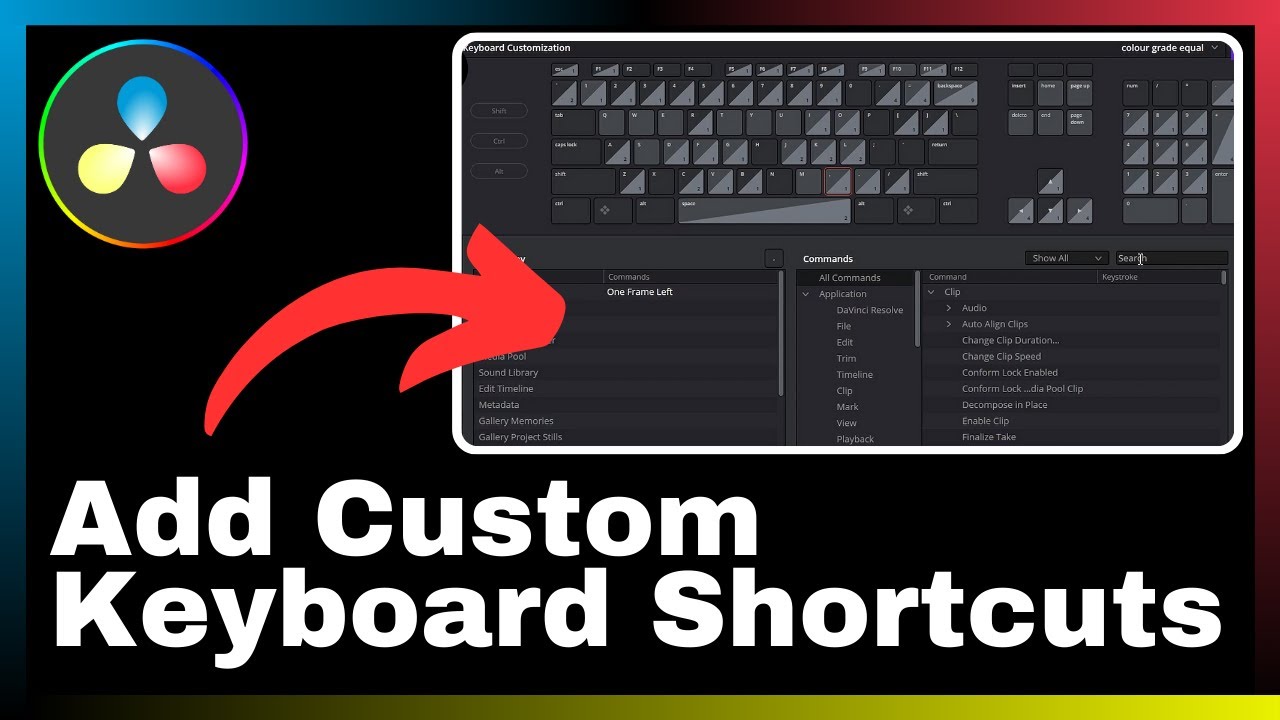In this article titled “How to Create Slow Motion Effect in DaVinci Resolve,” you will discover a step-by-step guide on applying slow-motion effects to your videos using DaVinci Resolve. Created by Media Magnet Guide, this tutorial aims to provide you with the necessary knowledge and techniques to achieve captivating visuals in your video projects. DaVinci Resolve is an all-in-one software that encompasses video editing, color correction, visual effects, and audio post-production. With its comprehensive set of tools, this software caters to both professionals and beginners, making it a popular choice for projects of all sizes and complexities. To learn more about creating a slow-motion effect, watch the video tutorial and stay tuned for additional tutorials available on the Media Magnet Guide’s website.
Please note that this article is for educational purposes only. The content is solely based on individual research and does not provide financial advice. The article also emphasizes that it does not promote any illegal content and is not responsible for the content and services provided by external websites.

Understanding DaVinci Resolve
Overview of DaVinci Resolve
DaVinci Resolve is a comprehensive video editing, color correction, visual effects, and audio post-production software. It offers a wide range of tools and features that cater to the needs of professionals and beginners alike. Whether you’re working on a small project or a complex production, DaVinci Resolve provides the necessary functionalities to achieve high-quality results.
Features and tools in DaVinci Resolve
DaVinci Resolve boasts an extensive set of features and tools that make it a standout choice for video editing. Some of the key features include advanced color grading capabilities, intuitive timeline editing, multi-camera editing, powerful audio post-production tools, and seamless collaboration options. Additionally, it offers various effects and transitions to enhance the visual appeal of your videos.
Efficiency of DaVinci Resolve in video editing
With its robust set of features and tools, DaVinci Resolve facilitates efficient and streamlined video editing processes. The software is designed to handle projects of all sizes and complexities, allowing you to work seamlessly with different video formats and resolutions. DaVinci Resolve’s real-time performance, smooth playback, and powerful color grading capabilities contribute to a more productive video editing experience.
Setting up DaVinci Resolve
Downloading and installing DaVinci Resolve
To get started with DaVinci Resolve, you need to download the software from the official website. Visit the website and navigate to the downloads section, where you’ll find the installer for your operating system. Once the download is complete, run the installer and follow the on-screen instructions to install DaVinci Resolve on your computer.
System requirements for DaVinci Resolve
Before installing DaVinci Resolve, it’s essential to ensure that your computer meets the minimum system requirements. These requirements typically involve the specifications of your processor, RAM, graphics card, and storage capacity. Review the system requirements provided by Blackmagic Design, the developer of DaVinci Resolve, to ensure optimal performance and stability.
Optimizing DaVinci Resolve settings for best performance
After installing DaVinci Resolve, it’s important to optimize the software settings for the best performance. This includes adjusting preferences such as memory usage, GPU processing mode, and disk caching settings. By optimizing these settings according to your computer’s capabilities, you can ensure smooth and efficient video editing in DaVinci Resolve.
Getting familiar with the DaVinci Resolve interface
Overview of the DaVinci Resolve workspace
Upon launching DaVinci Resolve, you’ll be greeted with the software’s user interface, which consists of various panels and sections. The interface is designed to provide easy access to different features and tools while maintaining a seamless workflow. Familiarize yourself with the different sections, such as the Media Pool, Edit, Color, Fusion, Fairlight, and Deliver, to effectively navigate and utilize DaVinci Resolve.
Exploring the different panels in DaVinci Resolve
DaVinci Resolve offers several panels that serve different purposes in the editing process. The Media Pool panel allows you to organize and import media files, while the Edit panel provides a timeline for arranging and editing video clips. The Color panel focuses on color grading, the Fusion panel offers compositing and visual effects capabilities, and the Fairlight panel provides audio editing tools. Lastly, the Deliver panel enables you to export your final edited video.
Customizing DaVinci Resolve interface
To enhance your editing experience, DaVinci Resolve allows you to customize its interface based on your preferences and workflow. You can adjust panel sizes, rearrange layouts, create custom workspaces, and even assign keyboard shortcuts to streamline your editing process. Take advantage of these customization options to optimize your workflow and make the interface more intuitive and efficient.
Loading Your Video into DaVinci Resolve
Importing your video clip to DaVinci Resolve
To start working on your video in DaVinci Resolve, you first need to import it into the software. Navigate to the Media Pool panel and locate the import button. Click on it and select the video file you want to import. DaVinci Resolve supports a wide range of video formats, ensuring compatibility with various cameras and devices.
Understanding the Media Pool and how to use it
The Media Pool in DaVinci Resolve serves as a central hub for organizing and managing your media files. Once your video clips are imported, you can organize them into folders and bins for easy access and navigation. The Media Pool also provides options for tagging, rating, and adding metadata to your video clips, enabling efficient organization and search capabilities.
Organizing your video clips in DaVinci Resolve
Proper organization of your video clips is essential for a smooth editing process. In DaVinci Resolve, you can create folders and bins to categorize and group your video clips based on specific criteria. This allows for quick and efficient access to the desired clips when assembling your timeline. Take advantage of the organizational capabilities in DaVinci Resolve to maintain a structured and manageable video editing workflow.
Creating a Timeline for Your Video
How to create a new timeline
A timeline serves as the foundation for your video editing in DaVinci Resolve. To create a new timeline, navigate to the Edit panel and locate the timeline section. Click on the “New Timeline” button, and a new timeline will be added to your project. You can have multiple timelines within a project, allowing you to work on different sequences or versions of your video.
Adding your video clip to the timeline
Once you have a timeline in place, you can start adding your video clip to it. In the Media Pool panel, locate the desired video clip, and drag it onto the timeline. You can then adjust the position and length of the clip on the timeline to determine its placement within the overall video sequence. Repeat this process for any additional video clips you want to include in your video.
Understanding the timeline tools and their functions
The timeline in DaVinci Resolve provides various tools that assist in the editing process. These tools include functions such as trimming, splitting, moving, and deleting clips on the timeline. Familiarize yourself with these tools and their respective keyboard shortcuts to efficiently manipulate your video clips and create a cohesive and visually appealing sequence.
Reviewing the Video Clip
How to preview your video clip on DaVinci Resolve
Before making any modifications or effects to your video clip, it’s important to review the footage. DaVinci Resolve offers a preview window where you can play the video clip and observe its content. The preview window allows you to analyze the timing, framing, and overall quality of the footage, enabling you to make informed decisions during the editing process.
Adjusting the video playback speed
DaVinci Resolve provides options to adjust the playback speed of your video clip. This includes the ability to increase or decrease the speed, as well as playing the video clip in slow motion. By adjusting the playback speed, you can experiment with different visual effects and create captivating sequences that enhance the storytelling of your video.
Identifying the portion of the video to be slowed down
When applying the slow-motion effect, it’s important to identify the specific portion of the video where you want the effect to take place. By carefully selecting the timing and duration of the slow-motion section, you can draw attention to specific moments or create emphasis on certain actions, resulting in a more impactful visual experience for the viewer.
Applying the slow motion effect
Locating the retime control function
In DaVinci Resolve, the retime control function allows you to apply the slow-motion effect to your video clip. Locate the retime control settings within the software, which typically consist of speed controls and various retime options. These settings provide the necessary parameters to adjust and control the speed of your video clip to achieve the desired slow-motion effect.
Adjusting the speed to slow down the video
Using the retime control settings, you can adjust the speed of your video clip to achieve the desired slow-motion effect. Experiment with different speed values to find the optimal setting that suits your creative vision. DaVinci Resolve offers real-time feedback, allowing you to preview the slow-motion effect as you make adjustments.
Adding speed points for precise control of the slow motion effect
For more precise control over the slow-motion effect, DaVinci Resolve enables the addition of speed points to the video clip. Speed points allow you to define specific areas within the clip where the speed changes occur. By strategically placing speed points, you can create nuanced slow-motion effects, such as gradual speed ramps or sudden changes in speed, to enhance the visual impact of your video.
Refining the slow motion effect
Using Optical Flow for smoother slow motion
To achieve smoother slow-motion effects, DaVinci Resolve offers the option to utilize Optical Flow. Optical Flow is an algorithm that analyzes the frames of your video and generates additional frames to fill in the gaps, resulting in a smoother slow-motion effect. By enabling Optical Flow, you can enhance the visual quality of your slow-motion clips, especially in scenarios with fast-moving objects or high-resolution footage.
Adjusting frame interpolation settings
Frame interpolation settings in DaVinci Resolve allow you to further refine the slow-motion effect by controlling the interpolation of frames during playback. Depending on your preferences and the specific characteristics of your video clip, you can experiment with different interpolation methods, such as blending or frame duplication, to achieve the desired visual result. Fine-tuning the frame interpolation settings can significantly enhance the overall quality of your slow-motion clips.
Dealing with potential problems when slowing down video
When applying the slow-motion effect, some potential issues may arise, such as loss of image quality, motion artifacts, or audio synchronization problems. DaVinci Resolve offers various tools and settings to address these issues effectively. For example, adjusting the temporal noise reduction settings can help reduce noise and artifacts in slow-motion clips. Additionally, precise audio synchronization can be achieved by adjusting the timeline and aligning the audio tracks accordingly.
Exporting the Slow-Motion Video
Choosing the right export settings
To share your final slow-motion video, you need to export it from DaVinci Resolve. Before exporting, consider the intended platform or medium for your video and select the appropriate export settings accordingly. This includes choosing the desired video format, resolution, frame rate, and compression settings. By matching the export settings to the requirements of the final destination, you can ensure optimal playback quality and compatibility.
Saving your work in DaVinci Resolve
Throughout the editing process, it’s important to regularly save your work in DaVinci Resolve to prevent data loss. DaVinci Resolve allows you to save your project files, which include all the edits, effects, and adjustments made to your video. By saving your work, you can easily revisit and continue the editing process at a later time, ensuring efficient workflow management.
Exporting the video with the slow motion effect
After finalizing the slow-motion effect and adjusting all the necessary settings, it’s time to export your video from DaVinci Resolve. Navigate to the Deliver panel, where you’ll find various options for exporting your video. Select the desired export format and adjust any additional settings based on your requirements. Click on the export button, and DaVinci Resolve will render your video with the slow-motion effect applied, resulting in a finished product ready for distribution or further post-production.
Conclusion
Reflecting on the process of creating a slow-motion effect in DaVinci Resolve
Creating a slow-motion effect in DaVinci Resolve opens up a world of creative possibilities and enhances the overall visual appeal of your videos. The process involves various steps, such as importing the video clip, organizing your media, creating a timeline, previewing and adjusting the slow-motion effect, refining the effect, and exporting the final video. By following these steps and utilizing the tools and features of DaVinci Resolve, you can create captivating visuals that engage your audience and leave a lasting impact.
Potential uses of slow motion in video editing
Slow-motion effects can be utilized in a variety of ways to enhance storytelling and evoke specific emotions in your videos. Slow-motion footage can help emphasize critical moments, highlight details, create dramatic tension, or simply add a visually pleasing element to your content. By incorporating slow motion thoughtfully and purposefully in your video editing, you can elevate the overall quality and impact of your videos.
Encouragement to experiment with other effects and tools in DaVinci Resolve
While the slow-motion effect is just one of the many features in DaVinci Resolve, the software offers a plethora of other effects and tools to explore and experiment with. From color grading and visual effects to audio post-production and collaboration capabilities, DaVinci Resolve provides a comprehensive suite of functionalities for video editing. Take the opportunity to dive deeper into the software and unleash your creativity by exploring the various effects and tools available to you.
In summary, DaVinci Resolve is a powerful and versatile software that empowers video editors to create stunning visuals. By understanding its features, optimizing its settings, and familiarizing yourself with the interface, you can unlock the full potential of DaVinci Resolve in your video editing projects. Whether you’re creating slow-motion effects or exploring other effects and tools, DaVinci Resolve offers the necessary resources to bring your creative vision to life.