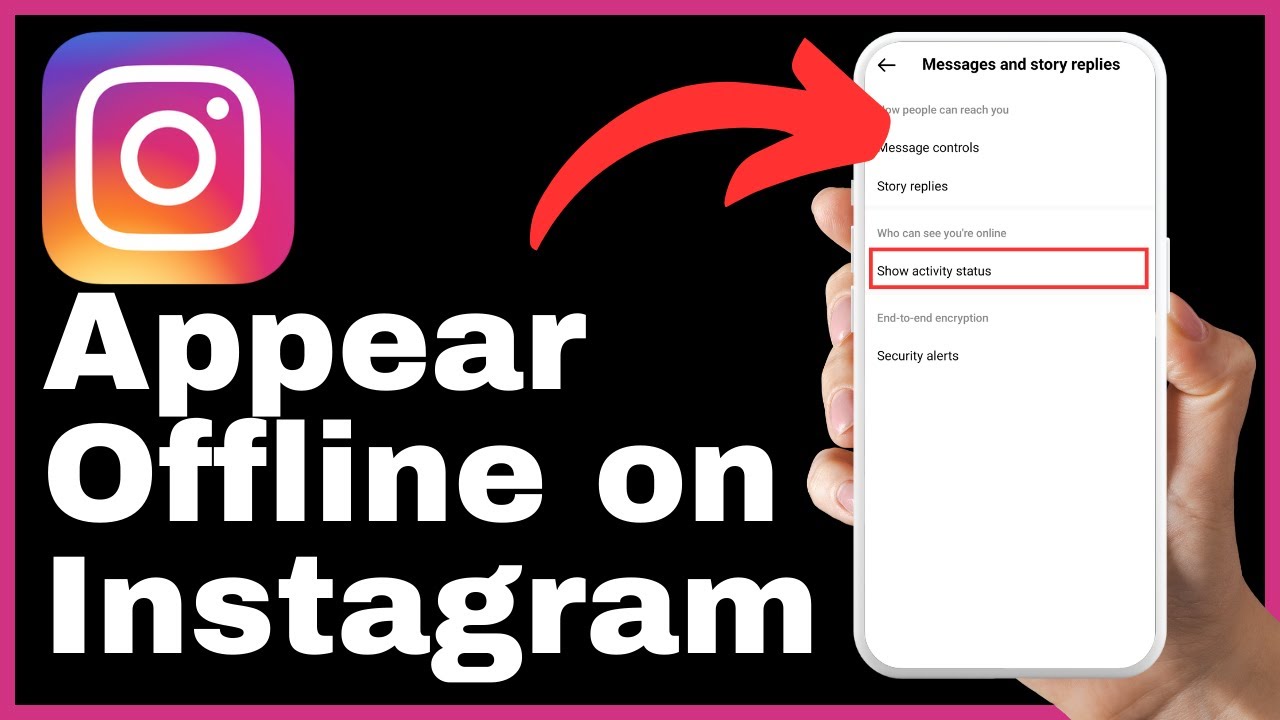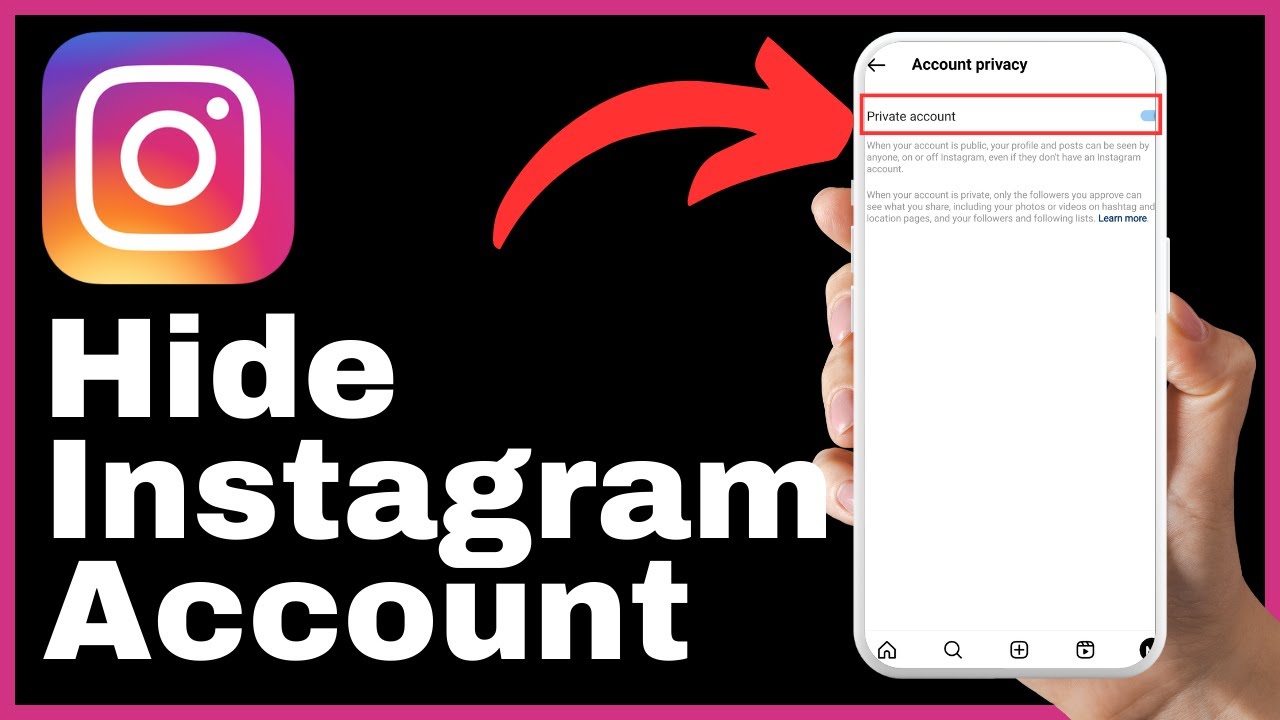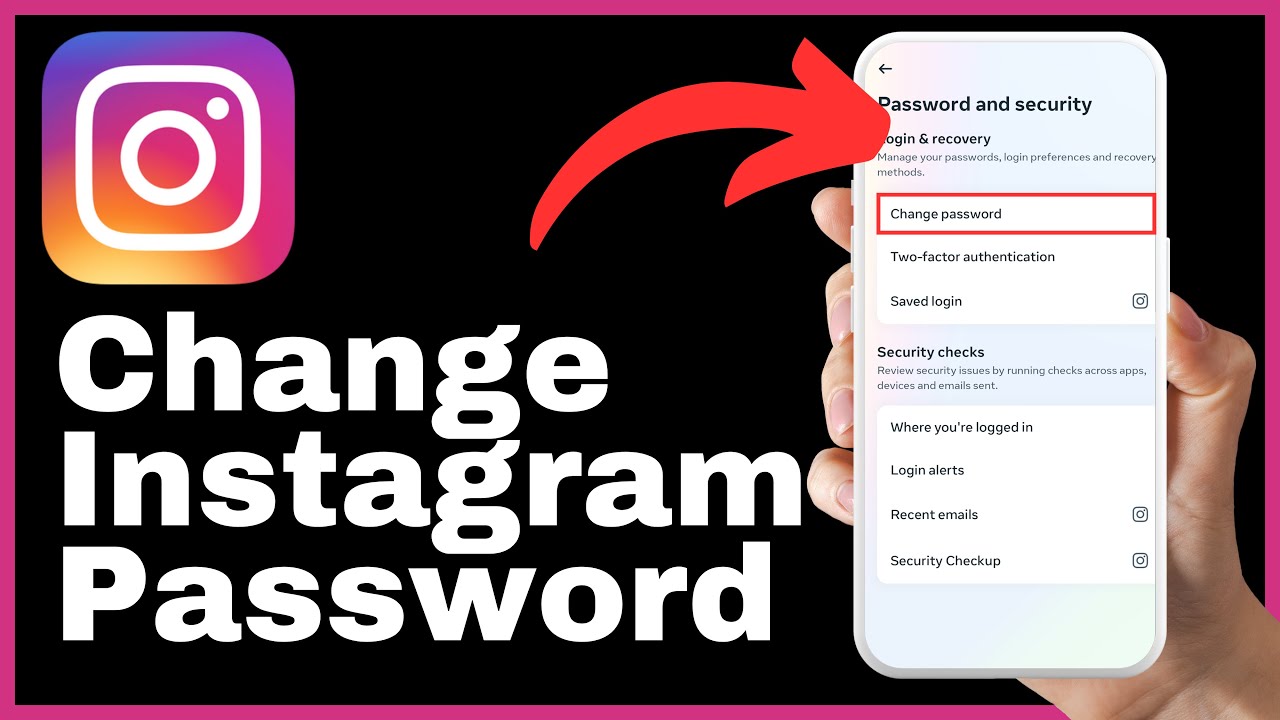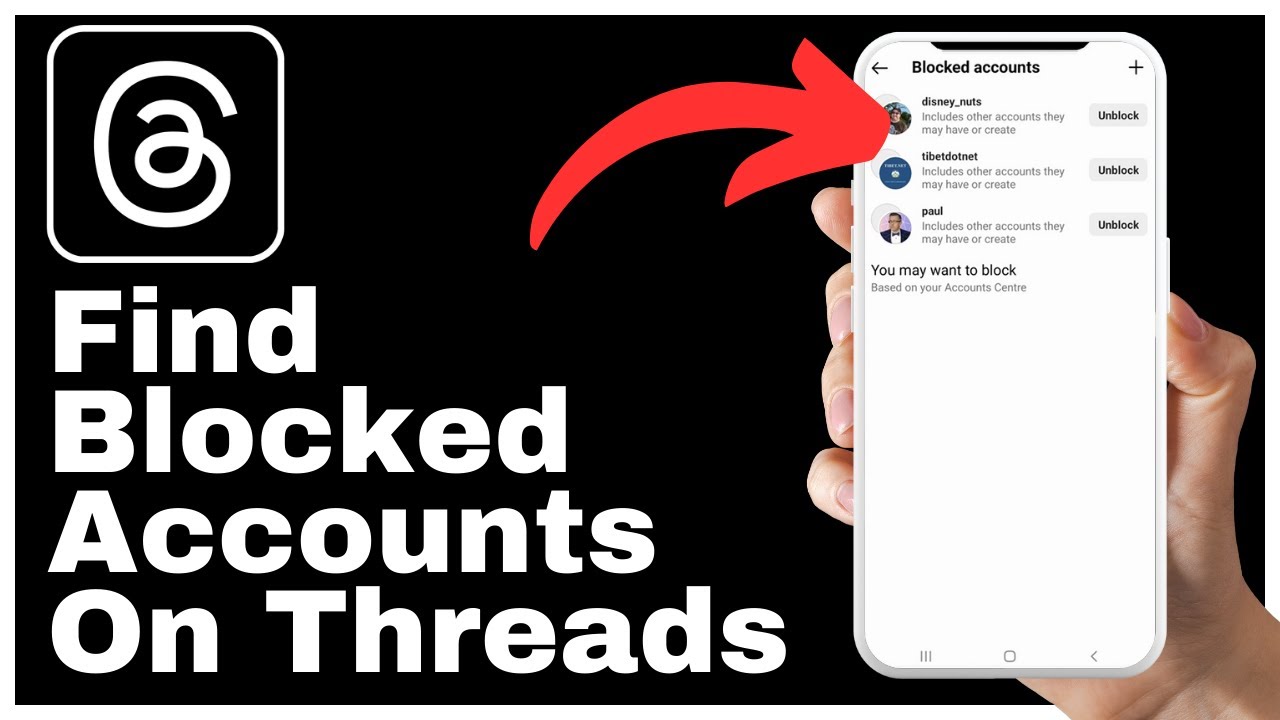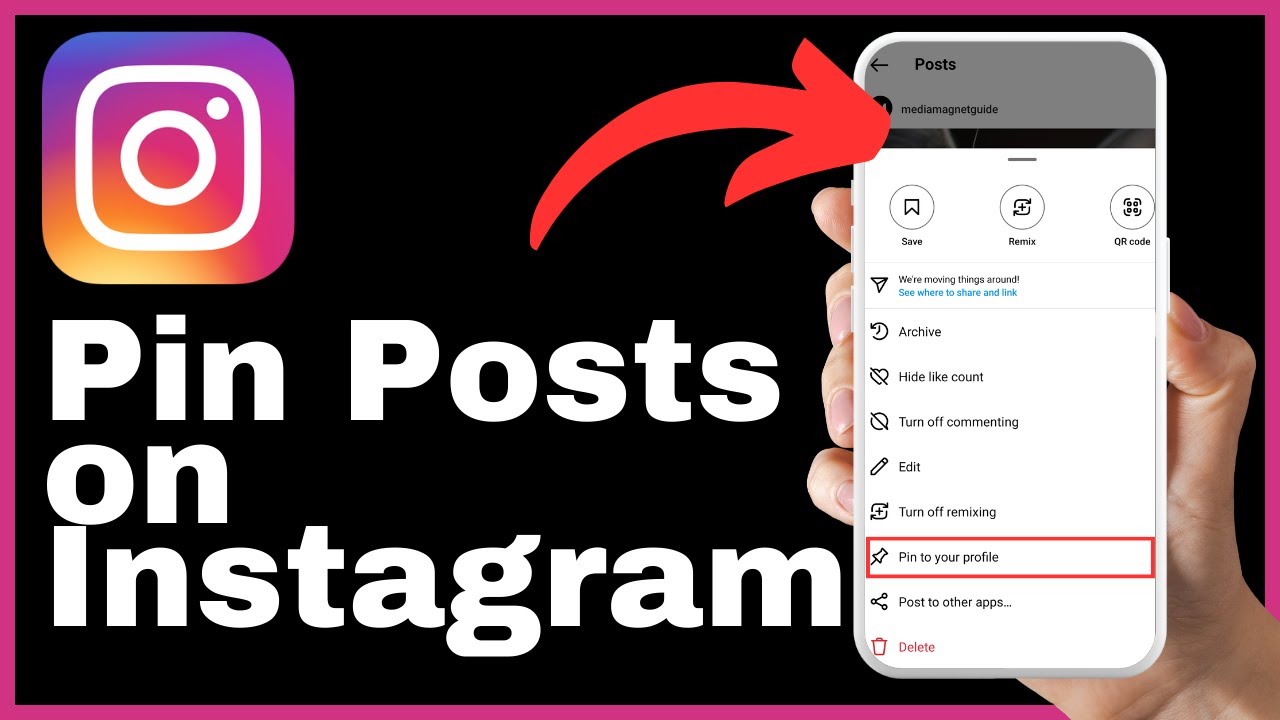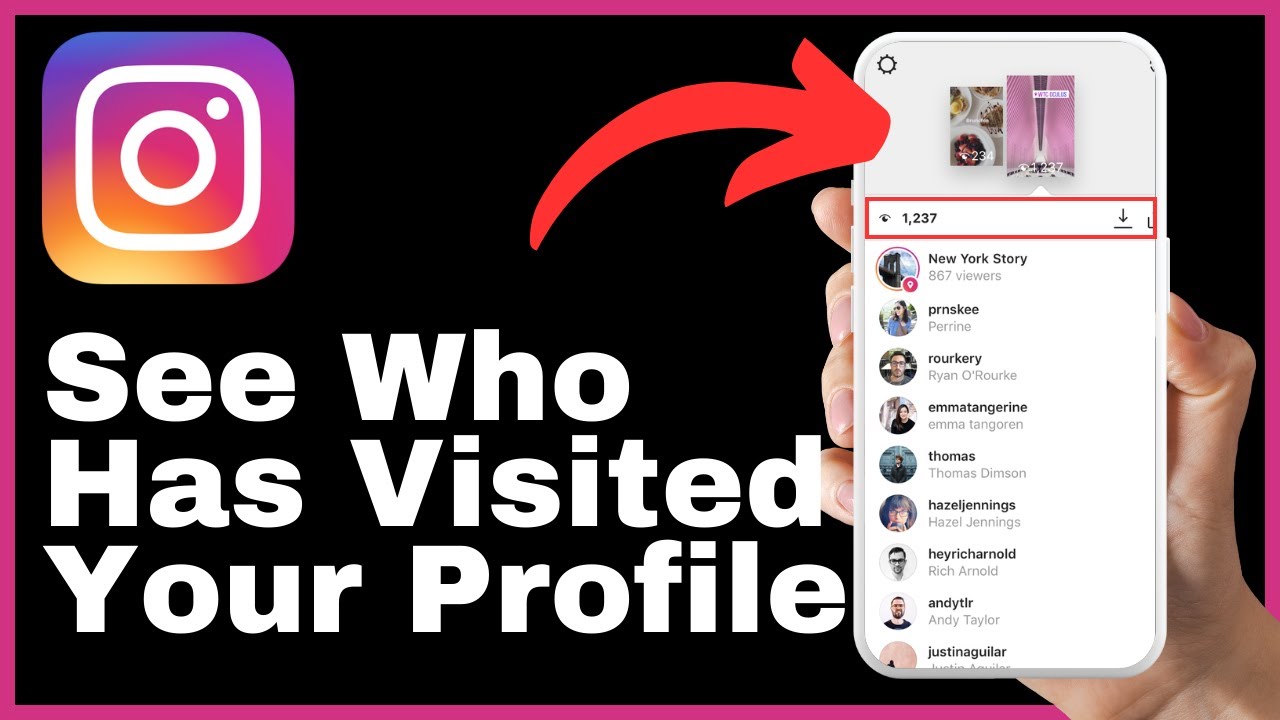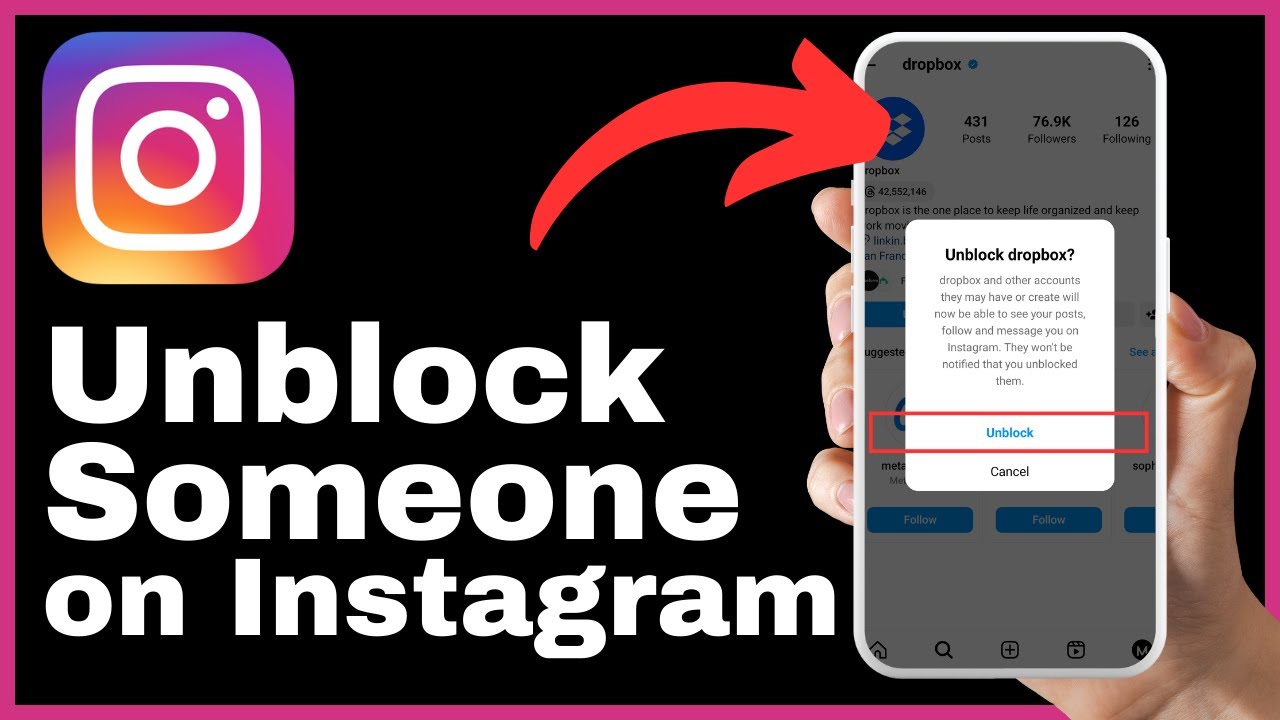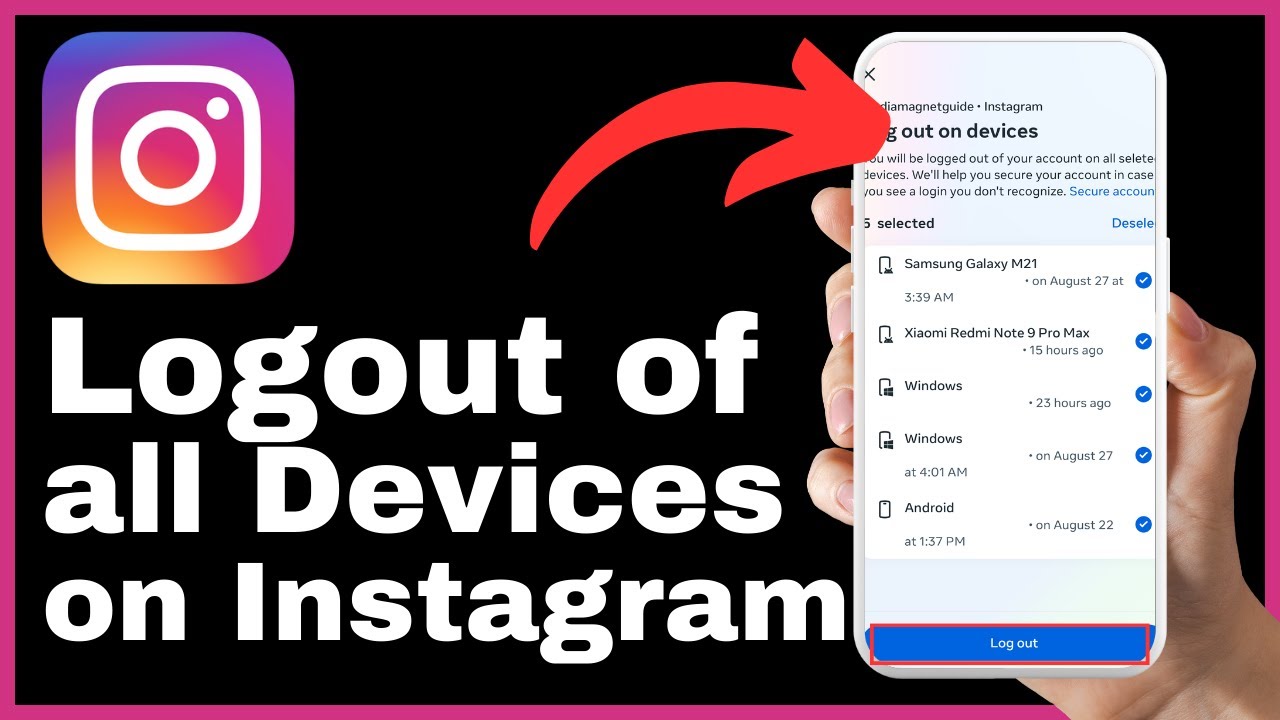Learn how to post full-sized pictures on Instagram with the help of this informative video by Media Magnet Guide. In this tutorial, you will explore different techniques and discover how to unlock the full potential of your Instagram feed. The video starts by addressing the common issue of trying to share a panoramic image on Instagram, only to find that it is too tall for the allowable dimensions. It then introduces a user-friendly app called Square Fit, which allows you to easily manipulate the positioning and size of your photo to create a seamless fit on Instagram. With step-by-step instructions and helpful tips, this video provides a solution to posting full pictures on Instagram without compromising any part of your precious shot.
Follow along as Media Magnet Guide demonstrates how effortlessly you can post a full-size picture on Instagram. By utilizing the Square Fit app, you can avoid having to crop any part of your image. The video walks you through the process of downloading, installing, and using the app to adjust the photo’s positioning and size to match your vision for the post. With the ability to eliminate annoying black bars and tweak the canvas size according to your preferences, the Square Fit app offers simplicity and effectiveness in editing your images. Once your expertly edited image is saved, you can seamlessly integrate it into Instagram’s layout and proceed with sharing it with your audience. Don’t miss out on this valuable tutorial that will elevate your Instagram game and allow you to showcase your photos in their full glory.
How to Post Full Pictures on Instagram
Introduction
Posting full-sized pictures on Instagram can be challenging, especially when dealing with panoramic images. Instagram’s allowable dimensions often result in cropped or distorted images, limiting the ability to capture the full essence of the picture. However, by utilizing a user-friendly app like Square Fit, you can easily post full pictures on Instagram without compromising any part of your precious shot. This article will guide you through the process of downloading and installing the Square Fit app, choosing a photo to post, manipulating the photo’s positioning, adjusting its size, tweaking the canvas size, exploring editing options, saving the edited image, returning to Instagram, and making final adjustments before posting.
Issue with posting panoramic images
When attempting to share a panoramic image on Instagram, many users encounter an issue where the image is taller than Instagram’s allowable dimensions. Even when trying to pinch and zoom out, there is a limit that prevents capturing the full essence of the picture. This limitation often leads to cropping or distorting the image, resulting in a loss of its intended impact.
Utilizing a user-friendly app
To overcome the issue of posting full-sized images on Instagram, it is recommended to utilize a user-friendly app. While there are various photo editing apps available, the Square Fit app stands out for its simplicity and effectiveness. By using this app, you can easily manipulate photos and customize them to fit Instagram’s allowable dimensions without compromising any part of the image.
Downloading and installing Square Fit app
To begin using the Square Fit app, you need to download and install it on your device. First, exit the Instagram app and head over to your app store or its equivalent. Search for an app named Square Fit and download and install it. Once the app is successfully installed, launch it to start taking control over your photo editing process.
Choosing a photo to post
After launching the Square Fit app, you will be presented with options to choose a video, a photo, or start with a blank canvas. In this scenario, opt for the “photo” option. Select the image that you’re eager to share on Instagram without having to crop a single pixel. Once your chosen image is loaded, it will be displayed on the screen.
Manipulating the photo’s positioning
Here’s where the magic happens. In the Square Fit app, manipulate the photo’s positioning to match your vision for the post. If you spot any annoying black bars, simply use a two-finger pinching motion to adjust the photo’s size and eliminate those intrusive bars. This allows you to optimize the photo’s composition and ensure it fits Instagram’s layout perfectly.
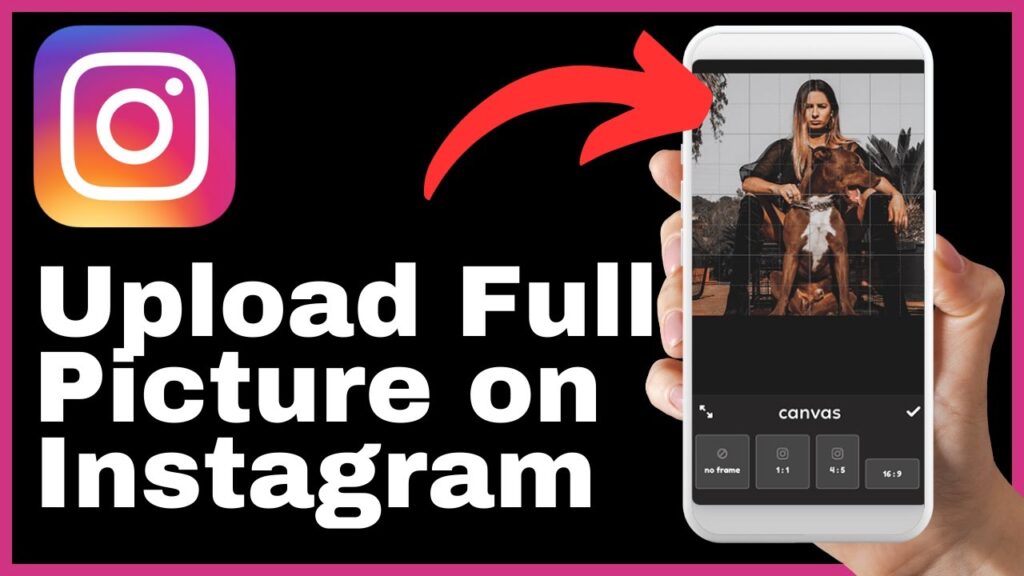
Adjusting the size of the photo
Using the two-finger pinching motion, you can also adjust the size of the photo to fit Instagram’s allowable dimensions. By resizing the photo, you can ensure that the entire masterpiece is seamlessly integrated into Instagram’s layout without any cropping or distortion.
Tweaking the canvas size
In addition to adjusting the photo’s size, you have the option to tweak the canvas size in the Square Fit app. By default, the canvas follows a 1:1 ratio, but don’t hesitate to modify it according to your preferences. This flexibility allows you to experiment with different canvas sizes and create a visually appealing composition that suits your vision.
Exploring other editing options
While manipulating the photo’s positioning, adjusting its size, and tweaking the canvas size, you may come across other editing options in the Square Fit app. These options can enhance the overall appearance of your photo and add additional elements such as frames. Explore these features to polish your image to perfection before saving it.
Saving the edited image
After making all the necessary adjustments and edits, it’s time to save the edited image. In the Square Fit app, locate the save button nestled in the top right corner and tap it. This will ensure that your expertly edited image is safely stored and ready for the next steps.
Returning to Instagram
Once you have saved the edited image in the Square Fit app or any other photo editing app of your choice, it’s time to return to Instagram. Exit the Square Fit app and locate and tap the post button at the bottom of the Instagram interface. This will bring you closer to sharing your full-sized image with your Instagram audience.
Posting the full-sized image
The adjustments you’ve made to the image’s positioning allow you to present the entire masterpiece seamlessly within Instagram’s layout. Tap the “next” button positioned in the top right corner and proceed with another tap on “next.” This will take you to the final stage before posting your full-sized image.
Making final adjustments
Before posting the full-sized image on Instagram, it’s important to make any final adjustments if needed. Use the available editing tools provided by Instagram to further enhance the photo’s appearance, apply filters, adjust brightness, contrast, or any other desired effects. Ensure that the image looks its best and represents your vision accurately.
Recreating the caption
Lastly, recreate the caption for your full-sized image. Use the original text as a reference and make sure to include any relevant hashtags or tags. Captions are an integral part of Instagram posts and provide context and additional information to your audience. Take the time to craft a compelling caption that complements your full-sized image.
Conclusion
In conclusion, posting full pictures on Instagram can be easily achieved by utilizing the Square Fit app or any other user-friendly app that allows you to manipulate photo positioning, adjust size, and tweak the canvas size. By following the steps outlined in this article, you can ensure that your full-sized image integrates seamlessly into Instagram’s layout, capturing the full essence of your precious shot. Take advantage of the editing options available to polish the image to perfection before saving it and returning to Instagram to make final adjustments and post the full-sized image for your audience to admire.