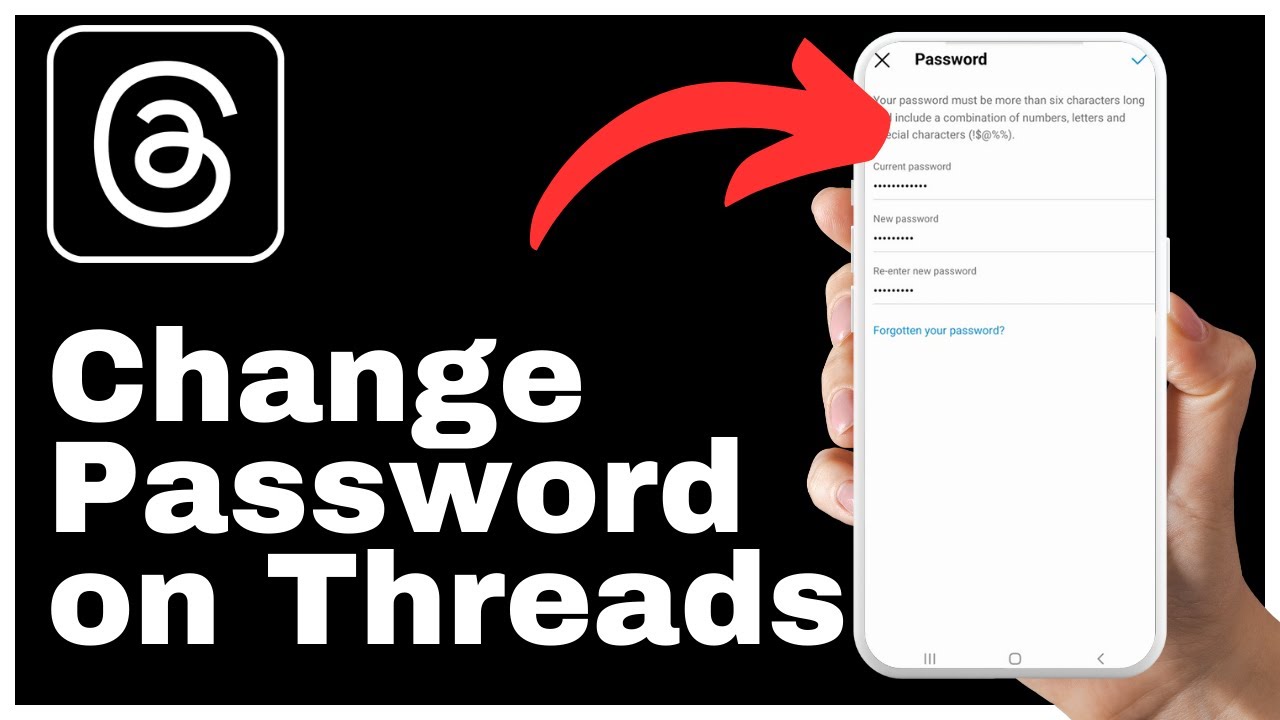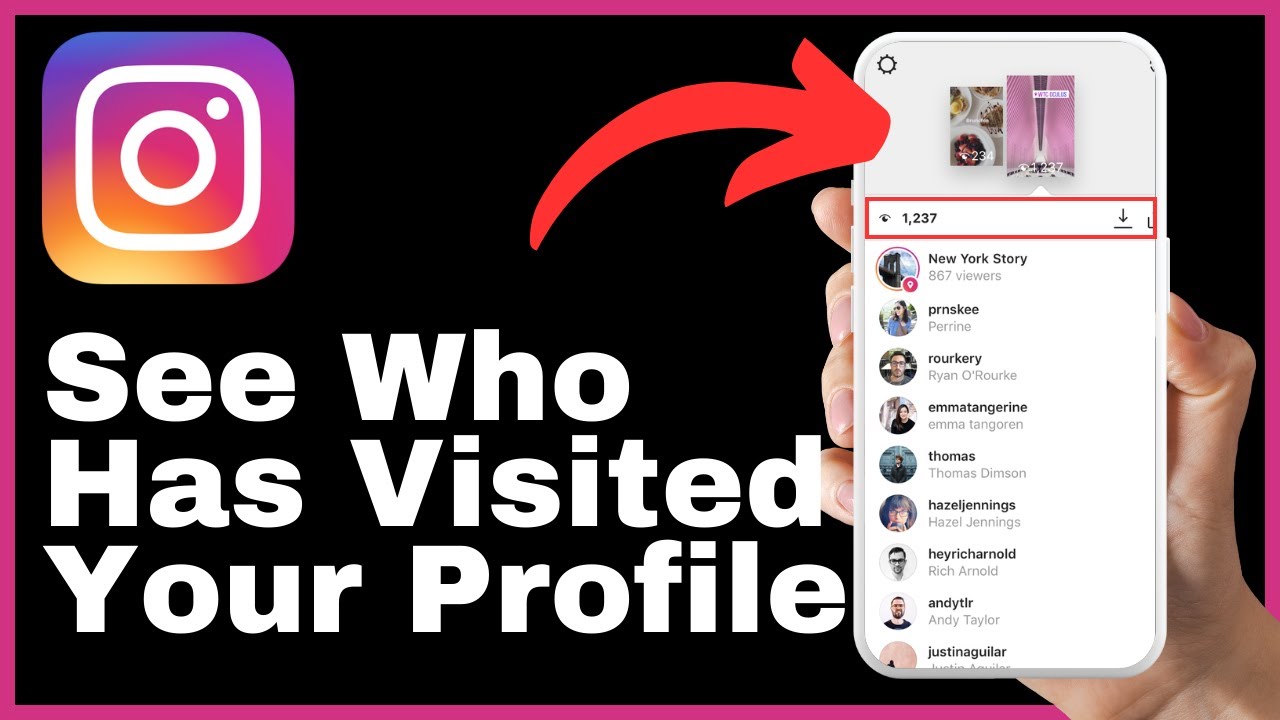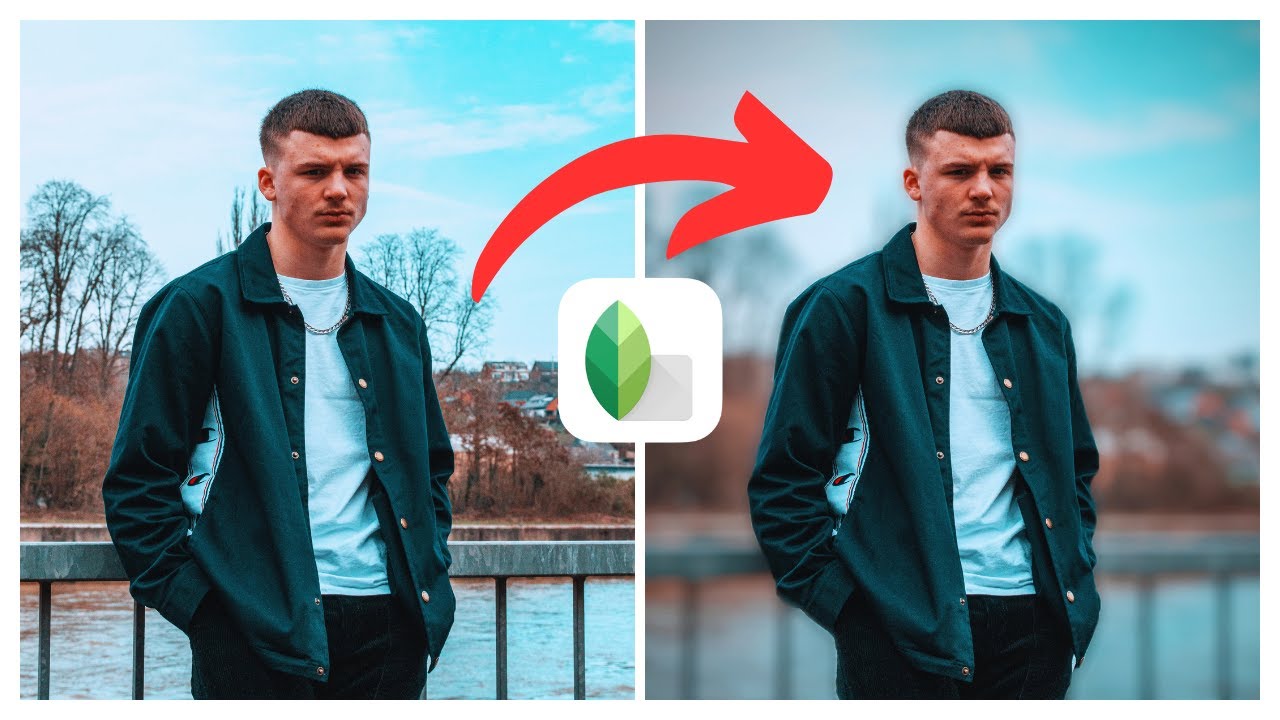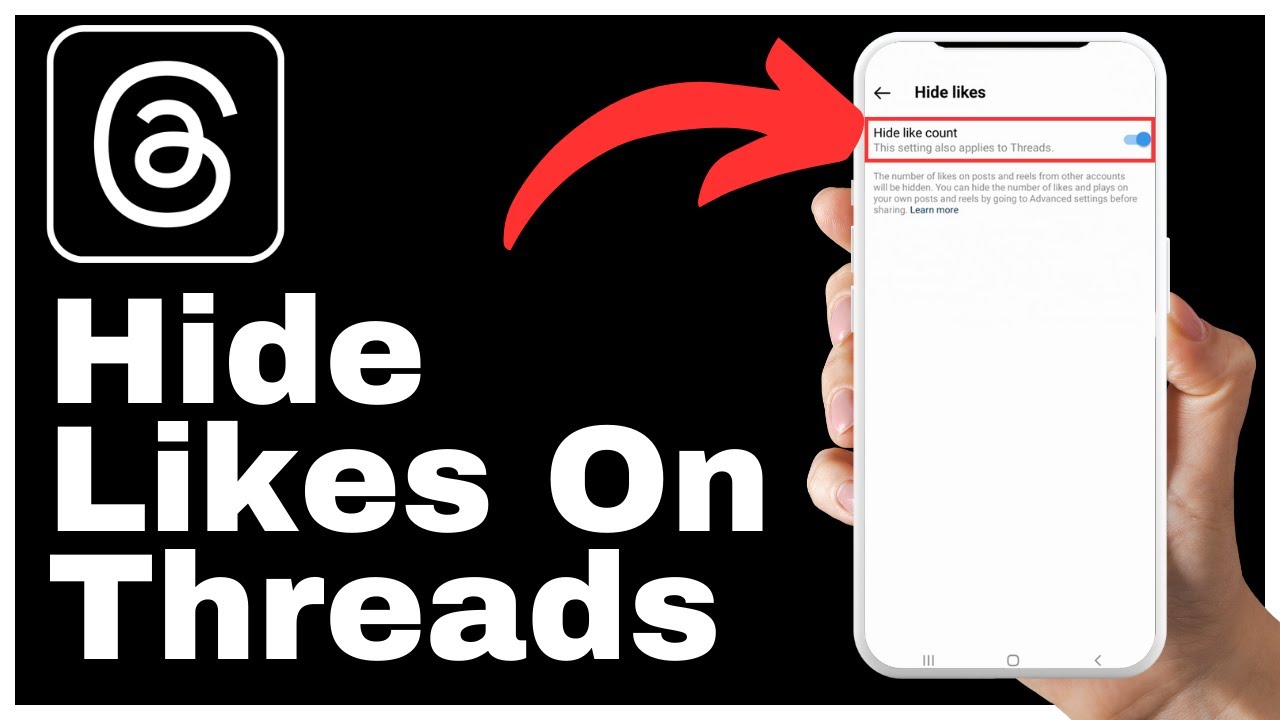Learn how to make your Threads account public and expand your reach to a wider audience. In this tutorial video by Media Magnet Guide, we will guide you through the step-by-step process to unlock the full potential of your Threads account. By switching your account from private to public, you can allow anyone, whether they are on Threads or not, to view and engage with your content. We’ll show you how to make this change in just a few simple steps, including locating the profile button, tapping the lock icon, and sliding the toggle switch to transform your account. Once your account is public, you’ll notice a new globe icon on your profile, indicating that anyone can follow you and interact with your content. Subscribe to our channel and hit the bell icon for more informative tutorials like this one.
How to Make Threads Account Public
Threads is a popular app that allows you to share your daily moments with close friends and family. However, if you want to expand your audience, making your Threads account public is the way to go. In this article, we will guide you through the step-by-step process of making your Threads account public, so you can engage with a wider audience and share your content with anyone who is interested.
Step 1: Open the Threads App
To begin the process of making your Threads account public, open the Threads app on your device. If you don’t have the app installed, you can download it from the App Store or Google Play Store.
Step 2: Locate the Profile Button
Once you have opened the Threads app, locate the profile button at the bottom right corner of your screen. It is usually represented by a small icon that looks like a person’s silhouette. Tap on this button to access your profile settings.
Step 3: Tap on the Lock Icon
In the top left corner of your profile screen, you will see a small lock icon. This lock icon indicates that your account is currently set to private mode, meaning only approved followers can see your content. To make your account public, tap on this lock icon.
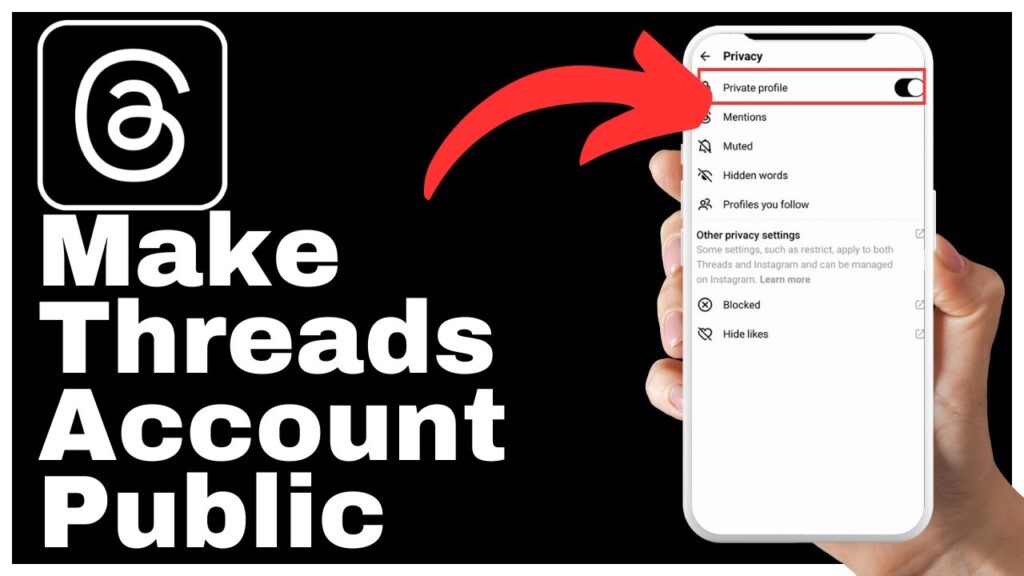
Step 4: Slide the Toggle Switch
As soon as you tap on the lock icon, a prompt will appear at the top of your screen, displaying the word “Private.” This is the default setting for your account. If you are ready to switch to a public profile, where your content can be viewed and interacted with by anyone, whether they’re on Threads or not, it’s time to make the change.
Locate the toggle switch in the prompt and slide it over to the right. This action will transform your account from private to public.
Step 5: Confirm Your Decision
Once you have toggled the switch to make your account public, a confirmation prompt will appear. This is a final confirmation to ensure that you want to proceed with changing your account’s privacy settings.
To finalize your decision and make your Threads account public, simply select the “OK” option in the prompt.
Step 6: Check Your Profile
Now that you have successfully made your Threads account public, let’s check your profile to see the transformation. Go back to your profile screen and you will notice that the lock icon has undergone a makeover. It is now a globe icon, symbolizing that your account is officially public.
Step 7: Understanding the Updated Lock Icon
The updated lock icon serves as a visual indicator that your Threads account is now public. This means that anyone can follow you on Threads and engage with your content, even if they are not approved followers. It opens up the opportunity for a wider audience to discover your posts, providing you with more exposure and potential engagement.
Step 8: Anyone Can Follow You
With your Threads account now public, anyone who is interested in the content you share can follow you. This means that your posts will be visible to a larger audience, beyond just your close friends and family. It allows you to connect with like-minded individuals and expand your network.
Step 9: Engage with Your Content
As you start to gain more followers on your public Threads account, it is important to engage with your audience. Respond to comments, answer questions, and show appreciation for the support you receive. Building a community around your content is crucial for long-term engagement and growth.
Step 10: Further Assistance and Conclusion
We hope this tutorial has been helpful in guiding you through the process of making your Threads account public. If you have any questions or need further assistance, feel free to drop them in the comments below. We are here to help you make the most out of your Threads experience.
In conclusion, making your Threads account public can greatly enhance your reach and allow you to connect with a wider audience. By following the simple steps outlined in this article, you can easily switch from a private to a public profile and start engaging with a larger community. Remember to regularly create and share valuable content to keep your audience interested and active.