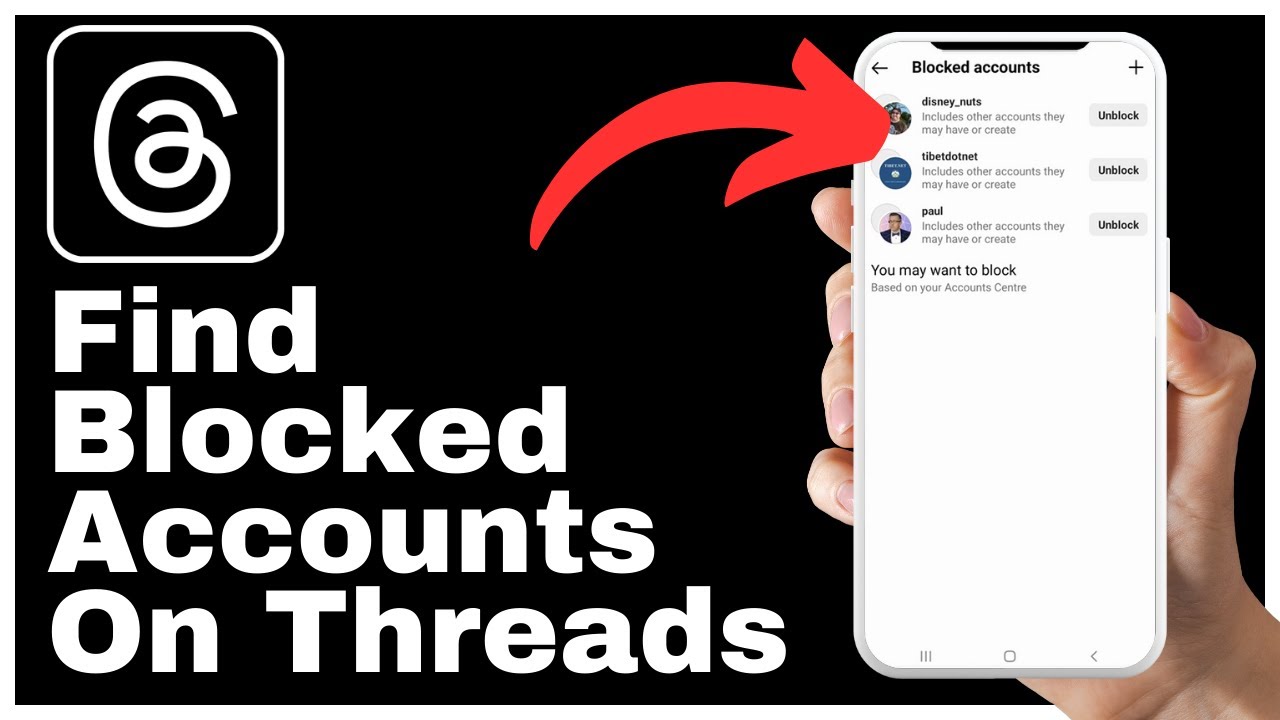Are you tired of feeling like you’re missing out on important conversations and wondering if someone has blocked you on Threads? Look no further. In this video, presented by Media Magnet Guide, we will demonstrate the process of locating blocked accounts within the Threads app. By following our step-by-step guide, you can effortlessly find and manage blocked accounts, ensuring you have complete control over your social media interactions.
To begin, open the Threads app on your mobile device and navigate to your Threads profile. Simply look for the two horizontal lines thoughtfully positioned in the upper right-hand corner of your screen and tap on them. This will reveal a menu with various options. From this menu, proceed to the privacy settings, which are just a couple of taps away. Once inside the privacy settings, you’ll encounter a section labeled “blocked.” Click on this option to unveil a hidden treasure trove of information – the list of accounts you’ve chosen to block. The magic here is the synchronization between your Instagram and Threads accounts. When you block someone on Instagram, they are automatically blocked on Threads, and vice versa. This fantastic feature streamlines your control over your social media interactions, ensuring you never miss out on important conversations and maintain complete control over your online experience.
Understanding Threads
Understanding the purpose of Threads
Threads is a messaging app created by Instagram that allows users to communicate with their close friends and share their everyday moments. It is designed to be a more intimate and private space compared to the main Instagram platform. Threads focuses on real-time sharing, making it easier for users to connect with their closest friends.
How Threads and Instagram are intertwined
Threads is closely connected to Instagram, as it is designed to complement the main platform. When you use Threads, it syncs with your Instagram account, allowing you to seamlessly share content and communicate with the same group of close friends. This integration ensures that your close friends’ list remains consistent across both platforms.
Accessing Threads
Downloading and installing Threads
To access Threads, you’ll need to download and install the app on your mobile device. Simply go to your device’s app store and search for “Threads from Instagram.” Once you find the app, click on the download button and wait for it to install.
Creating a Threads account
After installing the app, open it and click on the “Sign Up” button. You’ll be prompted to enter your phone number, which is required to register for a Threads account. Once you enter your phone number, click on “Next” and follow the on-screen instructions to complete the registration process.
Logging in to Threads
If you already have a Threads account, you can simply log in by entering your phone number and tapping on “Next.” Threads will send you a verification code to the phone number you provided during the registration process. Enter the code to verify your phone number and gain access to your account.
Exploring the Threads Interface
Understanding the home page
The home page of Threads is where you will find all your conversations with your close friends. It is designed to be simple and focused, with each conversation displayed as a circular photo icon with the username. The home page provides an easy-to-navigate overview of your friends’ updates and messages.
Navigating through Threads – experience
To navigate through Threads, simply swipe up or down to scroll through your conversations. You can tap on a conversation to open it and view the messages and updates within. Swiping left on a conversation allows you to mute notifications for that specific conversation, while swiping right reveals additional options such as sending a message, sharing a status, or managing your settings.
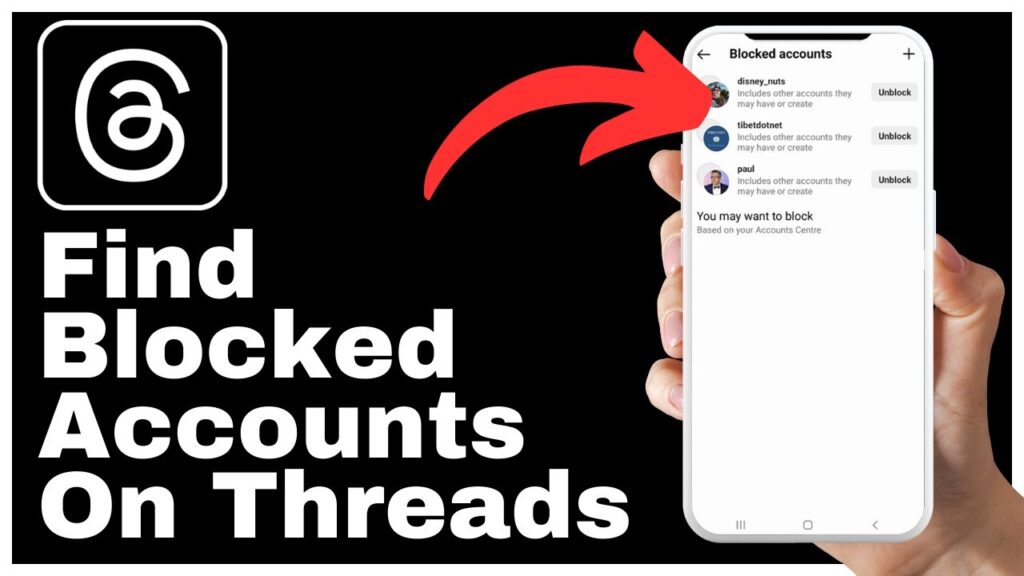
Locating the Threads Profile
Accessing the Threads profile
To access your Threads profile, tap on the two horizontal lines located in the upper right-hand corner of your screen. This will open a menu with various options. From this menu, select “Profile” to view your Threads profile.
Basics of the Threads profile view
In your Threads profile, you will find information such as your username, profile picture, and bio. This is the space where you can personalize your profile and share a bit about yourself with your close friends. You can also edit your profile settings, update your profile picture, or change your bio by tapping on the corresponding options.
Finding the Privacy Settings
Location of the privacy settings
To find the privacy settings in Threads, go to the menu by tapping on the two horizontal lines in the upper right-hand corner of your screen. From the menu, select “Settings.” This will take you to the settings page, where you can access various options to customize your privacy settings.
Demystifying the privacy settings options
Inside the privacy settings, you will find a range of options that allow you to control who can interact with you and see your updates on Threads. These options include features such as “Block accounts,” “Only close friends,” “Auto status,” and more. By exploring these settings, you can tailor your Threads experience to your desired level of privacy and control.
Understanding Blocked Accounts
What blocked accounts imply
Blocking an account on Threads means that the person associated with that account will no longer be able to see your updates or send you messages. It is a way to restrict access and communication with certain individuals.
Why to block or unblock accounts
There may be various reasons why you choose to block or unblock an account on Threads. Blocking can be useful if you want to maintain your privacy, prevent someone from seeing your updates, or stop receiving messages from a specific person. On the other hand, unblocking an account restores access and communication with that person.
Reviewing Blocked Accounts
Steps to review blocked accounts
To review the list of accounts you have blocked on Threads, go to the privacy settings and select the “Block accounts” option. This will provide you with a list of the accounts you have chosen to block.
Actions upon finding a blocked account
When reviewing the list of blocked accounts, you have the option to either leave the account blocked or unblock it. If you decide to unblock an account, you can do so by tapping on the account’s profile and selecting the “Unblock” option. This will restore access and communication with that person.
Synchronization between Instagram and Threads
Importance of synchronization between the two platforms
The synchronization between Instagram and Threads is crucial for a seamless experience. When you block someone on either platform, they are automatically blocked on the other as well. This ensures that your block list remains consistent and that your privacy settings are upheld across both platforms.
How blocking works across Instagram and Threads
When you block someone on Instagram, they will also be blocked on Threads, and vice versa. This means that the person you have blocked will not be able to see your updates or send you messages on either platform. The synchronization between the two platforms simplifies the process of managing your social media interactions and maintaining control over your privacy.
Managing Blocked Accounts
Procedure for unblocking accounts
To unblock an account on Threads, go to the “Blocked Accounts” section in the privacy settings. Find the account you want to unblock and tap on it to open its profile. From there, select the “Unblock” option, and the account will be unblocked. This will restore access and communication with that person.
Impact of unblocking on Threads interactions
Unblocking an account on Threads allows the person associated with that account to see your updates and send you messages again. Keep in mind that unblocking someone does not automatically re-add them to your close friends’ list. If you want to re-establish a close connection with that person, you will need to manually add them back to your close friends’ list.
Conclusion
Recap of finding blocked accounts
In this article, we explored how to find and manage blocked accounts on Threads. We learned how to access Threads, navigate through the interface, locate the Threads profile, find the privacy settings, and understand the implications of blocked accounts.
Encouragement for maintaining privacy on Threads
It is important to maintain your privacy and control over your social media interactions. Threads provides a space for you to connect with your close friends while giving you the ability to block or unblock accounts as needed. By understanding and utilizing the features and settings available on Threads, you can ensure a safe and enjoyable experience on the platform.