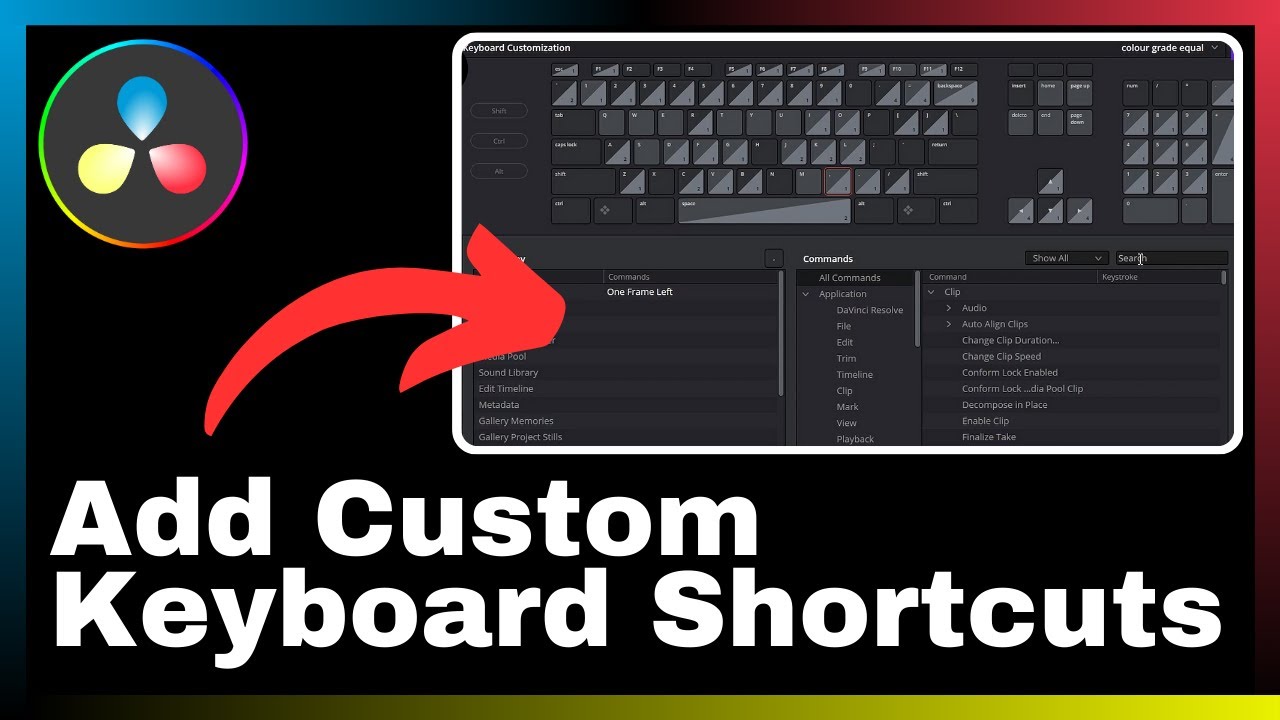In the world of video editing, finding the right effects to enhance the look and feel of your footage is crucial. And if you’re looking to add a vintage or cinematic vibe to your videos, then the film grain effect is an excellent choice. In this article, we will guide you through the process of adding the film grain effect in DaVinci Resolve, a comprehensive video editing software trusted by professionals and beginners alike. With step-by-step instructions and helpful tips, you’ll be able to achieve that desired grainy aesthetic in no time.
DaVinci Resolve offers a wide range of tools for video editing, color correction, visual effects, and audio post-production, making it a popular choice for projects of all sizes and complexities. Whether you’re a seasoned editor or just starting out, this tutorial will equip you with the knowledge and skills needed to apply the film grain effect effectively. So, grab your popcorn and get ready to bring a touch of nostalgia to your videos with the film grain effect in DaVinci Resolve.
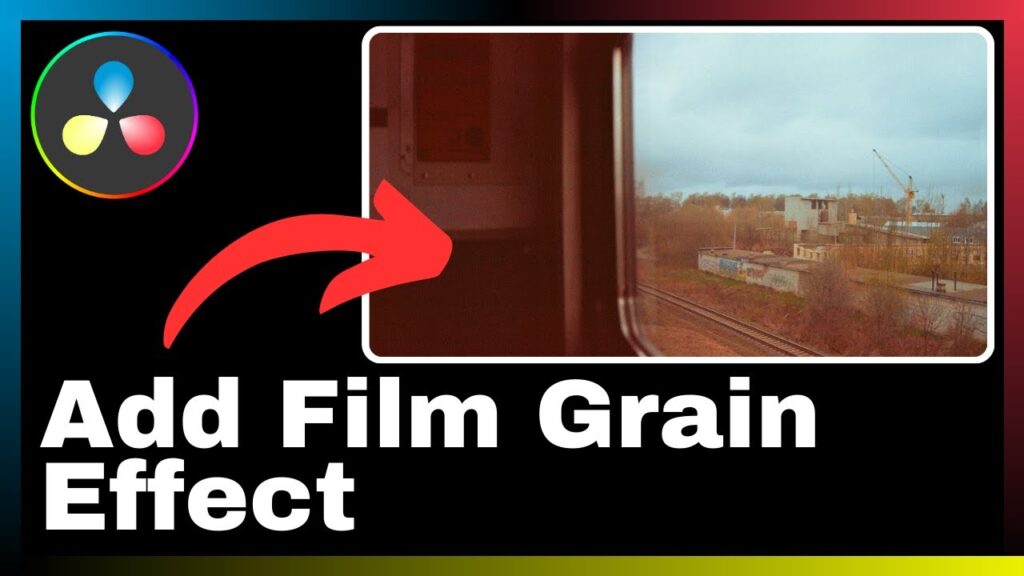
Understanding the Film Grain Effect
What is Film Grain Effect?
The film grain effect refers to the intentional addition of texture or noise that mimics the appearance of traditional film. It replicates the random variations in brightness and color that were inherent in older film stocks, giving videos a vintage or cinematic feel. The film grain effect can be adjusted in terms of intensity, size, and softness to achieve the desired look.
Why Use the Film Grain Effect in Videos?
The film grain effect is often used in videos to evoke nostalgia, create a specific mood, or enhance the overall aesthetic. It can add a sense of authenticity and character to digital footage, making it feel more like it was shot on film. The film grain effect is particularly popular in genres such as period pieces, documentaries, and artistic films.
How Can Film Grain Affect the Overall Video Aesthetic?
The addition of film grain can significantly impact the visual aesthetic of a video. It can introduce a sense of texture and depth, making the footage more visually engaging. The film grain effect can also help to smooth out digital noise or imperfections in low-light or high-ISO footage. Moreover, it can enhance the storytelling by creating a particular atmosphere or capturing the essence of a bygone era.
Introduction to DaVinci Resolve
Overview of DaVinci Resolve
DaVinci Resolve is an all-in-one video editing, color correction, visual effects, and audio post-production software. It is widely regarded as one of the most powerful and versatile tools in the industry. With a comprehensive set of features and a user-friendly interface, DaVinci Resolve caters to the needs of both professionals and beginners.
Benefits of Using DaVinci Resolve for Video Editing
There are several advantages to using DaVinci Resolve for video editing. Firstly, it offers a robust and efficient workflow, allowing users to import, edit, color correct, and export their footage seamlessly. Secondly, DaVinci Resolve provides a wide range of professional-grade editing tools, including advanced color grading capabilities, visual effects, and audio editing features. Finally, DaVinci Resolve supports a variety of formats, making it compatible with different cameras and production workflows.
Understanding the Interface of DaVinci Resolve
The interface of DaVinci Resolve consists of multiple tabs, each serving a specific purpose in the editing process. The Media, Cut, Edit, Fusion, Color, Fairlight, and Deliver tabs are all designed to streamline the editing workflow and provide easy access to the desired tools. Familiarizing yourself with the interface is crucial for efficient video editing in DaVinci Resolve.
Setting Up Your Project in DaVinci Resolve
How to Import Video Files
To begin working on a project in DaVinci Resolve, you first need to import your video files. The Media tab allows you to browse and select the desired files from your computer. DaVinci Resolve supports various video formats, so you can import footage from different cameras without any issues. Once the files are imported, you can organize them into bins for easy access and management.
Arranging and Cutting Clips on the Timeline
After importing the video files, you can start arranging and cutting clips on the timeline. The Cut tab provides tools for trimming, reordering, and organizing your footage. You can select specific portions of clips and add them to the timeline, creating a cohesive sequence. This process enables you to create the desired structure and flow of your video.
Applying Basic Video Edits Before Applying the Grain Effect
Before applying the film grain effect, it is essential to make any necessary basic video edits. These edits can include adjusting the exposure, contrast, saturation, and audio levels. By ensuring the foundational aspects of your video are in place, you create a solid starting point for the subsequent addition of the film grain effect.
Understanding the Color Page in DaVinci Resolve
Exploring the Color Page Interface
The Color page in DaVinci Resolve is where you can perform advanced color grading and apply effects to your footage. The interface consists of various panels, such as the Node Editor, Color Wheels, Curves, and Power Windows. These panels provide precise control over the color properties of your video, allowing you to manipulate the hue, saturation, brightness, and contrast.
Commonly Used Tools in the Color Page
When working in the Color page, several commonly used tools can help you achieve the desired color grading and apply the film grain effect. These tools include the Primary Bars, which allow for overall adjustments to the color balance and exposure. Additionally, the Qualifier Tool enables you to isolate specific colors or areas and make targeted changes. These tools play a crucial role in ensuring accurate and consistent color grading.
The Significance of the Color Page in Adding Film Grain Effect
The Color page in DaVinci Resolve is particularly significant when it comes to adding the film grain effect. It allows you to adjust the intensity, size, and softness of the grain, ensuring that it blends seamlessly with the rest of the footage. By fine-tuning these parameters in the Color page, you can achieve a cohesive and visually appealing result.
Adding Film Grain Effect in DaVinci Resolve
Locating the Film Grain Effect in DaVinci Resolve
To add the film grain effect in DaVinci Resolve, you need to locate the Grain tool. This tool can be found in the Effects Library, under the Toolbox tab. Once you have located the Grain tool, you can apply it to your video clips.
Applying the Film Grain Effect to Your Video
After selecting the Grain tool, you can apply the film grain effect to your video by simply dragging and dropping it onto the desired clip in the timeline. The effect will be immediately applied, and you can make further adjustments to its properties to achieve the desired look.
Modifying the Intensity of the Film Grain Effect
DaVinci Resolve allows you to modify the intensity of the film grain effect. You can do this by adjusting the different parameters within the Grain tool, such as the amount, size, and softness. These adjustments enable you to fine-tune the intensity of the grain and create the desired level of texture and noise in your footage.
Fine-tuning the Film Grain Effect
Adjusting the Texture of the Film Grain
To achieve the desired texture in the film grain effect, you can adjust the parameters related to texture. DaVinci Resolve offers options such as grain type, strength, and pattern. By experimenting with these settings, you can create a unique and customized texture for your footage.
Changing the Size of the Grain
The size of the grain in the film grain effect can have a significant impact on the overall aesthetic. DaVinci Resolve allows you to change the size of the grain by adjusting the relevant parameters. Increasing the size will make the grain more visible, while decreasing it will create a finer texture. By finding the right balance, you can enhance the visual appeal of your video.
Controlling the Softness of the Grain
The softness of the grain in the film grain effect determines the smoothness or roughness of the texture. DaVinci Resolve provides controls that allow you to control the softness of the grain. Increasing the softness will create a more subtle and blended effect, while decreasing it will result in a more pronounced and defined grain. By adjusting the softness, you can refine the overall aesthetic of your video.
Using Film Grain with Other Effects
Combining Film Grain with Color Correction
Film grain can be effectively combined with color correction techniques to achieve a cohesive and visually appealing result. By applying color grading adjustments before or after the film grain effect, you can create a harmonious balance between the two. This combination can enhance the overall aesthetic and storytelling of your video.
Using Film Grain along with Noise Reduction
In some cases, you may need to reduce the digital noise in your footage while applying the film grain effect. DaVinci Resolve offers noise reduction tools that can be used in conjunction with the film grain effect. By carefully balancing the amount of noise reduction and the intensity of the grain, you can achieve a clean yet textured look.
Applying Film Grain in Conjunction with Other Visual Effects
Film grain can also be used in conjunction with other visual effects to create unique and visually striking results. Whether it’s adding a vignette, adjusting the sharpness, or applying lens flares, combining these effects with film grain can enhance the overall impact of your video.
Common Mistakes While Adding Film Grain and How to Avoid Them
Overdoing the Grain Effect
One common mistake when adding film grain is overdoing the effect. Excessive grain can distract viewers and make the video appear noisy or low-quality. To avoid this, it is important to adjust the intensity, size, and softness of the grain effect carefully. By maintaining a subtle and natural-looking grain, you can achieve a more visually appealing result.
Not Considering the Original Quality of the Footage
Another mistake is not taking into account the original quality of the footage when adding the film grain effect. If the footage is already of low quality or contains excessive noise, adding grain may further degrade the visual fidelity. It is crucial to evaluate the footage and consider whether the addition of grain will enhance or detract from the overall aesthetic.
Incorporating Film Grain Without Understanding Its Impact on Aesthetic
Using film grain without a clear understanding of its impact on the aesthetic of the video can lead to inconsistent or conflicting visuals. It is essential to analyze the desired look and feel of the video before applying the grain effect. This understanding will allow you to make informed decisions and create a cohesive visual experience.
Optimizing Your Edited Video for Export
Choosing the Right Export Settings for Grainy Footage
When exporting your edited video with the film grain effect, it is crucial to choose the right export settings to preserve the desired aesthetic. Consider exporting in a high-quality format that supports the grain texture and maintains the overall visual appeal. Additionally, make sure to adjust the bitrate and resolution settings according to the intended delivery platform.
Preserving the Quality of the Film Grain During Export
To ensure that the film grain effect is preserved during the export process, it is important to choose an appropriate compression codec. Some codecs might introduce artifacts or degrade the quality of the grain. By selecting a lossless or visually lossless codec, you can maintain the integrity of the film grain and prevent unintended alterations.
Exporting Your Edited Video in DaVinci Resolve
Exporting your edited video in DaVinci Resolve is a straightforward process. Once you have finalized your project and adjusted the export settings, you can choose the desired output format and destination folder. DaVinci Resolve offers various options for exporting, including options for different platforms and resolutions. After selecting the export parameters, you can initiate the export process and save your video.
Conclusion
Recap of the Process of Adding Film Grain in DaVinci Resolve
Adding film grain to your videos in DaVinci Resolve can enhance the visual aesthetic and create a vintage or cinematic feel. By following the steps outlined in this article, you can successfully apply the film grain effect, fine-tune its parameters, and combine it with other effects for a more immersive viewing experience.
Potential Enhancements For Future Projects
As you gain more experience with adding film grain in DaVinci Resolve, you can explore additional techniques and creative possibilities. Experimenting with different grain textures, sizes, and softness settings can help you achieve unique and personalized results. Additionally, consider exploring the combination of film grain with other visual effects to further enhance the overall impact of your videos.
Final Words on Using Film Grain Effect
The film grain effect is a powerful tool that can significantly enhance the visual appeal and storytelling of your videos. When used correctly and in moderation, it can add a sense of nostalgia, authenticity, and character to your footage. By understanding the process of adding film grain in DaVinci Resolve and considering its impact on the overall aesthetic, you can achieve compelling and visually appealing results in your video editing projects.