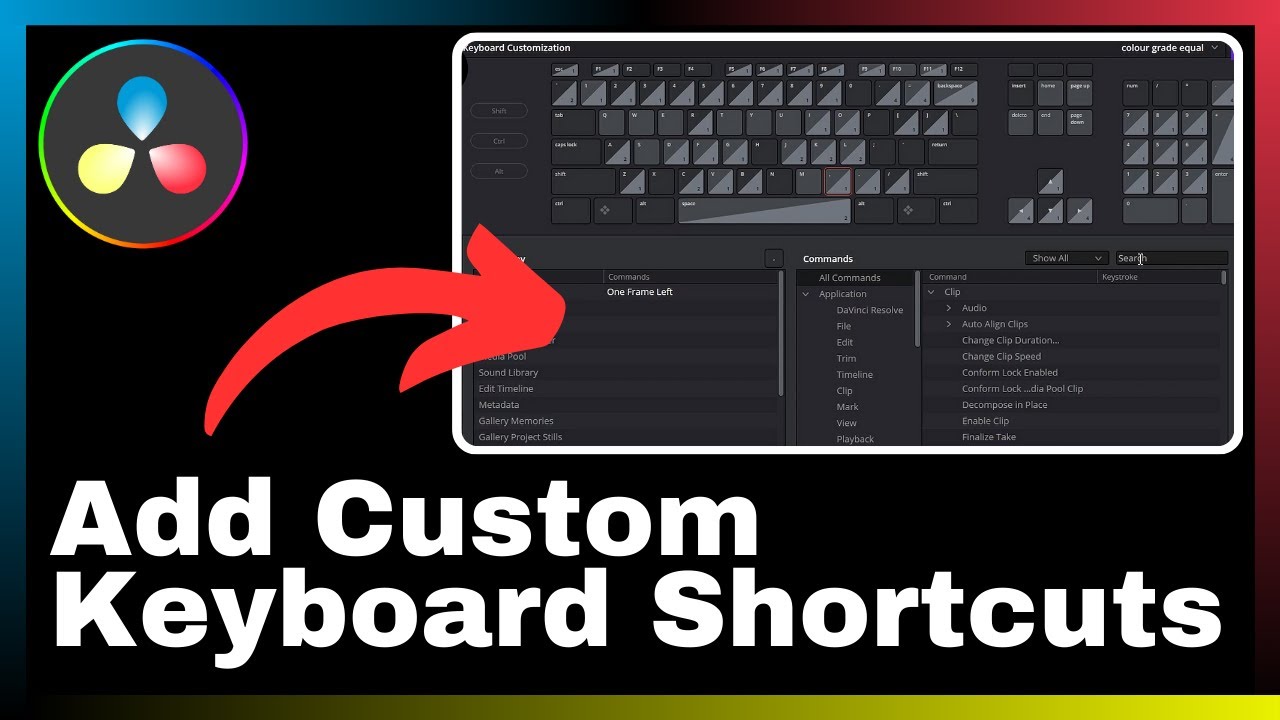In the article titled “How to Add Overlay Effect in DaVinci Resolve,” provided by Media Magnet Guide, you will discover the step-by-step process of adding overlay effects to your videos using the popular software, DaVinci Resolve. This article aims to help both professionals and beginners enhance their videos creatively by utilizing this versatile tool. DaVinci Resolve offers a comprehensive set of tools for video editing, color correction, visual effects, and audio post-production, making it a favored choice for projects of all sizes and complexities. By following the instructions in this article, you will be able to add visually appealing overlay effects to enhance the overall quality of your videos.
Understanding DaVinci Resolve
Brief overview of DaVinci Resolve
DaVinci Resolve is an all-in-one video editing, color correction, visual effects, and audio post-production software. It offers a comprehensive set of tools for professionals and beginners alike, making it a popular choice for projects of all sizes and complexities. With its powerful features and intuitive interface, DaVinci Resolve allows users to bring their creative vision to life.
Understanding the workspace
When you first open DaVinci Resolve, you will be greeted with a workspace that consists of various panels and tabs. The main interface is divided into sections such as Media Pool, Edit, Fusion, Color, Fairlight, and Deliver. Each section serves a specific purpose and provides access to the tools needed for that particular task.
The Media Pool section is where you can import and organize your media files. The Edit section is where you can arrange and edit your clips on the timeline. The Fusion section allows you to add visual effects and motion graphics to your videos. The Color section is where you can perform color correction and grading. The Fairlight section provides tools for audio editing and mixing. Finally, the Deliver section is where you can export your finished projects.
By familiarizing yourself with the different sections of the workspace, you can efficiently navigate through DaVinci Resolve and easily access the tools you need for your editing tasks.
Understanding Overlays
Defining overlays
In video editing, overlays are elements that are added to the footage to enhance its visual appeal or convey additional information. Overlays can include text, images, or even other videos. They are often used to add titles, logos, watermarks, or graphics to videos. Overlays can be placed on top of the main footage and can be adjusted in terms of opacity, position, and duration.
Benefits of using overlays
Adding overlays to your videos in DaVinci Resolve comes with several benefits. First, overlays can make your videos more visually appealing and engaging by adding text, images, or other visual elements. This can help convey information, create a storyline, or enhance the overall aesthetic of your videos.
Second, overlays can be used to brand your videos by adding logos, watermarks, or other visual elements that represent your brand or identity. This can help increase brand recognition and create a consistent visual style across your video content.
Finally, overlays can be used to provide additional information or context to your videos. This can be useful for tutorials, demonstrations, or presentations where you need to highlight specific points or provide explanations. By adding text overlays or graphics, you can ensure that your viewers understand the content of your videos more effectively.
Types of Overlay Effects in DaVinci Resolve
Text overlays
Text overlays are a common type of overlay effect that can be used to add titles, subtitles, captions, or any other form of textual information to your videos. DaVinci Resolve provides a built-in Title Tool that allows you to create and customize text overlays with ease. You can choose from a variety of fonts, sizes, colors, and styles to match the look and feel of your video.
Image overlays
Image overlays involve placing an image on top of your main footage to add visual elements or enhance the overall aesthetic of your videos. In DaVinci Resolve, you can import images and adjust their position, size, and opacity to create the desired effect. Image overlays can be used to add logos, watermarks, graphics, or any other visual elements that complement your video content.
Video overlays
Video overlays involve adding another video on top of your main footage. This can be used to create a picture-in-picture effect, show multiple angles or perspectives, or add visual effects and transitions. In DaVinci Resolve, you can import videos and adjust their duration, position, and effects to create dynamic and engaging video overlays.

Preparing for Overlay Effect Addition
Importing your project files
Before adding overlays in DaVinci Resolve, you need to import your project files into the Media Pool section. This includes your main footage, any images or videos you want to use as overlays, and any audio files you may need. By organizing your media files and importing them into DaVinci Resolve, you can easily access and manipulate them during the editing process.
Organizing the timeline
Once your project files are imported, it’s important to organize your timeline to make it easier to work with overlays. This involves arranging your clips in the desired order, trimming them if necessary, and creating separate tracks for overlays. By organizing your timeline, you can ensure that your overlays are added in the right sequence and positioned correctly on top of your main footage.
Adding Text Overlays
Launching the Title Tool
To add text overlays in DaVinci Resolve, you can use the built-in Title Tool. This tool allows you to create and customize text overlays with various options and settings. You can access the Title Tool by clicking on the “Text+” button in the Edit section of the workspace. This will open a window where you can enter your desired text and adjust its properties.
Customizing the text overlay
Once the Title Tool is open, you can customize your text overlay by choosing the font, size, color, style, and alignment. You can also add outlines, shadows, or other effects to make your text stand out. DaVinci Resolve provides a wide range of options and settings to help you create professional-looking text overlays that match your video’s style and tone.
Positioning the text overlay
After customizing your text overlay, you can position it on the screen by dragging and resizing it in the viewer window. DaVinci Resolve allows you to add keyframes to the text overlay to create dynamic effects such as movement, transparency changes, or animations. By adjusting the position, size, and keyframes of your text overlay, you can achieve the desired visual impact in your videos.
Adding Image Overlays
Importing the image
To add image overlays in DaVinci Resolve, you can import the desired image into the Media Pool section. You can do this by either dragging and dropping the image file into the Media Pool or using the import option in the menu. Once the image is imported, you can drag it from the Media Pool onto the timeline to add it as an overlay.
Adjusting the image position and size
After adding the image overlay to the timeline, you can adjust its position and size by selecting the overlay clip and using the on-screen controls. DaVinci Resolve provides intuitive controls that allow you to move, resize, and rotate the image overlay to fit your desired placement. You can also use keyframes to create dynamic effects or animations with the image overlay.
Applying blend modes to image overlay
Blend modes are a powerful feature in DaVinci Resolve that can be applied to image overlays to achieve different visual effects. Blend modes change how the image overlay interacts with the main footage, allowing you to create effects such as transparency, color blending, or overlays that appear behind or in front of the main footage. By experimenting with different blend modes, you can enhance the visual impact of your image overlays.
Adding Video Overlays
Importing the video
To add video overlays in DaVinci Resolve, you need to import the desired video into the Media Pool section. You can do this by dragging and dropping the video file into the Media Pool or using the import option in the menu. Once the video is imported, you can drag it from the Media Pool onto the timeline to add it as an overlay.
Setting video overlay duration and position
After adding the video overlay to the timeline, you can set its duration and position by trimming and moving the overlay clip. DaVinci Resolve provides precise editing controls that allow you to trim the video overlay to the desired length and position it on the timeline. You can also use keyframes and transforms to create dynamic effects or animations with the video overlay.
Enhancing video overlay with effects and transitions
DaVinci Resolve offers a wide range of effects and transitions that can be applied to video overlays to enhance their visual impact. You can use effects such as color correction, blur, sharpen, or stylize to modify the appearance of the video overlay. Additionally, you can add transitions such as fades, wipes, or dissolve to create smooth transitions between the main footage and the video overlay.
Extra Tips for Using Overlays in DaVinci Resolve
Using keyframes for dynamic overlay effects
Keyframes are a powerful tool in DaVinci Resolve that allow you to create dynamic effects and animations with your overlays. By adding keyframes to properties such as position, size, opacity, or effects, you can make your overlays move, change in size, fade in or out, or perform other dynamic actions. Keyframes can add an extra layer of creativity and professionalism to your videos.
Experimenting with opacity settings
The opacity of your overlays can greatly impact their visual impact and how they interact with the main footage. By adjusting the opacity settings of your overlays, you can make them more or less transparent, allowing the main footage to show through or creating effects such as fades or overlays that appear gradually. Experimenting with opacity settings can help you achieve the desired balance between your overlays and the main footage.
Stacking multiple overlays
In DaVinci Resolve, you can stack multiple overlays on top of each other to create complex visual effects or convey multiple layers of information. By adding multiple text overlays, image overlays, or video overlays and adjusting their positions and opacities, you can create unique and layered visuals in your videos. Stacking multiple overlays requires careful consideration of the visual hierarchy and how the different elements interact with each other.
Common Issues and Troubleshooting
Problem: Overlay is not visible
If your overlay is not visible in DaVinci Resolve, there are a few troubleshooting steps you can take. First, make sure that the overlay is placed on top of the main footage on the timeline. Check if the opacity of the overlay is set to 100% and adjust it if necessary. Finally, ensure that there are no conflicting effects or blend modes applied to the overlay that may be causing it to be hidden or masked.
Problem: Overlay effect is too harsh or subtle
If your overlay effect appears too harsh or subtle, you can adjust its opacity to make it more or less transparent. Experiment with different opacity settings to find the right balance between the overlay and the main footage. You can also try adjusting the blend mode or applying additional effects to modify the appearance of the overlay and make it blend seamlessly with the main footage.
Problem: Video rendering issues with overlays
If you encounter rendering issues when exporting your videos with overlays, there are a few troubleshooting steps you can take. First, check if your system meets the minimum requirements for rendering, as overlays can be resource-intensive. Consider optimizing your project settings or upgrading your hardware if needed. Additionally, try disabling any effects or adjustments that may be affecting the rendering process. Finally, ensure that you are using the correct export settings and formats for your intended use.
Conclusion
Adding overlay effects in DaVinci Resolve allows you to enhance your videos creatively and make them more visually appealing. By understanding the different types of overlays, preparing your project files, and using the various tools and features available in DaVinci Resolve, you can add text overlays, image overlays, and video overlays to your videos with ease. Remember to experiment with different settings, effects, and techniques to achieve the desired visual impact. With practice and exploration, you can master the art of using overlays in DaVinci Resolve and take your video editing skills to the next level.