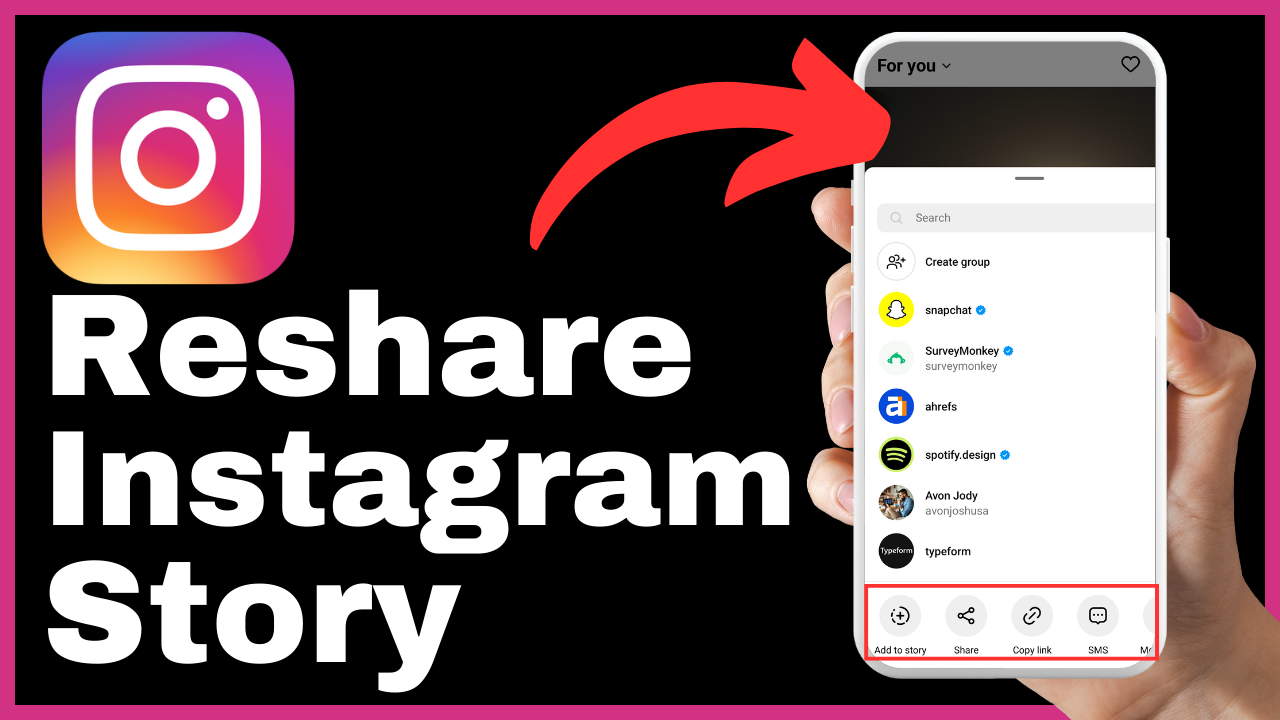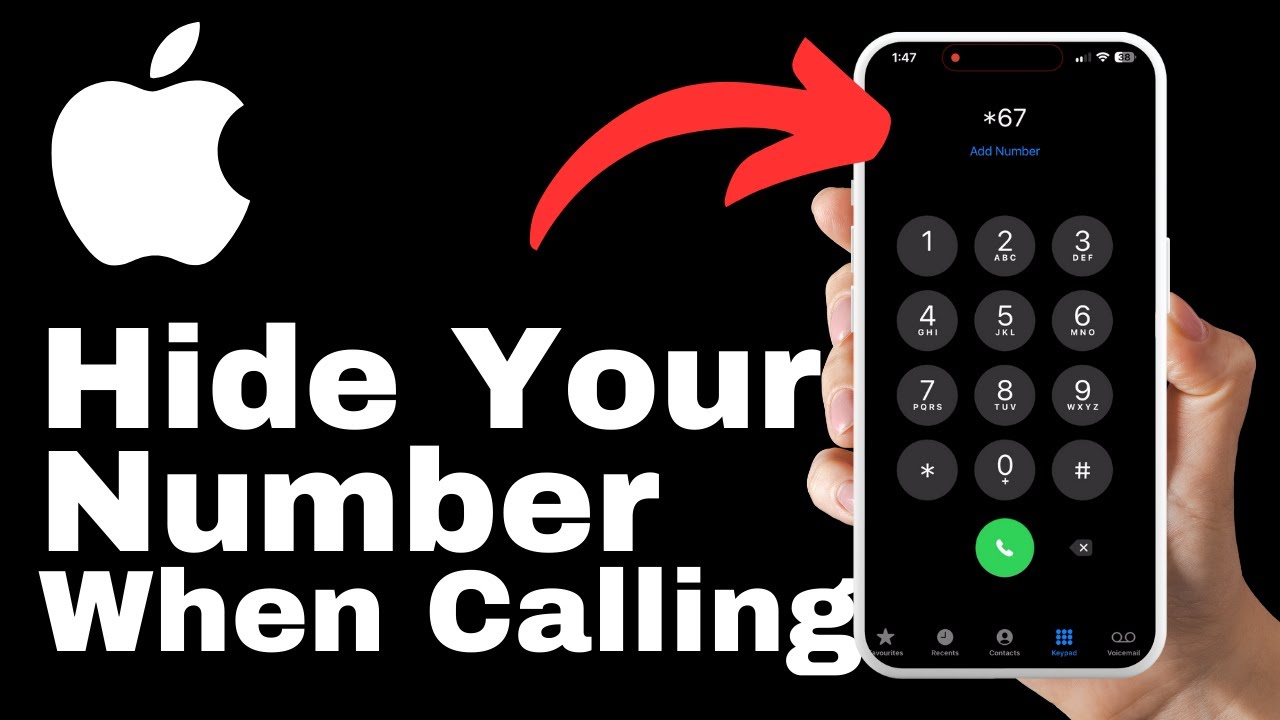In the article “How to Add Video With Autoplay on Shopify,” Media Magnet Guide provides a comprehensive tutorial on how to incorporate autoplay videos into your Shopify store. The guide emphasizes the importance of enhancing the visual appeal of your store to make it more engaging and professional. The straightforward process outlined in the article includes steps such as uploading the video, customizing the homepage, and linking the video using provided code. By following these instructions, you can ensure that the video plays seamlessly on both desktop and mobile versions of your website, attracting more attention and boosting the overall shopping experience for your customers. So, if you’re interested in adding autoplay videos to your Shopify store, this article is a valuable resource for you.
Understanding the Importance of Autoplay Videos
Videos have become an integral part of online content, and autoplay videos, in particular, can have a significant impact on user engagement and overall store visuals. Adding autoplay videos to your Shopify store can enhance the visual appeal of your site, grab the attention of your visitors, and create a more professional and engaging experience. In this article, we will explore why autoplay videos are important and how to add them effectively to your Shopify store.
Why Should You Add Autoplay Videos?
Autoplay videos offer several benefits for your Shopify store. Firstly, they can help you create a visually appealing homepage that captures the attention of your visitors right away. Videos have the power to convey emotions, tell stories, and showcase the unique selling points of your products or brand. By incorporating autoplay videos, you can effectively communicate your message and engage your audience from the moment they land on your site.
Additionally, autoplay videos can enhance the overall user experience by providing a dynamic and interactive element to your store. They can provide product demonstrations, tutorials, or behind-the-scenes glimpses, allowing customers to better understand your products and build trust in your brand.
Finally, autoplay videos can significantly increase conversion rates. A well-executed autoplay video can drive user engagement, encourage visitors to explore your site further, and ultimately lead to more sales. By effectively showcasing your products or services through autoplay videos, you can compel your audience to take action and make a purchase.
Impact of Autoplay Videos on User Engagement
The inclusion of autoplay videos in your Shopify store can have a significant impact on user engagement. Research has shown that videos have a higher engagement rate compared to static content, as they stimulate both visual and auditory senses. When autoplay videos are integrated into the browsing experience, they capture the attention of users and encourage them to stay on your site for longer periods.
Videos can also improve the overall user experience by delivering valuable information in a more compelling and memorable way. They can be used to showcase product features, demonstrate how to use a product, or tell a brand story. By providing this additional layer of engagement, autoplay videos can build a stronger connection with your audience and increase the likelihood of converting them into loyal customers.
Furthermore, autoplay videos can drive social sharing and increase brand exposure. Engaging videos are more likely to be shared on social media platforms, exposing your brand to a wider audience and increasing the chances of attracting potential customers. By creating compelling autoplay videos, you can leverage the power of social sharing to expand your reach and grow your Shopify store.
Role of Autoplay Videos in Enhancing Store Visuals
Visuals play a crucial role in the success of an online store, and autoplay videos can be a powerful tool for enhancing store visuals. By incorporating videos, you can add movement, depth, and storytelling elements to your website, making it more visually appealing and engaging.
Autoplay videos allow you to showcase your products or services in action, providing customers with a more immersive experience. Whether it’s highlighting unique product features, demonstrating the functionality of an item, or showcasing a lifestyle associated with your brand, videos can help you create a visual narrative that resonates with your target audience.
Moreover, autoplay videos can be used strategically to elevate the overall aesthetic of your Shopify store. By carefully selecting or creating videos that align with your brand identity, you can enhance the visual coherence and professionalism of your website. This can create a positive first impression and increase the perceived value of your products or services.
In summary, autoplay videos are an effective tool to enhance the visual appeal of your Shopify store, capture the attention of your audience, and ultimately drive user engagement and conversion rates. By understanding the importance of autoplay videos and effectively implementing them in your store, you can create a visually compelling and engaging shopping experience for your customers.
Preparation Before Adding Autoplay Videos
Before adding autoplay videos to your Shopify store, there are several essential steps you should take to ensure a smooth and seamless integration. These steps include choosing the right content for your video, creating or editing the video, and preparing it for uploading. By carefully preparing your video, you can optimize its impact and ensure a high-quality viewing experience for your website visitors.
Choosing the Right Content for Your Video
When selecting the content for your autoplay video, it’s crucial to consider your target audience and the message you want to convey. Think about the goals of your video and how it aligns with your overall brand strategy. Will the video showcase your products, provide valuable information, or tell a story? Identifying the purpose of your video will help you narrow down the content options and create a video that resonates with your audience.
Additionally, it’s essential to choose high-quality footage or create original content that reflects the professionalism and aesthetics of your brand. Well-shot and visually appealing videos are more likely to capture the attention of your audience and generate positive brand associations.
Lastly, consider the length of your video. Autoplay videos should be concise and impactful, as users may not have the patience to watch lengthy content. Aim for a video length that effectively conveys your message without overwhelming or losing the interest of your viewers.
Creating or Editing a Video for Your Shopify Store
If you have existing video content that aligns with your goals, you can skip the creation step and move on to editing. However, if you need to create a new video or make modifications to an existing one, here are a few tips to keep in mind:
-
Craft a clear and compelling script: The script is the backbone of your video and will guide the narrative. Make sure your script is concise, engaging, and aligned with your brand voice.
-
Utilize high-quality visuals: Use professional equipment to capture high-resolution footage with good lighting and a steady frame. If you’re creating motion graphics or animations, ensure that they are visually appealing and make sense with the overall video.
-
Incorporate captivating audio: Audio is a critical component of an autoplay video. Consider using background music, voiceovers, or sound effects to enhance the viewer’s experience. Ensure the audio quality is crisp and balanced.
-
Add captions or subtitles: Including captions or subtitles in your videos can improve accessibility and ensure that the message is effectively communicated, even without audio. This is especially important for viewers who may be watching your video in a public or noisy environment.
By following these guidelines, you can create or edit a video that effectively communicates your brand message and engages your audience. Once you have your video ready, it’s time to prepare it for uploading to your Shopify store.
Preparing the Video for Uploading
To ensure smooth uploading and seamless playback, it’s essential to optimize your video for web use. Here are a few key considerations when preparing your video for uploading to Shopify:
-
Resolution and aspect ratio: Shopify recommends using videos with a resolution of 1080p or higher for optimal quality. Additionally, ensure that your video’s aspect ratio matches the dimensions of your Shopify theme for a seamless fit.
-
File format and size: Shopify accepts videos in various formats, including MP4, MOV, and AVI. Keep in mind that larger video files may take longer to upload and may impact the overall loading time of your webpage. Consider compressing your video using a suitable video compression tool to reduce file size without compromising quality.
-
Video compression: Compressing your video can help reduce file size without significant loss of quality. Use a video compression tool or software to optimize your video for web use. Be mindful of balancing file size reduction with maintaining a visually appealing output.
-
Thumbnail selection: A compelling video thumbnail can entice viewers to click and watch your autoplay video. Consider selecting an attention-grabbing frame from your video or creating a custom thumbnail that accurately represents the content.
By optimizing your video for web use and considering the technical requirements of Shopify, you can ensure a smooth uploading process and an optimal viewing experience for your website visitors.
Uploading Video Files on Shopify
Once you have prepared your video for uploading, it’s time to integrate it into your Shopify store. Uploading video files to Shopify is a straightforward process that involves navigating to the ‘Files’ section, uploading the video file, and completing a few post-upload steps.
How to Navigate to the ‘Files’ Section
To navigate to the ‘Files’ section in your Shopify dashboard, follow these steps:
- Log in to your Shopify admin account.
- From the Shopify admin dashboard, locate and click on the ‘Settings’ tab located at the bottom left corner of the screen.
- In the ‘Settings’ menu, select the ‘Files’ option. This will redirect you to the ‘Files’ section, where you can manage and upload video files.
Steps to Upload a Video File
Once you’re in the ‘Files’ section, follow these steps to upload your video file:
- Click on the ‘Upload files’ button located at the top right corner.
- This will open a file explorer window on your computer. Browse and select the video file you want to upload.
- Once you have selected the file, click on the ‘Open’ button to initiate the upload process.
- Depending on the file size and your internet connection speed, the upload may take a few moments. You can track the progress of the upload in the Shopify admin window.
What to Do After the Upload Is Complete
After the video file is uploaded, there are a few additional steps you may need to take to ensure seamless integration into your Shopify store:
-
Rename the file: By default, Shopify assigns a random string of characters as the name of the uploaded file. It’s a best practice to rename the file to something descriptive and related to the content.
-
Add alt text: Alt text is a brief description of the content of an image or, in this case, a video. Adding alt text provides accessibility benefits and ensures that the video is understood even if it fails to load. Consider using descriptive alt text that accurately represents the video’s content.
-
Organize files: If you have multiple video files or plan to upload more in the future, it’s a good practice to organize your files into folders or categories. Creating a logical structure for your video files will make it easier for you to find and manage them later.
By adhering to these post-upload steps, you can ensure that your video files are ready to be integrated into your Shopify store and provide a seamless viewing experience for your customers.
Setting Up Autoplay for Videos
Now that you have successfully uploaded your video file to Shopify, it’s time to set up autoplay for the videos. Autoplay allows the videos to start playing automatically when a visitor lands on your homepage or a specific page on your Shopify store.
To set up autoplay for videos, you need to navigate to the ‘Themes’ section in your Shopify dashboard, understand the ‘Customize’ option, and add a new section with ‘Custom Liquid’.
Navigating to the ‘Themes’ Section
To navigate to the ‘Themes’ section in your Shopify dashboard, follow these steps:
- Log in to your Shopify admin account.
- From the Shopify admin dashboard, locate and click on the ‘Online Store’ tab located at the bottom left corner of the screen.
- In the ‘Online Store’ menu, select the ‘Themes’ option. This will redirect you to the ‘Themes’ section, where you can manage and customize your theme.
Understanding the ‘Customize’ Option
Once you’re in the ‘Themes’ section, locate the theme you wish to customize and click on the ‘Customize’ button or icon associated with that theme. This will open the customization interface for your selected theme.
The ‘Customize’ option allows you to modify various aspects of your theme, including layout, colors, fonts, and sections. By customizing your theme, you can personalize your store to align with your brand identity and create a unique shopping experience for your customers.
Adding a New Section with ‘Custom Liquid’
To add a new section to your Shopify store using ‘Custom Liquid’, follow these steps:
- Within the customization interface, locate the ‘Sections’ tab or option. This tab may be located in different places depending on your theme, but it usually appears in the left-hand menu or toolbar.
- Select the ‘Sections’ tab or option to view the available sections for your theme.
- Look for an option to add a new section or a custom section. This option may be labeled differently depending on your theme, but it typically allows you to add a custom element to your homepage or other pages.
- Click on the option to add a new section. This will open a dialogue box or interface where you can customize the section.
Custom Liquid is a powerful templating language used in Shopify to customize and add dynamic elements to your store. By utilizing Custom Liquid, you can add code snippets that enable autoplay functionality for your videos.
Introduction to Custom Liquid
As mentioned earlier, Custom Liquid is a templating language used in Shopify to customize and add dynamic elements to your store. Understanding the basics of Custom Liquid will help you effectively incorporate code for autoplay functionality into your Shopify theme.
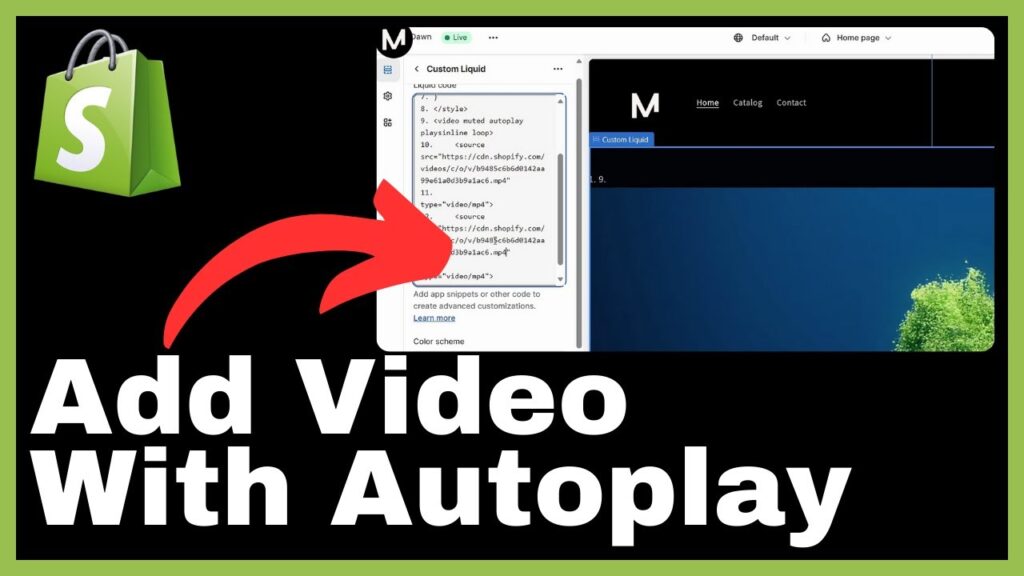
What Is Custom Liquid?
Liquid is an open-source templating language developed by Shopify. It allows developers and store owners to build flexible and dynamic templates for their Shopify stores. Custom Liquid is an extension of this language, providing additional functionality and control over the appearance and behavior of your store.
With Custom Liquid, you can manipulate variables, create conditions, loops, and tags, and incorporate code snippets to customize various aspects of your store. By utilizing Custom Liquid, you can configure autoplay functionality for your videos, among other advanced customization options.
Why Is Custom Liquid Used in Shopify?
Custom Liquid is used in Shopify for several reasons:
-
Flexibility: Custom Liquid provides a flexible and dynamic environment for building and customizing themes. The language allows you to create powerful and personalized store experiences tailored to your specific requirements.
-
Uniformity: Shopify uses Custom Liquid as its templating language across all themes and sections. By using a consistent language, Shopify ensures that developers have a standardized and seamless experience when working with different themes or developing custom functionality.
-
Ease of Use: Custom Liquid is designed to be accessible and easy to learn, even for users with minimal coding experience. The simple and intuitive syntax allows you to make changes to your store’s appearance and functionality with ease.
Importance of Custom Liquid in Autoplay Configuration
Custom Liquid plays a crucial role in configuring autoplay functionality for videos in your Shopify store. By incorporating Custom Liquid code snippets, you can enable videos to play automatically when a visitor arrives on your homepage or a specific page.
The use of Custom Liquid allows you to customize and fine-tune the behavior of your autoplay videos. You can define when and where the videos should start playing, control the volume, and specify other parameters that align with your desired user experience.
In the next section, we will explore how to incorporate code for autoplay functionality using Custom Liquid.
Incorporating Code for Autoplay
To enable autoplay functionality for your videos, you need to incorporate code snippets into your Shopify theme using Custom Liquid. The code snippets will define the behavior of the video, including when and how it should play.
Where to Find the Necessary Code
The necessary code for enabling autoplay functionality can be obtained from various sources, including theme documentation, forums, or Shopify community resources. If you’re using a custom-built theme or have access to the source code, you can add and modify the code directly. Otherwise, you may need to consult with a Shopify developer or utilize an app or plugin that simplifies the process.
How to Copy and Paste the Code
Once you have obtained the necessary code, follow these steps to incorporate it into your Shopify theme:
- Log in to your Shopify admin account.
- From the Shopify admin dashboard, navigate to the ‘Themes’ section.
- Locate the theme you want to customize and click on the ‘Customize’ button or icon associated with that theme. This will open the customization interface for your selected theme.
- Within the customization interface, locate the ‘Sections’ tab or option.
- Look for an option to add a new section or a ‘Custom’ section.
- Click on the section where you want to incorporate the code snippets or create a new section, if necessary.
- Within the section customization interface, locate the ‘Edit code’ or ‘Customize’ option that allows you to modify the underlying code for that section.
- Click on the ‘Edit code’ or ‘Customize’ option to open the code editor interface.
- In the code editor interface, locate the appropriate file and section where you want to add the code snippets.
- Copy the code snippets from the source where you obtained them.
- Paste the code snippets into the appropriate location in your code editor.
- Save the changes and exit the code editor interface.
By copying and pasting the code snippets into your Shopify theme using the Custom Liquid code editor, you can enable autoplay functionality for your videos.
Understanding the Different Parts of the Code
When incorporating code snippets for autoplay functionality, it’s essential to understand the different parts of the code. These parts define various parameters, such as the URL of the video, playback settings, and video size. Let’s explore the different parts of the code and their significance:
-
Video URL: This part of the code specifies the URL or file path of the video you want to autoplay. You need to replace the example link in the code with the URL or path of your video file.
-
Autoplay settings: This part of the code defines the autoplay behavior of the video. You can customize settings such as autoplay start time, volume, and loop. Adjust these settings according to your preferences.
-
Video size parameters: This part of the code determines the size and dimensions of the video. You can modify the percentage values to adjust the width and height of the video player.
Understanding these different parts of the code will allow you to customize the autoplay functionality to align with your desired user experience and visual aesthetics.
Linking the Video for Autoplay
After incorporating the necessary code snippets and configuring autoplay settings, you need to link the video to enable autoplay functionality. This involves finding the video URL, replacing the example link in the code, and ensuring that the video is playable in the specified location.
How to Find the Video URL
To find the video URL, follow these steps:
- Log in to your Shopify admin account.
- From the Shopify admin dashboard, navigate to the ‘Files’ section.
- In the ‘Files’ section, locate the video file you want to link and click on it.
- Copy the URL or file path of the video. This URL will be used to link the video in the autoplay code snippets.
Where to Paste the URL in the Code
Once you have copied the video URL, locate the appropriate part of the code snippets where the example link is present. Paste the video URL in place of the example link, ensuring that the correct part of the code is updated.
It’s essential to replace the example link with your video URL in both instances if the code includes multiple occurrences.
Importance of Replacing the Example Link with Your Video URL
Replacing the example link with your video URL is crucial for enabling autoplay functionality. If the example link is not replaced, the code will attempt to play an invalid or non-existent video, resulting in a broken autoplay experience.
By replacing the example link with your video URL, you ensure that the code references the correct video, allowing it to play seamlessly when a visitor lands on the specified page.
Adjusting the Video Size
Autoplayed videos should fit seamlessly into your Shopify store’s layout and visual design. To achieve this, it may be necessary to adjust the size and dimensions of the video player. By modifying the width parameters in the code, you can ensure that the video displays correctly and maintains its aspect ratio.
Explaining the Width Parameters in Code
The width parameters in the code determine the width and aspect ratio of the video player. By adjusting these parameters, you can control the size of the video player as it appears on your website. Width parameters are typically expressed as a percentage relative to the parent container or the viewport.
Steps to Modify the Percentage Value for Video Size Adjustment
To modify the percentage value for video size adjustment, follow these steps:
- Locate the width parameter in the code snippets corresponding to the video player.
- Adjust the percentage value to increase or decrease the width of the video player. Ensure that the aspect ratio is maintained to prevent distortion.
- Save the changes and view the video on your website to confirm that it displays correctly.
By carefully adjusting the width parameters, you can ensure that the video player size is optimized for your Shopify store, providing a seamless and visually appealing user experience.
Checking the Video Size Sync on Various Devices
Once you have adjusted the width parameters to modify the video size, it’s important to check the video’s size synchronization across various devices. Autoplay videos should display consistently and proportionally on desktop and mobile devices.
To ensure the video’s size sync, follow these steps:
- Test the video playback on different devices, such as desktop computers, laptops, tablets, and smartphones.
- View the video on different web browsers to account for any variations in rendering.
- Verify that the video retains its aspect ratio and does not appear stretched or distorted on any device.
By thoroughly testing the video’s size sync, you can ensure a visually cohesive and engaging experience for all users, regardless of the device they are using.
Checking Autoplay Functionality
After completing the setup and configuration for your autoplay videos, it’s crucial to verify that the autoplay functionality is working as intended. This involves saving the changes made to your Shopify theme, navigating to your store’s homepage or specified page, and checking for proper autoplay behavior.
How to Save Changes and Verify Video Autoplay
To save the changes made to your Shopify theme and verify video autoplay functionality, follow these steps:
- Within the customization interface, locate the option to save the changes or publish the theme. This option is typically labeled as ‘Save’ or ‘Publish’.
- Click on the save or publish option to confirm and finalize the changes made to your Shopify theme.
- Navigate to your store’s homepage or the specified page where the video is set to autoplay.
What to Look Out for When Checking Autoplay
When checking autoplay functionality, pay attention to the following aspects:
-
Playback: Verify that the video starts playing automatically when the page loads. The video should play smoothly without any interruption or delay.
-
Volume: Ensure that the video’s audio is at an appropriate level. It should not be too loud or too soft, and it should not distract or hinder the user experience.
-
Looping: If you have set the video to loop, confirm that it restarts automatically after completing the playback. The looping should be seamless and unnoticeable to the viewer.
-
Compatibility: Test the autoplay functionality on different devices, browsers, and operating systems to ensure compatibility and consistent playback.
Resolving Common Issues with Autoplay Functionality
If you encounter any issues with autoplay functionality, here are a few common troubleshooting steps:
-
Check the code: Ensure that the code snippets are incorporated correctly and that there are no syntax errors or missing dependencies. Review the code and compare it to the provided examples or resources.
-
Clear cache: Clearing your browser cache can resolve playback issues caused by outdated or corrupted cached data. Clear the cache and reload the page to test the autoplay functionality.
-
Check browser settings: Some browsers have autoplay restrictions for videos, particularly if the user has not interacted with the website before. Make sure that autoplay is enabled in the browser settings and consult the browser’s documentation for specific instructions.
-
Consult Shopify support: If you are unable to resolve the autoplay issue independently, reach out to Shopify support for assistance. They can provide guidance and troubleshooting steps to help you implement autoplay functionality successfully.
Conclusion
In this comprehensive article, we explored the importance of autoplay videos in enhancing user engagement and store visuals on Shopify. From preparation and video selection to uploading and configuring autoplay functionality, we covered the essential steps for seamlessly integrating autoplay videos into your Shopify store.
Autoplay videos offer a visually compelling and engaging way to communicate your brand message, showcase your products, and drive user engagement. By following the outlined steps and best practices, you can successfully add autoplay videos to your Shopify store, creating a dynamic and immersive shopping experience for your customers.
Regular testing and optimization are essential to ensure that autoplay videos function effectively and provide the desired user experience. By monitoring video performance, making adjustments as needed, and exploring additional ways to enhance your store visuals, you can continually improve and maximize the impact of autoplay videos on your Shopify store’s success.