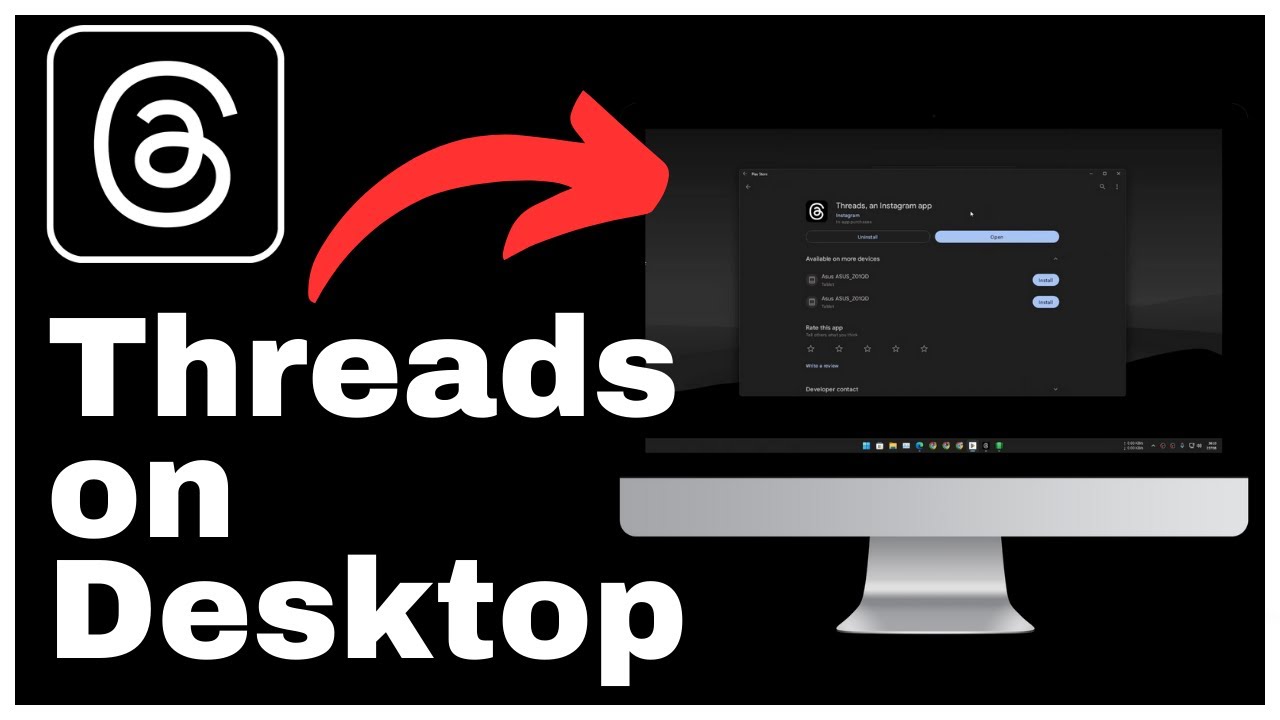The article titled “How to Allow Calls During Silent Mode on an iPhone 15” provides a comprehensive tutorial on enabling the emergency bypass feature on your iPhone 15. The video, created by Media Magnet Guide, aims to ensure that important calls from specific contacts are not missed when your phone is in silent mode. The article highlights the user-friendly interface and powerful performance of iPhones, emphasizing their role in redefining communication and connectivity in the digital world. By following the outlined steps, viewers can confidently enable the emergency bypass feature, allowing calls from selected contacts to ring even when their iPhone is in silent mode.
In the video, the Media Magnet Guide demonstrates how to access and modify the ringtone settings of specific contacts on the iPhone 15. By enabling the emergency bypass option within the ringtone section, users ensure that crucial calls from chosen contacts will always reach them, even when their iPhone is set to silent mode. The article encourages viewers to like, comment, and subscribe to their channel, as well as visit their website for more tutorials and resources related to iPhone usage.
Understanding iPhone’s Silent Mode
Defining iPhone silent mode
Silent mode on an iPhone is a feature that allows users to mute all incoming calls, notifications, and alerts. When silent mode is enabled, the phone will not ring and notifications will be silenced, resulting in a vibration or no sound at all depending on the user’s settings. This feature is useful in situations where users need to be discreet or avoid distractions, such as during meetings, concerts, or while sleeping.
How does silent mode work
When silent mode is enabled, the iPhone’s sound profile is set to “vibrate” or “silent.” This means that all incoming calls, text messages, and app notifications will not produce an audible sound. Instead, the device will vibrate or remain completely silent, depending on the user’s preferences. Silent mode can be activated by switching the physical “Ring/Silent” switch located on the side of the iPhone, or by adjusting the settings in the “Sounds & Haptics” section of the iPhone’s settings app.
Pros and cons of enabling silent mode
Enabling silent mode on your iPhone has both advantages and disadvantages. The main advantage is that it allows you to maintain a peaceful and distraction-free environment, especially in situations where it may be inappropriate or disruptive to have your phone ringing or making sounds. Silent mode also helps conserve battery life by minimizing unnecessary audio notifications.
However, there are also disadvantages to enabling silent mode. The most obvious drawback is that you may miss important calls or notifications if you are not actively checking your phone. Silent mode can also hinder your ability to be alerted in emergency situations or urgent matters that require immediate attention. It is important to weigh the benefits and drawbacks of enabling silent mode based on your personal preferences and circumstances.
The Need to Allow Calls During Silent Mode
Why you might need to allow calls during silent mode
While silent mode can be beneficial in various situations, there are instances where it is necessary to allow calls from specific contacts even when the iPhone is in silent mode. This need may arise if you have important contacts, such as family members, close friends, or colleagues, whose calls you do not want to miss even when your phone is set to silent. Allowing calls from specific contacts during silent mode ensures that you can still be reached by those who matter most to you, even in situations where you need to maintain silence or avoid distractions.
Case scenarios requiring calls to be allowed during silent mode
There are several scenarios in which allowing calls during silent mode becomes crucial. For instance, if you are a healthcare professional on call, it is essential to be reachable at all times. By enabling certain contacts to bypass the silent mode, you can ensure that urgent calls from patients or colleagues will not be overlooked. Additionally, if you have elderly parents or relatives who may need assistance at any time, it is important to allow their calls to ring through even during silent mode to ensure their well-being. These are just a few examples of situations where allowing calls during silent mode is necessary.
Understanding iPhone’s Emergency Bypass Feature
Explaining the emergency bypass feature
The emergency bypass feature on iPhones is a powerful tool that allows users to select specific contacts whose calls will always ring through, even when the silent mode is enabled. This feature ensures that you never miss important calls from designated contacts, giving you peace of mind and the ability to stay connected in critical situations. The emergency bypass feature is especially helpful for individuals who need to receive urgent or emergency calls, such as doctors, parents, or caretakers.
How the emergency bypass feature assists in allowing calls
The emergency bypass feature works by overriding the silent mode settings for selected contacts. By enabling this feature for a specific contact, their calls will always produce an audible ringtone, regardless of whether the iPhone is in silent mode or not. This ensures that important calls from designated contacts can always reach you, guaranteeing that you stay connected even during times of silence or when you may not be actively checking your phone.
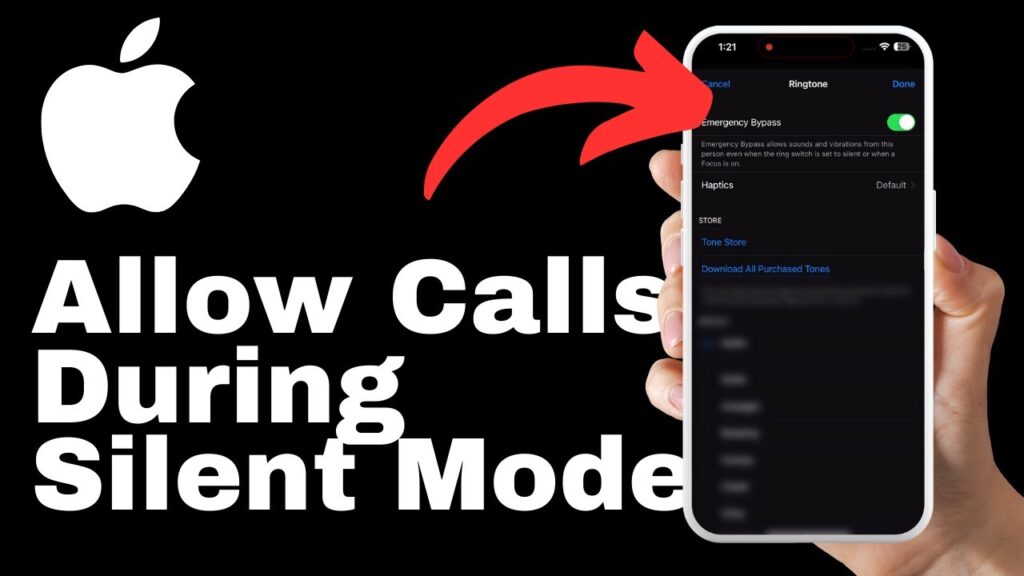
Guide to Enabling the iPhone’s Emergency Bypass Feature
Detailed step-by-step guide to enable the emergency bypass feature
Enabling the emergency bypass feature on your iPhone is a straightforward process. Follow these steps to enable it for specific contacts:
- Open the Contacts app on your iPhone. The app icon is typically green with a silhouette of a person.
- Scroll or search for the contact you want to enable the emergency bypass for.
- Tap on the contact to open their details.
- Tap the “Edit” button located at the top right corner of the screen.
- Scroll down until you find the “Ringtone” section.
- In the ringtone section, you will find the “Emergency Bypass” option. Toggle this option on by tapping the switch next to it.
- Once enabled, calls from this contact will always ring through, even when your iPhone is in silent mode.
Common difficulties and solutions while enabling this feature
While enabling the emergency bypass feature is typically a simple process, there may be some difficulties that users encounter. One common issue is not being able to find the “Emergency Bypass” option within the contact details. In such cases, it is important to ensure that your iPhone’s software is up to date, as older iOS versions may not have this feature. If you are using the latest software and still cannot find the option, try restarting your iPhone or reaching out to Apple support for further assistance.
Selecting Specific Contacts for Emergency Bypass
How to select specific contacts
To select specific contacts for emergency bypass, follow these steps:
- Open the Contacts app on your iPhone.
- Scroll or search for the contact you want to enable emergency bypass for.
- Tap on the contact to open their details.
- Tap the “Edit” button located at the top right corner of the screen.
- Scroll down until you find the “Ringtone” section.
- In the ringtone section, enable the “Emergency Bypass” option by toggling the switch next to it.
- Repeat these steps for any additional contacts you want to allow calls from during silent mode.
Tips for managing your contacts for emergency bypass
Managing your contacts for emergency bypass can be made easier with the following tips:
- Prioritize your contacts: Identify the contacts that are most important for you to be reachable at all times. These may include family members, close friends, or critical professional contacts.
- Create a separate group: Consider creating a separate group or category within your contacts app specifically for contacts that you want to allow calls during silent mode. This way, you can easily manage and update the settings for these contacts.
- Regularly review and update: Periodically review your contacts for emergency bypass to ensure that the list is up to date. Remove any contacts that no longer require this feature and add new contacts as needed. Regularly updating this list will help ensure that you are reachable by the right people at all times.
Customizing Ringtones and Vibrations
How to customize ringtones for specific contacts
Customizing ringtones for specific contacts allows you to distinguish their calls from others. To customize ringtones for specific contacts, follow these steps:
- Open the Contacts app on your iPhone.
- Scroll or search for the contact you want to customize the ringtone for.
- Tap on the contact to open their details.
- Tap the “Edit” button located at the top right corner of the screen.
- Scroll down to the “Ringtone” section.
- Tap on the ringtone selection.
- Choose a preferred ringtone from the list or select “Custom” to use a personal audio file.
- Once selected, tap “Done” to save the changes.
Setting up unique vibrations for emergency contacts
Setting up unique vibrations for specific contacts provides another layer of customization and recognition. To set up unique vibrations for emergency contacts, follow these steps:
- Open the Contacts app on your iPhone.
- Scroll or search for the contact you want to set up a unique vibration for.
- Tap on the contact to open their details.
- Tap the “Edit” button located at the top right corner of the screen.
- Scroll down to the “Vibration” section.
- Tap on the vibration selection.
- Choose a preferred vibration pattern from the list or tap “Create New Vibration” to create a custom pattern.
- Once selected or created, tap “Done” to save the changes.
Verifying the Emergency Bypass Setup
Steps to verify that emergency bypass is properly set up
To verify that the emergency bypass feature is properly set up, follow these steps:
- Activate silent mode on your iPhone, either by switching the physical “Ring/Silent” switch or adjusting the settings in the “Sounds & Haptics” section of the iPhone’s settings app.
- Ask one of your selected contacts to call you while your iPhone is in silent mode.
- If the call from the selected contact rings audibly or with the customized ringtone and vibration, then the emergency bypass setup is working correctly.
Common issues and solutions during verification
If you experience any issues during the verification process, here are some common problems and solutions:
- No sound or vibration: Ensure that your iPhone is not in “Do Not Disturb” mode, as this may prevent any calls from ringing through even with emergency bypass enabled. Check your “Do Not Disturb” settings to ensure it is not enabled or schedule it appropriately.
- Contact not set up for emergency bypass: Double-check that the specific contact you are testing has been correctly set up for emergency bypass. Verify that the emergency bypass option is enabled in their contact details.
- Software or settings issue: If all else fails, restart your iPhone to ensure that any software or settings issues are resolved. If the problem persists, consider reaching out to Apple support for further assistance.
Maintaining Privacy While Allowing Calls During Silent Mode
Measures to ensure privacy
While allowing calls during silent mode provides convenience and accessibility, it is important to consider privacy concerns. To maintain privacy while allowing calls during silent mode, consider the following measures:
- Select only trusted contacts: Limit the contacts that you allow calls from during silent mode to individuals you trust and have a genuine need to be reachable by. This reduces the risk of unwanted or spam calls.
- Regularly review and update settings: Periodically review your contacts for emergency bypass and ensure that only the necessary contacts are allowed to ring through during silent mode. Remove any contacts that are no longer necessary to minimize potential privacy risks.
- Be cautious with customization: When customizing ringtones and vibrations for specific contacts, avoid using personal or sensitive information that could potentially compromise your privacy if exposed or heard by others.
- Safeguard your device: Ensure that your iPhone is protected by a strong passcode or biometric authentication method to prevent unauthorized access to your device and any potentially confidential information it may contain.
Understanding iPhone’s privacy settings in relation to silent mode and emergency bypass
iPhone provides various privacy settings that can further enhance your control over who can reach you and when. Familiarize yourself with these settings and consider adjusting them according to your privacy preferences. For example, under the “Settings” app, you can customize Do Not Disturb preferences, manage call blocking and identification, and set up restrictions for specific contacts or groups.
It is essential to strike a balance between accessibility and privacy. By understanding and utilizing these privacy settings, you can ensure that allowing calls during silent mode does not compromise your privacy.
Additional Settings: Do Not Disturb
Understanding the ‘Do not Disturb’ feature
The “Do Not Disturb” feature on iPhones provides additional control over notifications and calls during specified periods. When enabled, it silences incoming calls, alerts, and notifications unless allowed through specific exceptions. This feature is useful when you want to temporarily block all incoming calls and notifications, such as during meetings, presentations, or while sleeping.
How ‘Do not Disturb’ works with silent mode and emergency bypass
Do Not Disturb mode works alongside silent mode and emergency bypass. Enabling Do Not Disturb when your iPhone is in silent mode will provide an added layer of silence by muting all incoming calls, notifications, and alerts. However, emergency bypass contacts will still be able to ring through and override the Do Not Disturb settings, ensuring that you do not miss important calls from those designated contacts.
It is important to note that while Do Not Disturb mode can be useful for temporary periods of silence, it may not be suitable for situations where you want the flexibility to allow calls from specific contacts, even during designated Do Not Disturb periods. In such cases, utilizing the emergency bypass feature alongside or instead of Do Not Disturb can provide more tailored control over incoming calls.
Conclusion
Enabling the ability to allow calls during silent mode on your iPhone through the emergency bypass feature ensures that important calls from specific contacts are not missed. By following the step-by-step guide, you can easily set up emergency bypass for crucial contacts, customize ringtones and vibrations for further personalization, and verify that the feature is working correctly. It is important to strike a balance between accessibility and privacy, and to familiarize yourself with additional settings such as Do Not Disturb to enhance your overall user experience. With these features and settings at your disposal, you can optimize your iPhone usage while staying connected to the people and information that matter most to you.