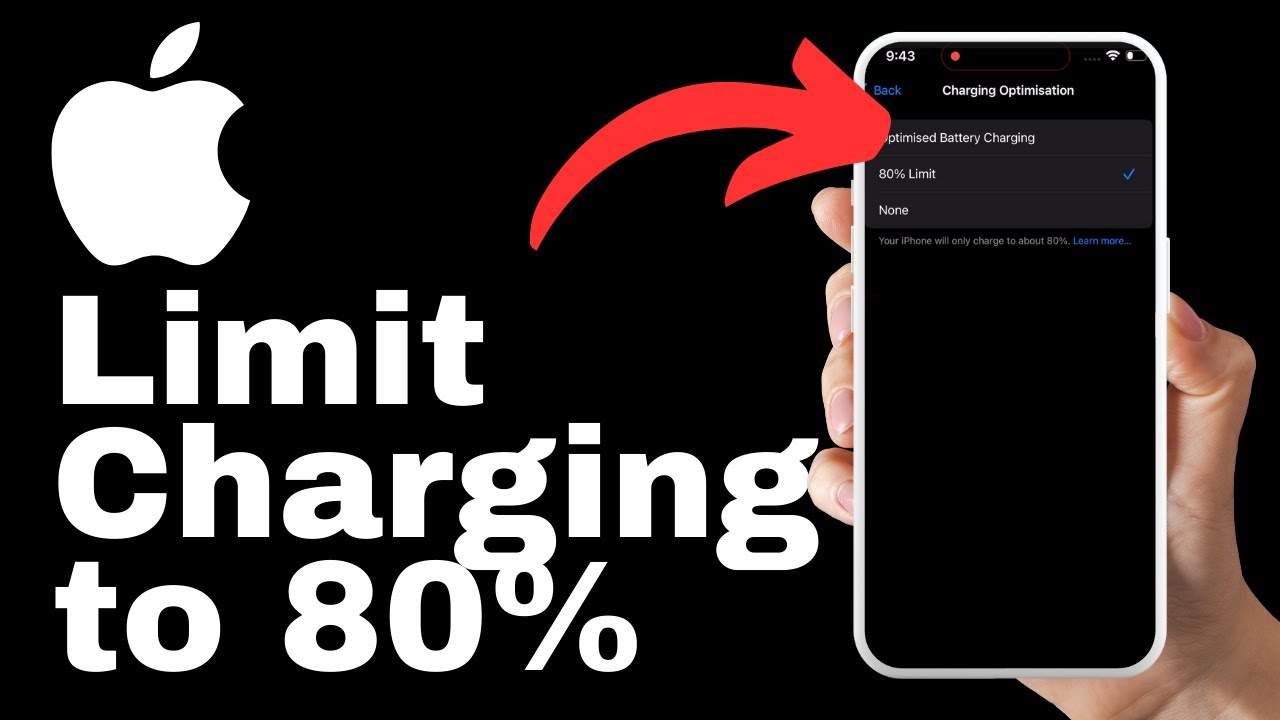In the video “How to Cancel Subscription on Shopify” by Media Magnet Guide, you will learn the step-by-step process to cancel ongoing subscriptions and effectively manage subscriptions on the Shopify platform. The tutorial aims to provide clarity on canceling a subscription by demonstrating the necessary actions, including closing your Shopify store. To begin, you will log into your Shopify account and select the specific store you wish to close. From there, you will navigate to the account settings, ensuring that you are logged out of all devices and disabling any authentication methods for security purposes. It’s also important to uninstall any connected apps that you pay for to avoid potential charges. Once you have completed these steps, you can proceed to the plan section and click on the deactivate store button to initiate the cancellation process. Shopify will provide different deactivation options, allowing you to specify your reason for deactivation. Keep in mind that once the store is deactivated, access to sales data, reports, products, and customer information will no longer be available. If you are certain about canceling your subscription and closing your store, select the deactivate button. Remember, Shopify will store your information for two years, allowing for reactivation if you change your mind. If you’re interested in exploring Shopify for your e-commerce needs, the tutorial also provides a link in the description to get started. Don’t forget to leave a comment if the tutorial helps you cancel your subscription successfully, and consider subscribing to Media Magnet Guide for more valuable content.
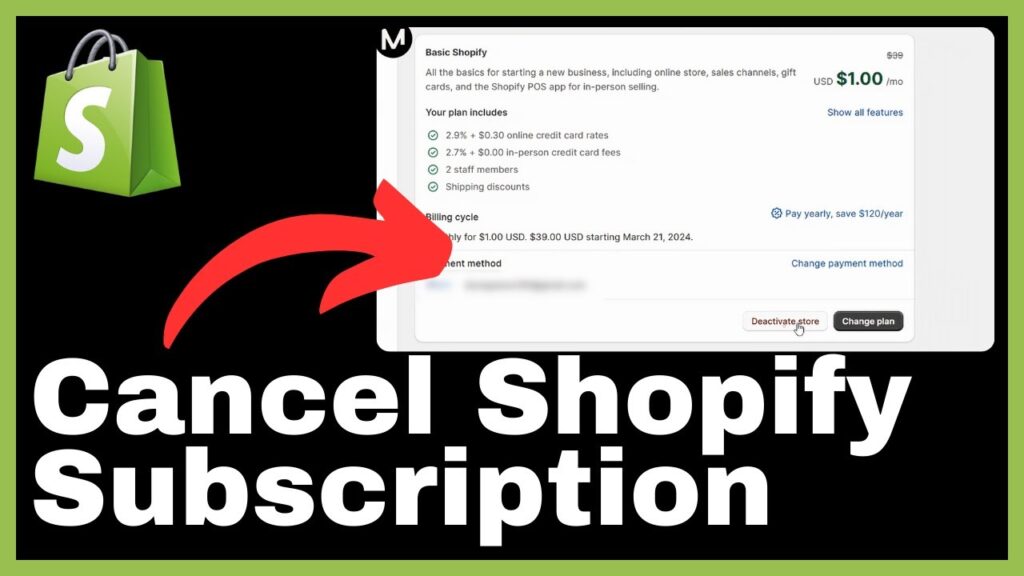
Understanding Shopify Subscriptions
Defining Shopify subscriptions
Shopify subscriptions refer to the ongoing subscriptions that customers sign up for in order to access the features and services offered by the Shopify platform. These subscriptions typically include options for different plans and pricing tiers, allowing businesses to choose the one that best suits their needs.
The benefits of Shopify subscriptions
There are several benefits to using Shopify subscriptions for your business. Firstly, it provides access to a wide range of features and tools that can help streamline your e-commerce operations. This includes customizable themes, app integrations, and tools for managing orders, payments, and inventory.
Additionally, Shopify subscriptions come with built-in security measures to protect your store and customer data. It also offers reliable customer support and regular platform updates to ensure that your store is always running smoothly.
By subscribing to Shopify, businesses can create, manage, and grow their online stores more effectively, allowing them to focus on serving their customers and achieving their business goals.
Log Into Your Shopify Account
Locating the sign-in page
To log into your Shopify account, you will first need to locate the sign-in page on the Shopify website. This can typically be found by visiting the main Shopify homepage and looking for the “Log In” or “Sign In” button.
The process of logging in to your account
Once you have found the sign-in page, you will need to enter your login credentials. This typically includes your email address or username, as well as your password. After entering this information, click on the “Log In” or “Sign In” button to access your Shopify account.
It is important to ensure that you are using a secure and unique password for your Shopify account to protect your store and customer information.
Select The Store You Wish to Close
Navigating to your list of stores
If you have multiple stores associated with your Shopify account, you will need to navigate to the list of stores in order to select the specific store you wish to close. This can typically be done by accessing the account management section of your Shopify dashboard.
Steps to select a specific store
Once you have accessed the list of stores, locate the store you wish to close and click on it to select it. This will ensure that any actions you take, such as closing the store or managing its settings, only apply to the selected store.
It is important to double-check that you have selected the correct store before proceeding with any actions, as closing a store cannot be reversed and may result in the loss of data and access to certain features.
Manage Your Account Settings
Finding account settings
In order to manage your Shopify account settings, navigate to the account management section of your Shopify dashboard. This can typically be found by clicking on your name or profile picture in the top right corner of the screen.
Understanding account management options
Once you have accessed the account management section, you will find a range of options for managing your account settings. This includes options for updating your contact information, changing your password, and managing your billing and payment preferences.
It is a good idea to review and update your account settings regularly to ensure that your information is accurate and up to date, and to make any necessary changes to your preferences.
Ensure Your Security Settings Are In Order
Locating the security settings
To access the security settings for your Shopify account, navigate to the account management section of your Shopify dashboard. Within this section, you should be able to find a specific tab or option for managing your security settings.
Logging out from all devices
One important security measure is to ensure that you are logged out of all devices associated with your Shopify account. This can typically be done by accessing the security settings and selecting the option to log out from all devices.
By logging out from all devices, you can help prevent unauthorized access to your account and protect your store and customer data.
Reviewing authentication methods
In the security settings, you may also find options for enabling or disabling authentication methods such as two-factor authentication. It is a good idea to review and update these settings to ensure that you are using the most secure authentication methods available.
By taking these security precautions, you can help protect your Shopify account and ensure the safety of your store and customer information.
Disconnect Any Past Login Services
Understanding login services
Login services are third-party platforms or applications that you may have used in the past to login to your Shopify account. Examples of login services include Google, Facebook, and Twitter.
How to disconnect these services
To disconnect any past login services associated with your Shopify account, navigate to the account management section and locate the relevant options for managing these services.
Click on the option to disconnect or remove the specific login service that you wish to disconnect. This will ensure that the login service is no longer linked to your Shopify account and cannot be used to access your account.
It is important to disconnect any past login services that are no longer necessary or that may pose a security risk to your Shopify account.
Uninstall Any Connected Apps That You Pay For
Identifying paid apps connected to your account
In the app settings or management section of your Shopify dashboard, you can find a list of all the apps that are currently connected to your account. It is important to identify and review each app to determine if it is a paid app.
Steps to uninstall apps
To uninstall a paid app from your Shopify account, locate the app in the app settings or management section and click on the option to uninstall or remove the app. Follow any prompts or instructions provided to complete the uninstallation process.
Uninstalling paid apps before closing your store can help prevent potential charges from these apps after your subscription is canceled.
Reasons for uninstalling apps before account closure
Uninstalling apps before closing your Shopify store is important for several reasons. Firstly, it ensures that you will not be charged for any paid apps after your subscription is canceled.
Additionally, it helps to clean up your account and remove any unnecessary or unused apps, reducing clutter and improving the overall performance of your store.
Deactivate Your Store
Locating the deactivation button
To deactivate your Shopify store, navigate to the store settings or management section of your Shopify dashboard. Within this section, you should be able to find a specific option or button for deactivating your store.
Exploring different deactivation options
When deactivating your store, you may be presented with different options for how you would like to proceed. These options may include temporarily closing your store, pausing your subscription, or permanently closing your store.
Review each option carefully and select the one that best suits your needs and intentions for your store.
Specifying the reason for deactivation
Before confirming the deactivation of your store, you will likely be prompted to specify the reason for deactivation. This information may be used by Shopify for feedback and improvement purposes.
Take the time to provide an accurate and honest reason for deactivating your store to help Shopify understand your decision and potentially improve its services.
Understanding The Consequences Of Store Deactivation
Loss of access to sales data, reports, products, and customer information
It is important to understand that once your Shopify store is deactivated, you will no longer have access to your sales data, reports, products, and customer information. This includes information such as customer orders, sales analytics, and product inventory.
Before deactivating your store, ensure that you have made any necessary backups or exports of this data for future reference or use.
The timeline and process for Shopify to store your information
After deactivating your store, Shopify will store your information for a period of 2 years. This allows for the potential reactivation of your store in the future if your circumstances change.
During the storage period, your data and information will remain secure and accessible only by authorized Shopify personnel.
Potential for store reactivation
It is important to note that while closing your store is a permanent action, there is a potential for store reactivation in the future if you change your mind or decide to resume your e-commerce operations.
Before closing your store, carefully consider the consequences and potential future implications of this action, and ensure that it aligns with your long-term goals and business plans.
Conclusion
Recap of the steps for canceling a Shopify subscription
Canceling a Shopify subscription involves several steps to ensure a smooth and secure process. These steps include logging into your Shopify account, selecting the specific store to close, managing your account settings, reviewing and updating your security settings, disconnecting any past login services, uninstalling any connected paid apps, and deactivating your store.
What to do after canceling your subscription
After canceling your Shopify subscription and deactivating your store, it is important to take several additional steps. This includes reviewing and archiving any important data or information from your store, notifying your customers of the closure or any changes to your business operations, and exploring other e-commerce platforms or alternatives for your future business needs.
Exploring other ecommerce platforms
While Shopify is a popular and powerful e-commerce platform, there may be other platforms or solutions that better suit your specific business needs and goals. Take the time to research and explore different options to ensure that you are making the best choice for your business.
Remember to consider factors such as pricing, features, ease of use, and scalability when evaluating alternative platforms.
By following the steps outlined in this article and considering the recommendations provided, you can effectively cancel your Shopify subscription and manage the closure of your store while taking necessary steps to protect your data and make informed decisions for your future business endeavors.