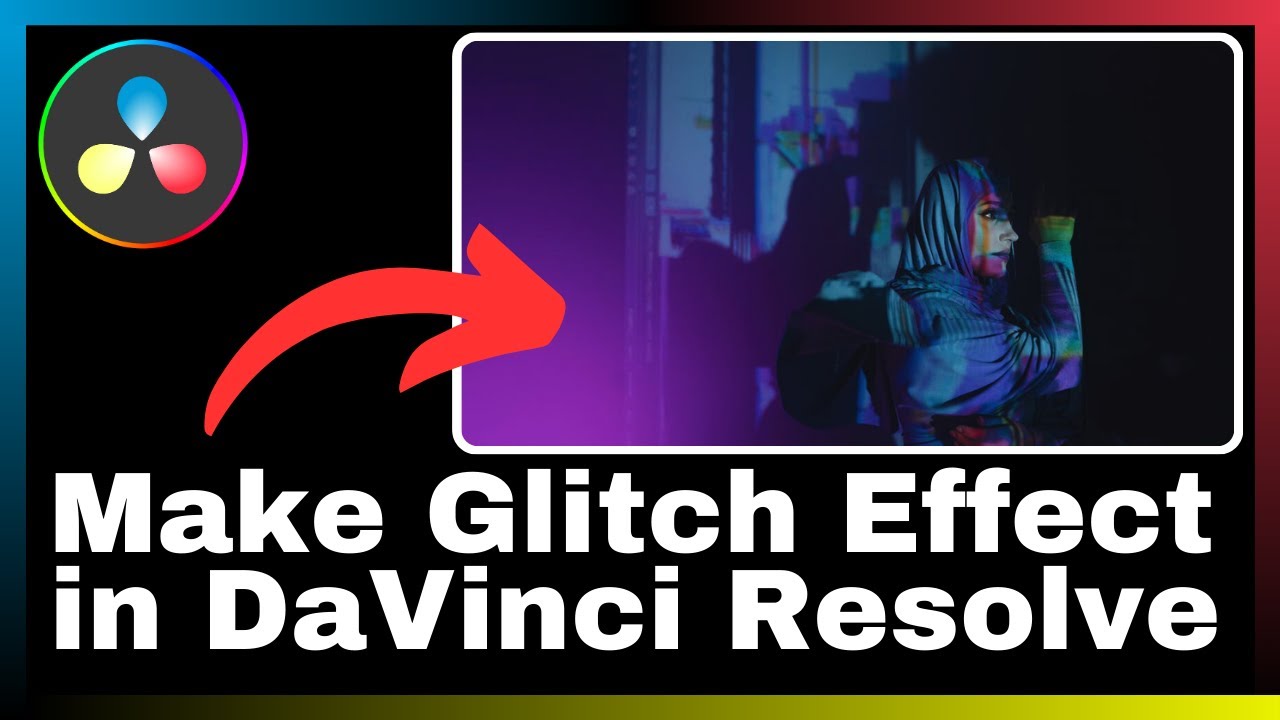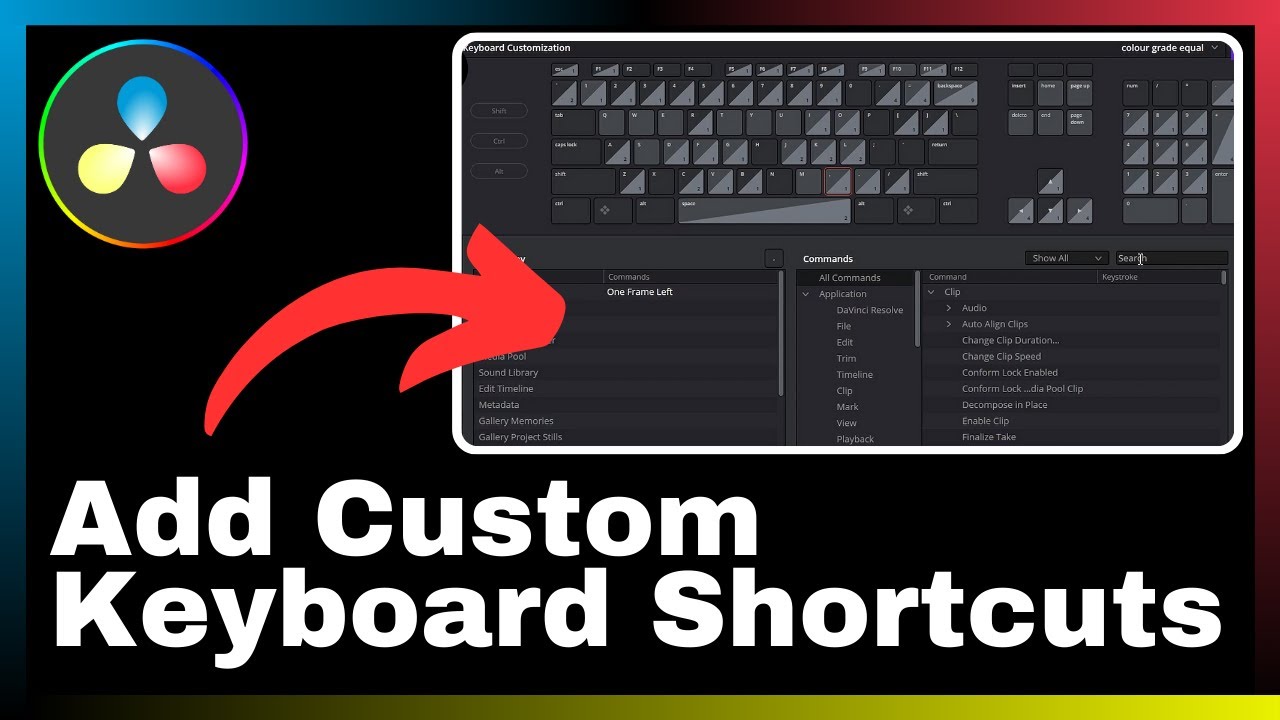In the realm of video editing, understanding how to manipulate the frame rate of your videos can greatly enhance the visual appeal and quality of your content. In this article, titled “How to Change Frame Rate in DaVinci Resolve,” we will explore the step-by-step process of altering the frame rate using the powerful editing software, DaVinci Resolve. Produced by Media Magnet Guide, this informative video tutorial will guide you through the necessary steps to effectively adjust the frame rate of your videos, ensuring a seamless and professional end result. Whether you are a seasoned professional or a beginner in the world of video editing, this tutorial offers valuable insights and techniques to help you achieve your desired frame rate and enhance the overall quality of your videos. So, let’s dive in and discover how DaVinci Resolve can elevate your video editing skills, one frame at a time.

Understanding Frame Rate in Video Editing
What is frame rate?
Frame rate refers to the number of individual frames or images that are displayed per second in a video. It is a crucial aspect of video editing as it determines the smoothness and fluidity of motion in the final output. Common frame rates include 24, 30, and 60 frames per second (fps).
Importance of Frame Rate in video editing
Frame rate plays a significant role in video editing as it directly impacts the overall quality and viewing experience. The choice of frame rate can affect the perceived motion, detail, and smoothness of the footage. Different frame rates are suitable for different purposes, such as slow-motion effects, high-speed action, or standard playback.
How does frame rate impact video quality?
Frame rate impacts video quality in several ways. Higher frame rates provide smoother motion and reduce motion blur, resulting in sharper and more detailed footage. However, higher frame rates require more data and processing power, which can increase file size and strain computer resources.
On the other hand, lower frame rates can create a cinematic look and save space, but may result in less fluid motion or noticeable stuttering. It is essential to choose the appropriate frame rate based on the intended visual style, content, and technical considerations.
About DaVinci Resolve
Features of DaVinci Resolve
DaVinci Resolve is a comprehensive video editing software that offers a wide range of features for professional-grade editing, color correction, visual effects, and audio post-production. Some key features of DaVinci Resolve include:
-
Multi-track editing: DaVinci Resolve allows for seamless editing across multiple timelines, facilitating complex projects with ease.
-
Advanced color grading: The software provides powerful color correction and grading tools, enabling precise control over color temperature, saturation, and other visual elements.
-
Fusion visual effects: DaVinci Resolve integrates Fusion, a high-end visual effects suite, allowing users to add and manipulate stunning visual effects seamlessly.
-
Fairlight audio editing: With Fairlight, users can enhance and edit audio tracks, mix sound effects, and achieve professional-level audio post-production.
-
Collaboration and workflow optimization: DaVinci Resolve offers efficient collaboration tools, allowing multiple editors to work on the same project simultaneously. It also supports advanced project management and organization features.
Why choose DaVinci Resolve for video editing?
DaVinci Resolve stands out as a preferred choice for video editing due to its robust set of features, user-friendly interface, and its industry reputation for high-quality results. Whether you are a professional editor or a beginner, DaVinci Resolve offers the tools and capabilities needed to bring your creative vision to life.
The software’s integration of advanced color grading, visual effects, and audio editing functionalities within a single platform sets it apart from other editing software. Additionally, DaVinci Resolve is regularly updated to incorporate the latest industry trends and technologies, ensuring that users have access to cutting-edge tools and techniques.
Importance of DaVinci Resolve in professional video editing
DaVinci Resolve has become an indispensable tool in the world of professional video editing. Its seamless integration of editing, color grading, visual effects, and audio post-production functionalities simplifies workflows, saves time, and enhances overall productivity. Professional editors rely on DaVinci Resolve to achieve stunning visual results, maintain precise control over their projects, and deliver high-quality content to their clients or audiences.
Getting Started with DaVinci Resolve
Downloading and installing DaVinci Resolve
To get started with DaVinci Resolve, follow these steps:
- Visit the official Blackmagic Design website.
- Navigate to the DaVinci Resolve page.
- Choose the appropriate version based on your operating system (Windows, macOS, or Linux).
- Download the installer file for DaVinci Resolve.
- Run the installer and follow the on-screen instructions to complete the installation process.
A quick tour of DaVinci Resolve interface
Once DaVinci Resolve is installed, launch the software to familiarize yourself with its interface. The interface consists of various panels, each serving a specific purpose:
- Media Pool: This panel allows you to import, organize, and manage your media files.
- Edit: The Edit panel is where you assemble and arrange your footage on the timeline.
- Color: The Color panel provides powerful color grading tools to enhance the visual appearance of your footage.
- Fusion: Fusion integrates advanced visual effects capabilities, allowing you to add stunning effects to your videos.
- Fairlight: The Fairlight panel enables precise audio editing, mixing, and mastering for your projects.
- Deliver: The Deliver panel is where you export and render your finalized video projects.
Take some time to explore each panel and understand their respective functions.
Setting up your project in DaVinci Resolve
To set up a new project in DaVinci Resolve, follow these steps:
- Open DaVinci Resolve and navigate to the Project Manager.
- Click on “New Project” to create a new project.
- Enter a name for your project and choose a location to save it.
- Configure project settings, including resolution, frame rate, and aspect ratio.
- Save your project and start importing your media files.
By setting up your project correctly, you ensure that your footage is aligned with the desired frame rate and other project specifications.
Understanding DaVinci Resolve Frame Rate Settings
Where to find frame rate settings in DaVinci Resolve
DaVinci Resolve provides frame rate settings in multiple areas, allowing users to define the frame rate on different levels of their projects. These settings can be accessed under the Project Settings and Timeline Settings.
Differences between Project frame rate and Timeline frame rate in DaVinci Resolve
The Project frame rate refers to the frame rate set at the project level, indicating the desired frame rate for the entire editing project. The Timeline frame rate, on the other hand, refers to the frame rate set for individual timelines within the project. This allows users to have different frame rates within the same project, useful when working with footage from multiple sources or for specific creative purposes.
It is important to note that the Project frame rate influences the overall project settings and affects any new timelines created within the project. Changing the Project frame rate can impact all existing timelines and affect the playback speed of your footage.
Impact of changing Frame rate in DaVinci Resolve
Changing the frame rate in DaVinci Resolve can have several impacts on your video project. These include:
- Altering the perceived speed: Increasing or decreasing the frame rate can affect the perceived speed and smoothness of motion in your footage. Higher frame rates can create slow-motion effects, while lower frame rates can create time lapses or faster motion.
- File size and processing: Adjusting the frame rate may influence the file size of your video. Higher frame rates require more data, resulting in larger file sizes. Additionally, working with higher frame rates may put additional strain on your computer’s resources, potentially affecting editing performance.
Understanding the consequences of changing the frame rate allows you to make informed decisions based on your specific project requirements.
How to Change Frame Rate in DaVinci Resolve
Accessing Project settings
To access the Project settings in DaVinci Resolve:
- Open your project in DaVinci Resolve.
- Click on the “Project Settings” button, usually located on the toolbar or under the “File” menu.
Navigating to the frame rate settings
Once you are in the Project settings, navigate to the frame rate settings:
- Look for the “Master Settings” tab.
- Under the Master Settings, locate the “Timeline Resolution & Frame Rate” section.
Adjusting the frame rate
In the “Timeline Resolution & Frame Rate” section, locate the “Timeline Frame Rate” option. Here, you can select the desired frame rate for your entire project.
Saving and applying the changes
After adjusting the frame rate, make sure to save the changes to the Project settings. Click on the “Save” button to apply the new frame rate to your project.
Remember that changing the frame rate in the Project settings will affect all timelines within the project. If you have different frame rate requirements for specific timelines, you will need to adjust their frame rate settings individually.
Changing the Timeline Frame Rate
Accessing Timeline settings
To access the Timeline settings in DaVinci Resolve:
- Open your project in DaVinci Resolve.
- Navigate to the Edit panel.
Navigating to the frame rate settings
Once in the Edit panel, locate the timeline for which you want to adjust the frame rate:
- Select the desired timeline.
- Right-click on the timeline and choose “Timeline Settings” from the context menu.
Adjusting the timeline frame rate
In the Timeline Settings window, locate the “Timeline Frame Rate” option. Here, you can adjust the frame rate specifically for the selected timeline.
Saving and applying the changes
After adjusting the frame rate, click on the “Save” button to apply the new frame rate to the selected timeline. The changes will be reflected in the timeline, allowing you to work with the adjusted frame rate.
Challenges of Changing Frame Rate in DaVinci Resolve
Possible issues while changing frame rate in DaVinci Resolve
Changing the frame rate in DaVinci Resolve may introduce certain challenges or issues:
- Playback issues: Adjusting the frame rate to a higher value than the original footage may result in choppy playback or dropped frames. This can occur if the hardware resources or computer specifications are not sufficient to handle the increased frame rate.
- Speed adjustments: Changing the frame rate may affect the overall speed and timing of your footage. This can lead to synchronization issues with audio or disrupt the intended visual flow.
How to overcome these challenges
To overcome potential challenges when changing the frame rate in DaVinci Resolve, consider the following tips:
- Adjust hardware settings: If you encounter playback issues, ensure that your computer’s hardware, such as CPU and GPU, meet the recommended specifications for working with the desired frame rate.
- Optimize playback settings: DaVinci Resolve provides options to adjust playback quality and performance. Experiment with different playback settings to find the balance between smooth playback and resource usage.
- Ensure proper synchronization: When changing the frame rate, pay attention to audio synchronization. Adjusting the speed of the footage might require corresponding adjustments to the audio tracks to maintain proper synchronization.
Understanding the challenges and implementing appropriate solutions will help you overcome any potential issues and achieve the desired results when changing the frame rate in DaVinci Resolve.
Tips and Tricks for Efficient Frame Rate Editing
Optimizing frame rate for different video types
Consider the following tips to optimize frame rate for different video types:
- Standard video: For general video content, a frame rate of 24 to 30 fps is commonly used. This provides a smooth playback experience and is suitable for a wide range of applications.
- Slow-motion: When creating slow-motion effects, higher frame rates such as 60 or 120 fps are recommended. This allows for smooth slow-motion playback without sacrificing too much detail.
- High-speed action: Fast-paced action sequences may benefit from higher frame rates to capture finer details. Frame rates of 60 fps or above can help convey the intensity and fluidity of high-speed movements.
Avoiding auto frame rate
While DaVinci Resolve provides the option for auto frame rate detection, it is generally recommended to manually set the frame rate for your project. Auto frame rate detection may not always accurately detect the intended frame rate or behavior, potentially leading to inconsistencies or playback issues.
By taking control and manually setting the frame rate, you have a greater level of control over the final output and can ensure consistency throughout your project.
Staying consistent with frame rates throughout the project
Consistency in frame rates across different footage and timelines is vital for a seamless viewing experience. Ensure that all footage used in your project has a consistent frame rate, preventing jarring transitions or mismatched visuals.
When combining footage with different frame rates, consider using frame rate conversion techniques to match the frame rates or adjust the playback speed accordingly. This helps maintain the visual flow and avoids distractions caused by sudden changes in frame rates.
Additional Resources for Mastering DaVinci Resolve
Tutorial videos
Tutorial videos are a valuable resource for learning and mastering DaVinci Resolve. Several online platforms and video-sharing websites provide comprehensive tutorials on various aspects of DaVinci Resolve, including frame rate editing. These videos offer step-by-step instructions, tips, and tricks, helping users gain a deeper understanding of the software’s capabilities.
Online courses
For a more structured learning experience, online courses dedicated to DaVinci Resolve can be beneficial. These courses cover a wide range of topics, from the basics to advanced techniques, allowing users to develop their editing skills and explore the intricacies of DaVinci Resolve’s frame rate editing capabilities.
Community forums
Engaging with the community of DaVinci Resolve users through online forums and discussion boards can provide additional support, insights, and answers to specific questions or challenges related to frame rate editing. These forums serve as platforms for sharing experiences, troubleshooting, and discovering innovative techniques.
Conclusion
Changing frame rates in DaVinci Resolve is a skill that every video editor should master. By understanding the importance of frame rates in video editing, exploring DaVinci Resolve’s features, and following proper practices for adjusting frame rates, you can enhance the quality of your videos and achieve the desired visual effects.
Remember to consider the challenges, optimize frame rates for different video types, and stay consistent throughout your project. Emphasize continuous learning and practice to refine your frame rate editing skills and unlock the full potential of DaVinci Resolve. With dedication and expertise, you can create captivating and impactful videos that engage and resonate with your audience.