This article titled “How to Change Username on Threads” provides a step-by-step guide to help you change your username on the Threads app. The article starts by introducing the app and explaining its connection with Instagram, highlighting the scenarios in which you may want to modify your thread’s username. The article then proceeds to outline the process of changing your username, starting with opening the Threads app and locating the profile button. It emphasizes the interconnection between Threads and Instagram, explaining that any modifications need to be made within the Instagram app. The article concludes by emphasizing that the same username must be used for both platforms and assures readers that the change made on Instagram will seamlessly carry over to the Threads app. It encourages readers to leave any questions or queries in the comments section and to subscribe to the channel for more valuable content.
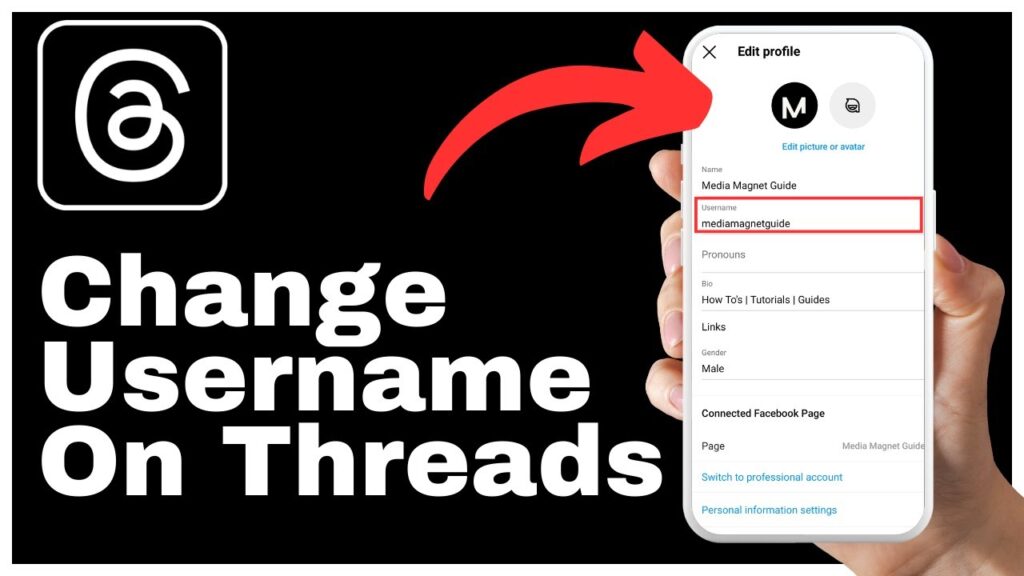
Understanding the Threads App
The Threads app is a mobile application that is closely linked with Instagram. It seamlessly syncs your Instagram username to the Threads platform, allowing you to stay connected with your Instagram followers and engage with them directly through the Threads app. However, there may be scenarios where you wish to modify your Threads username. In this article, we will guide you through the step-by-step process of changing your username on the Threads app and explain how it is linked with your Instagram account.
Pre-steps before Changing Username
Before you can change your username on the Threads app, you need to access the application on your mobile device. Locate the Threads app icon on your home screen or app drawer, and tap on it to open the app. Once you are in the app, you need to navigate to your profile. Look for the profile button, which is usually located at the bottom right corner of the screen, and tap on it to access your profile.
Within your profile, you will notice that your current Threads username is displayed just below your name. To make any changes to your username, tap on the “Edit Profile” option that is usually located next to your name. By tapping on this option, you will be able to interact with the username section and make the necessary modifications.
Initial Attempt to Change Username
When you tap on the username section in the Threads app, you will receive a message indicating that your username is linked to your Instagram account and cannot be altered directly in the Threads app. This restriction exists because Threads and Instagram are interconnected platforms that share user information. Any modifications to your username need to be made within the Instagram app. To proceed with changing your username, tap “Done” and exit the Threads app.
Why You Can’t Change Username on Threads Directly
The reason you can’t change your username directly on the Threads app is because of the close link between Threads and Instagram. Threads relies heavily on your Instagram account information, including your username, to provide a seamless experience. As a result, certain restrictions are applied to ensure that the connection between the two platforms remains intact. By requiring users to change their username on Instagram, any updates or modifications made will automatically carry over to the Threads app. This synchronization helps maintain consistency and ensures that your username remains the same across both platforms.
Transitioning to Instagram To Change Username
To change your username on Threads, you need to transition to the Instagram app. Start by closing the Threads app on your device. Then, locate the Instagram app icon on your home screen or app drawer and tap on it to open the app. Once you are in the Instagram app, you need to access your account’s profile. Look for the profile button, usually located at the bottom right corner of the screen, and tap on it to navigate to your profile page.
Changing the Instagram Username
Within your Instagram profile, you will find the option to edit your profile. Locate the “Edit Profile” option and select it to proceed with making changes to your account. Within the edit profile section, you will be able to access the username field. Tap on the username field to enter a new username or modify your existing one. Any changes made in this field will automatically be mirrored in the Threads app.
Finalizing Instagram Username Change
Once you have entered your desired new username on Instagram, make sure to save the changes by following the prompts and clicking on the appropriate buttons. Saving the new Instagram username is crucial as it ensures that the update is reflected not only on Instagram but also on the Threads app.
Confirming Change on Threads
After finalizing the username change on Instagram, you can re-open the Threads app on your device. When you access your profile within the Threads app, you should see that the new username is now displayed. This confirms that the username change has been successfully synchronized between Instagram and Threads.
The Impact of Changing Instagram Username on Threads
It is important to understand that changing your Instagram username will have a direct impact on the Threads app. Since the two platforms are closely linked, any modifications made to your Instagram username will automatically be reflected in the Threads app. This means that you cannot have different usernames for Instagram and Threads. The same username must be used for both platforms.
Conclusion
In conclusion, changing your username on the Threads app requires you to make modifications in the Instagram app. By following the steps outlined in this article, you can easily navigate through both applications and ensure that your username is updated across both platforms. It is important to note that the synchronization between Threads and Instagram helps maintain consistency and simplifies the process of engaging with your Instagram followers through the Threads app. So go ahead and refresh your online presence by changing your username on Threads and Instagram!























