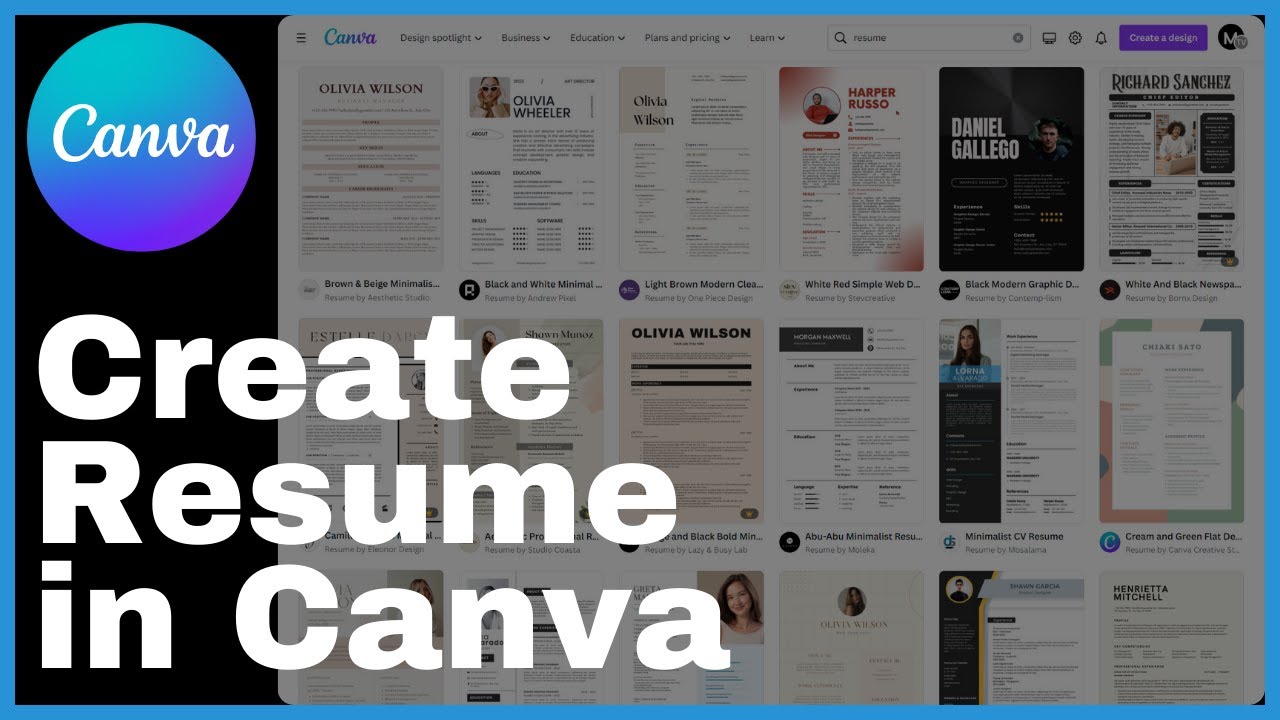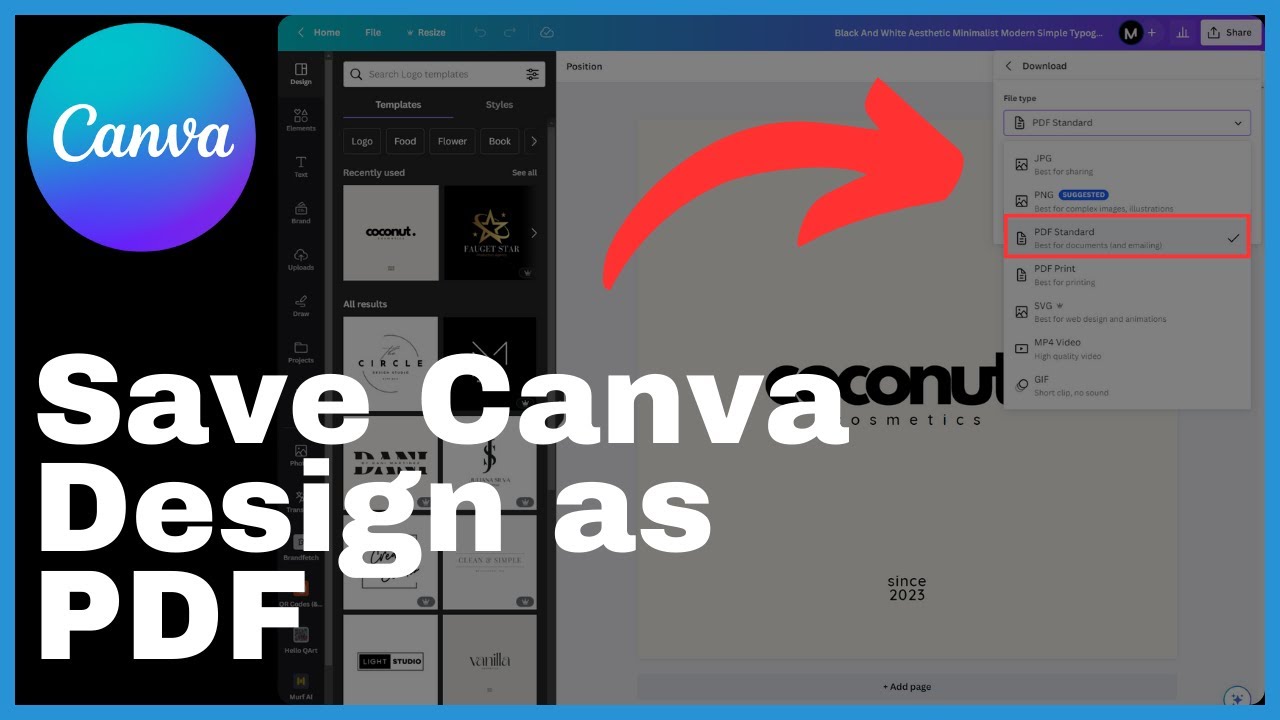Craft a standout resume using Canva’s design capabilities with this tutorial by Media Magnet Guide. In this video, you will learn how to create a resume in Canva, a straightforward and cost-effective process that empowers job seekers to craft visually appealing and professional CVs in a matter of minutes. Canva offers a versatile platform suitable for individuals from all walks of life, with a vast array of over ten thousand customizable templates catering to diverse industries and preferences.
Understanding the Basics of Canva
Overview of Canva’s design capabilities
Canva is a versatile design platform that allows users to create visually appealing graphics, including resumes, with ease. With a wide range of customizable templates, Canva offers users the opportunity to express their ideas and achieve their design goals. It is available in 100 languages and can be accessed on any device.
Importance of visually appealing resumes
In today’s competitive job market, it is crucial to make a strong first impression with a visually appealing resume. Recruiters and hiring managers often receive numerous applications for a single position, and a visually appealing resume can help you stand out from the crowd. A well-designed resume showcases your professionalism, attention to detail, and creativity, and can significantly increase your chances of landing an interview.
Introducing the range of Canva’s templates
Canva offers a vast template library, with over ten thousand customizable options. These templates cater to diverse industries and personal preferences, ensuring that there is a suitable option for individuals from all walks of life. While many templates are available for free, some exclusive options require a Canva Pro subscription for access. Canva’s templates provide a solid foundation for creating a standout resume.
Getting Started with Canva
Creating a Canva Account
To begin using Canva, you need to create an account. Simply navigate to Canva’s website and sign up for free using your email address or social media accounts. Once registered, you will have access to a wide range of design tools and features.
How to navigate Canva’s home page
Once you have created an account and logged in, you will be directed to Canva’s home page. The home page serves as a hub for all your design projects. It features an intuitive interface that allows you to easily navigate through various design categories, templates, and other design elements.
Locating the Resume Templates
To find the resume templates, use the search bar on Canva’s home page. Enter “resume” or related keywords, and Canva will display a selection of resume templates tailored to different industries and preferences. Browse through the options to find a template that resonates with your career aspirations and style.
Choosing the Right Template
Overview of Canva’s Resume Templates
Canva’s resume templates are designed to cater to different industries and career levels. They come in various layouts and styles, allowing you to choose a template that best represents your professional identity. Canva’s templates are fully customizable, enabling you to modify the fonts, colors, and layout to suit your personal preferences.
Tips on selecting a template that resonates with career aspirations
When choosing a resume template, consider your career aspirations and the industry you are targeting. Look for a template that aligns with the aesthetic and tone commonly associated with your desired profession. For example, a creative industry may warrant a more visually dynamic template, while a more traditional field may require a clean and minimalist design.
Understanding the difference between free and Pro templates
Canva offers both free and Pro templates. While free templates cover a wide range of design options, Pro templates provide additional features and design elements. Canva Pro subscription unlocks access to exclusive templates, premium images, and advanced design tools. If you require advanced customization options or want to take your resume to the next level, consider upgrading to Canva Pro.
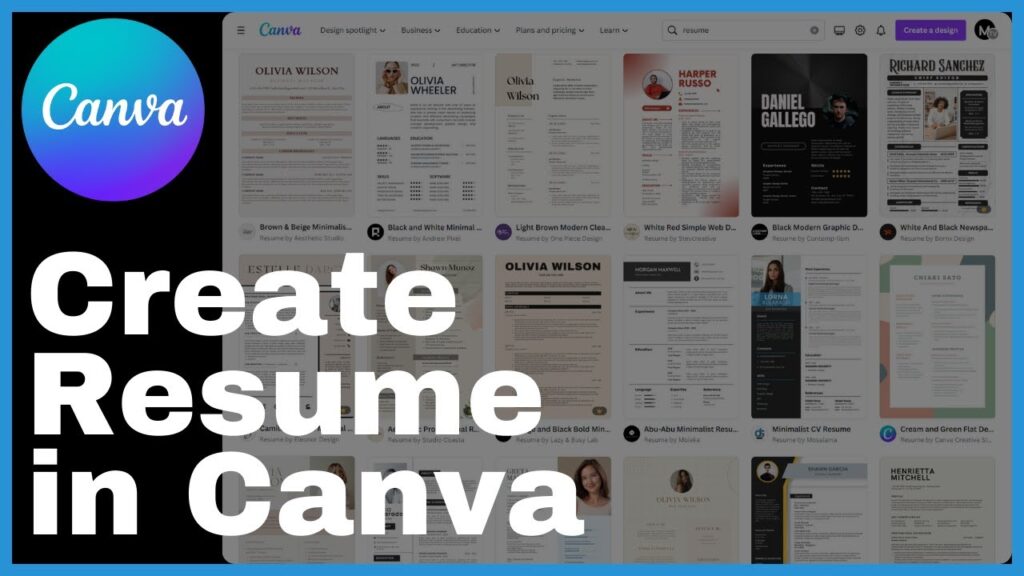
Customizing your Chosen Template
How to access the template editor
Once you have selected a resume template, click on the “Customize this template” button to access Canva’s template editor. The template editor allows you to modify every element of the template, giving you complete control over the design. From here, you can personalize the template to reflect your unique style and professional identity.
Modifying text within the template
To modify the text within the template, simply double-click on the text box or heading you wish to edit. This will open a text editor, allowing you to replace the placeholder text with your own information. Adjust the font, size, and color as necessary to ensure consistency and readability throughout your resume.
Adjusting fonts, color, and sizes to suit personal style
Canva offers a wide selection of fonts, colors, and sizes to customize your resume. Experiment with different font styles to find one that suits your personal branding and industry norms. Consider using colors that align with your personal brand or that evoke professionalism. Ensure that your font and size choices maintain readability and consistency across your resume.
Manipulating Design Elements
An overview of Canva’s design elements
Canva provides an extensive collection of design elements that can be manipulated to enhance your resume’s visual appeal. These elements include lines, shapes, icons, and more. They can be used to create visual hierarchy, add visual interest, and emphasize important sections of your resume.
Creating and adjusting lines, shapes, and more
To create or adjust lines, shapes, and other design elements in Canva, navigate to the “Elements” tab on the left-hand side of the editor. From there, you can choose from a variety of options, including lines, arrows, shapes, and illustrations. Simply select the element you want to add or modify, and use the editing tools to adjust its size, position, and color to suit your design.
Customizing colors, types, and positions of elements
Canva allows you to customize the colors, types, and positions of design elements to create a cohesive and visually appealing resume. Use the color picker tool to select colors that complement your overall design scheme. Experiment with different element types and positions to find the arrangement that best highlights your skills and experience.
Enhancing your Resume with Additional Elements
Integrating additional elements from Canva’s resource library
Canva’s resource library offers a wealth of additional elements that can enhance your resume. These resources include icons, graphics, illustrations, and shapes. Consider incorporating these elements to add visual interest and reinforce key information in your resume.
How to add Icons, Graphics, or shapes to your resume
To add icons, graphics, or shapes to your resume, navigate to the “Elements” tab and browse through the available options. Once you find a suitable element, click and drag it onto your resume template. Adjust the size, position, and color of the element as desired. Icons can be particularly useful for highlighting skills or sections of your resume.
The importance of regularly saving your progress
Throughout the customization process, it is essential to save your progress regularly. Canva provides a convenient “Save” button located at the top of the editor. Saving your work ensures that you do not lose any changes or modifications you have made to your resume. It also allows you to easily pick up where you left off if you need to take a break.
Downloading and Saving Your Resume
How to download the resume as a PDF
Once you have completed customizing your resume, you can download it as a PDF file. To do this, click on the “Download” button located at the top-right corner of the editor. Select the “PDF – Print” option from the available file formats. Canva will generate a PDF file of your resume, allowing you to save it to your computer or device.
Benefits of having a PDF version of the resume
Having a PDF version of your resume offers several benefits. PDF files are universally compatible and retain their formatting across different devices and platforms. This ensures that your resume will appear as intended when viewed by potential employers. Additionally, PDFs are often preferred for printing purposes, ensuring high-quality and professional-looking resumes.
Saving and managing your resume in Canva
In addition to downloading the PDF version of your resume, Canva allows you to save and manage your design projects within the platform. By clicking on the “Publish & Share” button, you can save your resume to your Canva account or choose to share it with others. This feature is particularly useful if you want to collaborate on your resume with others or make future edits to the design.
Infusing Creativity into Your Resume
Choosing templates with creative visual elements
Canva offers a selection of templates adorned with captivating visual elements. These templates are designed to make a bold statement and infuse creativity into your resume. Consider choosing a template with unique graphics or illustrations that align with your personal brand and help convey your professional identity.
Adding a personal photo to your resume
To add a personal photo to your resume, navigate to the “Uploads” tab in Canva’s editor. From there, you can import your image by clicking on the “Upload an image or video” button. Once uploaded, drag and drop the photo onto your resume template. You can resize and position the photo to ensure it aligns perfectly with the overall design.
Importing and positioning your image on the template
When positioning your image on the template, consider the overall layout and balance of the design. Place the photo in a location that complements the rest of your resume and allows for easy readability of the accompanying text. Use Canva’s editing tools to adjust the size, rotation, and opacity of the photo to achieve the desired effect.
Finalizing and Sharing Your Resume
Completing your resume
Before finalizing your resume, take the time to review and proofread the content. Ensure that all information is accurate and up to date. Double-check for any spelling or grammatical errors. Once you are satisfied with the content and design, proceed to the next step of sharing or saving your resume.
How to obtain and share the PDF version
To obtain the PDF version of your completed resume, follow the earlier instructions for downloading the resume as a PDF. Once downloaded, you can share the PDF file electronically by attaching it to email or uploading it to online job application platforms. Remember to follow any specific instructions provided by potential employers regarding resume submission.
Benefits of using Canva for creating resumes
Using Canva for creating resumes offers several benefits. Canva provides a user-friendly interface and a wide selection of design tools, making it accessible to both design professionals and beginners. The customizable templates and extensive resource library allow for endless creativity and customization. The ability to save and manage designs within Canva simplifies future modifications and collaboration. Canva’s resume templates also ensure that your resume is visually appealing and stands out in the competitive job market.
Conclusion
The impact of using Canva for job applications
Using Canva to create visually appealing resumes can have a significant impact on your job applications. A well-designed resume not only catches the attention of recruiters and hiring managers but also demonstrates your professionalism and attention to detail. Canva’s design capabilities provide individuals with the tools and templates needed to craft standout resumes that leave a lasting impression.
Reflection on the benefits of Canva’s user-friendly interface
Canva’s user-friendly interface makes it accessible to users of all skill levels. Whether you are a design professional or a beginner, Canva’s intuitive design tools and features allow you to create stunning resumes with ease. The platform’s drag-and-drop functionality, customizable templates, and extensive resource library ensure that your design aspirations are achievable.
Emphasis on the importance of eye-catching resumes in the job market
In today’s competitive job market, eye-catching resumes are essential for attracting the attention of potential employers. A visually appealing resume showcases your attention to detail, creativity, and professionalism, setting you apart from other applicants. Canva’s design capabilities empower job seekers to create resumes that capture attention and leave a lasting impression on hiring managers.