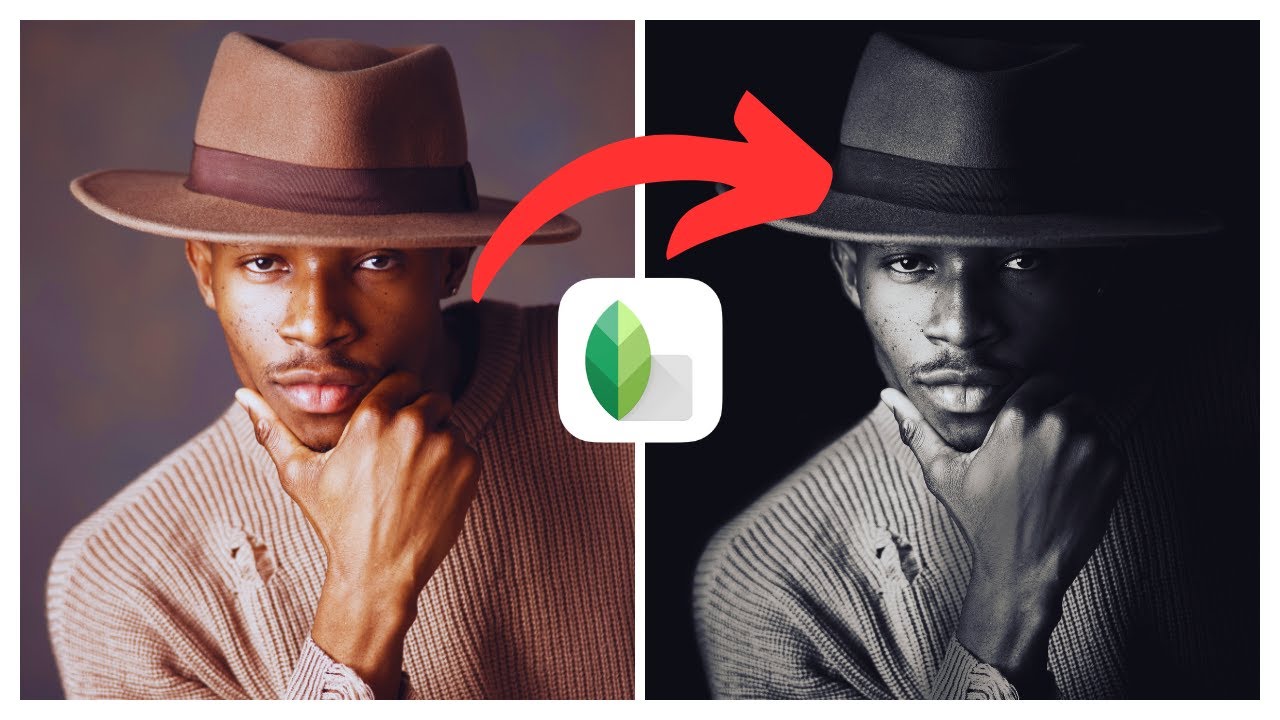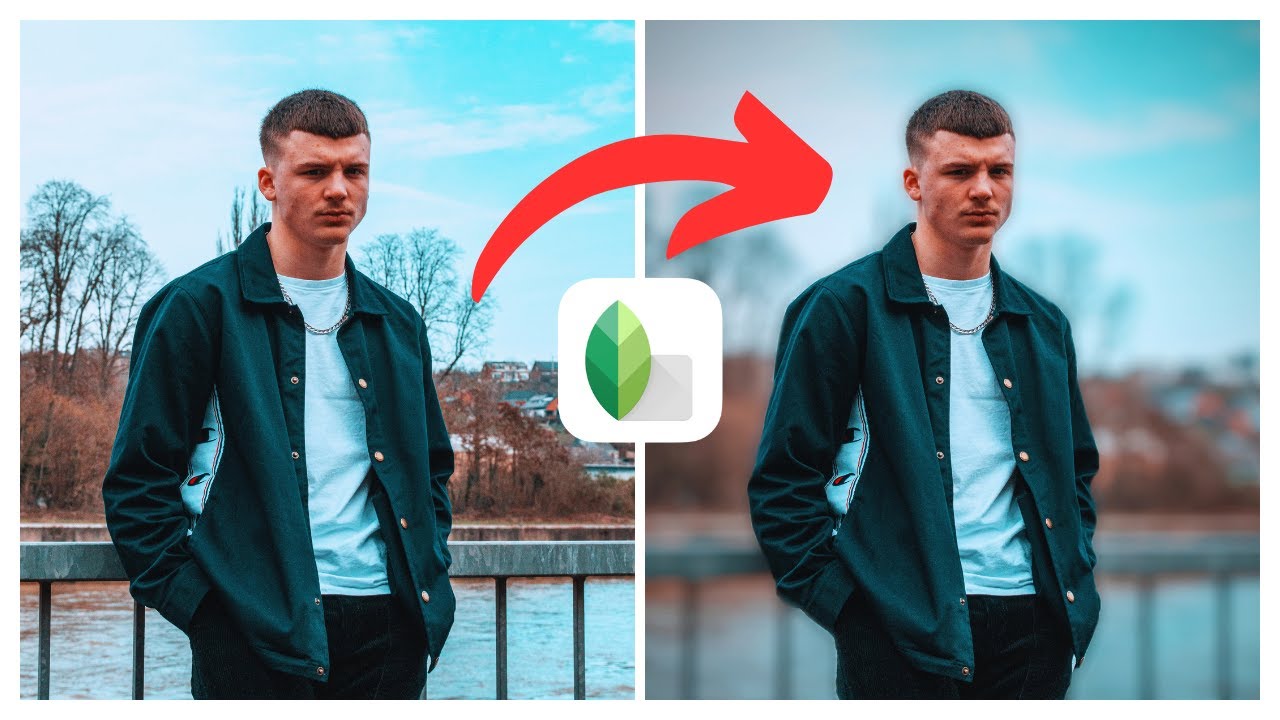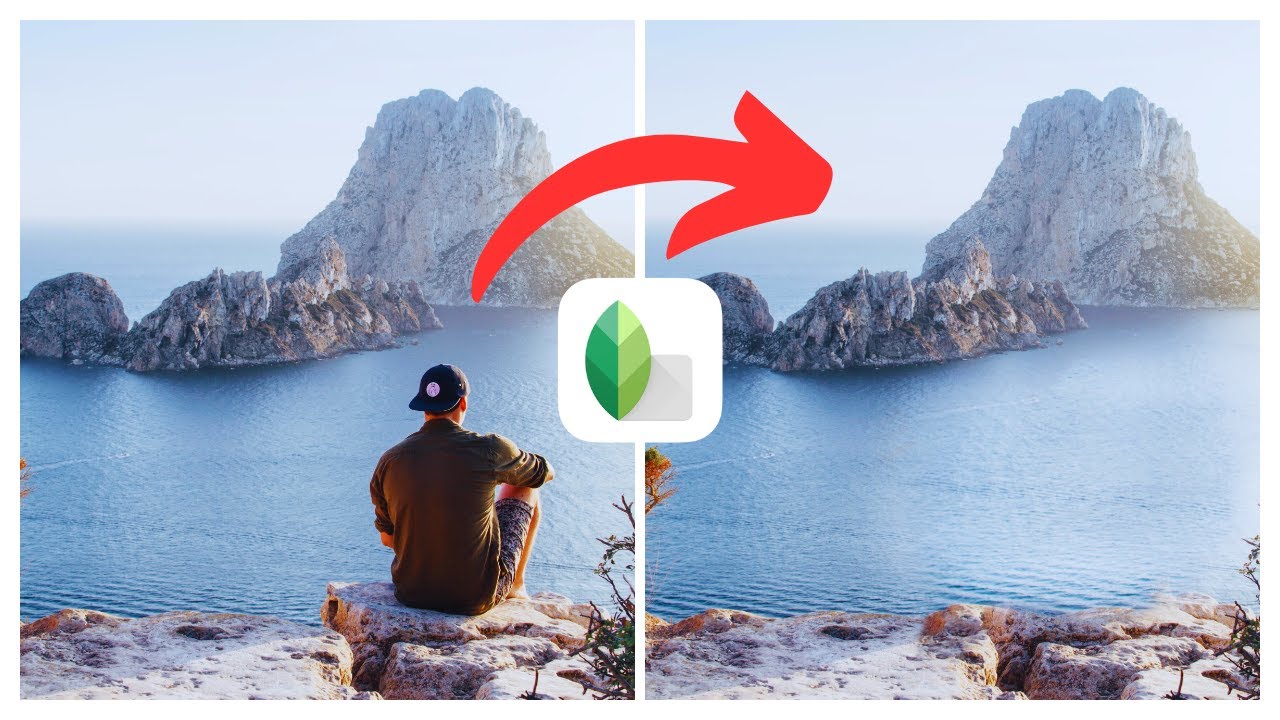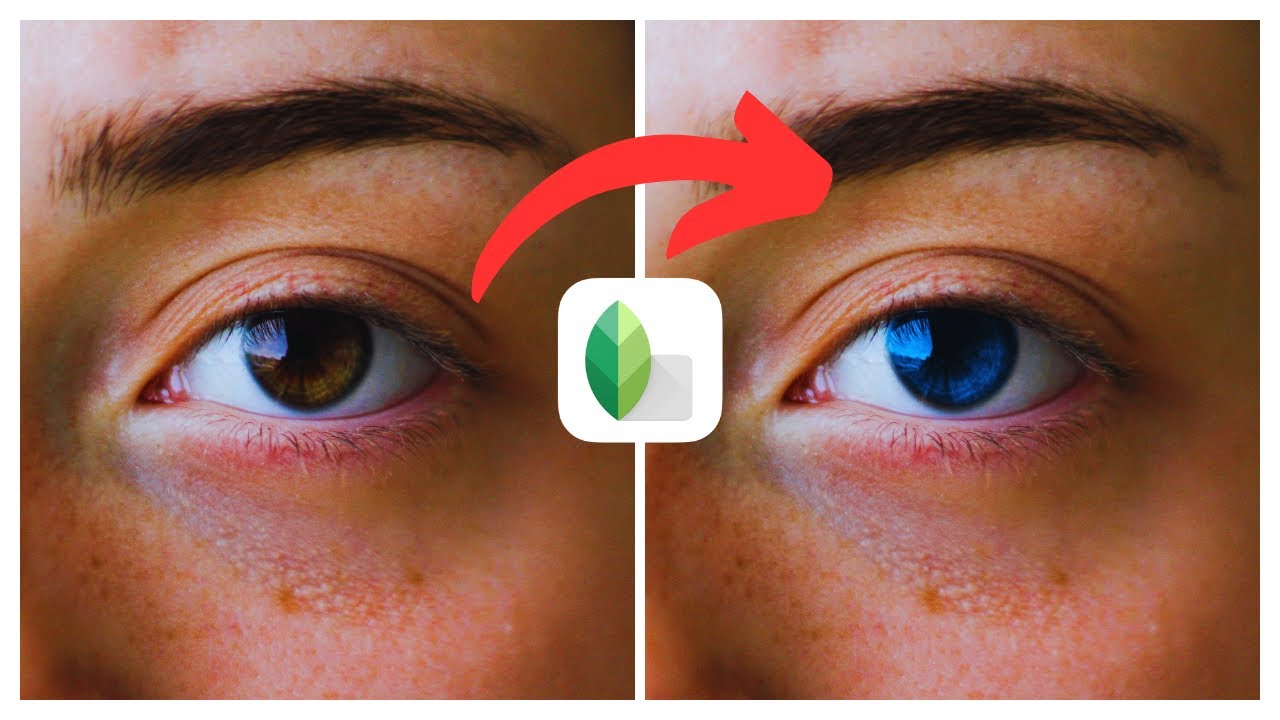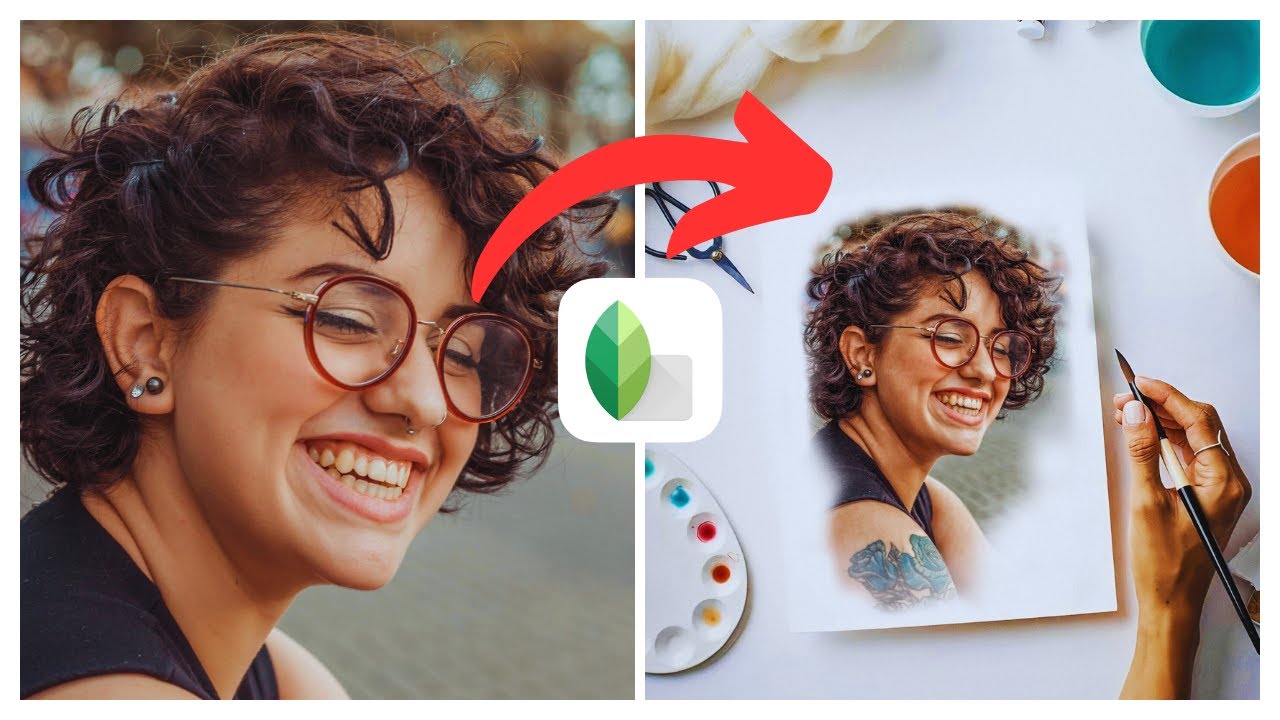In the video titled “How to Create Dark Tone Portrait Effect in Snapseed | (iOS & Android),” presented by Media Magnet Guide, you will learn the step-by-step process of achieving a captivating dark tone portrait effect using the popular photo editing app Snapseed. This tutorial is applicable for both iOS and Android devices, providing versatility for users across different platforms. By following the instructions in this video, you will be able to enhance the mood and character of your portrait photos, adding depth and a unique visual appeal to your images. The comprehensive guide will showcase the various editing tools and filters available in Snapseed, empowering you to transform your photos effortlessly and elevate your photography game. Expand your knowledge with additional Snapseed tutorials and stay up-to-date with the best picks for both iPhone and Android phones. As you embark on this journey of creative exploration, feel free to drop any questions or video requests in the comments section. Your support and engagement are greatly appreciated, driving us to create more valuable content.
Understanding Snapseed
Overview of Snapseed
Snapseed is a powerful and user-friendly photo editing app developed by Google. With a wide range of editing tools and filters, Snapseed allows users to enhance and transform their photos with ease. From simple adjustments to advanced editing, this app offers creative freedom for anyone looking to level up their photography game.
Unique Features of Snapseed
Snapseed stands out from other photo editing apps due to its unique features. Some notable features include:
-
Selective Editing: This tool allows you to selectively edit specific areas of your photo, giving you precise control over the adjustments you make.
-
Brush: The Brush tool gives you the ability to paint selective edits onto your photo. This is particularly useful for tasks such as retouching, adjusting exposure, or applying filters to specific areas.
-
Filters and Effects: Snapseed offers a wide variety of creative filters and effects to add drama, mood, and style to your photos. From vintage looks to black and white conversions, there are options to suit every aesthetic.
-
Multiple Exposures: The multiple exposures feature in Snapseed allows you to blend and combine multiple photos to create unique and artistic effects. This feature is particularly effective when trying to achieve dark tones in a portrait.
Pros and Cons of Using Snapseed
While Snapseed offers many benefits for photo editing, it also has its limitations. Some pros and cons of using Snapseed include:
Pros:
- User-friendly interface, making it accessible for beginners.
- Wide range of editing tools and filters for creative freedom.
- Precise control over adjustments through tools like Selective Editing and Brush.
- Non-destructive editing, allowing you to revert back to the original photo.
- Available for both iOS and Android devices, making it accessible to a wide range of users.
Cons:
- Limited batch editing capabilities, requiring individual edits for each photo.
- The interface may feel overwhelming for new users.
- It lacks advanced editing features found in professional editing software.
Overall, Snapseed provides a powerful editing experience for users looking to enhance their photos with ease and creativity.
Setting up Snapseed
Downloading and Installing Snapseed
To get started with Snapseed, you’ll need to download and install the app onto your device. Snapseed is available for both iOS and Android devices and can be found in the respective app stores. Simply search for “Snapseed” and click the download/install button to get the app on your device.
Navigating Through the Snapseed Interface
Once you have installed Snapseed, launching the app will take you to the main interface. The interface is designed to be intuitive and user-friendly, but it’s important to familiarize yourself with the various features and options available.
At the top of the screen, you will find the toolbar, which provides access to the different editing tools and filters. To access a specific tool or filter, simply tap on its icon in the toolbar.
The bottom of the screen is where you will find the image preview along with options to open, save, and share your edited photos. You can also access additional settings and preferences by tapping on the three horizontal dots in the bottom-right corner of the screen.
Take some time to explore the Snapseed interface and familiarize yourself with the different features and options available. This will help you navigate through the app efficiently and make the most of its editing capabilities.
Basic Image Editing in Snapseed
Importing Your Image into Snapseed
Before you can start editing your image in Snapseed, you’ll need to import it into the app. To do this, follow these steps:
- Launch Snapseed on your device.
- Tap on the “+” icon in the bottom-center of the screen.
- Select the image you want to edit from your device’s photo library.
Once you have imported your image, it will appear in the main editing interface of Snapseed, ready for you to begin making adjustments.
Using the Basic Editing Tools
Snapseed offers a range of basic editing tools to enhance your images. These tools allow you to make adjustments to parameters such as brightness, contrast, saturation, and more.
To access the basic editing tools, follow these steps:
- Tap on the pencil icon in the toolbar at the top of the screen.
- From the list of tools that appears, select the tool you want to use.
Some of the basic editing tools available in Snapseed include:
- Tune Image: This tool allows you to make global adjustments to the overall look of your image, including brightness, contrast, saturation, and more.
- Details: The Details tool lets you enhance the fine details and sharpness in your image.
- Crop: Use the Crop tool to adjust the composition and framing of your photo.
- Rotate: The Rotate tool allows you to rotate your image to the desired orientation.
- Perspective: This tool helps correct perspective distortions in your photo, ideal for architectural shots.
- Healing: The Healing tool lets you remove unwanted elements or blemishes from your image.
Experiment with these basic editing tools to understand their capabilities and how they can improve your photos.

The Power of Snapseed Filters
Understanding Snapseed Filters
Snapseed offers a wide range of filters that can dramatically transform the look and feel of your photos. Filters in Snapseed are designed to add style, mood, and artistic effects to your images. Some filters mimic the look of film, while others enhance colors, add textures, or create a vintage vibe.
The great thing about Snapseed filters is that they are customizable. Once you apply a filter, you can adjust its strength and other parameters to fine-tune the effect to your liking.
How to Apply Filters
To apply a filter in Snapseed, follow these steps:
- Tap on the filters icon in the toolbar at the top of the screen (a three-circle icon).
- From the list of available filters, select the one you want to apply.
- Use the slider at the bottom of the screen to adjust the strength of the filter.
You can also stack multiple filters together to create unique effects. To do this, simply apply one filter and then tap on the “+” icon to add another filter. Repeat this process to add as many filters as you desire.
Remember to experiment with different filters and combinations to find the look that best suits your photo and personal style.
Creating the Dark Tone Effect
What is a Dark Tone Portrait Effect?
The dark tone portrait effect is a popular editing technique that adds a moody and dramatic feel to portrait photos. It involves enhancing the shadows and toning down the highlights to create a darker overall tone in the image. This effect can greatly enhance the mood and character of a portrait, giving it a more mysterious or introspective vibe.
Step by Step Creation of Dark Tone Portrait Effect
To create a dark tone portrait effect in Snapseed, follow these steps:
- Import your portrait photo into Snapseed following the previously mentioned steps.
- Tap on the pencil icon in the toolbar to access the editing tools.
- Use the Tune Image tool to adjust the brightness, contrast, and saturation. Decrease the brightness and increase the contrast to darken the overall tone. Adjust the saturation to your preference.
- Tap on the Details tool to enhance the sharpness and fine details in the portrait.
- Apply a dark tone filter from the Filters tool to further enhance the dark and moody feel. Adjust the filter strength to your liking.
- Once you are satisfied with the adjustments, save your edited photo or share it directly from within Snapseed.
Remember, the key to achieving the desired dark tone portrait effect is finding the right balance between shadows and highlights. Experiment with different adjustments and filters until you achieve the desired mood and atmosphere in your portrait.
Precision Editing with Snapseed
Using the ‘Selective’ Tool
The Selective tool in Snapseed allows you to make selective adjustments to specific areas in your photo. This tool is particularly useful when you want to make precise edits to certain parts of your image without affecting the entire photo.
To use the Selective tool, follow these steps:
- Tap on the pencil icon in the toolbar to access the editing tools.
- Select the Selective tool from the list of tools that appears.
- Tap on the area of the photo you want to adjust.
- Use the sliders that appear to adjust the brightness, contrast, saturation, or structure of the selected area.
- Repeat the process for any other areas you want to edit selectively.
The Selective tool gives you granular control over the adjustments you make, allowing you to fine-tune specific areas of your photo.
Applying ‘Brush’ Tool for Meticulous Changes
The Brush tool in Snapseed allows you to paint selective edits onto specific areas of your photo. This tool is perfect for making meticulous changes or retouching specific parts of your image.
To use the Brush tool, follow these steps:
- Tap on the pencil icon in the toolbar to access the editing tools.
- Select the Brush tool from the list of tools.
- Use your finger to paint over the areas you want to edit or retouch.
- Use the sliders that appear to adjust the brightness, contrast, saturation, or other parameters of the painted area.
- Repeat the process for any other areas you want to edit with the Brush tool.
The Brush tool is especially useful when you need to make precise changes to a small portion of your photo or perform detailed retouching.
Multiple Exposure Effect
Understanding the Multiple Exposures Feature
The multiple exposures feature in Snapseed allows you to blend and combine multiple photos to create unique and artistic effects. This feature is particularly effective when trying to achieve dark tones in a portrait.
By layering multiple exposures, you can add depth and complexity to your images. This technique involves combining different elements, such as a portrait and a textured background, to create a visually striking composition.
How to Apply Multiple Exposures for Dark Tones
To apply the multiple exposures effect in Snapseed for dark tones in a portrait, follow these steps:
- Import the portraits and backgrounds you want to use into Snapseed.
- Tap on the Tools icon in the toolbar.
- Select the Double Exposure tool from the list of tools.
- Tap on the “+” icon to add the portrait as the base image.
- Tap on the image icon next to the “+” icon to choose the background image.
- Adjust the opacity and blending mode to achieve the desired effect.
- Use the tuning and editing tools to further enhance the final result.
- Save or share the edited photo once you are satisfied with the outcome.
Experiment with different combinations of portraits and backgrounds to achieve unique and captivating dark tone effects in your photos.
Snapseed Tips and Tricks
Smart Usage of the Snapseed Interface
To make the most of Snapseed’s interface, consider the following tips:
- Familiarize yourself with the different tools and filters available, and understand their functions.
- Use gestures, such as swiping up and down, to access additional settings or fine-tune adjustments.
- Utilize the “Compare” button to see a before and after view of your edited photo.
- Take advantage of the stacking feature to combine multiple filters and effects for a unique look.
- Use the “Undo” or “Revert” options if you make a mistake or want to start over.
By using these tips, you’ll be able to navigate the Snapseed interface efficiently and optimize your editing process.
Popular Snapseed Shortcuts
Here are some popular shortcuts in Snapseed that can help speed up your editing workflow:
- Double-Tap: Double-tap on the main editing screen to quickly compare the edited photo with the original version.
- Swipe Left or Right: Swipe left or right on the editing screen to navigate through the different editing tools and filters.
- Swipe Up or Down: Swipe up or down on the editing screen to access additional settings and fine-tune adjustments.
These shortcuts can save you time and make your editing process more efficient, allowing you to focus on the creative aspects of photo editing.
Additional Resources
Where to Find More Snapseed Tutorials
If you’re looking for more Snapseed tutorials and resources, consider the following platforms:
- YouTube: There are numerous YouTube channels dedicated to Snapseed tutorials and tips. Search for popular channels and subscribe to stay updated with the latest content.
- Official Snapseed Website: Visit the official Snapseed website for official guides, tutorials, and additional resources.
Exploring these platforms will provide you with a wealth of knowledge and inspiration to further enhance your editing skills using Snapseed.
Communities and Online Forums for Snapseed Users
Engaging with communities and online forums can be a great way to connect with other Snapseed users, ask questions, and learn from their experiences. Here are some popular platforms you can join:
- Reddit: Visit the Snapseed subreddit to connect with other users, share your work, and get feedback.
- Photography and Editing Forums: Join photography and editing forums, such as DPReview or photography-specific subreddits, to engage in discussions and learn from experienced photographers.
By actively participating in these communities, you can expand your knowledge, gain insights, and enhance your editing skills through shared experiences.
Conclusion
The Versatility of Snapseed
Snapseed offers a wide range of editing tools, filters, and effects, making it a versatile app for enhancing and transforming your photos. Whether you’re a beginner or an experienced photographer, Snapseed provides the creative freedom to experiment and take your photography game to the next level.
The Impact of Dark Tones in a Portrait
The dark tone portrait effect can significantly impact the mood and character of a portrait, giving it a more dramatic and mysterious feel. By utilizing Snapseed’s tools and techniques, you can create stunning dark tone effects that enhance the overall aesthetic and storytelling of your portraits.
The Importance of Experimenting with Different Settings and Filters
One of the key aspects of using Snapseed effectively is to experiment with different settings, tools, and filters. By trying out various combinations and adjustments, you can discover unique and striking effects that showcase your creativity and personal style.
Remember, practice is key when it comes to mastering Snapseed. So, keep experimenting, learning, and refining your editing skills to create captivating photos that reflect your artistic vision.