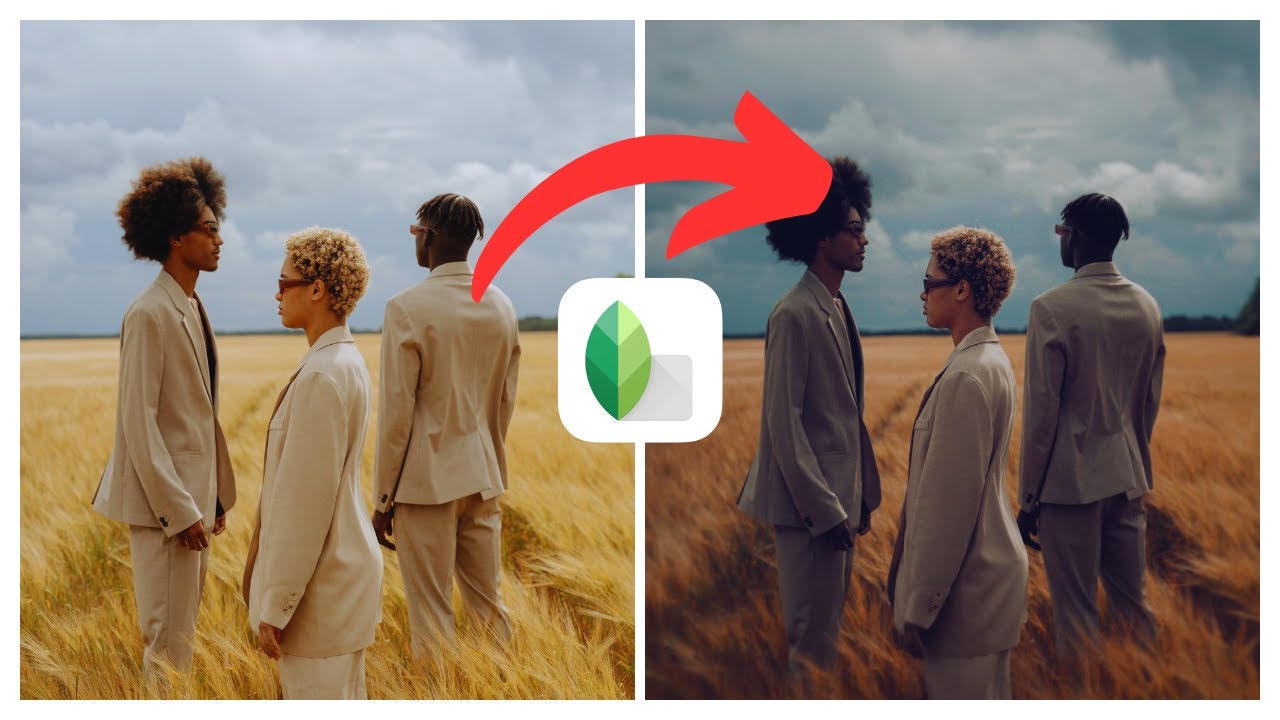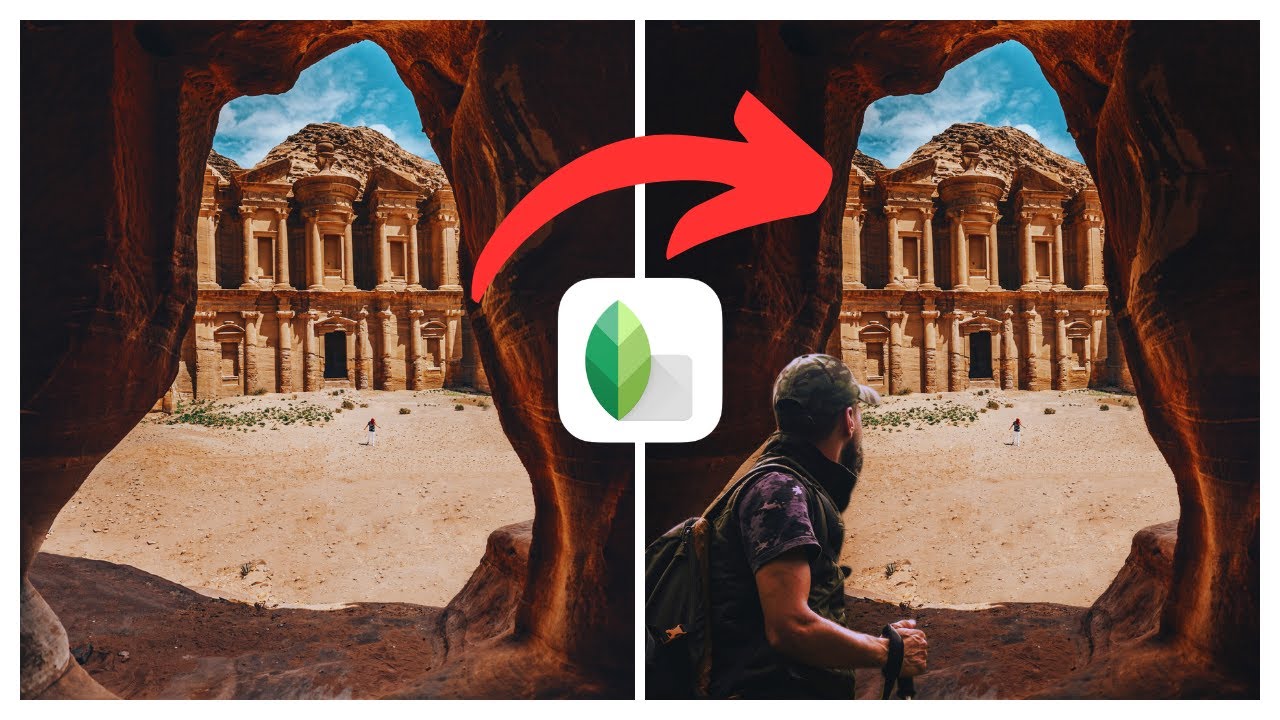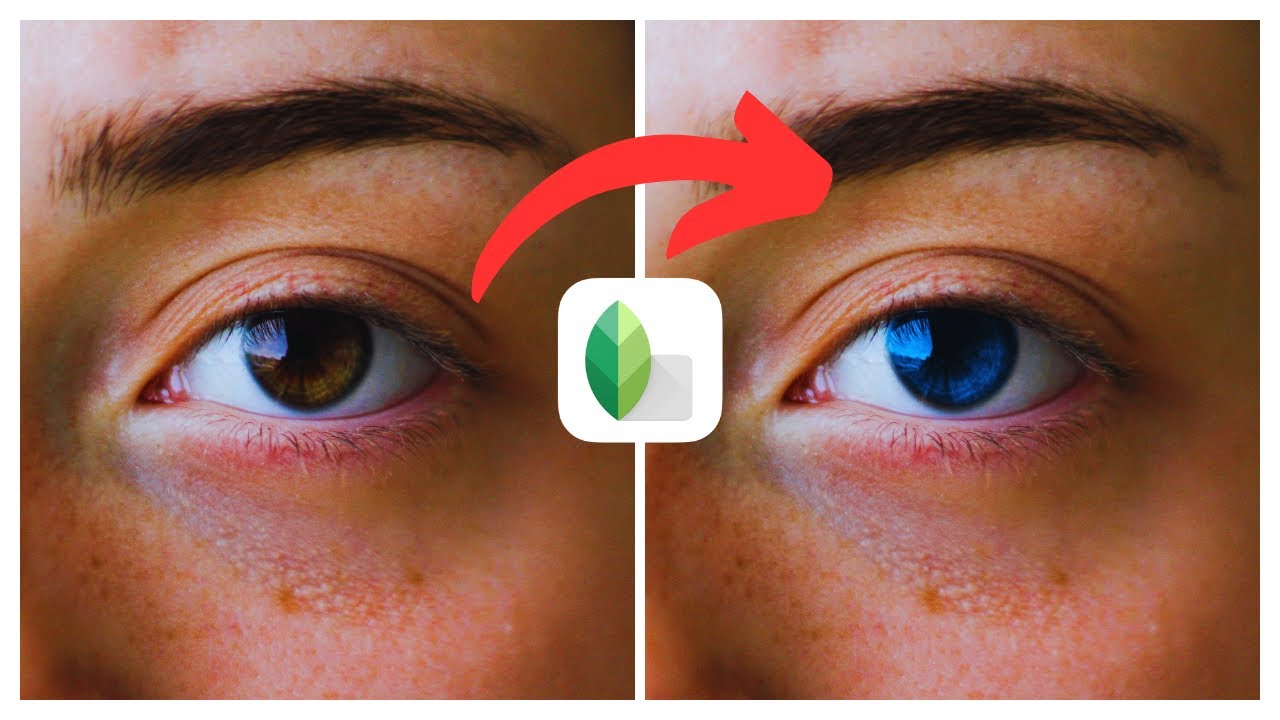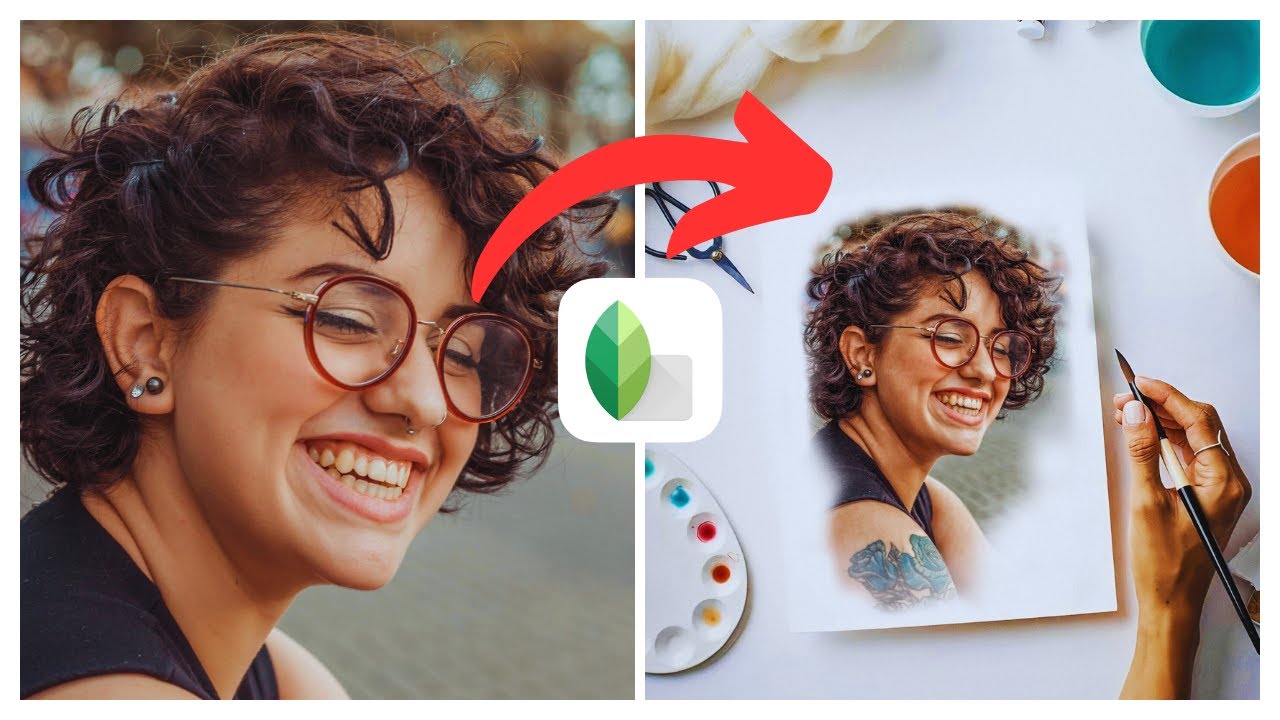Discover the techniques to enhance your photos with a dramatic effect using the powerful photo editing app, Snapseed, available on both iOS and Android. This article, titled “How to Create Dramatic Effect in Snapseed | (iOS & Android)”, provides a comprehensive guide by Media Magnet Guide. With a range of editing tools and filters, Snapseed allows users to elevate the visual impact of their images, whether through simple adjustments or advanced editing techniques. Whether you’re a beginner or a seasoned photographer, this tutorial will show you how to level up your photography game using Snapseed’s user-friendly features. Don’t miss out on the tips and tricks, and explore even more tutorials on the Media Magnet Guide website.
Understanding Snapseed
What is Snapseed
Snapseed is a powerful and user-friendly photo editing app developed by Google. It is packed with a wide range of editing tools and filters, allowing users to enhance and transform their photos with ease. From simple adjustments to advanced editing, Snapseed offers creative freedom for anyone looking to level up their photography game.
Features of Snapseed
Snapseed offers a variety of features that make it a standout photo editing app. Some of its notable features include:
-
Tools: Snapseed provides a comprehensive set of tools for photo editing, including cropping, rotating, straightening, and perspective transformation. It also offers precise control over exposure, color, and sharpness adjustments.
-
Filters: Snapseed offers a collection of filters that can dramatically change the look and feel of your photos. These filters range from basic adjustments like brightness and contrast to artistic effects that can give your photos a unique and creative touch.
-
Selective Adjustments: With selective adjustments, you can choose specific areas of your photo to edit, allowing for more control and precision in enhancing certain elements of your image.
-
Brushes: Snapseed includes a set of brushes that enable you to selectively apply enhancements or effects to specific areas of your photo. This feature is particularly useful for retouching, spot correction, or adding creative touches.
-
Healing Tool: The healing tool in Snapseed allows you to easily remove unwanted objects or blemishes from your photos. It intelligently analyzes the surrounding area and seamlessly blends the edited portion with the rest of the image.
Benefits of using Snapseed for photo editing
Snapseed offers several benefits that make it a top choice for photo editing:
-
User-Friendly Interface: Despite its powerful editing capabilities, Snapseed has a user-friendly interface that makes it easy for beginners to navigate and use. The app’s simple and intuitive design ensures that even those with limited photo editing experience can achieve professional-looking results.
-
Advanced Editing Tools: Snapseed provides a wide range of advanced tools and features that allow users to take their photo editing to the next level. The app offers precise control over various aspects of the photo, enabling users to achieve the exact look they desire.
-
Non-Destructive Editing: One of the standout features of Snapseed is its non-destructive editing capability. This means that any edits performed on your photos can be easily undone or adjusted without affecting the original image. It gives users the freedom to experiment and make changes without the fear of permanently altering their photos.
-
Seamless Integration: Snapseed seamlessly integrates with various social media platforms, allowing users to easily share their edited photos with friends and followers. This makes it convenient for users to showcase their creative work and receive feedback.
Installing Snapseed
How to download and install Snapseed on iOS
To download and install Snapseed on iOS, you can follow these steps:
- Open the App Store on your iOS device.
- Tap on the Search tab and type “Snapseed” in the search bar.
- Tap on the Snapseed app when it appears in the search results.
- Tap on the “Get” button next to the Snapseed app.
- Authenticate using Face ID, Touch ID, or your Apple ID password, if prompted.
- Wait for the app to download and install on your device.
- Once the installation is complete, you will see the Snapseed app icon on your home screen.
How to download and install Snapseed on Android
To download and install Snapseed on Android, you can follow these steps:
- Open the Google Play Store on your Android device.
- Tap on the search bar at the top of the screen and type “Snapseed”.
- Tap on the Snapseed app when it appears in the search results.
- Tap on the “Install” button to begin the download and installation process.
- Wait for the app to download and install on your device.
- Once the installation is complete, you will see the Snapseed app icon in your app drawer.
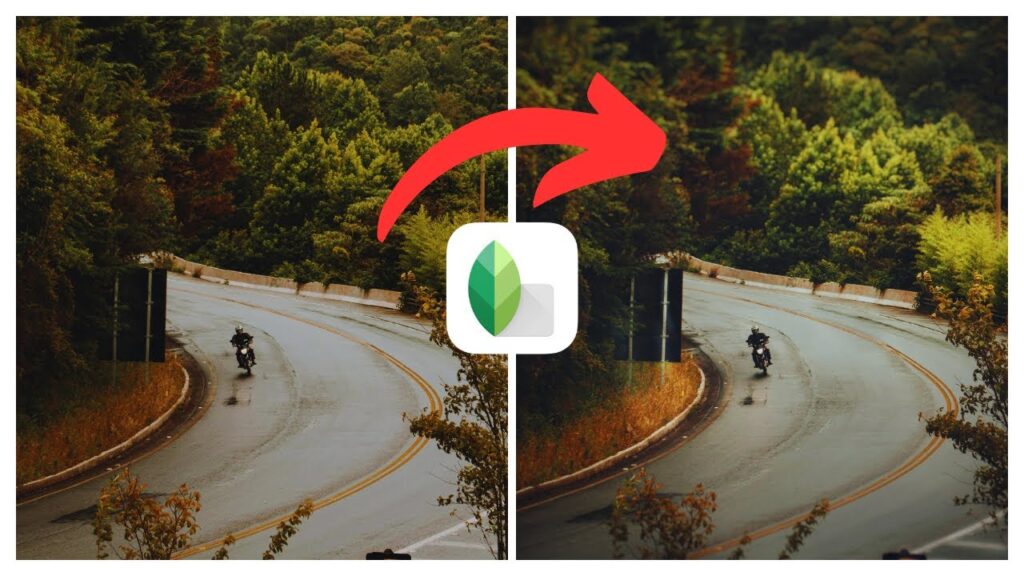
Navigating the Snapseed Interface
Overview of the Snapseed user interface
The Snapseed user interface is designed to be intuitive and user-friendly. When you open the app, you will be greeted with a home screen that displays your recent photos and a toolbar at the bottom of the screen with various options.
- Open Image: This option allows you to open an image from your device’s gallery or camera roll.
- Looks: The Looks option provides a set of pre-defined filters or styles that you can apply to your photos with a single tap.
- Tools: The Tools option is where you will find a variety of editing tools and features, such as cropping, rotation, perspective transformation, and more.
- Export: Once you are done editing your photo, the Export option allows you to save your edited image or share it on social media platforms.
Understanding Snapseed tools and filters
Snapseed offers a wide range of tools and filters to enhance and transform your photos. Here are some of the key tools and filters you will find in Snapseed:
-
Tune Image: The Tune Image tool allows you to make adjustments to the overall exposure, brightness, contrast, saturation, and other essential aspects of your photo. It gives you precise control over these parameters, allowing you to achieve the desired look for your image.
-
Selective: The Selective tool enables you to selectively adjust specific areas of your photo. You can choose to enhance or edit specific parts of the image while leaving the rest untouched. This tool is particularly useful for highlighting certain elements or correcting imperfections.
-
Healing: The Healing tool allows you to remove unwanted objects or blemishes from your photos. It intelligently analyzes the surrounding area and seamlessly blends the edited portion with the rest of the image, ensuring a smooth and natural-looking result.
-
Brush: The Brush tool offers a range of brushes that enable you to selectively apply enhancements or effects to specific areas of your photo. This tool is useful for retouching, spot correction, or adding creative touches to your image.
-
Grunge: The Grunge filter gives your photos a rugged and gritty look, adding texture and depth. It can be used to create a vintage or edgy effect, depending on the intensity and settings you choose.
-
Drama: The Drama filter in Snapseed is designed to add a sense of drama and impact to your photos. It enhances details, increases contrast, and brings out textures, giving your images a bold and striking appearance.
These are just a few examples of the tools and filters available in Snapseed. By exploring the app’s interface and experimenting with different options, you can discover even more possibilities for editing and enhancing your photos.
Stay tuned for part 2 for more detailed information on how to edit your photos using Snapseed’s tools and filters.