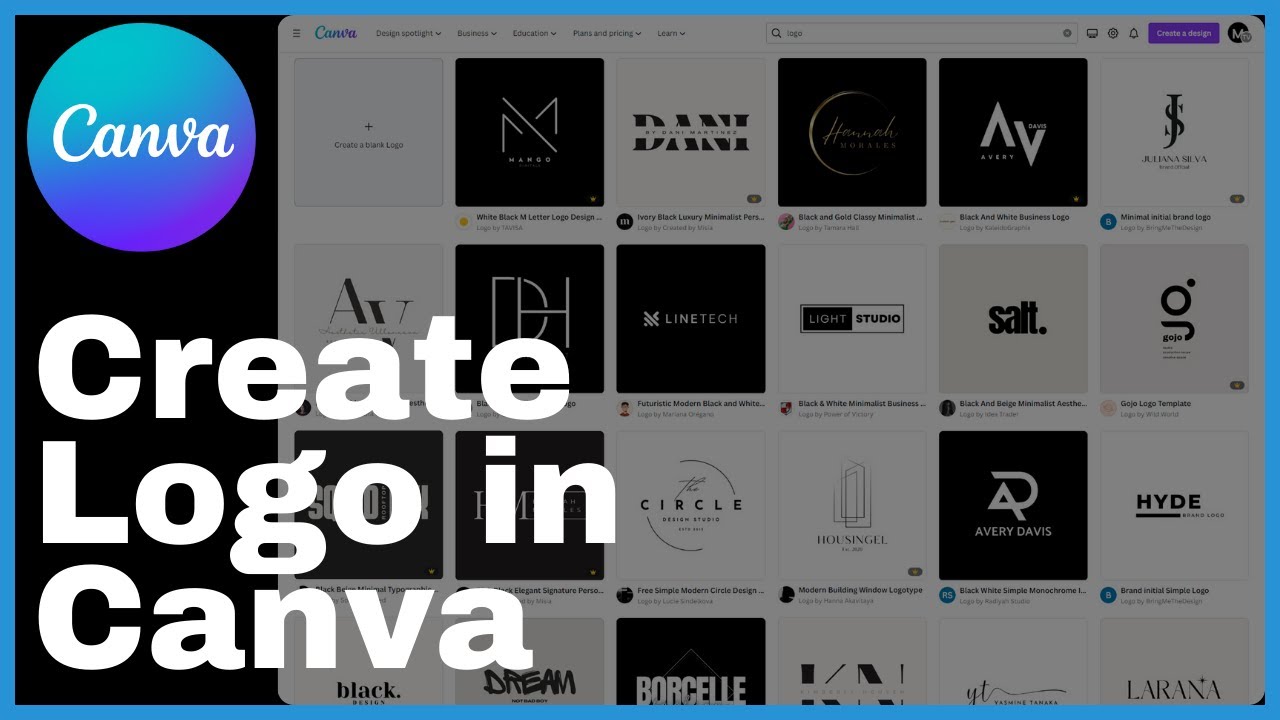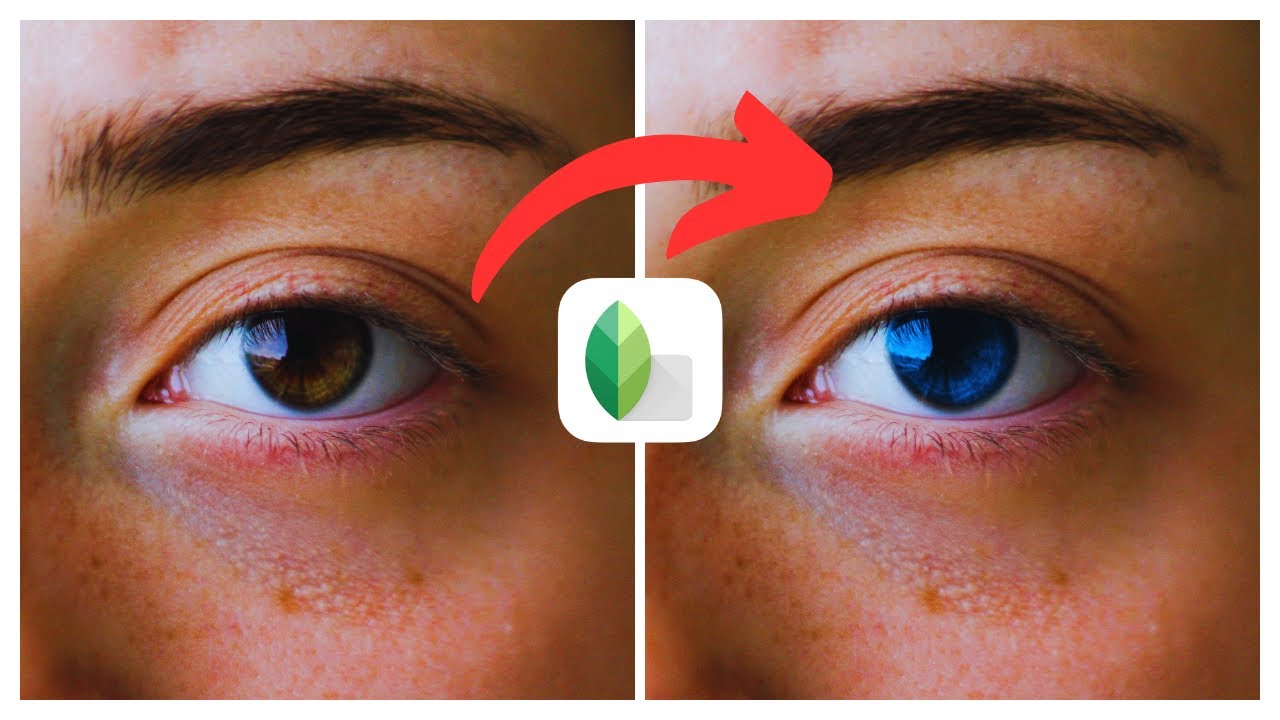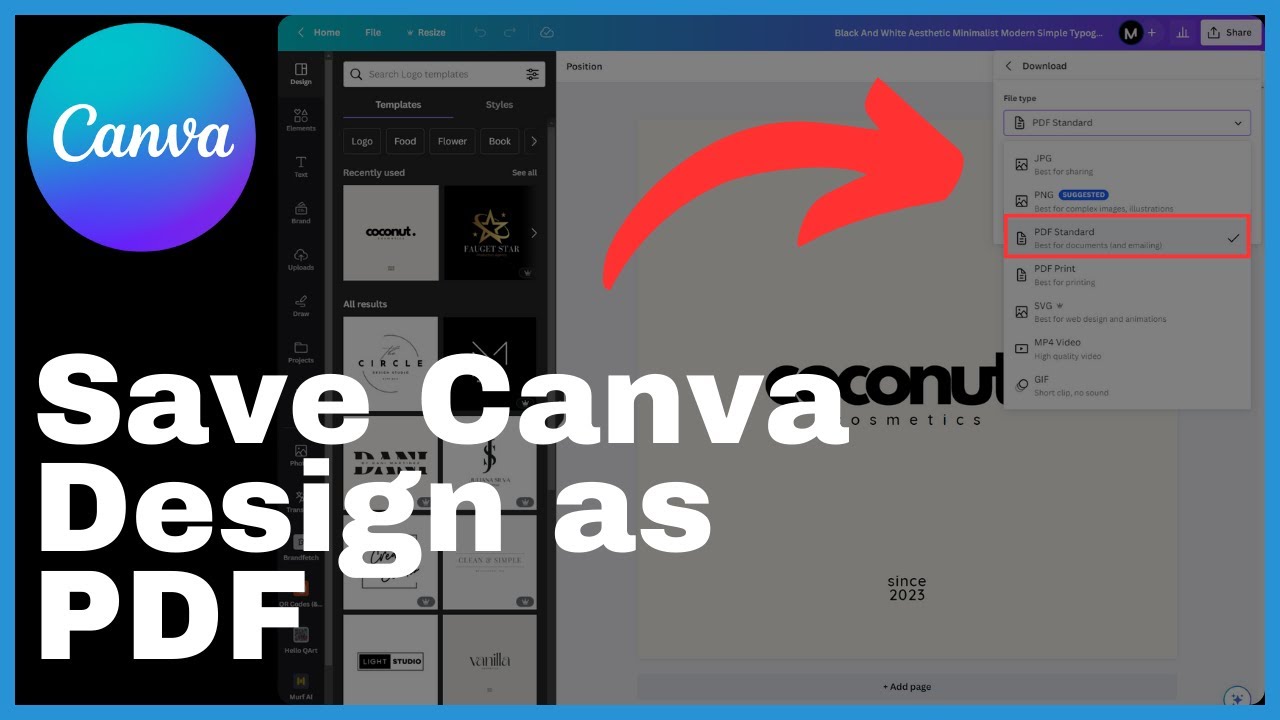In “How To Create Qr Codes In Canva”, the video by Media Magnet Guide walks you through the process of generating QR codes for your projects and marketing materials using Canva’s design capabilities. QR codes, shorthand for Quick Response codes, are powerful tools that bridge the digital and physical worlds. They can be scanned by smartphones to direct users to specific online content, such as web pages, images, or videos. As the business landscape becomes increasingly digitized, QR codes have become indispensable for marketers promoting events or products.
To create a QR code using Canva, start by navigating to canva.com, which offers a wide variety of design tools. Click on “Create a design” on the home page to access various template options. In the search bar, type “QR code” to find a relevant template. Canva allows you to customize the QR code design by adding personalization touches, such as choosing the colors and aesthetics. After inputting the URL you want the QR code to redirect to, click on “Generate QR code.” Ensure the code’s functionality by scanning it using any mobile scanner app before incorporating it into your projects.
Understanding QR Codes
Introduction to QR Codes
QR codes, shorthand for Quick Response codes, are innovative tools that bridge the digital and physical worlds. These machine-readable codes, often scanned by smartphones, direct users to specific online content such as web pages, images, or videos. In today’s rapidly digitizing business landscape, QR codes have become indispensable for marketers promoting events or products. Understanding how to create and use QR codes effectively is crucial for successful digital marketing campaigns.
Importance of QR Codes in Digital Marketing
QR codes play a significant role in digital marketing strategies. They provide a seamless way to engage with customers and drive them towards specific online content. By scanning a QR code, users can access additional information, exclusive offers, discounts, or participate in promotions. QR codes also enable marketers to track engagement and gather valuable data about their target audience. With the increasing use of smartphones, QR codes have become an essential tool for businesses looking to enhance their digital marketing efforts.
Starting up with Canva
Introduction to Canva
Canva is a comprehensive design platform that allows users to create a wide range of visual content, including QR codes. With its user-friendly interface and vast collection of templates, Canva makes it easy for both beginners and professionals to design eye-catching graphics. Whether you need marketing materials, social media posts, or QR codes, Canva offers the tools and resources to bring your ideas to life.
How to Sign Up or Log In on Canva
To get started with Canva, you’ll need to sign up for an account. Visit the Canva website and click on the “Sign Up” button. You can create an account using your email address or sign up with your Google or Facebook account. If you already have an account, simply click on the “Log In” button and enter your credentials. Once you’re logged in, you’ll have access to Canva’s full range of design capabilities.
Navigating the Canva Dashboard
Understanding the Layout of Canva
When you log in to Canva, you’ll be greeted with the dashboard, where you can access all of Canva’s design features. The dashboard is divided into different sections, including the search bar, templates, your designs, and more. Familiarizing yourself with the layout of the Canva dashboard will help you navigate the platform efficiently and find the tools you need for your design projects.
How to Start a New Design Project
To start a new design project, click on the “Create a design” button on the Canva homepage or the dashboard. This will open up a wide variety of template options for different design categories. If you’re specifically looking to create a QR code, you can use the search bar and type “QR code” to find relevant templates. Canva offers a range of customizable QR code templates that you can select and personalize according to your preferences.
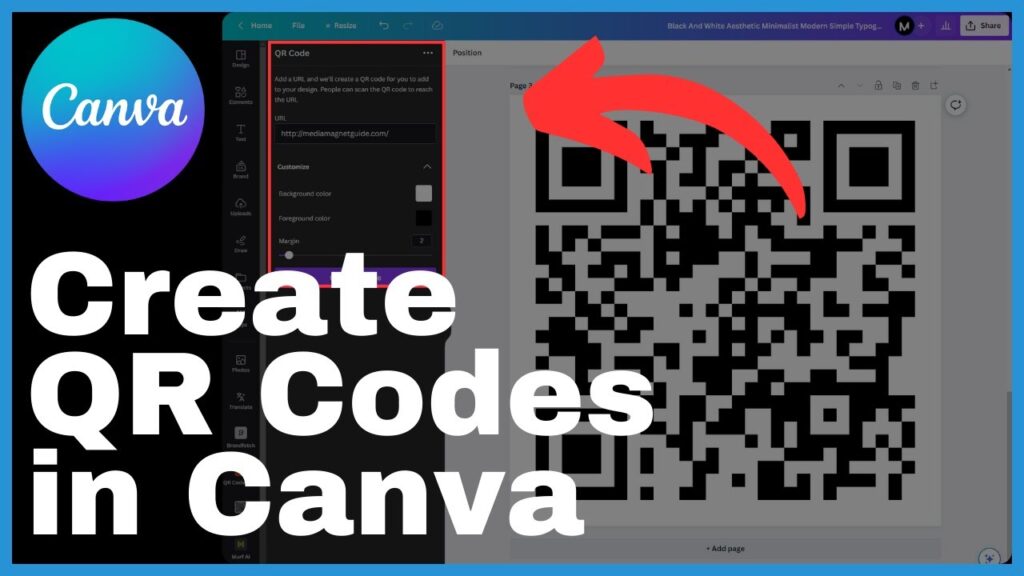
Generating QR Codes on Canva
Steps to Create a QR Code
Once you’ve selected a QR code template on Canva, you can start creating your QR code. After opening the template, locate the QR code tool and select it. A prompt will appear, allowing you to input the URL you want the QR code to redirect to. You can either paste or type in the desired link. Canva’s intuitive interface makes it easy to generate QR codes quickly and efficiently.
Assigning a URL to the QR Code
When creating a QR code on Canva, it’s essential to assign a URL that the code will redirect to when scanned. The URL could be a website link, a landing page, a social media profile, or any other online content you want to promote. Make sure to double-check the accuracy of the URL to ensure that users are directed to the intended content when they scan the QR code.
Designing and Customizing QR Codes
How to Select a Template for Your QR Code
Canva offers a variety of templates for designing QR codes. When selecting a template, consider the purpose and branding of your QR code. Choose a template that aligns with your marketing objectives and matches your brand’s aesthetic. Canva allows you to preview and customize the templates before finalizing your design.
Personalizing Your QR Code
Canva gives you the option to personalize your QR code by adding your brand’s logo, changing the colors, or selecting a specific design style. By customizing your QR code, you can make it more visually appealing and engaging for users. However, it’s crucial to strike the right balance between design elements and the readability of the QR code itself.
How to Adjust Size and Color of the QR Code
Canva provides tools to adjust the size and color of your QR code. Depending on the platform or medium where you plan to use the QR code, you may need to resize it to fit the available space. Canva allows you to scale the QR code accordingly without compromising its readability. Additionally, you can change the colors of the QR code to match your branding or enhance its visual impact.
Verifying and Finalizing Your QR Code
How to Check the Accuracy of Your Link
Before finalizing your QR code design, it’s crucial to verify the accuracy of the link it redirects to. Test the QR code by scanning it with a mobile scanner app and ensure that it directs users to the intended content. Checking the accuracy of your link ensures that users have a seamless experience and that your marketing efforts are effective.
Final Steps to Generate Your QR Code
Once you’ve verified the accuracy of your link and are satisfied with the design of your QR code, you can proceed to generate the code. Click on the “Generate QR code” button in Canva, and the platform will generate the code based on your specifications. If the resulting code is too large or small for your needs, Canva offers resizing tools to make adjustments. Signal your completion by clicking on the “Share” button, and select the download option to save your QR code.
Downloading Your QR Code
Choosing the Right Format for Downloading
When downloading your QR code from Canva, it’s essential to choose the right format that ensures optimal resolution and compatibility. Canva offers various file formats, including PNG, JPG, and PDF. For the best resolution and versatility, it is generally recommended to download your QR code in PNG format. PNG files maintain high quality and can be easily integrated into both online and print materials.
How to Download Your QR Code from Canva
To download your QR code from Canva, click on the “Download” button after selecting the desired format. Canva will generate the QR code file, and a download prompt will appear. Choose the location on your computer where you want to save the file, and click “Save” or “Download” to complete the process. Your QR code is now ready to be incorporated into your marketing materials.
Testing Your QR Code
Importance of Testing Your QR Code
Before using your QR code in marketing materials or distributing it to your target audience, it’s crucial to test its functionality. Testing your QR code ensures that it works as intended and directs users to the correct online content. By scanning the QR code using any mobile scanner app, you can simulate the user experience and identify any potential issues that need to be addressed.
How to Test Your QR Code Using a Mobile Scanner App
To test your QR code, simply open a mobile scanner app on your smartphone and scan the code. The app will recognize the QR code and redirect you to the corresponding online content. Ensure that the link opens correctly and that there are no errors or discrepancies. Confirm that the QR code is functioning properly and providing users with the desired experience.
Using Your QR Code in Marketing Materials
Effective Ways to Use QR Codes
QR codes can be used creatively in various marketing materials to enhance engagement and interaction with your target audience. Some effective ways to use QR codes include:
- Print advertising: Include QR codes in print ads to provide additional information or direct users to exclusive offers.
- Packaging: Add QR codes on product packaging to offer product details, usage instructions, or access to special promotions.
- Business cards: Include QR codes on business cards to make it easy for recipients to connect with you or access your portfolio.
- Event promotions: Use QR codes on event flyers or posters to provide event details, ticket purchasing options, or exclusive content.
By strategically incorporating QR codes into your marketing materials, you can increase customer engagement and drive conversions.
Case Studies of Successful QR Code Usage
Numerous businesses have effectively utilized QR codes in their marketing campaigns, generating impressive results. One such example is a restaurant that incorporated QR codes into its takeout menus. Customers were able to scan the QR code to access an online menu, place their orders seamlessly, and even earn loyalty rewards. This implementation significantly increased customer engagement and simplified the ordering process.
Another successful case study involved a clothing brand that used QR codes on their product tags. Scanning the QR code allowed customers to view the available sizes, colors, and complementary products. This interactive experience led to higher customer satisfaction and increased sales.
Conclusion
Creating and utilizing QR codes in your digital marketing efforts can greatly enhance user engagement and drive results. With the help of Canva’s design capabilities, generating visually appealing and functional QR codes becomes a straightforward process. By following the steps outlined in this article, you can design, customize, and incorporate QR codes into various marketing materials successfully.
Remember to test your QR codes before deployment to ensure their functionality and effectiveness. By staying informed about the latest trends and best practices in QR code usage, you can harness the full potential of this powerful marketing tool. Canva offers additional resources and tutorials to help you further explore its design capabilities and create impactful visual content.
As digital marketing continues to evolve, QR codes will remain a valuable asset in connecting the physical and digital worlds. Incorporate QR codes strategically into your marketing campaigns, and unlock new opportunities to engage with your audience and achieve your business goals.