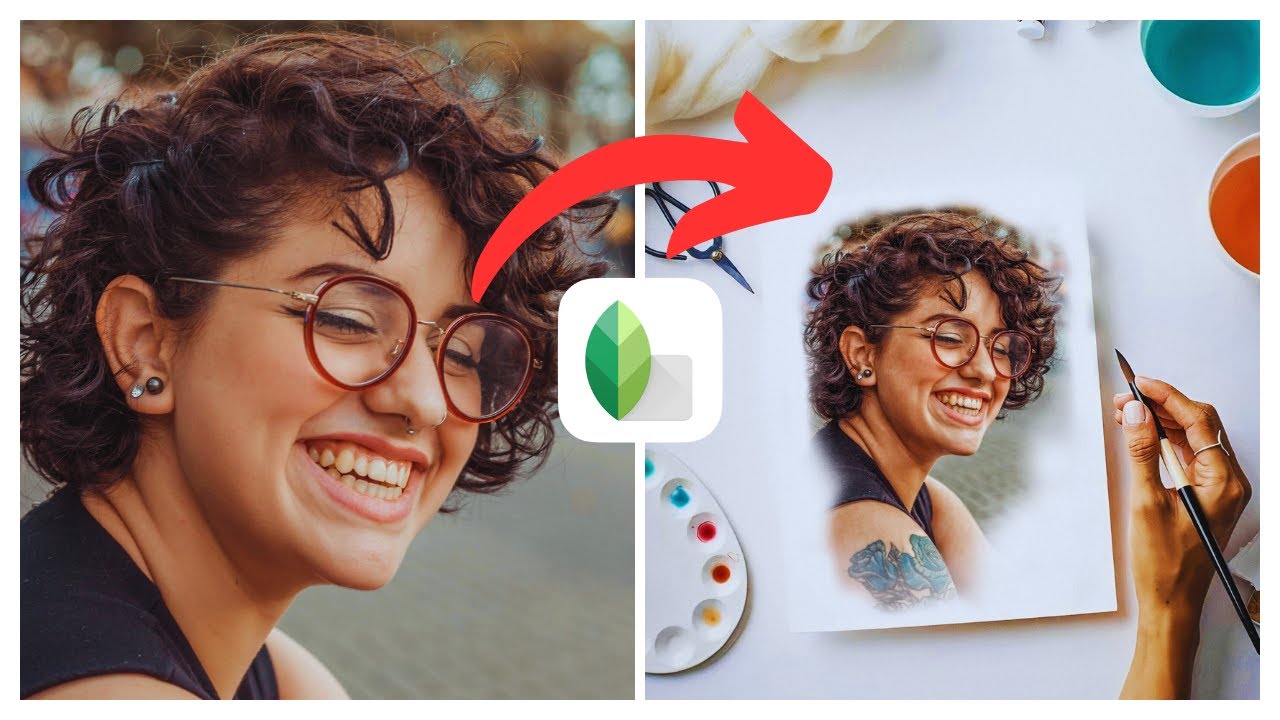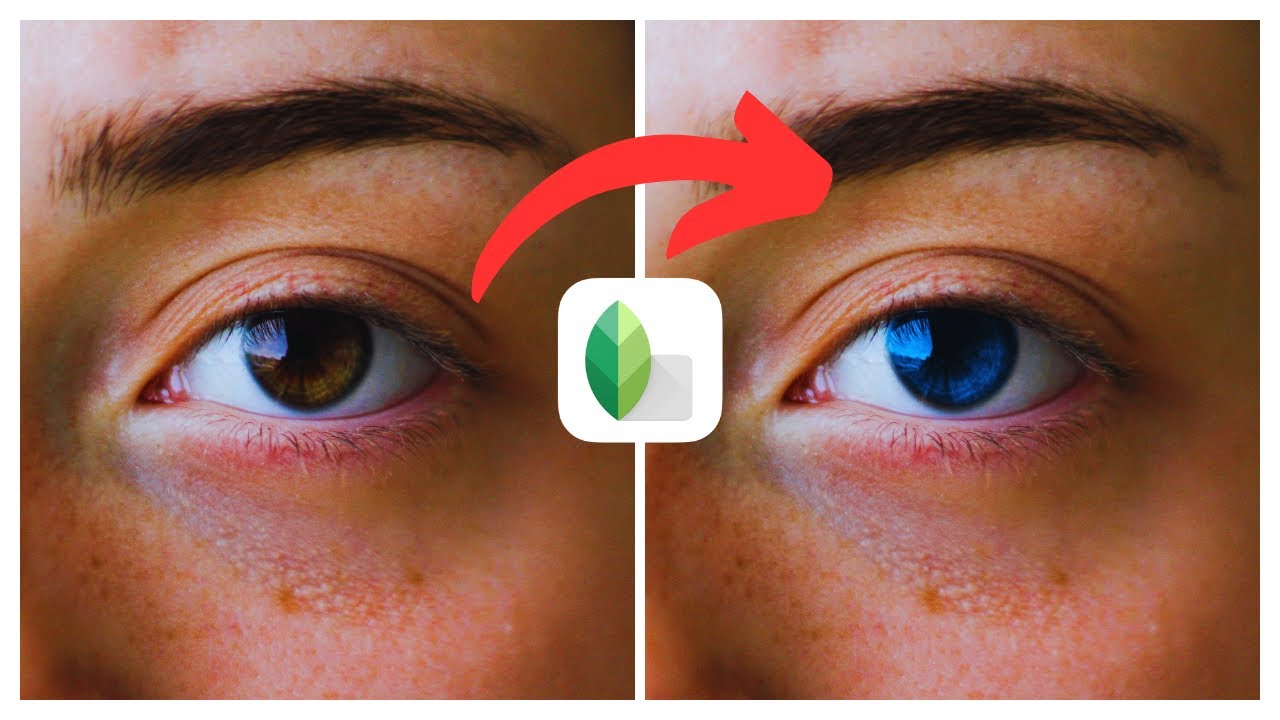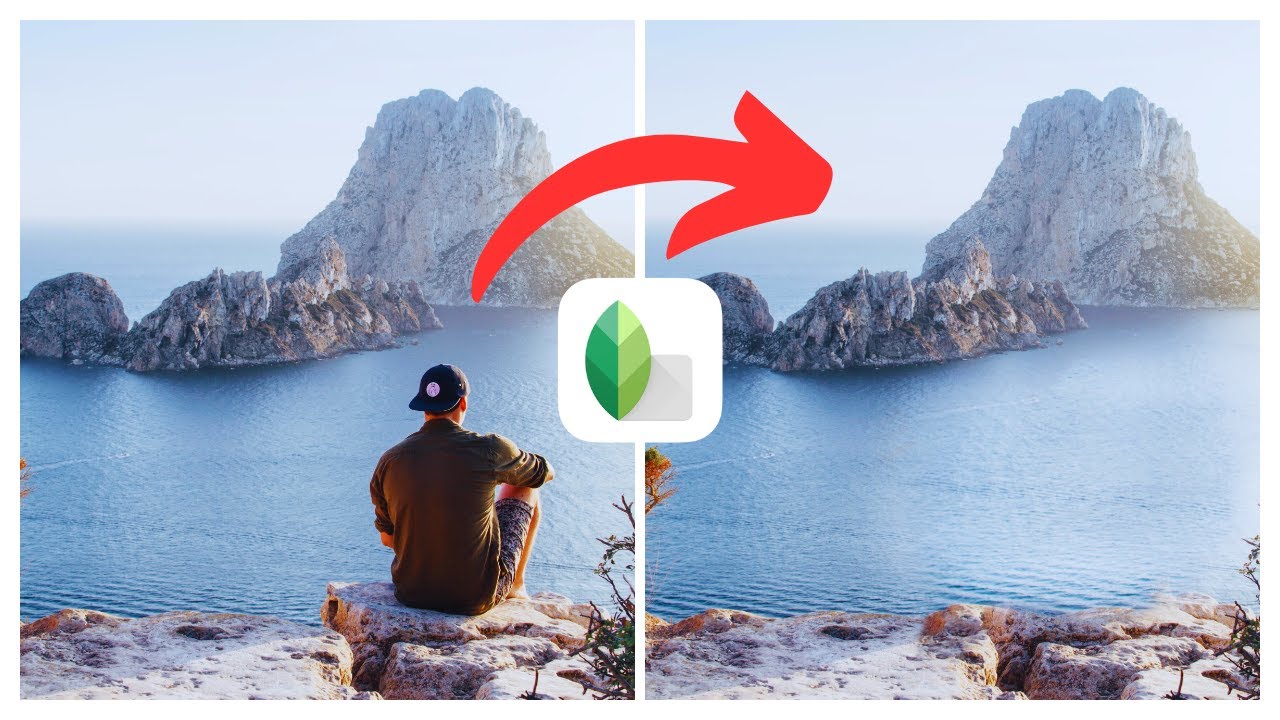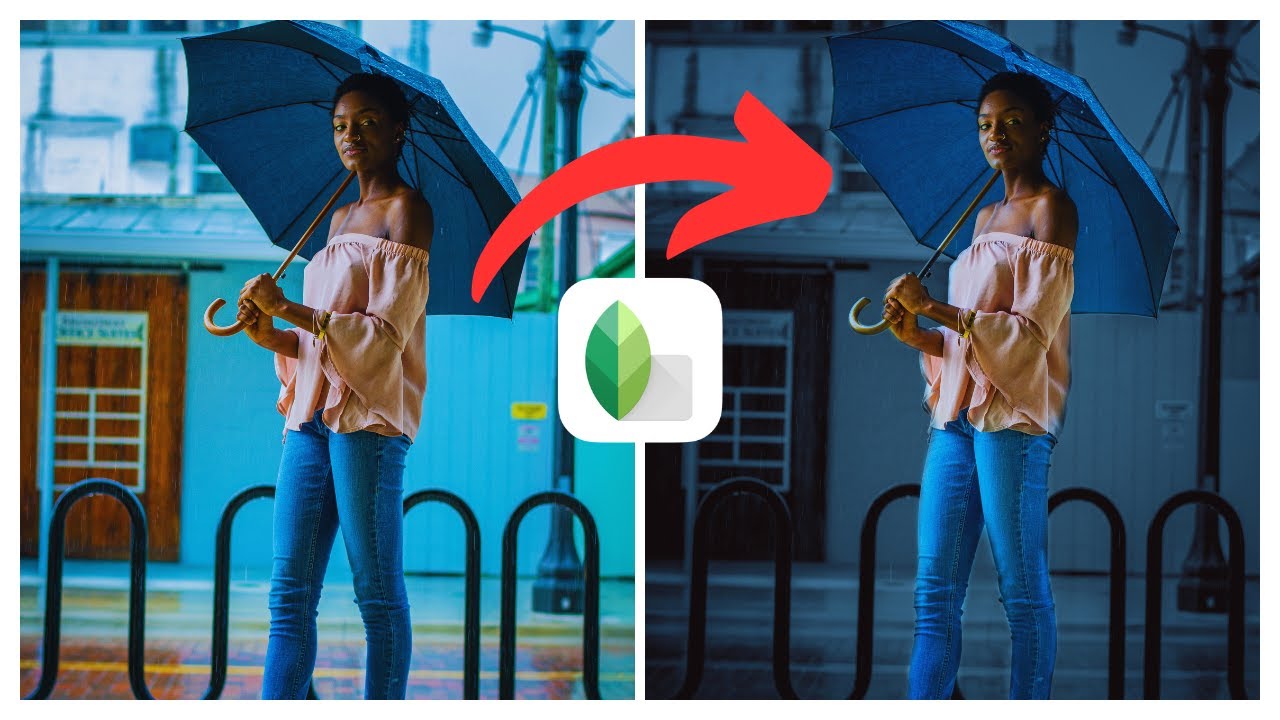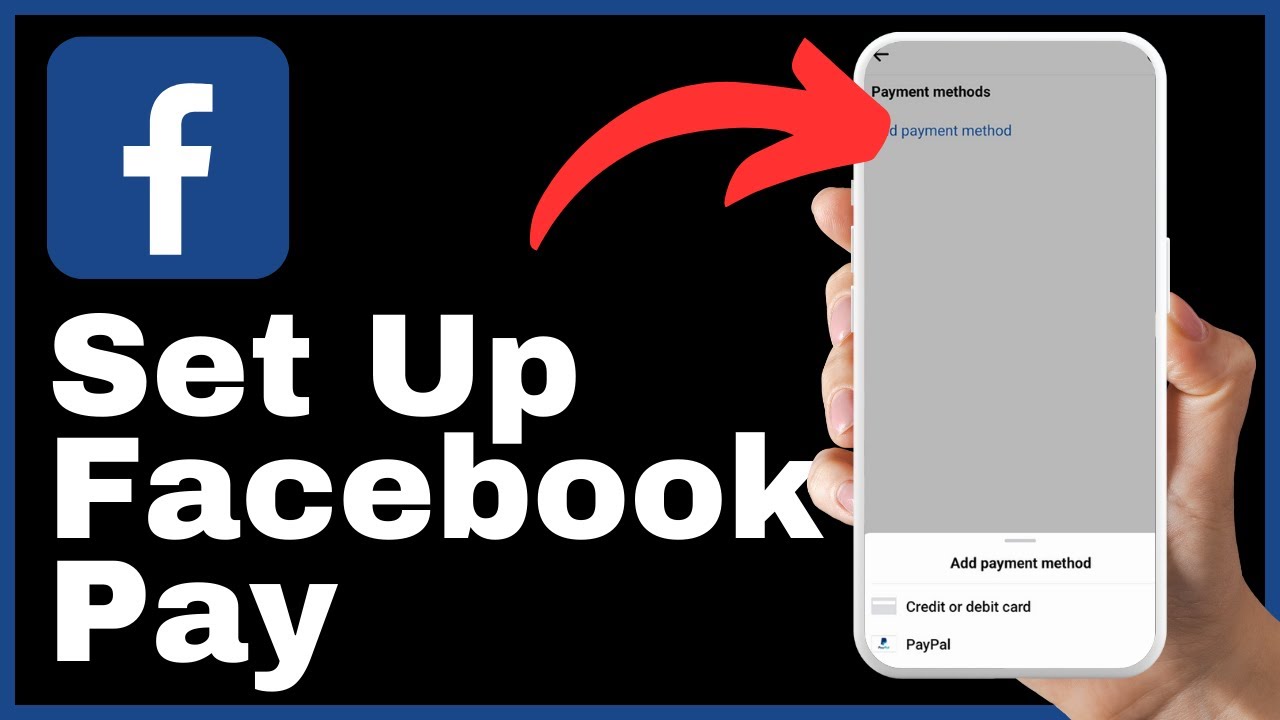In the video titled “How to Create Smooth Face in Snapseed | (iOS & Android)” by Media Magnet Guide, you will learn valuable techniques to achieve a smooth and flawless complexion in your portraits using the popular photo editing app, Snapseed. The step-by-step tutorial will guide you through the process of enhancing your images on both iOS and Android platforms, allowing you to create a polished and professional look. The techniques showcased in this video will not only help you achieve a smooth face, but they will also enhance the overall appeal of your portraits, making them more visually appealing and captivating.
Snapseed, developed by Google, is a powerful and user-friendly photo editing app that offers a wide range of editing tools and filters. Whether you are a beginner or an experienced photographer, this app provides creative freedom for anyone looking to elevate their photography game. From simple adjustments to advanced editing, Snapseed allows users to transform their photos with ease. By following the techniques shared in this video, you can take your portrait editing skills to the next level and create stunning, professional-looking images that stand out from the crowd.
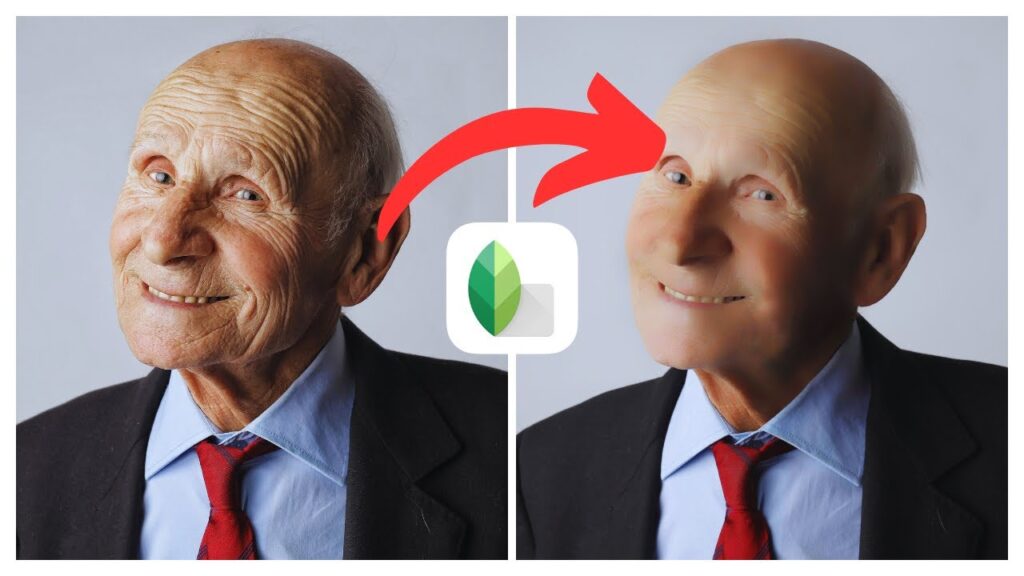
Understand the Importance of a Smooth Face Effect
Why you should apply a smooth face effect in Snapseed
Achieving a smooth and flawless complexion in portraits is a common desire among photographers and anyone looking to enhance their images. Snapseed, a powerful photo editing app developed by Google, offers a smooth face effect that can significantly improve the overall appeal of your photos. By applying this effect, you can create a polished and professional look, ultimately enhancing the quality of your pictures.
How a smooth face can enhance your pictures
A smooth face effect can make a significant difference in the appearance of your photos. It helps to even out the skin tone, minimize blemishes, and reduce the appearance of wrinkles or fine lines. This effect can create a more youthful and radiant complexion, making your subjects look their best. Smooth skin can also contribute to a more professional overall image, as it enhances the focus on the subject’s features and expressions.
The effect of a smooth face in professional photography
In professional photography, the smooth face effect is widely used to create high-quality, magazine-worthy portraits. Smooth skin enhances the subject’s beauty and creates a pleasing aesthetic for both clients and viewers. By utilizing the smooth face effect in Snapseed, you can elevate your photography to a professional level, attracting more clients and creating images that stand out in a competitive market.
Get to Know Snapseed
Introduction to Snapseed
Snapseed is a user-friendly photo editing app that offers a wide range of editing tools and filters. It was developed by Google with the aim of providing users with the ability to enhance and transform their photos with ease. From simple adjustments to advanced editing techniques, Snapseed offers creative freedom for photographers at all skill levels.
Google as the developer of Snapseed
As Snapseed was developed by Google, users can expect a high level of quality and reliability from the app. Google’s reputation for creating user-friendly and innovative software carries over to Snapseed, making it a trusted choice for photographers worldwide.
The user-friendly nature of Snapseed
One of the standout features of Snapseed is its user-friendly interface. The app is designed to be intuitive and easy to navigate, allowing both beginners and experienced photographers to make the most of its powerful editing capabilities. With its straightforward menus and options, Snapseed makes it simple to achieve professional-looking results without the need for extensive knowledge of photo editing techniques.
How Snapseed supports both iOS & Android platforms
Snapseed is available for both iOS and Android platforms, making it accessible to a wide range of users. Whether you’re using an iPhone, iPad, or an Android device, you can download and install Snapseed from the respective app stores. This cross-platform compatibility ensures that photographers can enjoy the benefits of Snapseed regardless of their chosen device.
Exploring Snapseed Features for Face Smoothening
Overview of Snapseed features
Snapseed offers a multitude of features that go beyond just face smoothening. Some of its notable features include:
- Basic adjustments: Snapseed allows users to make changes to brightness, contrast, saturation, and other essential aspects of their photos.
- Selective editing: With this feature, users can make adjustments to specific areas or objects within their images, allowing for precise control over the editing process.
- Filters and effects: Snapseed includes a wide range of filters and effects that can enhance the mood and style of your photos, adding artistic flair to your compositions.
- Perspective correction: This feature enables users to correct distortions caused by perspective, straightening lines and ensuring that buildings and structures appear in their natural form.
- Healing brush: The healing brush tool in Snapseed allows users to seamlessly remove unwanted objects or blemishes from their images, further enhancing the smooth face effect.
Pointing out the features for face smoothening
While Snapseed offers numerous features, several tools are specifically designed for face smoothening. These tools include:
- Skin smoothing: This tool enables users to reduce the appearance of blemishes and imperfections on the skin, creating a smoother and more polished complexion.
- Texture: The texture tool allows users to enhance or soften the texture of the skin, depending on their desired effect.
- Details: Adjusting the details tool can help bring out finer features in the face, such as eyebrows or eyelashes, without compromising the overall smoothness of the skin.
- Dodge and burn: This technique allows users to selectively brighten or darken certain areas of the face, contributing to a more three-dimensional and defined look.
Understanding how each feature works
To fully utilize the face smoothening features in Snapseed, it’s crucial to understand how each tool works. Experimenting with different settings and adjustments will help you achieve the desired effect. It’s essential to strike a balance between reducing imperfections and maintaining a natural appearance. Remember that less is often more when it comes to face smoothening, as overdoing it can result in an artificial and heavily edited look.
Process of Installing Snapseed
Steps for installing Snapseed on iOS
- Open the App Store on your iOS device.
- Search for “Snapseed” using the search bar located at the bottom of the screen.
- Tap on the Snapseed icon in the search results.
- Tap the “Get” button next to the Snapseed app.
- Authenticate your download using Face ID, Touch ID, or your Apple ID password.
- Wait for Snapseed to download and install on your device.
- Once the installation is complete, locate the Snapseed app on your home screen and open it.
Steps for installing Snapseed on Android
- Open the Google Play Store on your Android device.
- Tap the search bar at the top of the screen and type “Snapseed.”
- Tap on the Snapseed app in the search results.
- Tap the “Install” button.
- Wait for Snapseed to download and install on your device.
- Once the installation is complete, locate the Snapseed app in your app drawer and open it.
Tips and tricks for first-time Snapseed users
As a first-time Snapseed user, here are some tips and tricks to make the most of the app:
- Familiarize yourself with the various tools and features by exploring them individually.
- Experiment with different adjustments and settings to understand the impact they have on your photos.
- Take advantage of the “Compare” button to view your original photo and the edited version side by side, allowing you to evaluate the changes.
- Use the “Undo” button to revert any changes you’re unhappy with.
- Save a copy of your edited photo before making any additional adjustments, as this ensures you have a backup of the original image.
Preparing Your Photo for Editing
Choosing the right photo for face smoothening
When selecting a photo for face smoothening, it’s important to choose an image where the subject’s face is the primary focus. The photo should have a good amount of detail and clarity to ensure that the smooth face effect enhances the overall appearance. Consider factors such as lighting, composition, and expression when choosing a photo for editing.
Importing photo into Snapseed
To import a photo into Snapseed for editing, follow these steps:
- Open Snapseed on your device.
- Tap the “+” button located at the bottom center of the screen.
- Choose the source from which you want to import your photo, such as your device’s photo library or cloud storage.
- Navigate to the desired photo and select it.
- Wait for the photo to import into Snapseed.
Making initial adjustments before applying a smooth face effect
Before applying the smooth face effect, it’s essential to make some initial adjustments to ensure the best results. These adjustments may include cropping the photo, adjusting brightness and contrast, or correcting any color imbalances. Making these initial adjustments will provide a solid foundation for the subsequent face smoothening process and help you achieve a more professional final result.
Layering in Snapseed
Basics of applying layers
Layering is a powerful feature in Snapseed that allows users to apply multiple edits to different parts of their photos independently. By utilizing layers, you have more flexibility and control over the editing process, particularly when it comes to face smoothening. Each layer can be adjusted individually, ensuring that changes made to one layer do not affect the rest of the image.
How to use layering for face smoothening
To use layering for face smoothening in Snapseed, follow these steps:
- Open the photo you want to edit in Snapseed.
- Tap on the “Stacks” icon located at the top right corner of the screen.
- Tap on the “+” button to add a new layer.
- Select the tools and adjustments you want to apply to the face, such as the skin smoothing tool.
- Use the masking feature to apply the adjustment layer specifically to the face, ensuring that the effect does not spill over to other areas.
- Adjust the opacity of the layer to fine-tune the intensity of the effect.
- Repeat the process for any additional adjustments you want to make to the face.
- Tap the checkmark icon to apply the layers and finalize the edits.
Understanding how layers enhance the editing process
Layers in Snapseed provide a non-destructive editing workflow, allowing users to make adjustments and experiment without permanently altering the original photo. By separating the face smoothening edits into layers, users can easily make changes or remove specific adjustments if they are not satisfied with the result. Layers also enable precise control over the intensity and placement of each effect, resulting in a more seamless and natural-looking final image.
How to Apply Smooth Face Effect in Snapseed
Step-by-step guide on how to create a smooth face
To apply a smooth face effect in Snapseed, follow these steps:
- Open the photo you want to edit in Snapseed.
- Make any necessary initial adjustments, such as cropping or correcting exposure.
- Tap on the “Tools” icon located at the bottom of the screen.
- Scroll through the available tools and select the ones related to face smoothening, such as skin smoothing, texture, and details.
- Adjust each tool’s settings to achieve the desired effect, keeping in mind the goal of creating a smooth yet natural-looking complexion.
- Use the masking feature to apply the adjustments specifically to the face, ensuring that other areas of the photo remain unaffected.
- Fine-tune the intensity of the effect using the opacity slider.
- Tap the checkmark icon to apply the changes and save the edited photo.
Understanding the key adjustments for a smooth face
Several key adjustments can contribute to achieving a smooth face effect in Snapseed:
- Skin smoothing: Adjust the strength of the skin smoothing tool to reduce the appearance of blemishes and create a more even skin tone.
- Texture: Use the texture tool to soften or enhance the texture of the skin, depending on the desired effect.
- Details: Adjust the details tool to bring out finer features in the face, such as eyebrows or eyelashes, without sacrificing overall smoothness.
- Dodge and burn: Apply dodge and burn selectively to brighten or darken specific areas, emphasizing the three-dimensionality of the face.
By experimenting with and fine-tuning these adjustments, you can achieve a smooth yet natural-looking complexion in your photos.
Saving and comparing effects during the editing process
Throughout the editing process, it’s important to save and compare the effects of your adjustments. Snapseed allows you to save multiple versions of your edited photo, preserving different stages of your editing process. Saving your progress at various points allows you to compare the differences and choose the version that best suits your vision. This feature also serves as a valuable learning tool, as it helps you identify which adjustments are most effective in achieving the desired smooth face effect.
Common Mistakes to Avoid While Smoothening Face
Over-smoothing the face
One common mistake when applying a smooth face effect is over-smoothing the skin, resulting in an artificial and overly edited appearance. To avoid this, it’s crucial to strike a balance between reducing imperfections and maintaining a natural look. Avoid excessive use of the skin smoothing tool and regularly compare your edits to the original photo to ensure you’re not losing important details and textures.
Ignoring other elements of the photo
Another mistake to avoid is solely focusing on face smoothening and neglecting the overall composition and other elements in the photo. While achieving a smooth face is essential, it’s equally crucial to consider lighting, background, and other visual elements that contribute to the overall quality of the image. Ensure that your face smoothening edits work harmoniously with the rest of the photo, enhancing rather than overpowering the subject.
Not taking advantage of the other Snapseed features
Snapseed offers a plethora of editing features beyond just face smoothening. Ignoring these additional tools and filters means missing out on the opportunity to enhance the overall quality of your photos. Explore and experiment with the various options available in Snapseed to unleash your creativity and take your editing skills to new heights.
Advanced Tips for Smooth Face in Snapseed
How to get the most out of Snapseed smooth face feature
To get the most out of the smooth face feature in Snapseed, consider the following tips:
- Use a light touch: Start with subtle adjustments and gradually increase the effect if needed. Remember, less is often more when it comes to achieving a natural look.
- Pay attention to details: Alongside reducing imperfections, ensure that finer details such as eyebrows, eyelashes, and lips remain well-defined.
- Blend adjustments seamlessly: Use masking and layering techniques to seamlessly blend the smooth face effect with the rest of the image, ensuring a cohesive and natural appearance.
- Maintain skin texture: Strive for balanced skin texture by using the texture tool, aiming for a smooth appearance without completely removing all natural skin features.
Tips for achieving a natural look
When applying a smooth face effect, it’s essential to maintain a natural look. Some tips for achieving this include:
- Avoid uniformity: Ensure that not all areas of the face have the same level of smoothness. A natural complexion has subtle variations in texture and smoothness.
- Preserve skin tones: Be careful when adjusting colors and tones, as drastic changes can result in an unnatural appearance. Stay true to the subject’s skin tone while reducing imperfections.
- Retain skin features: Preserve important details such as freckles, moles, or birthmarks, as they contribute to the subject’s uniqueness and authenticity.
Dealing with complex editing issues in Snapseed
Snapseed offers powerful tools for editing complex or challenging photos. When faced with issues such as severe skin blemishes or uneven skin tones, consider utilizing the healing brush tool to remove imperfections. For extreme scenarios, combining multiple adjustment layers, such as skin smoothing and dodge and burn, can help achieve a more balanced and refined look. Experimentation and practice with these advanced editing techniques will enable you to handle complex issues effectively.
Conclusion
In conclusion, mastering the smooth face effect in Snapseed can significantly enhance the overall appeal of your photos. By applying this effect, you can achieve a polished and professional look, ultimately improving the quality of your images. Snapseed’s user-friendly interface and powerful editing features make it an excellent choice for both iOS and Android users. Remember to choose the right photo, familiarize yourself with Snapseed’s features, and make initial adjustments before applying the smooth face effect. Understanding the basics of layering and utilizing the various tools available in Snapseed will allow you to create a smooth face effect that appears natural and visually appealing. Avoid common mistakes such as over-smoothing or neglecting other elements of the photo, and take advantage of the advanced tips provided to maximize your editing potential. By continuously exploring and learning within the Snapseed app, you can continuously improve your photography skills and create images that stand out in the world of professional photography.