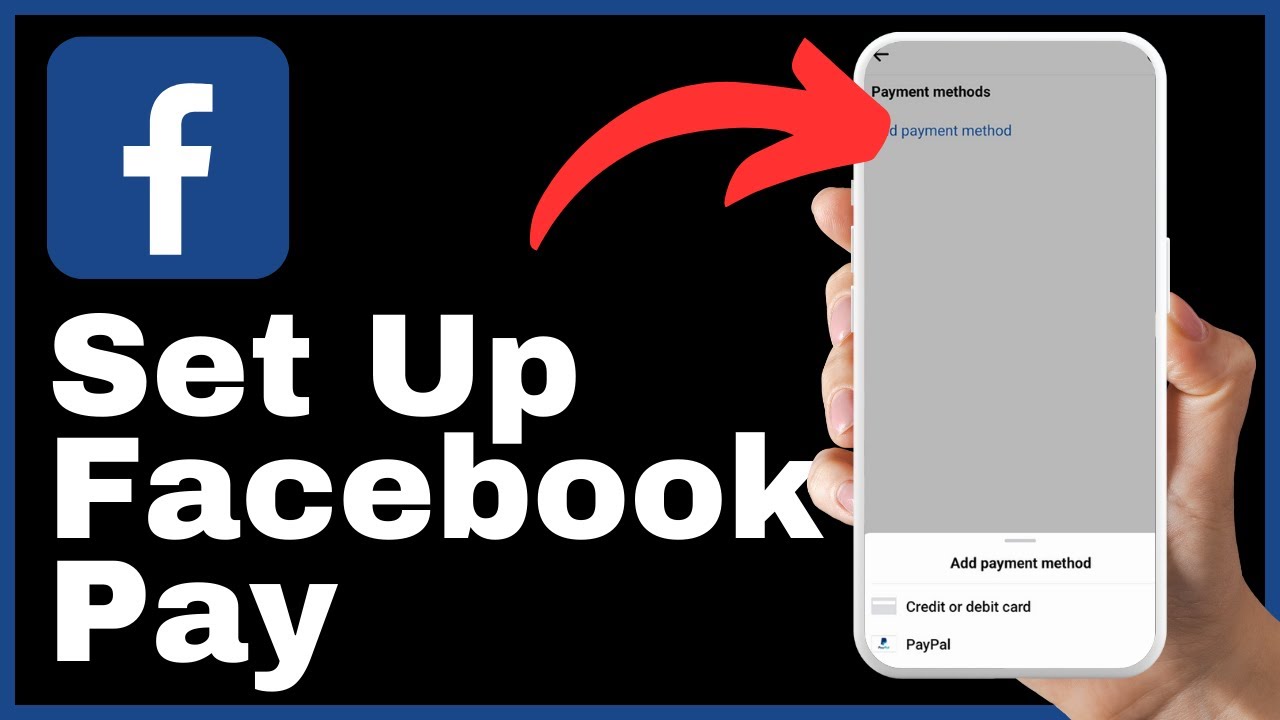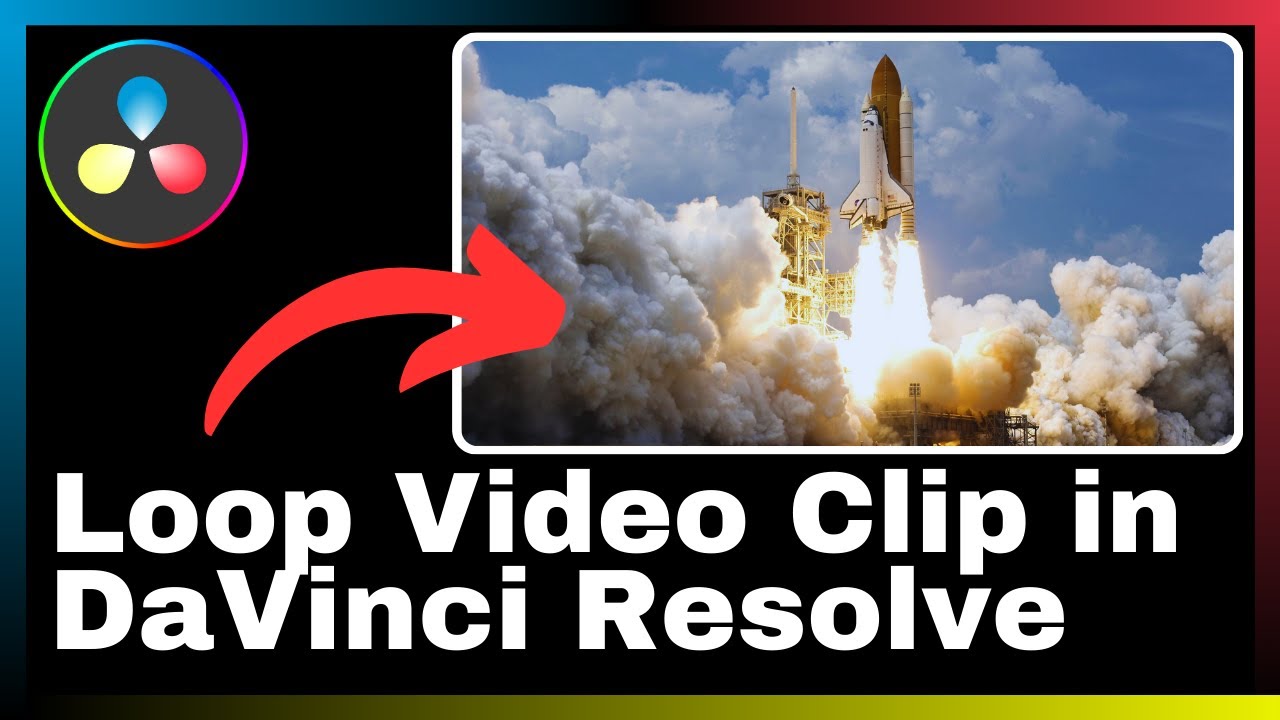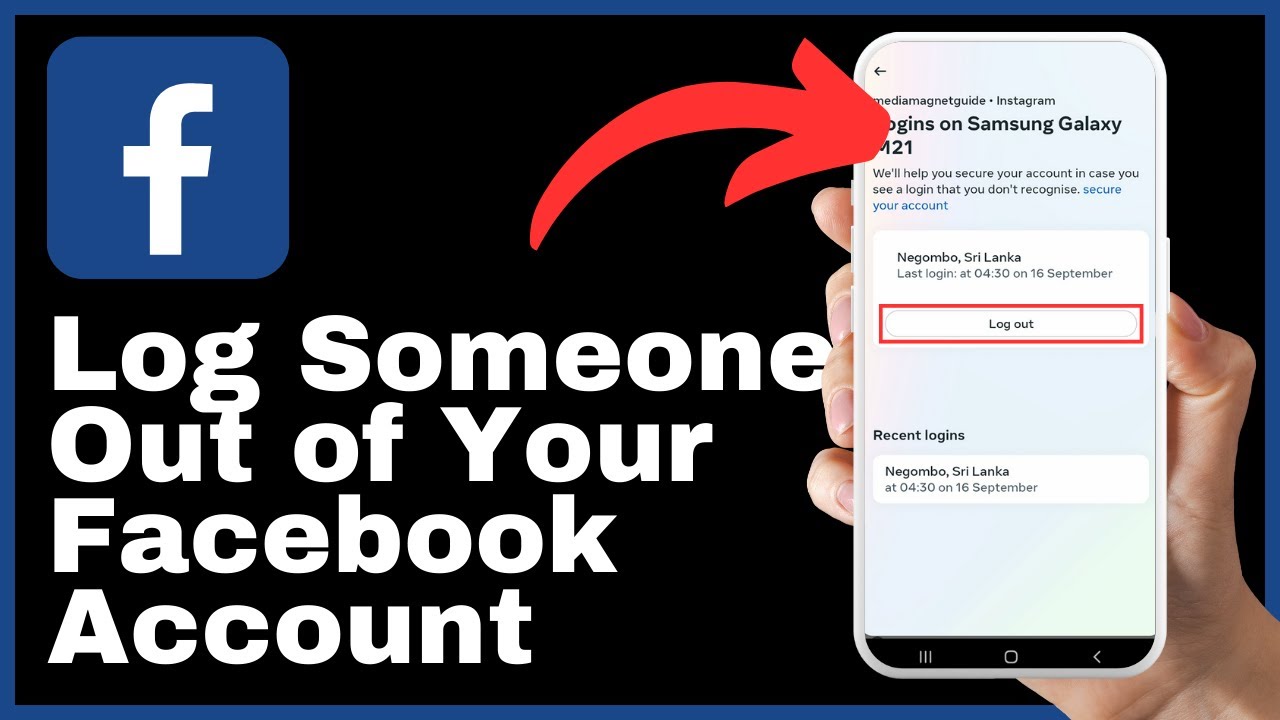This article, “How to Deactivate Facebook Account Temporarily,” presented by Media Magnet Guide, aims to provide a comprehensive guide on temporarily deactivating your Facebook account. In today’s digital age, taking a break from social media platforms like Facebook is essential for mental peace and maintaining a healthy routine. By following the step-by-step instructions provided in a video format, you can learn the process of deactivating your Facebook account on both mobile devices and computers. The article emphasizes the importance of understanding the consequences and limitations of deactivation, such as the hiding of your profile name, media content, and posts for a duration of 30 days. By the end of the video, you will have acquired the knowledge necessary to navigate the temporary deactivation process with ease and make an informed decision about using Facebook.
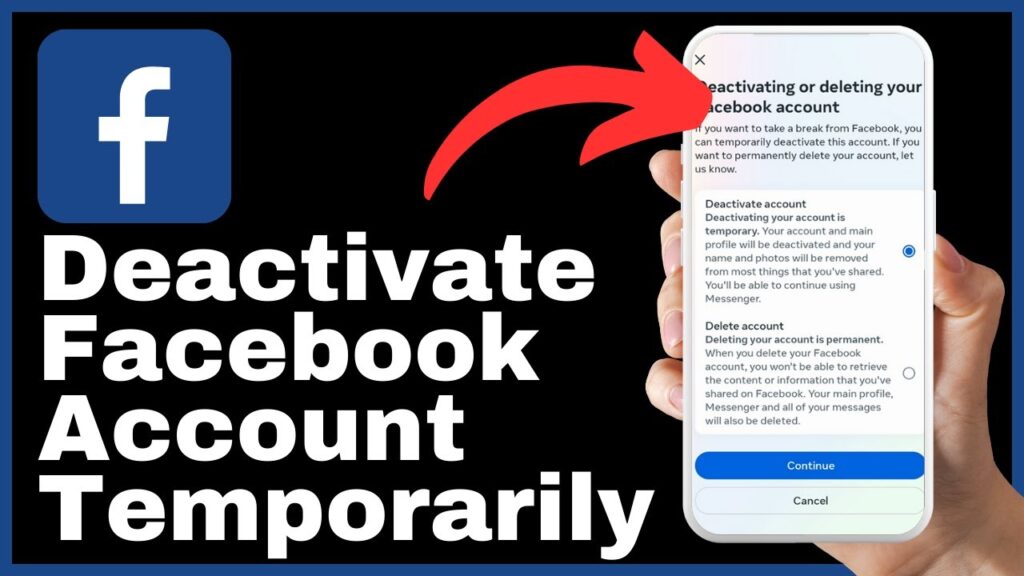
Understanding Facebook Deactivation
The difference between deactivation and deletion
When it comes to deactivating your Facebook account, it’s crucial to understand the difference between deactivation and deletion. Deactivation allows you to take a break from the platform temporarily, while deletion permanently erases your account. Deactivation means that your profile will no longer be visible to others, and your posts and media content will be hidden from the platform. However, your information and data will still be stored by Facebook and can be reactivated at any time. On the other hand, deletion removes your account completely, including all data and information associated with it. Once deleted, it cannot be recovered.
Implications of temporary Facebook deactivation
Temporary deactivation of your Facebook account can have various implications. First, it allows you to step away from the platform and take a break from social media for a certain period. This can be beneficial for your mental well-being and can help you regain focus and productivity. It also ensures that your data and information are preserved within the platform, making it easier for you to reactivate your account if desired. However, it’s important to note that while your account is deactivated, you won’t be able to access or interact with any of your friends, posts, or groups on Facebook.
Duration and effect of deactivation
When you choose to deactivate your Facebook account, it will be hidden from the platform for a duration of 30 days. During this period, your profile name, media content such as photos and videos, and all your posts will be concealed. This means that other users won’t be able to see or interact with your account. However, it’s important to remember that your data and information will still be stored by Facebook during this time. If you decide to reactivate your account within the 30-day period, all your previous content and connections will be restored. If you do not reactivate within this timeframe, your account will be irreversibly erased.
Requirements for Deactivating Facebook
Necessary details and information
Before deactivating your Facebook account, it’s important to ensure that you have all the necessary details and information at hand. This includes your account login credentials, such as your email address or phone number, and your password. Having these details readily available will make the process smoother and faster.
Reliable internet connection
To successfully deactivate your Facebook account, you will need a reliable internet connection. This ensures that the deactivation process is completed without any interruptions or technical difficulties. It’s recommended to connect to a secure and stable network to avoid any potential issues during the deactivation process.
Access to your Facebook Account
In order to initiate the deactivation process, you will need to have access to your Facebook account. This means that you should be able to log in to your account using your email address or phone number and password. It’s important to ensure that you can successfully log in before beginning the process of deactivating your account.
Starting the Process of Deactivation
Accessing Facebook via web or mobile app
To begin the process of deactivating your Facebook account, you can either access the platform through the Facebook website on your computer or log in to the Facebook app on your mobile device. Whichever method you choose, make sure you are logged in to your account before proceeding further.
Logging in to the account to be deactivated
Once you have accessed Facebook through the website or mobile app, log in to the account that you wish to deactivate. Ensure that you enter the correct email address or phone number associated with the account and the corresponding password. This will allow you to have full access to the account settings necessary for deactivation.
Navigating to the account settings
After successfully logging in to your Facebook account, locate the menu at the top of the page or app. Within this menu, you will find a gear icon that represents the settings and privacy options. Click on this gear icon to access the settings and privacy menu, which contains the necessary options for deactivating your account.
Locating the Deactivation Settings
Clicking the settings and privacy option
Once you have opened the settings and privacy menu by clicking on the gear icon, look for the option labeled “Settings and Privacy.” This option is usually located towards the top of the menu and provides access to various account settings.
Reaching the account center
Within the settings and privacy menu, you will find a section titled “Account Center.” Clicking on this section will take you to a page where you can manage different aspects of your Facebook account.
Finding the account ownership and control section
Within the account center page, you will find an array of options related to your account. Look for the option called “Personal Details,” as this is where you will find the account ownership and control settings. Clicking on this option will lead you to the next steps in the deactivation process.
Initiating Facebook Account Deactivation
Selecting ‘Deactivation and Deletion’ option
Once you have reached the account ownership and control section, you will be presented with various options related to your account. Look for the option labeled “Deactivation and Deletion” and click on it. This option will allow you to begin the process of deactivating your Facebook account.
Choosing specific Facebook account for deactivation
If you have multiple accounts linked to the same email or phone number, you will be required to choose the specific Facebook account that you want to deactivate. Make sure you select the correct account from the list provided. This step ensures that you deactivate the intended account and not any others associated with your contact information.
Choosing the deactivate account option
After selecting the specific Facebook account for deactivation, the option to deactivate the account will come into view. Click on this option to proceed with the deactivation process. This step confirms your intention to temporarily deactivate your account and initiates the necessary actions within the Facebook platform.
Confirming Facebook Account Deactivation
Re-confirming intent to deactivate
Once you have clicked on the deactivate account option, you may be prompted to re-confirm your intention to deactivate your Facebook account. This step ensures that you are fully aware of the consequences of deactivation and are voluntarily choosing to proceed.
Providing Facebook account password
For security reasons, Facebook may require you to provide your account password before proceeding with the deactivation. This additional layer of protection ensures that only the account owner can initiate the deactivation process and prevents unauthorized access to the account.
Final confirmation to deactivate account
After entering your Facebook account password, click on the continue button to provide the final confirmation to deactivate your account. This step verifies your identity and ensures that you have taken all necessary steps to deactivate your Facebook account temporarily.
Understanding What Happens Post-Deactivation
Profile visibility post-deactivation
Once your Facebook account is deactivated, your profile will no longer be visible to other users on the platform. This means that your friends, family, and other Facebook users will not be able to view your profile, posts, or any other information associated with your account. Your account will essentially become invisible until it is reactivated.
Access to multimedia content post-deactivation
During the period of deactivation, all your multimedia content, including photos and videos, will be hidden from the platform. This means that other users will not be able to see or interact with any of your media content. However, it’s important to note that your media content will remain stored by Facebook and will be restored if you choose to reactivate your account within the 30-day deactivation period.
Duration and effect of temporary deactivation
The temporary deactivation of your Facebook account lasts for a duration of 30 days. During this time, your account will remain deactivated, and your profile, posts, and media content will be invisible to other users. After the 30-day period elapses, your account will be permanently deleted, and all associated data will be erased. It’s crucial to reactivate your account within this timeframe if you wish to retain your data and continue using Facebook.
Reactivating a Deactivated Account
Re-logging in to reactivate
To reactivate your deactivated Facebook account, simply log in to the platform using your email address or phone number and password. This will allow you to regain access to your account and restore your profile, posts, and media content. It’s important to note that you can only reactivate your account if you do so within the 30-day deactivation period.
Considerations during the deactivation period
While your account is deactivated, it’s important to consider the implications and reasons for your deactivation. Take this time to reflect on your social media usage and evaluate if a break from Facebook is beneficial for you. Use this period to focus on other activities, connect with friends and family offline, or pursue personal goals. It’s also important to remember that you won’t have access to your Facebook friends, groups, or messages while your account is deactivated.
Effect of account reactivation
When you reactivate your account, all your previous profile information, posts, and media content will be restored to their original state. Your friends, groups, and connections will also be accessible once again. Reactivating your account essentially brings it back to its active state, allowing you to resume using Facebook as before.
Irreversible Deletion After Deactivation Period
Understanding the 30-day deactivation period
After deactivating your Facebook account, it is important to be aware of the 30-day deactivation period. During this time, your account will remain deactivated, and your data will be temporarily hidden from the platform. This period allows you to decide whether you want to reactivate your account or proceed with permanent deletion. It’s crucial to make a decision within this timeframe to avoid irreversible deletion.
Implications of not reactivating within 30 days
If you choose not to reactivate your Facebook account within the 30-day deactivation period, your account will be irreversibly deleted. This means that all your data, including profile information, posts, media content, and connections, will be permanently erased. It’s important to carefully consider this decision and ensure that you have made appropriate backups of any important data before the deactivation period ends.
Understanding account erasure
Once the 30-day deactivation period for your Facebook account ends without reactivation, your account will be permanently erased. This process involves the complete removal of your profile, posts, media content, and all associated information from the Facebook platform. It’s important to understand that account erasure is irreversible, and you will not be able to recover any data or information from the deleted account.
Conclusion
Summary of deactivation process
In summary, temporary deactivation of your Facebook account allows you to take a break from the platform while preserving your data. The process involves accessing your account settings, locating the deactivation option, and confirming your intention to deactivate. During the deactivation period, your profile and content will be invisible to other users, and you won’t have access to your Facebook friends or groups. If you choose to reactivate within 30 days, your account and data will be restored. However, failing to reactivate within this timeframe will result in irreversible deletion.
Reiterating caution about deactivation and deletion difference
It’s important to reiterate the distinction between deactivation and deletion. Deactivating your Facebook account is a temporary measure that allows you to take a break from the platform, while deletion permanently erases your account and associated data. Carefully consider the implications of both options before making a decision.
Encouragement to reach out for more tutorials
If you found this tutorial helpful and want to learn more about Facebook and its features, consider exploring additional resources and tutorials available. Stay informed and make the most out of your Facebook experience by continually learning and discovering new ways to use the platform.