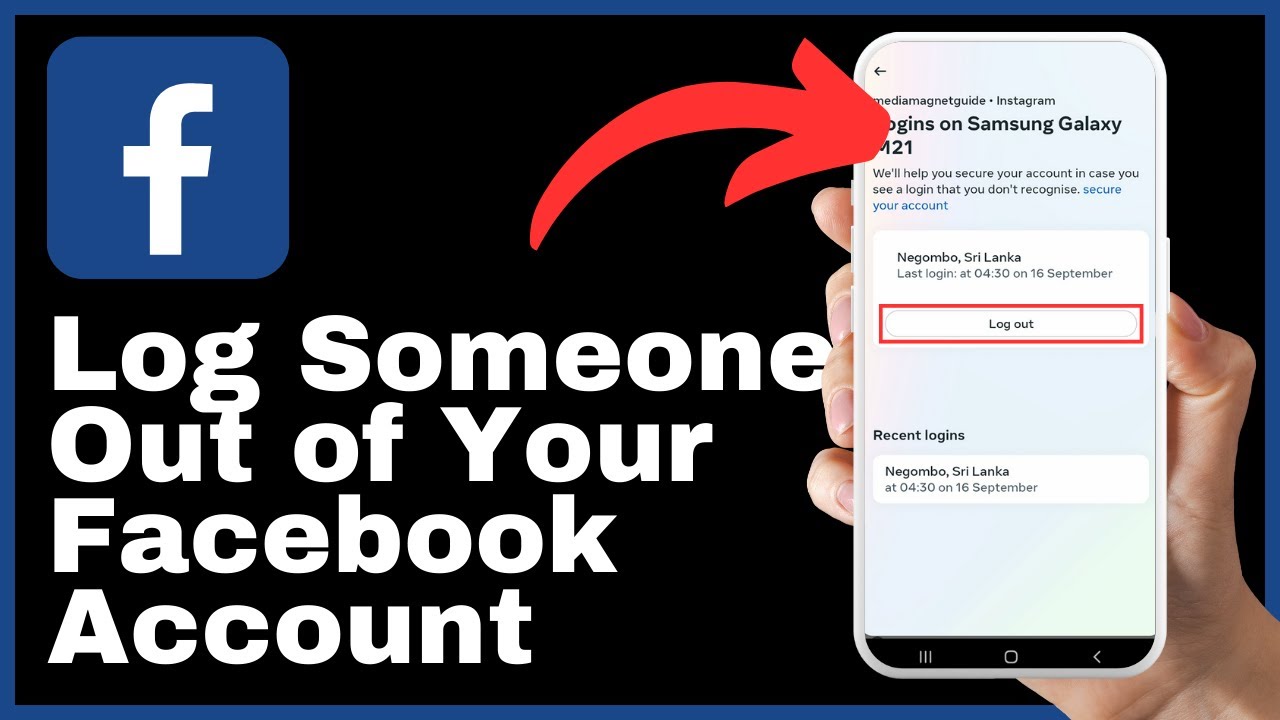“How to Delete Check-ins On Facebook” is a comprehensive video tutorial created by Media Magnet Guide that provides step-by-step instructions on how to clear your check-in history on Facebook. The tutorial aims to assist users in safeguarding their privacy or decluttering their online presence by deleting their Facebook check-ins. The video starts by guiding viewers on how to access their Facebook profile, then walks them through the process of navigating to the activity log and filtering their posts to focus on check-ins, photos, and videos. Viewers are presented with two options for deleting their check-ins: either deleting all photos and videos at once or selectively choosing specific ones.
Throughout the tutorial, Media Magnet Guide encourages viewers to like, comment, and subscribe to their channel, as well as offering additional resources and tutorials on their website. By following the step-by-step instructions provided in the video, users can gain the necessary knowledge and skills to manage their Facebook check-ins effectively.
Understanding Facebook Check-ins
What are Facebook Check-ins
Facebook Check-ins are a feature that allows users to share their current location with their friends and followers on the platform. When you check in, Facebook will display the name of the place you’re at, such as a restaurant, park, or store, along with any accompanying photos or comments.
Why people use Facebook Check-ins
There are several reasons why people use Facebook Check-ins. Firstly, it allows users to share their experiences and recommendations with their friends and followers, helping them discover new places to visit. Additionally, it can be a way for users to keep a record of the places they have been and memories they have made. Lastly, Check-ins can be a way to connect with other people who are in the same location or have similar interests.
Potential risks of Facebook Check-ins
While Facebook Check-ins can be a useful feature, there are also potential risks to consider. One risk is privacy concerns. By publicly sharing your location, you may be providing information that could be used by individuals with nefarious intentions. Another risk is a cluttered profile overview. Check-ins can quickly accumulate and make your profile appear messy and disorganized. Lastly, the relevance of past check-ins may diminish over time, making them less valuable or meaningful.
Reasons to Delete Facebook Check-ins
Privacy concerns
One of the main reasons to delete Facebook Check-ins is privacy concerns. When you check in, you are sharing your location with all of your friends and followers on the platform. This information can be accessed by anyone who has access to your profile, including potential strangers. By deleting your Check-ins, you can protect your privacy and limit the amount of personal information available to others.
Cluttered profile overview
Another reason to delete Facebook Check-ins is to maintain a clean and organized profile overview. Check-ins can quickly accumulate, especially if you are an active user of the feature. This can make your profile appear cluttered and difficult to navigate. By deleting unnecessary or outdated Check-ins, you can create a more streamlined and visually appealing profile.
Relevance of past check-ins
Over time, the relevance of past check-ins may diminish. Places you have visited or experiences you have had may no longer be significant or important to you. By deleting old Check-ins, you can ensure that your profile reflects your current interests and experiences. Additionally, deleting old Check-ins can make it easier to find and navigate through your more recent and relevant Check-ins.
Locating Facebook Check-ins
Navigating to your Facebook profile
To locate your Facebook Check-ins, start by navigating to your Facebook profile. On the Facebook homepage, click on the three horizontal lines in the bottom right corner of your screen. If you are using an Android device, the menu button might be situated at the top right. Once the menu pops up, choose your profile at the top.
Accessing profile options
Once you are on your Facebook profile, look for three dots next to “Add story” and click on them. A menu will pop up, and you will find and click on “Activity Log.” This will take you to a page where you can review and manage your Facebook activity.
Finding the activity log
On the Activity Log page, click on “Public Posts” at the top. This will display all the content you have posted on Facebook, including your Check-ins. To narrow down your search and focus on your Check-ins specifically, you can use the filters provided.
Understanding the Activity Log
Features and functions of the Activity Log
The Activity Log is a powerful tool that allows you to review and manage your Facebook activity. It provides a chronological view of everything you have done on the platform, including posts, comments, likes, and Check-ins. With the Activity Log, you can easily locate and delete specific Check-ins or review your entire history.
Types of activities recorded
In addition to Check-ins, the Activity Log records various other activities you have performed on Facebook. This includes posts you have made, comments you have left on other posts, photos and videos you have uploaded, and interactions with other users’ content. The Activity Log provides a comprehensive view of your actions on the platform.
How Facebook Check-ins are represented in the log
Facebook Check-ins are represented in the Activity Log as individual entries. Each Check-in will display the name of the place you checked in at, along with any accompanying photos or comments you added. By reviewing the Activity Log, you can see a complete history of your Check-ins and easily identify the ones you want to delete.
Filtering Activities in the Activity Log
Using the filter tool
To filter your activities in the Activity Log, click on the little filter icon located in the top left corner of the page. This will open a menu of filtering options to help you narrow down your search.
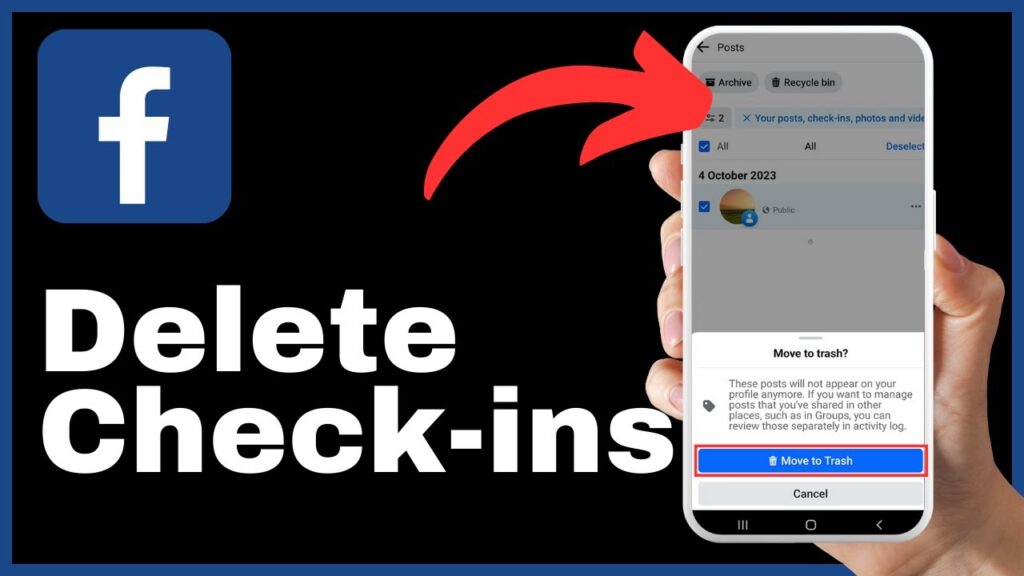
Selecting the categories option
From the filter menu, select the “Categories” option. This will allow you to specify which types of activities you want to view or filter out. To focus on your Check-ins, choose the “Posts, Check-ins, Photos, and Video” category.
Choosing ‘Posts, Check-ins, Photos, and Video’
By selecting the “Posts, Check-ins, Photos, and Video” category, you will filter the Activity Log to show only the relevant activities. This will make it easier to locate and manage your Facebook Check-ins.
Selecting Facebook Check-ins to Delete
Viewing a list of Facebook Check-ins
After applying the filters, you will see a neat list of all the photos, videos, posts, and Check-ins you have ever posted on Facebook. This list will include both recent and past Check-ins.
How to select specific Check-ins
To select specific Check-ins for deletion, simply click on the ones you want to remove. As you click on each Check-in, a little checkmark will pop up next to it, indicating that it has been selected.
Option to select all Check-ins
If you prefer to delete all of your Facebook Check-ins at once, you have the option to select everything. Simply click on the “Select all” button, and all of your Check-ins will be chosen.
Deleting Facebook Check-ins Individually
Using the recycle bin feature
To delete individual Facebook Check-ins, use the recycle bin feature. Once you have selected the Check-ins you want to remove, locate the recycle bin icon at the bottom of the page and click on it.
Confirming the deletion of selected Check-ins
After clicking on the recycle bin icon, Facebook will ask you to confirm the deletion of the selected Check-ins. Review your choices and click on the confirmation button to proceed with the deletion.
Verifying the removal of Check-ins from the Activity Log
After deleting the selected Check-ins, you can verify that they have been successfully removed by reviewing the Activity Log. The Check-ins you deleted will no longer appear in the list, indicating that they have been permanently removed from your profile.
Deleting All Facebook Check-ins at Once
Selecting all Check-ins using the selector
To delete all of your Facebook Check-ins at once, use the selector feature. Click on the “Select all” button, and all of your Check-ins will be chosen automatically.
Using the recycle bin feature for mass deletion
Once you have selected all of your Check-ins, click on the recycle bin icon at the bottom of the page. This will initiate the mass deletion process.
Confirming the deletion of all Check-ins
Facebook will prompt you to confirm the deletion of all the selected Check-ins. Verify your selection and click on the confirmation button to proceed with the deletion.
Effects of Deleting Facebook Check-ins
Immediate effects on your Facebook profile
When you delete Facebook Check-ins, the immediate effect is that they are no longer visible on your profile. This can help improve the overall appearance and organization of your profile, making it easier to navigate and showcasing only the most relevant information.
Long-term implications for your online presence
Deleting Facebook Check-ins can have long-term implications for your online presence. By selectively removing Check-ins that may no longer be relevant or significant, you can ensure that your profile accurately reflects your current experiences and interests. This can help shape how others perceive you and the information they can access about your past activities.
How deletion affects Facebook’s record of your activities
When you delete Facebook Check-ins, they are removed from the platform, including Facebook’s records of your activities. While it is not possible to completely erase all traces of your online presence, deleting Check-ins can significantly reduce the amount of personal information that is publicly available and associated with your profile.
Conclusion
Recap of the process to delete Facebook Check-ins
Deleting Facebook Check-ins is a straightforward process that involves navigating to your profile, accessing the Activity Log, and selectively deleting the Check-ins you want to remove. You can choose to delete individual Check-ins or opt for mass deletion by selecting all of your Check-ins at once.
Importance of managing your online presence
Managing your online presence is important to maintain control over the information that is publicly available about you. Deleting Facebook Check-ins is one way to safeguard your privacy, maintain an organized profile, and ensure that your online presence accurately reflects your current interests and experiences.
Encouragement to continue learning about Facebook features
Facebook offers a wide range of features and tools that can enhance your social networking experience. By continuing to educate yourself about these features, you can make the most out of your time on the platform and ensure that you are using it in a way that aligns with your personal preferences and goals.