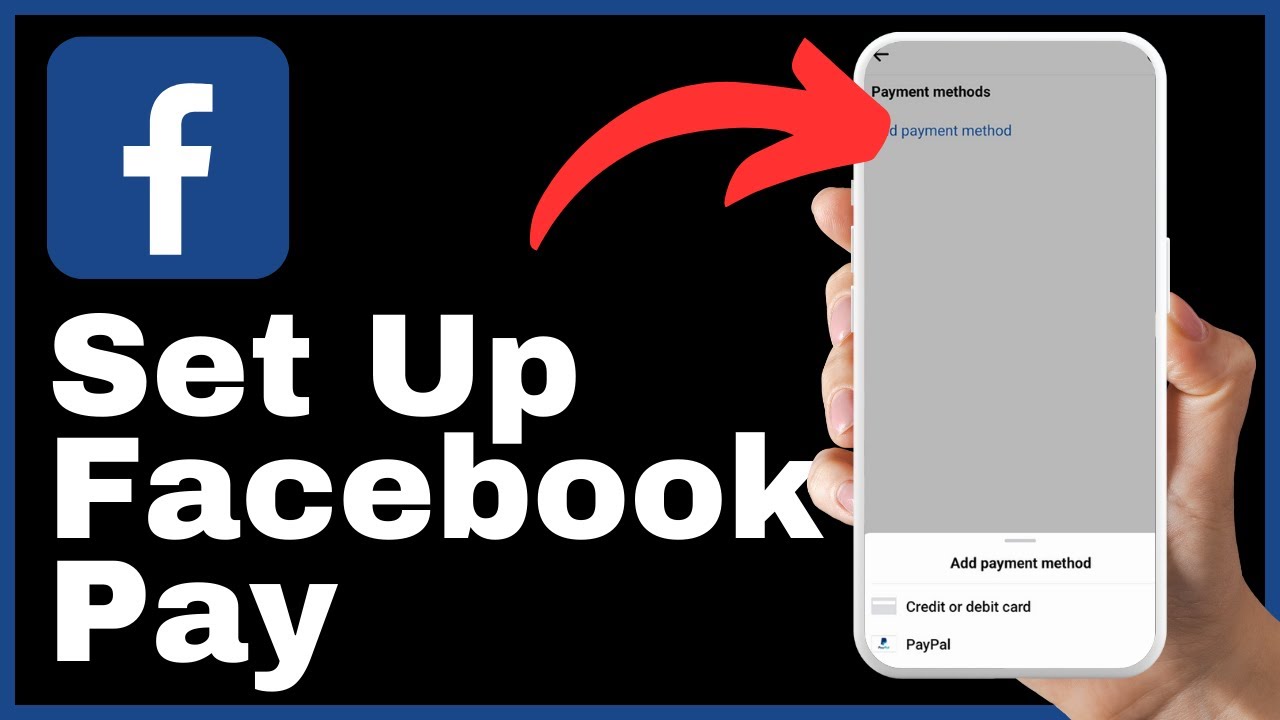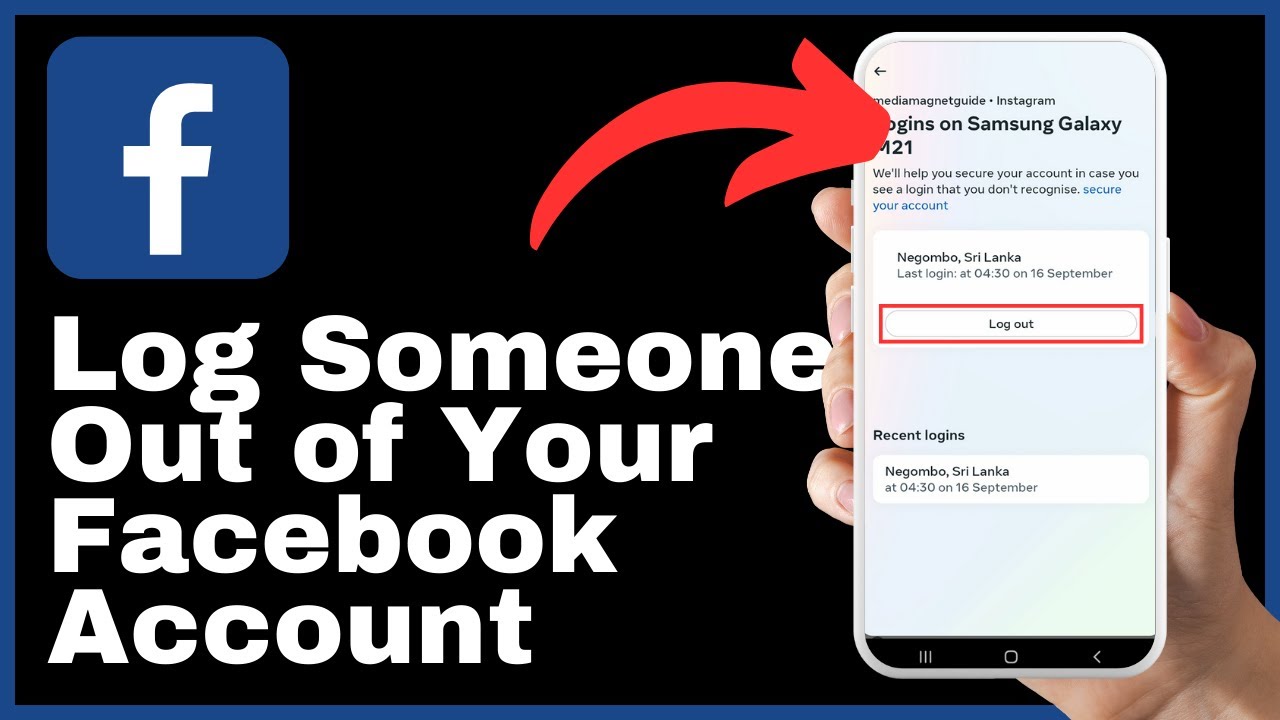The article titled “How to Delete Facebook Page” is a step-by-step guide to help individuals close down unwanted Facebook pages. The video, created by Media Magnet Guide, provides detailed instructions on how to navigate the page settings and proceed with the deletion process. With concerns about privacy and data security, as well as the desire to reduce online presence or break free from addictive aspects of social media, many people may find this guide helpful. By following the outlined procedure, ensuring that you are logged into the relevant Facebook account, and carefully confirming the deletion decision, users can successfully delete their Facebook page and protect their data. However, it’s important to note that Facebook may retain the data for a brief period before permanently removing it. If you are interested in learning more about this topic, be sure to watch the video for a comprehensive tutorial.
Understanding Reasons for Deleting Your Facebook Page
When considering deleting your Facebook page, there are several reasons that may influence your decision. One common reason is privacy and data security concerns. Facebook has faced multiple controversies related to user data handling, which has raised concerns among users about the safety and security of their personal information. By deleting your Facebook page, you can mitigate these privacy risks and have more control over your online presence.
Another reason why individuals choose to delete their Facebook page is to reduce their online presence. In today’s digital age, many people are becoming more conscious of their digital footprint and the amount of personal information they share online. Deleting your Facebook page can be a way to minimize your online presence and maintain a more private and secure digital identity.
Additionally, some individuals may want to eliminate social media distractions from their lives. Social media platforms like Facebook can be addictive and time-consuming, leading to decreased productivity and increased distractions. By deleting your Facebook page, you can free yourself from the constant notifications, updates, and the pressure to engage with social media, allowing you to focus on more important aspects of your life and work.
Preparing to Delete Facebook Page
Before you proceed with deleting your Facebook page, there are a few steps you need to take to ensure a smooth process. The first step is to ensure that you are logged into the Facebook account associated with the page you wish to delete. This is important because you need to have the necessary permissions and access to the page in order to delete it.
Once you are logged into the correct account, navigate to the Facebook page you want to delete. You can do this by clicking on the menu button, usually located in the bottom right or top right corner of your screen. Scroll down until you see the “Pages” option and tap on it. Select the specific page you wish to delete by tapping the switch button next to its name. This will take you to the page you want to delete.
Accessing Page Settings
To delete your Facebook page, you need to access the page settings. To do this, tap the menu button again, usually located in the bottom right corner. Look for the gear or cog icon in the top right corner of the screen and tap on it. Wait for the settings page to load.
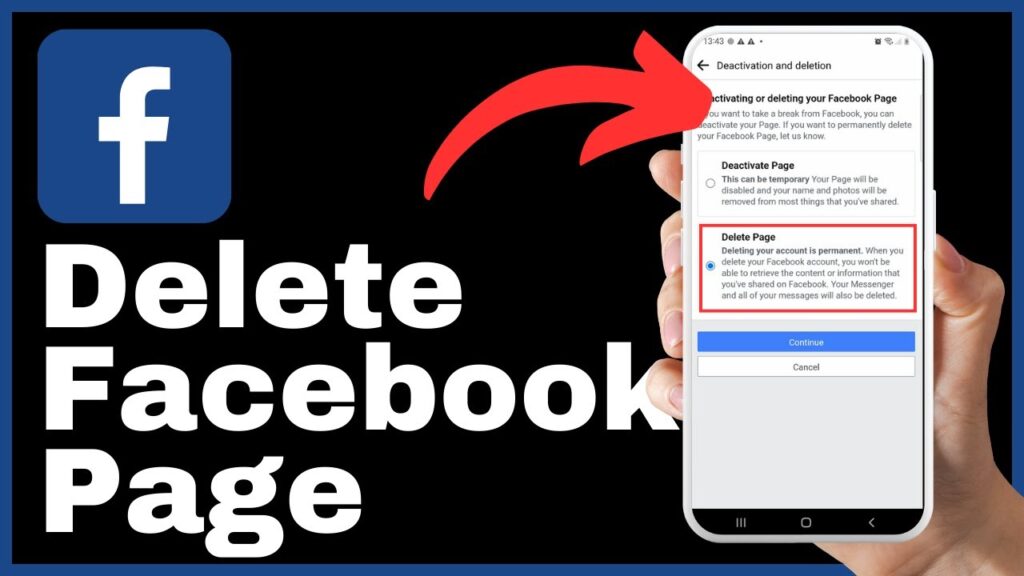
Locating the Delete Option in Settings
In the settings page, you need to locate the option to delete your page. Scroll to the top of the settings page where you see “Settings” and tap on it. To make it easier to locate the page deletion option, use the search bar and type “Delete.” When the search results appear, look for an option that says something like “Delete [Your Page Name] Page and Information” and tap on it. Be patient as it loads.
Understanding Deletion Options
After tapping on the option to delete your page, you will be presented with two choices. The first option is to deactivate your page temporarily. This option allows you to disable your page for a specific period of time without permanently deleting it. If you choose this option, your page will not be visible to others, but you can reactivate it later if you change your mind.
The second option is to proceed with the deletion process and permanently delete your page. If you are certain about deleting your page and don’t plan on reactivating it in the future, this is the option to choose.
Taking Precautions Before Deleting
Before you confirm your decision to delete your Facebook page, it is important to take some precautions. Save any data or content that you might want in the future, such as messages, posts, or photos. Once you delete your page, this data will no longer be accessible. It is a good idea to download any important information or media before proceeding with the deletion process.
It is also important to note that even after you delete your Facebook page, Facebook may retain your data for a brief period before permanently removing it. This is done for security and recovery purposes, in case you change your mind and want to restore your page within a certain timeframe.
Confirming Your Decision to Delete
Once you have taken the necessary precautions and are ready to delete your Facebook page, you need to confirm your decision. After selecting the option to delete your page, Facebook may present you with additional choices. These choices may include saving posts, downloading your information, or transferring your data. Review these options, but if you are sure about deleting your page, click “Continue” at the bottom.
For security purposes, you will need to enter your Facebook password to confirm your decision to delete your page. This additional step ensures that only authorized individuals can delete a page and provides an extra layer of protection for your account.
Understanding the Aftereffect of Deletion
Once you have confirmed the deletion, your Facebook page will be deleted, and you will be signed out of the page. It is important to be aware that Facebook may retain your data for a brief period before permanently removing it. This is done as a precautionary measure in case you change your mind and want to recover your page or any associated data.
Getting More Tutorials
If you found this tutorial helpful and want to learn more about Facebook or other topics, there are additional resources available. You can subscribe to Media Magnet Guide for more video tutorials on different subjects. By subscribing, you can stay updated with the latest tutorials and learn new skills to enhance your digital journey. You can also visit the website of Media Magnet Guide for more tutorials and resources.
Conclusion
Deleting your Facebook page is a personal decision that can be influenced by various reasons, such as privacy and data security concerns, reducing online presence, and eliminating social media distractions. By following the step-by-step guide outlined in this article, you can ensure a smooth process for deleting your Facebook page.
It is important to properly prepare before deleting your page, ensuring that you are logged into the associated account and navigating to the correct page. Accessing the page settings and locating the delete option is crucial for initiating the deletion process. Understanding the available deletion options and taking precautions by saving desired data or content are essential steps to consider.
Confirming your decision to delete requires entering your Facebook password and understanding the aftereffects of deletion, including being signed out of the deleted page and Facebook’s temporary retention of your data. By following these steps, you can successfully delete your Facebook page and take control of your online presence.
Properly deleting Facebook pages is not only important for personal reasons but also for online safety. By deleting your page, you can safeguard your privacy, reduce your digital footprint, and minimize social media distractions. This guide highlights the importance of properly deleting Facebook pages and offers a comprehensive tutorial to help you through the process.