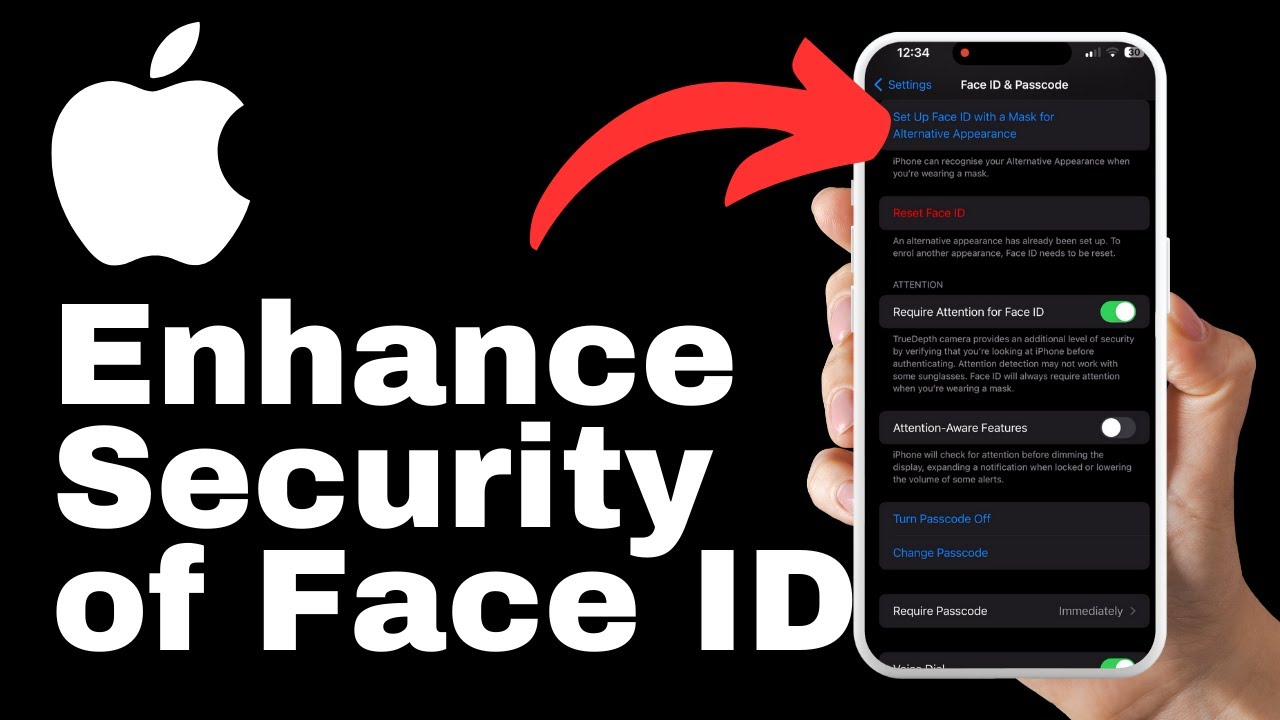In the article “How to Delete Search History in Google Chrome,” Media Magnet Guide provides a comprehensive tutorial on maintaining your privacy and clearing your search history in Google Chrome. The tutorial aims to equip users with the necessary knowledge and steps to ensure safer browsing. Whether you want to delete specific search entries or clear your entire search history, this article covers both scenarios. By following the instructions provided, you can effectively manage your search history in Google Chrome and maintain your privacy.
It is important to note that the process of clearing your search history cannot be undone, so it is crucial to proceed with caution. The article also encourages users to engage with the content by liking, commenting, and subscribing to receive notifications for future tutorials. With the goal of creating valuable content, Media Magnet Guide seeks feedback from readers to continuously improve their offerings.
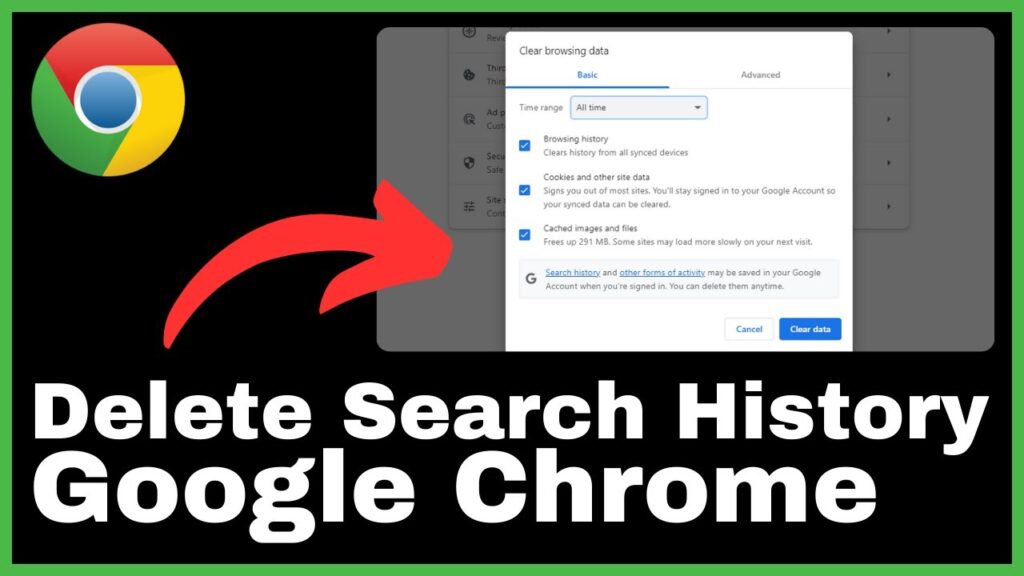
Understanding Google Chrome Search History
Concept of Search History
Search history refers to the record of all the searches you have made using Google Chrome. It includes the keywords or phrases you entered into the search bar, as well as the websites you visited as a result of those searches. This history is saved in your browser to make it easier for you to find previous searches or revisit websites you have already visited.
Why is Search History Stored
Search history is stored to enhance your browsing experience and improve search results. Google Chrome uses your search history to personalize your search queries, offering suggestions and relevant results based on your previous searches. It also saves time by remembering websites you have visited, eliminating the need to type in the complete URL every time.
Impact of Search History on Privacy
While search history can be useful, it also raises concerns about privacy. Your search history contains sensitive information about your preferences, interests, and online activities. It can provide insights into your personal life, professional interests, and even health-related queries. If your search history falls into the wrong hands, it could potentially be used for targeted advertising, identity theft, or other malicious purposes.
Accessing Search History in Google Chrome
Opening Google Chrome
To access your search history in Google Chrome, open the browser by clicking on the Google Chrome icon on your desktop or by searching for it in your computer’s application menu.
Navigation to Search History Section
Once Google Chrome is open, locate the three vertical dots in the top right corner of the browser window. Click on the dots to open a drop-down menu. From the menu, select “History.” This will take you to the search history section of Google Chrome.
Identifying Search Entries
In the search history section, you will see a list of your browsing history entries organized by date and time. Each entry will display a brief description of the webpage you visited or the search term you entered. Take the time to scroll through the list and familiarize yourself with the different entries.
Deleting Specific Search Entries
Identifying Entry to Delete
To delete specific search entries, locate the entry you want to remove from your search history. This can be done by scrolling through the list of search history entries until you find the one you want to delete. Once you have identified the entry, proceed to the next step.
Process to Remove Specific Entry
To remove a specific search entry, click on the three dots next to the entry. This will open a drop-down menu with several options. From the menu, select “Remove from history.” This action will remove the selected entry from your search history.
Confirmation of Removal
After selecting “Remove from history,” you should see a confirmation message indicating that the entry has been successfully removed. This confirmation message ensures that you have deleted the intended search entry and provides reassurance that the removal process was successful.
Clearing Entire Search History
Navigating to Clear Browsing Data Option
To clear your entire search history in Google Chrome, return to the search history section by following the steps mentioned earlier. Once you are in the history tab, look for the option to “Clear browsing data” on the left-hand side of the screen. It may also be accessed by pressing Ctrl+Shift+Delete.
Understanding Time Range for Clearing Data
When you click on “Clear browsing data,” a settings page will open up, allowing you to customize the clearing process. One important aspect to consider is the time range for which you want to clear your data. Google Chrome provides options such as “Last hour,” “Last 24 hours,” “Last 7 days,” and “All time.” Selecting “All time” will clear your entire search history.
Selecting Types of Data to Delete
In addition to clearing your search history, you have the option to select other types of data to delete, including browsing history, cookies, and cached images. Consider whether you want to remove these as well. Once you have made your selections, click on “Clear data” to initiate the deletion process.
Action to take post-deletion
Confirmation of Search History Removal
After clearing your search history, you should receive a confirmation message stating that your search history has been successfully removed. This confirmation message provides you with the assurance that your search history has been permanently deleted.
Understanding Irreversibility of the Process
It is important to note that once you delete your search history, the process is irreversible. There is no way to recover the deleted data, so it is crucial to double-check your selections and ensure that you want to permanently remove your search history before proceeding.
Reviewing Privacy Settings Post Deletions
After deleting your search history, it is a good practice to review your privacy settings in Google Chrome. Make sure that the browser is not saving your search history going forward and consider adjusting other privacy settings to further safeguard your online activities.
Shortcut Techniques
Understanding Keyboard Shortcuts
Keyboard shortcuts can be a useful tool in managing your search history in Google Chrome. Familiarize yourself with commonly used shortcuts such as Ctrl+Shift+Delete to access the clear browsing data option, or Ctrl+P to open the history tab.
Applying Keyboard Shortcuts in Deleting
To use keyboard shortcuts for deleting specific search entries, select the entry you want to remove and press the appropriate shortcut keys. This will open the drop-down menu for the entry, allowing you to choose the “Remove from history” option without the need for a mouse.
Potential Errors in Using Shortcuts
While keyboard shortcuts can be efficient, it is important to be cautious when using them to delete search entries. Accidental key combinations or incorrect selections can lead to unintended deletions. Double-check your actions when using shortcuts to avoid mistakenly deleting important search entries.
Special Cases and Exceptions
Deleting History on Incognito Mode
It is important to note that search history and browsing data are not saved when using Google Chrome’s Incognito mode. Therefore, there is no need to manually delete your search history when using this mode, as it is automatically cleared when the Incognito window is closed.
Deleting History for Specific Websites
If you want to delete search history for specific websites, Google Chrome provides the option to clear browsing data for individual websites. To do this, access the browsing data settings, and under the advanced options, look for the “Site Settings” section. From there, you can choose to clear data for specific websites.
Scenario when Deletion may not Work
In some cases, deleting your search history in Google Chrome may not completely remove the information from your computer or other devices. If your search history is linked to your Google account and you have enabled syncing, the data may still be accessible from other devices. To ensure complete deletion, it is recommended to clear browsing data and search history on all devices that are connected to your Google account.
Benefits of Managing Search History
Improving Online Privacy
By regularly deleting or managing your search history in Google Chrome, you can enhance your online privacy and reduce the chances of your personal information falling into the wrong hands. Removing sensitive search entries ensures that your browsing habits remain private and protects you from targeted advertising or potential security breaches.
Flexibility in Managing Online Footprint
Managing your search history gives you the flexibility to control what information is stored and accessible. You can selectively remove specific search entries to maintain a cleaner and more organized search history. This allows you to have better control over your online footprint and ensures that the information presented to you is more relevant and personalized.
Improving Browser Performance
Regularly clearing your search history can also improve the performance of your Google Chrome browser. As the search history accumulates, it can take up memory and slow down your browser. By deleting unnecessary search entries and clearing browsing data, you can free up space and experience faster browsing speeds.
Common Issues and Troubleshooting
Failed Deletion Attempts
If you encounter issues while trying to delete your search history in Google Chrome, there are a few troubleshooting steps you can try. First, ensure that you are following the correct steps outlined in this guide. Double-check your selections and make sure you are connected to the internet. If the problem persists, you may need to update your Google Chrome browser or contact Google Chrome support for further assistance.
Missing Deletion Options
If you are unable to find the options to delete specific search entries or clear your entire search history, it is possible that your browser settings have been modified or restricted by external factors such as network administrators. In such cases, you may need to consult with your system administrator or IT support team to gain access to the necessary deletion options.
Unresponsiveness of Browser during Deletion
Occasionally, you may experience an unresponsive browser during the deletion process. This can be caused by various factors such as a large amount of data being cleared or a slow internet connection. If your browser becomes unresponsive, wait for a few moments to see if it resolves itself. If the issue persists, you may need to close and reopen the browser, or restart your computer.
Conclusion
Regularly managing your search history in Google Chrome is an essential practice for maintaining your privacy and enhancing your browsing experience. By understanding how to access and delete specific search entries or clear your entire search history, you can take control of your online footprint. Remember to use caution when using shortcuts, be aware of special cases and exceptions, and review your privacy settings post-deletion. By implementing these tips and precautions, you can protect your personal information, improve browser performance, and enjoy a safer browsing experience.