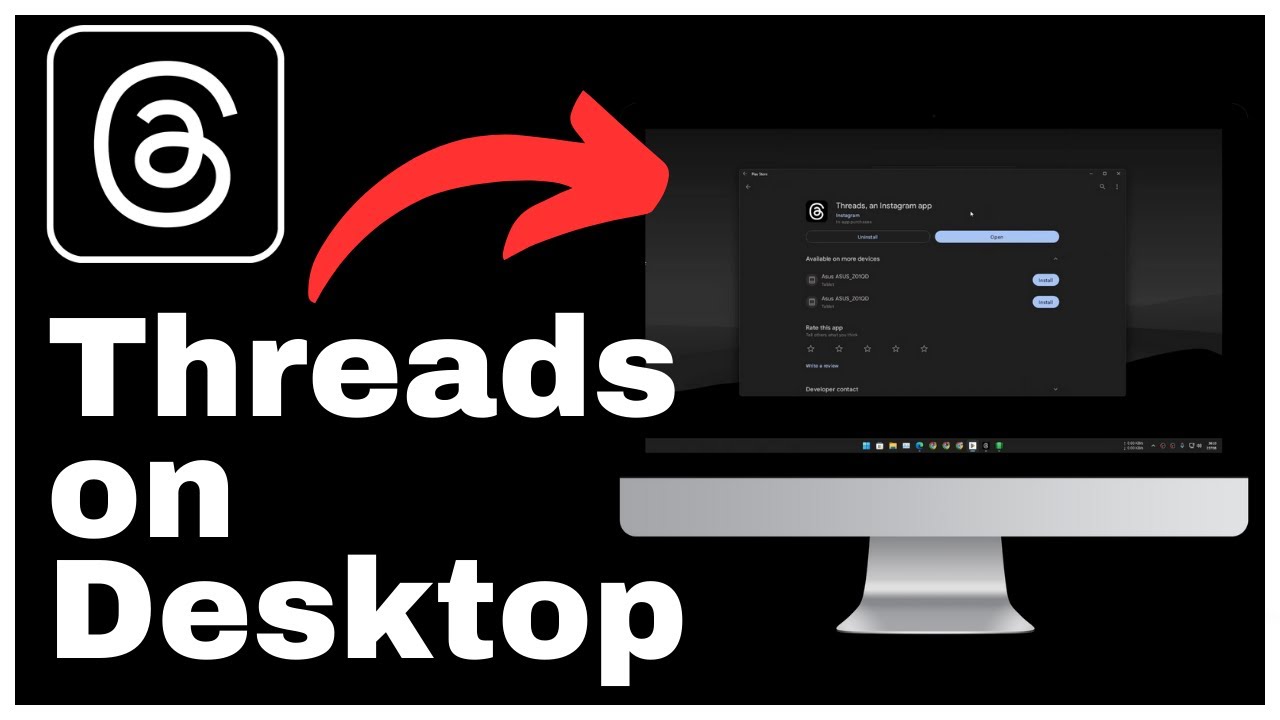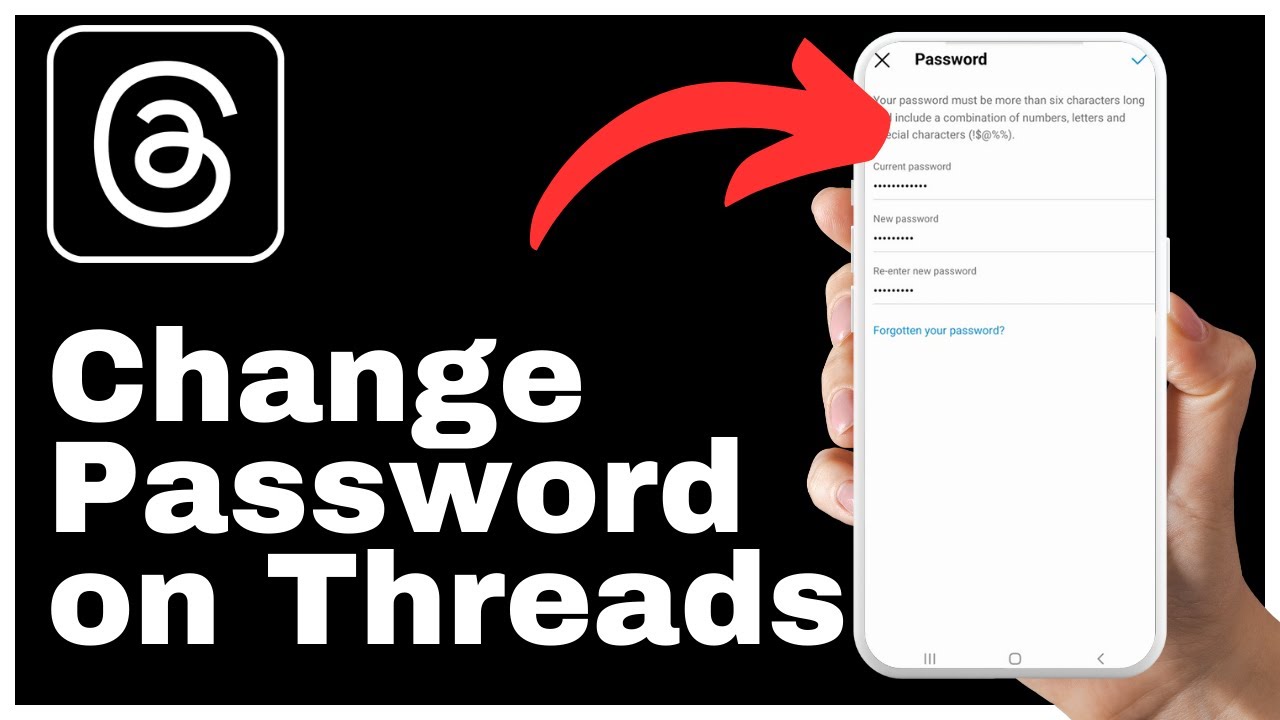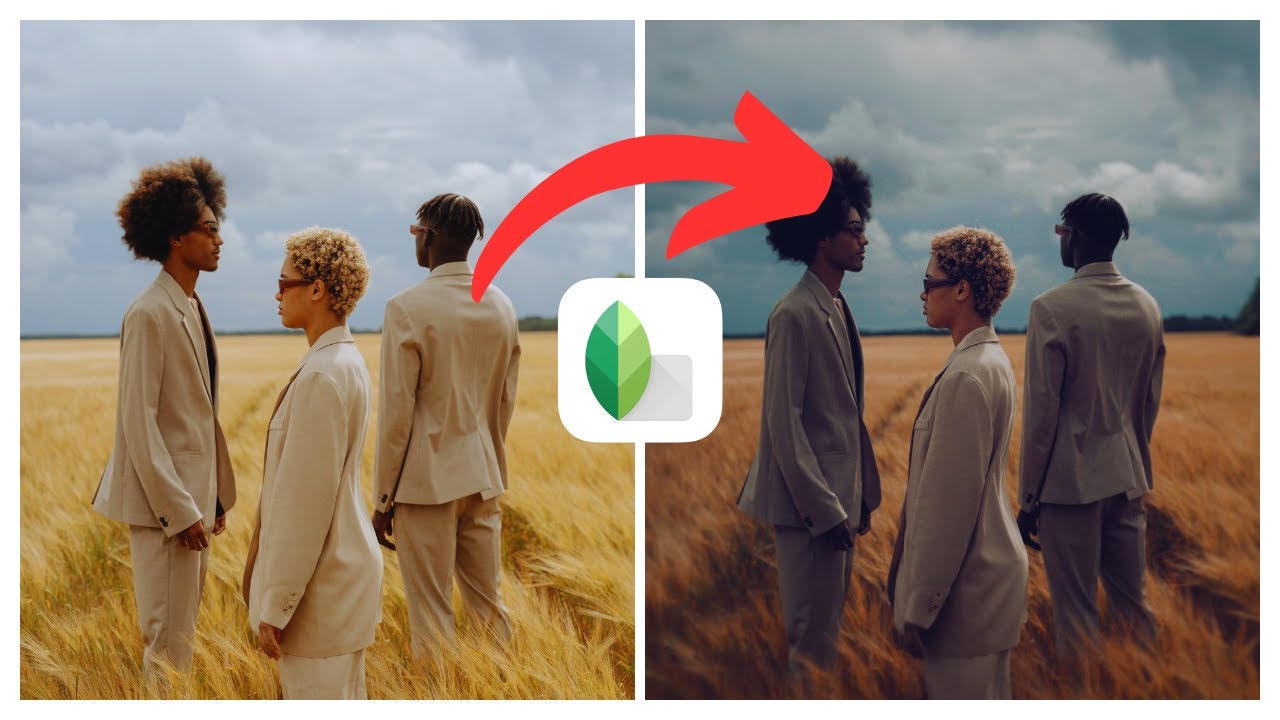This article titled “How to Download Threads From Instagram on PC or MacOS” provides a comprehensive guide on downloading Threads from Instagram on your PC or MacOS. In this video by Media Magnet Guide, you will learn the step-by-step process of using Threads on your Windows PC or Mac OS, with a focus on Windows 10 and 11 users. The article highlights the Windows subsystem for Android as the optimal choice for running Threads or any Android apps on Windows, offering a seamless experience similar to native Windows applications.
To begin, the article suggests downloading Threads and ensuring that you have the Google Play Store installed via the Windows subsystem for Android. The article outlines the installation instructions and demonstrates how to access the Google Play Store, search for Threads, and install it from the Play Store. Additionally, the article provides alternative options, such as using Android emulators like Blue Stacks, Nox Player, or Mumu Nebula, if the Windows subsystem for Android is not available or suitable for your system. The article concludes by encouraging readers to explore the step-by-step tutorial and detailed instructions on setting up the Google Play Store on Windows 11 on the author’s website.
How to Download Threads From Instagram on PC or MacOS
Introduction
Accessing Instagram Threads on your PC or MacOS can provide convenience and ease when it comes to managing and sharing content. In this comprehensive guide, we will walk you through the step-by-step process of downloading Threads from Instagram on your PC or MacOS. Whether you use Windows or MacOS, there are various methods available to ensure seamless access to Threads. We will cover the installation of the Windows Subsystem for Android, downloading Threads from the Google Play Store, setting up the Google Play Store on Windows 11, and using Android Emulators as an alternative method. Let’s dive in and unlock the full potential of Instagram Threads on your PC or MacOS.
Step 1: Installing the Windows Subsystem for Android
To begin the process of downloading Threads from Instagram on your PC or MacOS, you will need to install the Windows Subsystem for Android. This subsystem allows you to run Android apps on your Windows device, providing a seamless experience similar to native Windows applications. Follow these steps to install the Windows Subsystem for Android:
- Download the Windows Subsystem for Android from the Microsoft Store or the Google Play Store.
- Access the store through your preferred method and search for the Windows Subsystem for Android.
- Follow the installation instructions provided by the store.
- Once the installation is complete, launch the Windows Subsystem for Android application.
By completing these steps, you will have successfully installed the Windows Subsystem for Android, which will enable you to download and use Threads from Instagram on your PC or MacOS.
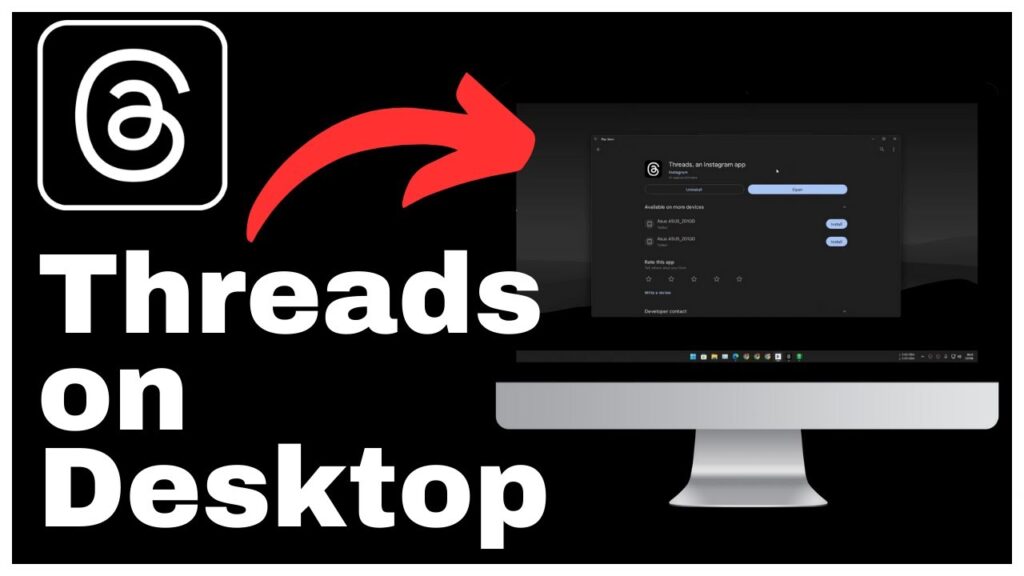
Step 2: Downloading Threads from the Google Play Store
After installing the Windows Subsystem for Android, you can proceed to download the Threads application from the Google Play Store. Follow these steps to download Threads on your PC or MacOS:
- Open the Google Play Store on the Windows Subsystem for Android.
- Search for “Threads” using the search bar within the Play Store.
- Locate the Threads application from the search results and click on it.
- Click on the “Install” button to initiate the download and installation process.
- Once the installation is complete, you will have successfully downloaded Threads on your PC or MacOS.
It is important to note that there may be alternative methods to access the Threads application on your PC or MacOS. Keep in mind that the installation process may vary depending on the method you choose.
Step 3: Setting Up the Google Play Store on Windows 11
For Windows 11 users, setting up the Google Play Store can provide an efficient way to access Android apps, including Threads. Follow these guidelines to set up the Google Play Store on Windows 11:
- Refer to a comprehensive tutorial or visit the website mentioned in the video for detailed instructions on setting up the Google Play Store on Windows 11 using the Windows Subsystem for Android.
- Follow the step-by-step instructions provided in the tutorial or website to ensure a smooth setup process.
- By setting up the Google Play Store on Windows 11, you can enjoy the benefits of running Android apps on your PC seamlessly.
The Windows Subsystem for Android offers a straightforward and efficient way to run Android apps on your PC. By utilizing this method, you can fully utilize the features of Threads and other Android applications on your Windows 10 or 11 device.
Step 4: Using Android Emulators as an Alternative Method
If the Windows Subsystem for Android is not available or suitable for your system, you can also consider using Android emulators. Android emulators simulate the Android operating system on your PC or MacOS, allowing you to run Android apps. Here are the steps to use Android emulators as an alternative method:
- Explore popular Android emulator options such as BlueStacks, Nox Player, Mumu, Nebula Android Emulator, and more.
- Consider the requirements of your system, including the operating system and hardware specifications.
- Choose an emulator that suits your system’s requirements and visit their official website.
- Follow the installation and setup processes provided by the chosen emulator.
- Once the emulator is installed and set up, you can search for Threads in the emulator’s app store and install it.
Using Android emulators can be a viable option for accessing Threads from Instagram on your PC or MacOS. Ensure that you choose a reliable emulator and follow the installation and setup processes accurately.
Conclusion
In conclusion, downloading Threads from Instagram on your PC or MacOS can enhance your experience of managing and sharing content. By following the steps outlined in this guide, you can install the Windows Subsystem for Android, download Threads from the Google Play Store, set up the Google Play Store on Windows 11, or use Android emulators as an alternative method. Accessing Threads on your PC or MacOS provides convenience, especially for users who prefer working on a computer rather than mobile devices. We encourage you to explore further tutorials and content to make the most out of your Instagram Threads experience on your PC or MacOS.