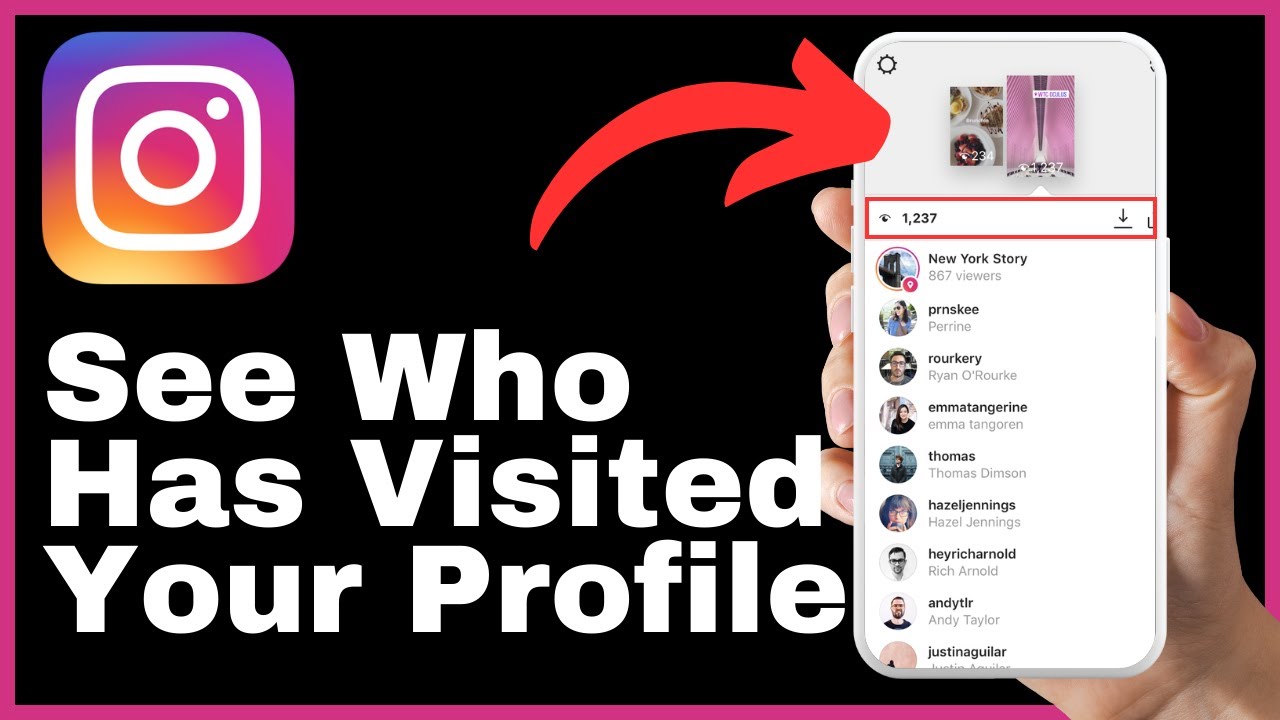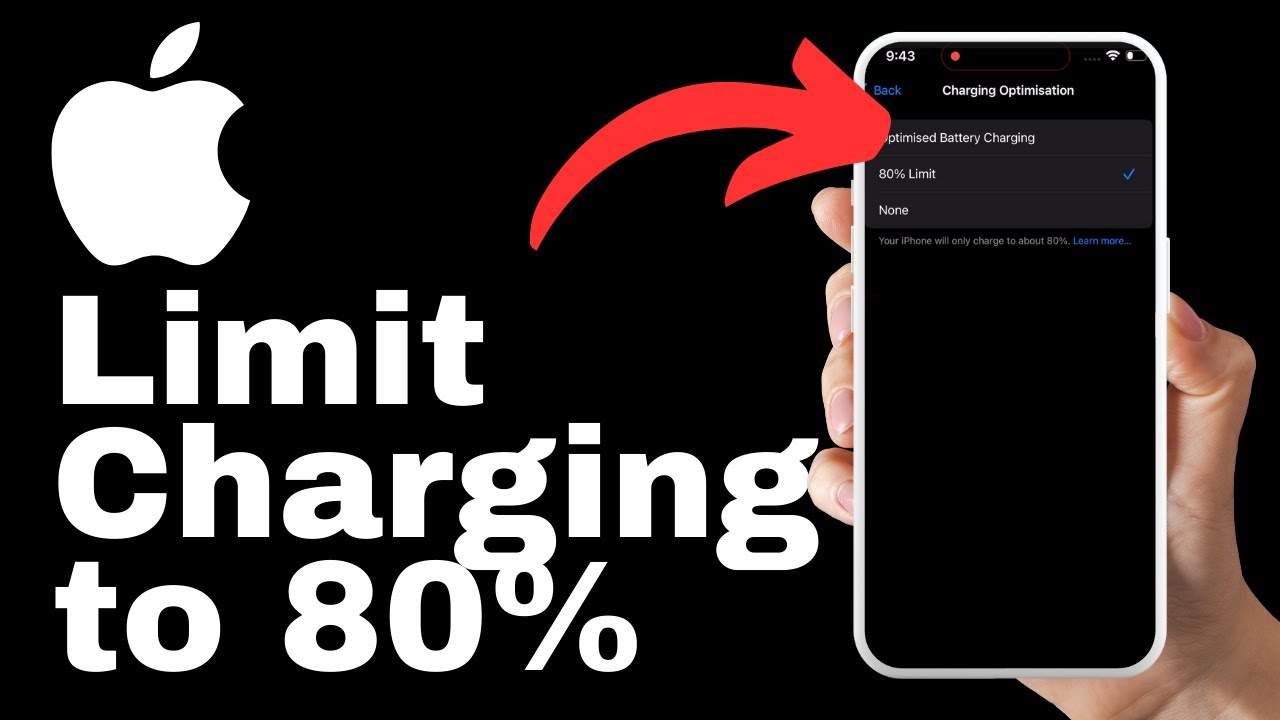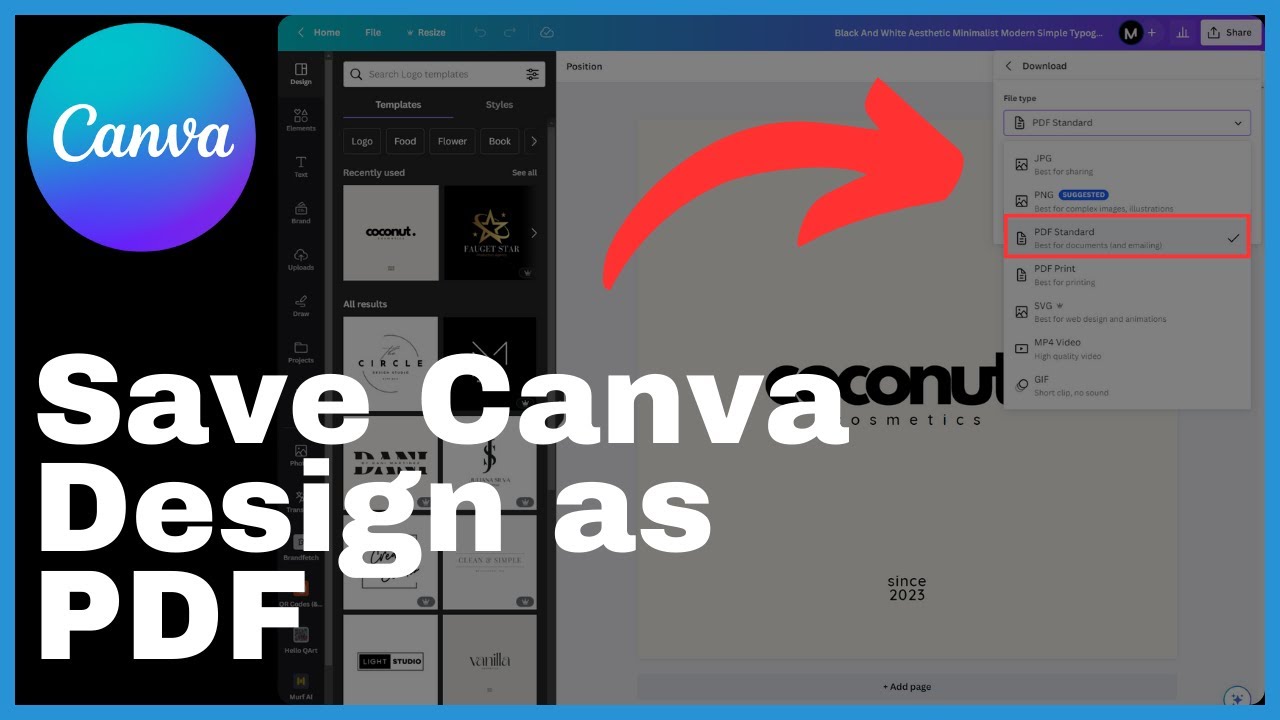In the video titled “How To Edit PDF File In Canva” by Media Magnet Guide, you will learn a comprehensive tutorial on how to easily edit PDF files in Canva. This tutorial is especially helpful if you do not have access to tools like Adobe Acrobat Reader. Canva is a free web-based design platform that allows anyone to design anything and publish anywhere. Through this tutorial, you will be guided through the process of logging into your Canva account, importing a PDF file, editing various elements like the title and text, and downloading your edited PDF in your desired format. By following these steps, you can effectively and cost-effectively edit your PDF files using Canva.
The video is a detailed demonstration that provides step-by-step instructions for the editing process, making it easier for individuals who may face challenges modifying PDF files with editing restrictions. This tutorial aims to empower individuals by showing them how to navigate and edit PDF content effortlessly in Canva. Whether you want to modify the font, color, size, or other aspects of your PDF, this tutorial will guide you through the process. By downloading the edited PDF, you can view all the implemented changes. If you found this tutorial helpful, please consider leaving a like, subscribing to our channel, and hitting the notification bell to stay updated on more useful and quick videos like this.
Understanding the basics of Canva
Canva is a versatile design platform that allows users to create and customize various visual content. Whether you need to design social media graphics, promotional materials, or even edit PDF files, Canva offers a wide range of features and tools to help you achieve your design goals. In this article, we will explore the basics of Canva, its features, available languages and platforms, as well as its user-friendly interface.
About Canva
Canva is a web-based design platform that aims to make design accessible to everyone, regardless of their graphic design background. It offers a wide selection of templates, fonts, images, and other design elements that users can easily customize to create their own unique designs. With Canva, you can create stunning visuals for social media, presentations, marketing materials, and more, all without the need for advanced design skills.
Features of Canva
Canva provides users with a plethora of features to enhance their design experience. These features include a drag-and-drop editor, customizable templates, a vast library of images and illustrations, and the ability to collaborate and share designs with others. Additionally, Canva offers a variety of tools to edit and enhance images, such as filters, cropping, and resizing options. With these features, users can create professional-looking designs without the need for expensive design software or the skills of a professional designer.
Available Languages and Platforms
One of the great advantages of Canva is its availability in multiple languages. Currently, Canva supports up to 100 languages, making it accessible to users from different countries and regions around the world. Furthermore, Canva is a web-based platform, meaning it can be accessed through any device with an internet connection and a web browser. Whether you prefer working on a desktop computer, laptop, or even a mobile device, Canva ensures that you can create and edit designs conveniently and efficiently.
Understanding Canva’s Interface
Canva’s user interface is designed to be intuitive and user-friendly, even for those who are new to graphic design. Upon logging into your Canva account, you will be presented with the main dashboard, which provides easy access to all of your designs and projects. The dashboard allows you to navigate through your designs, folders, and templates, making it easy to organize and locate your work. Additionally, Canva’s interface is clean and minimalistic, providing a distraction-free environment for your design projects.
Creating a Canva Account
Before you can start editing PDF files in Canva, you will need to create a Canva account. Creating an account is a quick and simple process. Follow the steps below to get started:
How to Create a Canva Account
- Go to the Canva website.
- Click on the “Sign Up” button, located at the top right corner of the homepage.
- You can sign up using your Google account, Facebook account, or email address. Choose the option that suits you best and follow the prompts to create your account.
- Once you have created your account, you will be directed to the main dashboard, where you can start exploring and creating designs.
Exploring the Main Dashboard
The main dashboard in Canva is your central hub for all your design projects. Here, you can access your existing designs, create new designs, and organize your work into folders. The dashboard provides a clean and organized layout, making it easy to navigate through your designs and locate specific projects. Take some time to familiarize yourself with the main dashboard and its various features.
Introduction to Projects Folder
In Canva, you have the option to organize your designs into different folders. This can be especially helpful if you have multiple ongoing projects or if you work on designs for different clients. Creating folders allows you to keep your projects organized and easily accessible. To create a new folder, simply click on the “New Folder” button on the main dashboard and give your folder a name. You can then drag and drop designs into the relevant folder for easy organization.
Importing PDF File to Canva
Now that you have created a Canva account and are familiar with the main dashboard, it’s time to import your PDF file into Canva for editing. Follow the steps below to import your PDF file:
Navigating to Create a Design Button
- Log in to your Canva account and navigate to the main dashboard.
- On the top right corner of the dashboard, locate and click on the “Create a Design” button.
Importing PDF File Option
- After clicking on the “Create a Design” button, a dropdown menu will appear.
- Look for the “Import File” option in the dropdown menu and select it.
Understanding Restrictions on Some PDF Files
It is important to note that some PDF files may have editing restrictions set by the owner. These restrictions can prevent certain modifications from being made to the file, limiting your ability to edit it in Canva. If you encounter a PDF file with editing restrictions, you may face challenges when trying to modify it. However, many PDF files can still be edited in Canva, so it is worth trying the import feature to see if your file can be successfully imported and edited.

Editing PDF File Elements in Canva
Now that you have imported your PDF file into Canva, you can start editing its elements and making changes to the design. Canva provides a user-friendly interface for editing PDFs, making it easy to navigate through the pages and make modifications. Follow the guidelines below to edit the elements in your PDF file:
Interface After PDF Upload
After uploading your PDF file to Canva, it will be displayed as a design, showing all its pages. You can navigate through the pages using the navigation panel on the left side of the screen. The interface is designed to resemble a typical design canvas, with your PDF pages displayed as individual canvases.
Navigating Pages for Editing
To navigate through the pages for editing, simply click on the desired page number in the navigation panel. This will bring the selected page to the forefront, allowing you to make changes and modifications.
Editing Text, Font, and other Elements
To edit the text, font, or other elements in your PDF file, simply click on the element you wish to modify. Canva will display handles and options to edit various aspects of the selected element. For text elements, you can change the font, font size, font color, alignment, and other formatting options. Canva also provides a wide range of pre-designed text styles that you can apply to your text elements with just a few clicks.
Making changes in the PDF file
While editing your PDF file in Canva, there are various changes you can make to enhance the design and customize it to your liking. The following sections outline some of the changes you can make:
Navigating and Editing Content Efficiently
To efficiently navigate and edit the content in your PDF file, you can use the zoom and pan features in Canva. Zooming in allows you to see the details of the design more clearly, making it easier to make precise edits. You can also pan or scroll across the page to access different areas and elements of the design. These features help you navigate through the design and make changes efficiently.
Editing Aspects such as Font, Color, and Size
Canva offers a wide range of editing options for elements such as text, shapes, images, and more. When editing text elements, you can change the font, font size, font color, alignment, and other formatting options. For shapes and images, you can resize, rotate, and adjust the color and transparency. These editing options allow you to customize your PDF file and make it visually appealing.
Downloading the Edited PDF File
Once you have finished editing your PDF file in Canva, it’s time to download your work. Canva provides various download options, allowing you to choose the format and specific pages to download. Follow these steps to download your edited PDF file:
How to Download Your Work
- Locate and click on the download button, usually located at the top right corner of the screen.
- A menu will appear, displaying different download options.
Choosing the Desired Format
In the download menu, you can choose the desired format for your download. Canva offers options such as PNG, JPEG, and PDF, depending on your preferences and the specific requirements of your project. Select the format that best suits your needs by clicking on it.
Selecting Pages to Download
Canva also allows you to select specific pages to download from your edited PDF file. In the download menu, you will find an option to specify the pages you want to download. This is useful if you only need certain pages from the edited PDF or if you want to download individual pages separately. Simply select the pages you want to download and proceed with the download process.
Viewing and Checking the Edited PDF File
After downloading the edited PDF file from Canva, it is important to open and review the file to verify that all the changes you implemented are present. This step ensures that the final version of the PDF meets your expectations and requirements. Follow these steps to view and check your edited PDF file:
Opening the Downloaded File
Locate the downloaded file on your device and double-click to open it. This will launch the default PDF viewer on your device, allowing you to view the contents of the file.
Verifying the Implemented Changes
Carefully review each page of the edited PDF file to ensure that the changes you made in Canva are accurately reflected. Check the text, fonts, colors, images, and any other elements that you modified to ensure they appear as intended. If you notice any discrepancies or issues, you can go back to Canva, make the necessary adjustments, and repeat the download process.
Advantages and Benefits of Using Canva for Editing PDF Files
Using Canva to edit PDF files offers several advantages and benefits. The following sections outline some of the key advantages of using Canva for editing PDFs:
Cost-Effective Solution
Canva is a cost-effective solution for editing PDF files, especially for those who do not have access to tools like Adobe Acrobat Reader. Canva offers a free web-based platform that allows users to edit PDFs without the need for any installations or expensive software. This makes it an accessible option for individuals and businesses looking for a budget-friendly way to edit PDF files.
Easy and Quick Editing Process
Canva simplifies the editing process for PDF files, making it easy and quick to make modifications to your designs. With its intuitive interface and user-friendly tools, you can navigate through the pages, edit text and other elements, and make changes with just a few clicks. Canva’s drag-and-drop editor, customizable templates, and pre-designed text styles further enhance the ease and speed of the editing process.
Web-Based Tool Requiring No Installation
One of the biggest advantages of using Canva for editing PDF files is that it is a web-based tool. This means that you can access Canva from any device with an internet connection and a web browser, without the need for any installations or downloads. This flexibility allows you to work on your PDF files from anywhere, whether you are using a desktop computer, laptop, or even a mobile device.
Potential Challenges and Limitations of Editing PDF in Canva
While Canva offers a convenient and user-friendly platform for editing PDF files, there are some potential challenges and limitations to be aware of. The following sections outline some of these challenges:
Understanding Editing Restrictions
When editing a PDF file in Canva, it is important to note that some files may have editing restrictions set by the owner. These restrictions can limit your ability to make certain modifications to the file, such as editing text or changing the layout. If you encounter a PDF file with editing restrictions, you may need to seek permission from the owner or explore alternative solutions for editing the file.
Identifying Inflexible Elements in PDF Files
While Canva provides a range of editing options, there may be certain elements in your PDF file that are not easily editable. For example, if your PDF contains scanned images or non-editable fonts, you may face limitations when trying to modify these elements in Canva. It is important to be aware of such limitations and evaluate whether Canva is the most suitable tool for your specific PDF editing needs.
Conclusion
In conclusion, Canva is a powerful and user-friendly design platform that offers a convenient solution for editing PDF files. With its drag-and-drop editor, customizable templates, and extensive editing options, Canva enables users to make professional-looking modifications to their PDFs without the need for expensive software or advanced design skills. While there may be some limitations and challenges when editing PDFs in Canva, the overall benefits and advantages make it a cost-effective and accessible tool for individuals and businesses alike. So, if you’re looking for an easy and efficient way to edit your PDF files, give Canva a try and unlock your design potential.
Summary of the Article
In this comprehensive article, we explored the basics of Canva and its features, discussed the process of creating a Canva account and navigating the main dashboard, and provided a step-by-step guide on how to import and edit PDF files in Canva. We explained how to make changes to the elements in a PDF file, how to download the edited file, and how to view and verify the implemented changes. We also discussed the advantages and benefits of using Canva for editing PDF files, such as its cost-effectiveness, easy editing process, and web-based accessibility. Additionally, we highlighted the potential challenges and limitations of editing PDFs in Canva, including restrictions and inflexible elements. Overall, Canva offers a convenient and user-friendly solution for editing PDF files, making it an accessible option for individuals and businesses looking to personalize their designs without extensive design skills or expensive software.
Final Thoughts and Tips
When using Canva to edit PDF files, it’s important to familiarize yourself with the editing restrictions and limitations that may be present in some files. Additionally, take advantage of Canva’s extensive library of templates, images, and design elements to enhance your designs and create visually appealing PDF files. Remember to regularly save your work and make backups to avoid accidental loss of data. Lastly, don’t be afraid to experiment and explore Canva’s features and tools to unlock your creativity and achieve your design goals. Happy editing!