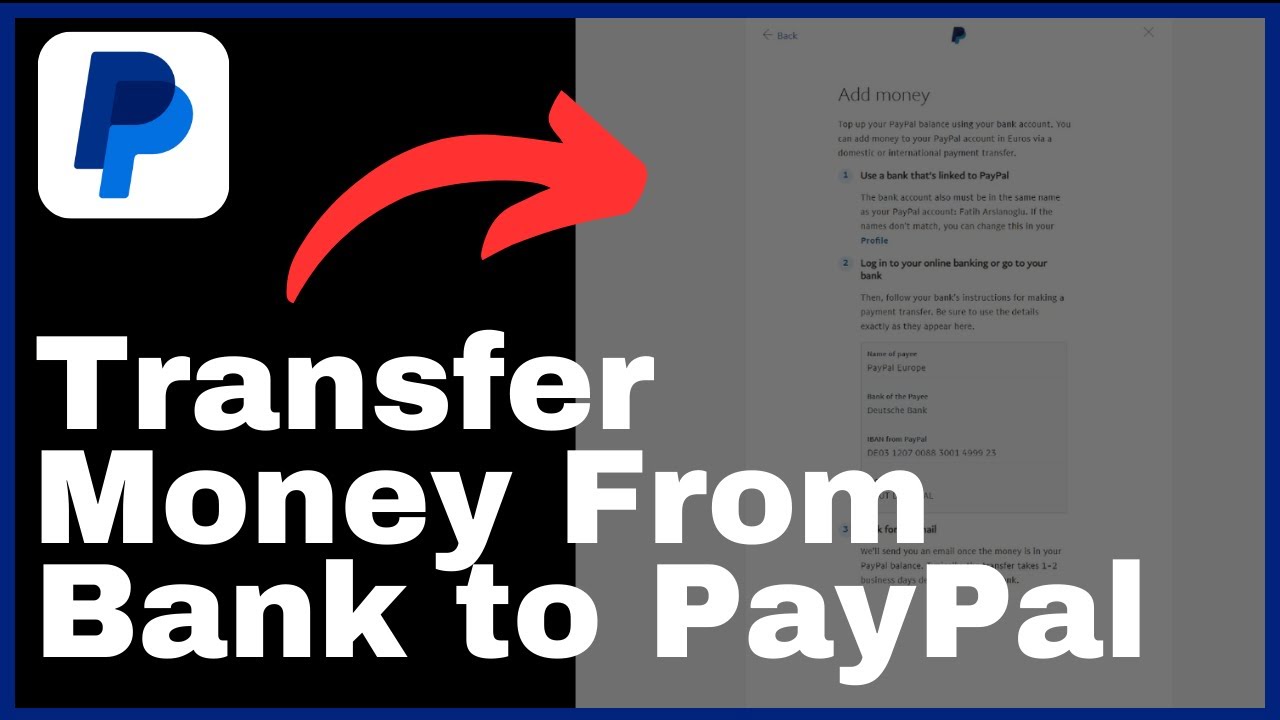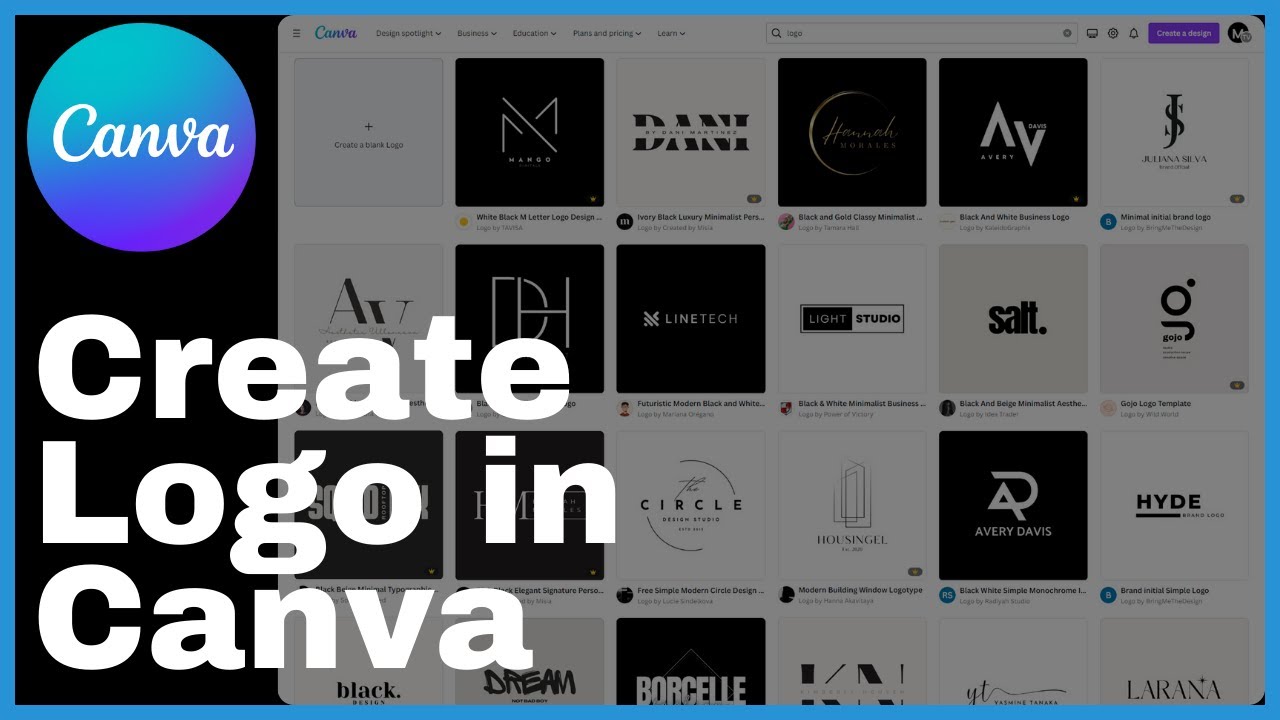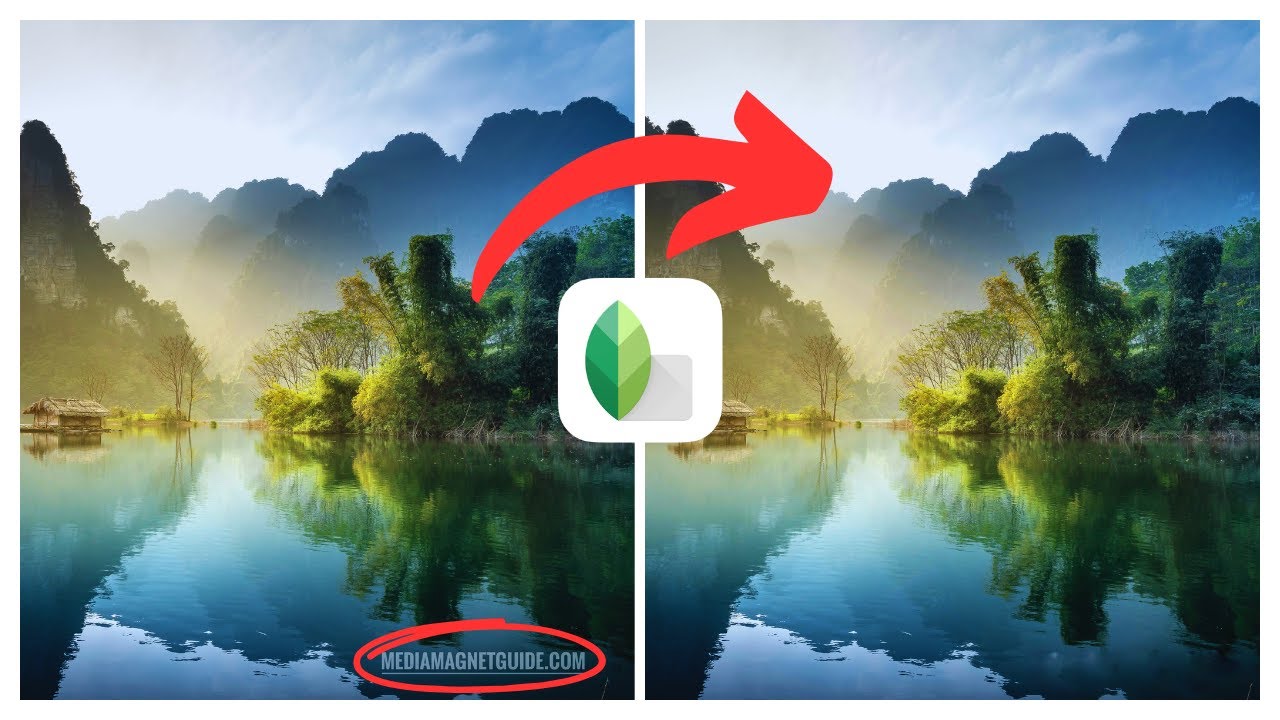In the video titled “How to Enable JavaScript on Google Chrome,” created by Media Magnet Guide, you will learn how to enable JavaScript in order to enhance your web browsing experience. By enabling JavaScript on Google Chrome, you will have access to interactive features on websites, making your web experience more dynamic. The video will guide you through the process, starting with opening your Google Chrome browser and navigating to the settings page. From there, you will be able to enable JavaScript for all websites or selectively enable it for specific websites. The tutorial aims to help both beginners and advanced users take control of their online navigation, ensuring they can fully utilize the features offered by Google Chrome. So, if you’re eager to learn how to customize your browser settings and unlock the full potential of your browsing experience, be sure to watch the video and follow along with the step-by-step instructions provided.

Understanding JavaScript
Understanding what JavaScript is
JavaScript is a programming language that allows developers to add interactive elements and dynamic content to websites. It is commonly used for tasks such as form validation, displaying dynamic content, creating animations, and handling user interactions.
The need for enabling JavaScript on web browsers
Enabling JavaScript on web browsers is crucial for accessing the full functionality of modern websites. Many websites rely on JavaScript to provide interactive features and dynamic content. Without JavaScript enabled, websites may appear static and lack certain functionality, resulting in a subpar user experience.
The effects of not enabling JavaScript
If JavaScript is not enabled on your web browser, you may encounter several issues when browsing websites. Some potential effects of not enabling JavaScript include:
- Inability to interact with dynamic website elements, such as buttons or forms.
- Limited access to features and functionality on websites.
- Some websites may not load properly or may appear broken.
- Lack of responsiveness and interactivity on web pages.
- Incompatibility with certain web applications or services.
Introduction to Google Chrome
Overview of Google Chrome web browser
Google Chrome is a popular web browser developed by Google. It is known for its speed, simplicity, security, and user-friendly interface. Chrome has become one of the most widely used web browsers due to its ease of use and extensive features.
Key features of Google Chrome
Google Chrome offers several key features that enhance the browsing experience for users. Some notable features of Chrome include:
- Fast browsing speed and performance optimization.
- Customizable user interface with a variety of themes and extensions.
- Built-in security measures to protect against malware and phishing attacks.
- Seamless synchronization of bookmarks, history, and settings across devices.
- Integrated Google services, such as Google search and Google Translate.
How Google Chrome supports JavaScript
Google Chrome provides full support for JavaScript, allowing websites to leverage the language’s capabilities and provide interactive and dynamic content to users. Chrome is constantly updated to ensure compatibility with the latest versions of JavaScript and to provide a smooth browsing experience.
Accessing Google Chrome Settings
Locating Google Chrome settings
To access the settings in Google Chrome, follow these steps:
- Open Google Chrome browser.
- Click on the three dots menu icon located in the top-right corner of the browser window.
- From the drop-down menu, select “Settings.”
Understanding the settings interface
The settings interface in Google Chrome provides access to various customization options and preferences. It is divided into different sections, including Appearance, Search engine, Privacy and security, and more. Each section contains specific settings that can be modified according to personal preferences.
Locating Privacy and Security settings
To locate the Privacy and Security settings in Google Chrome, follow these steps:
- After accessing the Chrome settings, scroll down on the left panel until you find the “Privacy and security” section.
- Click on “Privacy and security” to expand the options.
Navigating to Site Settings on Google Chrome
Locating the Site Settings menu
To find the Site Settings menu in Google Chrome, follow these steps:
- After accessing the Privacy and Security settings, scroll down until you find the “Permissions” section.
- Click on “Site settings.”
Overview of website-specific settings
The Site Settings menu in Google Chrome allows users to manage various settings related to specific websites. It provides control over permissions such as notifications, camera access, microphone access, and more. These settings can be customized on a per-site basis, allowing users to adjust the level of access websites have to their browser’s features.
Understanding the role of Site Settings in JavaScript management
Site Settings also includes JavaScript management options. By accessing the JavaScript settings, users can control whether websites are allowed to use JavaScript or not. This provides an additional layer of control over the browsing experience and allows users to enable or disable JavaScript selectively based on individual websites.
Finding JavaScript Settings on Google Chrome
Locating JavaScript settings in Site Settings
To locate the JavaScript settings within the Site Settings menu, follow these steps:
- After accessing the Site Settings menu, scroll down until you find the “JavaScript” option.
- Click on “JavaScript” to access the JavaScript settings interface.
Understanding the JavaScript settings interface
The JavaScript settings interface in Google Chrome allows users to control the behavior of JavaScript on websites. It provides options for enabling or disabling JavaScript on a per-site basis. Users can also manage exceptions, allowing or blocking JavaScript on specific websites.
Role of JavaScript settings in browsing experience
The JavaScript settings in Google Chrome play a significant role in determining the browsing experience. Enabling JavaScript allows websites to provide interactive features and dynamic content. Disabling JavaScript may limit the functionality of certain websites but can also enhance security by preventing potentially malicious scripts from running.
Activating JavaScript on All Sites
How to enable JavaScript for all websites
To enable JavaScript for all websites in Google Chrome, follow these steps:
- Access the JavaScript settings in Google Chrome.
- In the JavaScript settings interface, check the option that says “Sites can use JavaScript.”
Effects of enabling JavaScript for all sites
Enabling JavaScript for all websites allows users to experience the full range of interactive features offered by modern websites. It enhances the browsing experience by enabling dynamic content, animations, and user interactions on all websites.
Risks and precautions of enabling JavaScript for all sites
Enabling JavaScript for all websites may pose some risks, as malicious scripts can also run if they are present on certain websites. It is essential to keep the browser and security software up to date to minimize the risk of encountering malicious scripts. Additionally, exercising caution when visiting unfamiliar or suspicious websites can help mitigate potential security threats.
Enabling JavaScript for Specific Websites
Necessity of enabling JavaScript for specific sites
In some cases, it may be necessary to enable JavaScript for specific websites. Some websites may require JavaScript to function properly or to provide specific features. Enabling JavaScript selectively allows users to customize their browsing experience based on individual website requirements.
Procedure to enable JavaScript for specific sites
To enable JavaScript for specific websites in Google Chrome, follow these steps:
- Access the JavaScript settings in Google Chrome.
- In the JavaScript settings interface, click on the “Add” button in the “Allow” section.
- Enter the URL of the website for which you want to enable JavaScript and click “Add.”
Managing list of websites with enabled JavaScript
Once JavaScript is enabled for specific websites, they will appear in the “Allow” list in the JavaScript settings interface. Users can manage this list by adding or removing websites as needed to control the behavior of JavaScript on individual sites.
Verifying JavaScript Enablement
Methods for checking if JavaScript is enabled
To check if JavaScript is enabled in Google Chrome, follow these steps:
- Visit a website that utilizes JavaScript, such as a site with interactive elements or dynamic content.
- If the website functions properly and displays the expected interactive features, JavaScript is enabled.
Understanding how enabled JavaScript affects website interaction
When JavaScript is enabled, websites can provide interactive elements and dynamic content. Users can interact with forms, buttons, animations, and other features that rely on JavaScript. Enabled JavaScript enhances the website’s interactivity and overall user experience.
Troubleshooting common JavaScript issues
If you encounter issues with JavaScript on a website, here are some troubleshooting steps you can try:
- Clear your browser cache and cookies.
- Update Google Chrome to the latest version.
- Disable any browser extensions that may interfere with JavaScript functionality.
- Check the JavaScript settings to ensure that JavaScript is enabled.
- Try accessing the website on a different browser to determine if the issue is specific to Chrome.
Protecting Yourself When JavaScript is Enabled
Understanding potential JavaScript security threats
Enabling JavaScript on websites can potentially expose users to security threats if they encounter malicious scripts. These scripts may attempt to exploit vulnerabilities in the browser or collect sensitive information without the user’s knowledge. It is essential to keep the browser and security software up to date to minimize the risk of encountering such threats.
Practicing safe browsing when JavaScript is enabled
To practice safe browsing when JavaScript is enabled, consider the following tips:
- Only visit trustworthy and reputable websites.
- Be cautious when clicking on links from unknown sources or suspicious emails.
- Keep your browser and security software up to date.
- Regularly scan your computer for malware and viruses.
- Use strong, unique passwords for online accounts.
How to identify and handle suspicious JavaScript activities
If you suspect suspicious JavaScript activities, consider the following actions:
- Close the browser tab or window immediately.
- Run a malware scan on your computer.
- Change passwords for any affected accounts.
- Report the suspicious website or activity to relevant authorities or browser developers.
Conclusion
Recap of JavaScript enablement process
Enabling JavaScript in Google Chrome is a fundamental step to unlock the full potential of interactive website features. By accessing the JavaScript settings, users can enable JavaScript for all websites or selectively enable it for specific sites.
The importance of managing JavaScript settings in Google Chrome
Managing JavaScript settings in Google Chrome allows users to tailor their browsing experience to their preferences and requirements. It provides control over website interactions and enhances security by enabling or disabling JavaScript as needed.
Encouragement to adopt safe online practices with JavaScript
While enabling JavaScript enhances the browsing experience, it is crucial to practice safe online practices. This includes being cautious when visiting unfamiliar websites, keeping software up to date, and exercising vigilance against potential security threats. By adopting these practices, users can enjoy the benefits of JavaScript while minimizing risks.