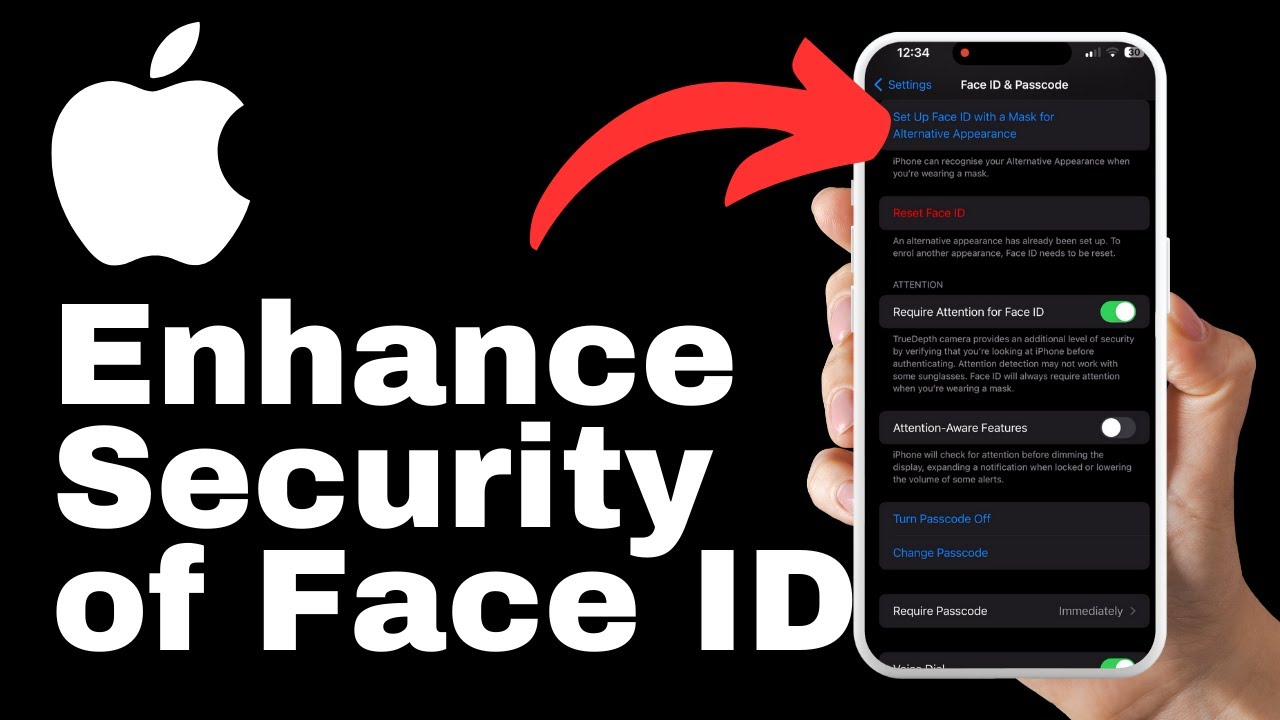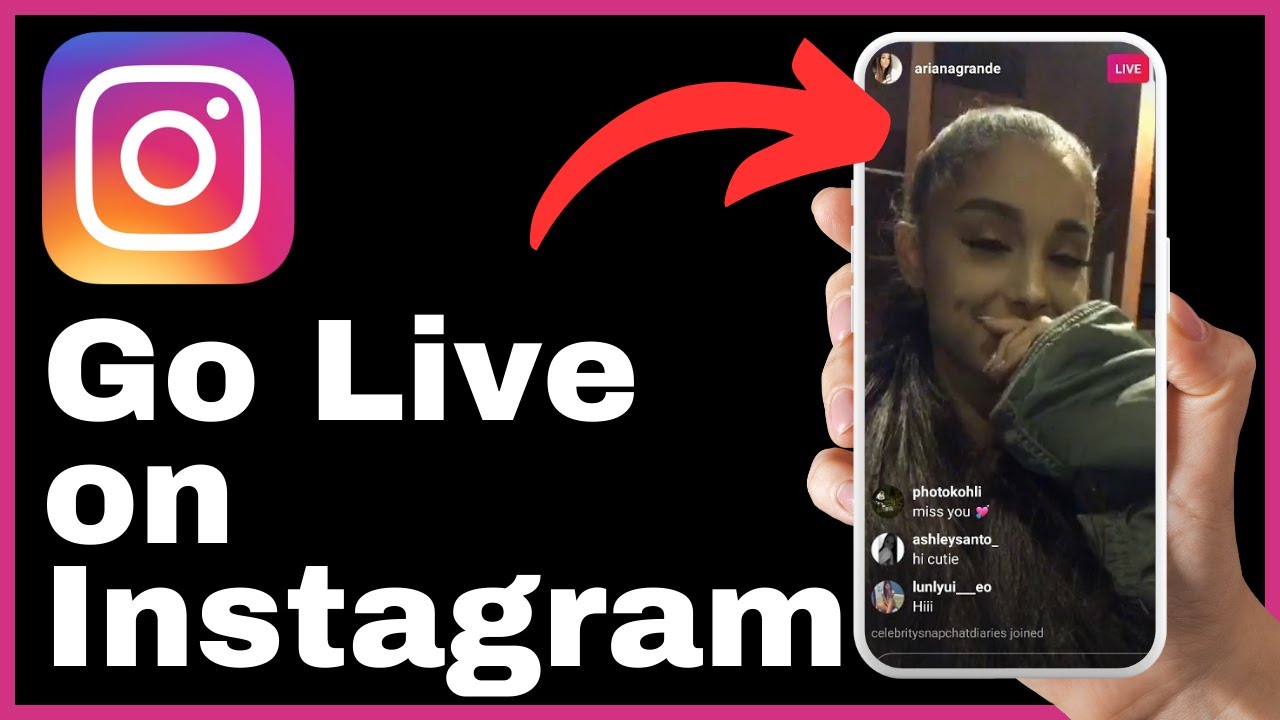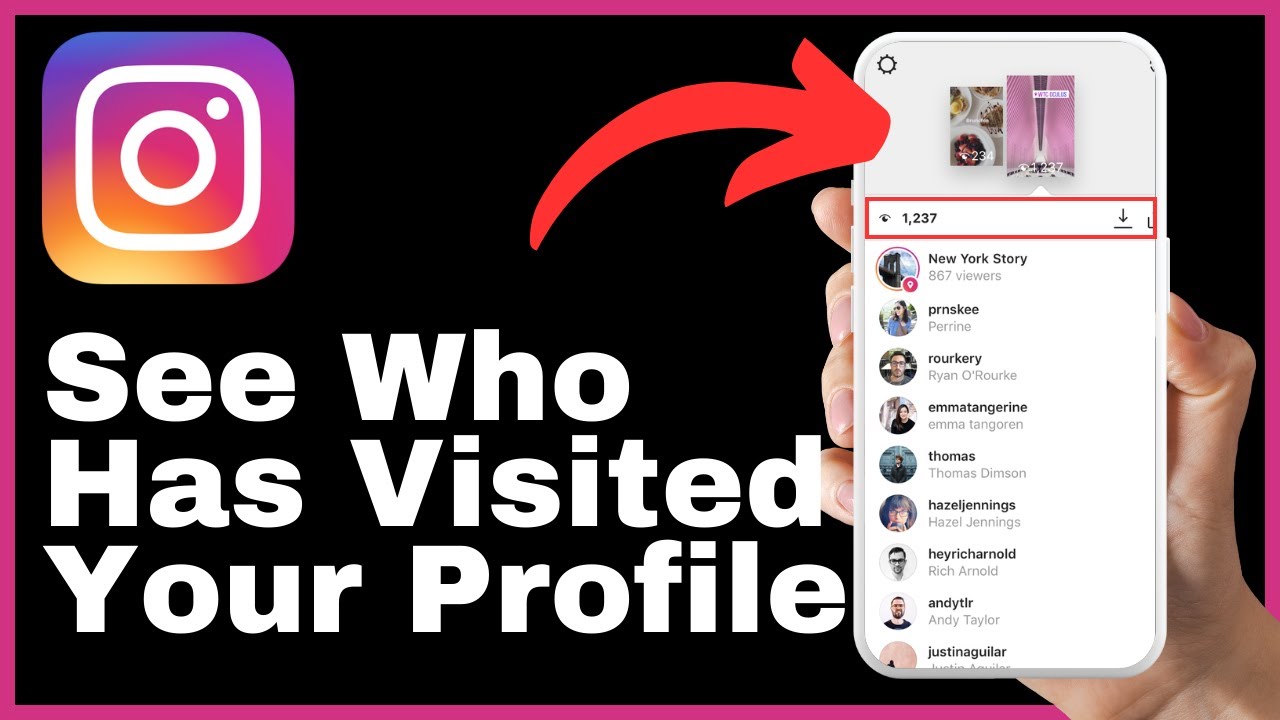“Enhancing the security of Face ID on your iPhone 15 is crucial in protecting your personal information. In this video by Media Magnet Guide, you will learn valuable tips to ensure that your Face ID is secure and your device remains protected. The tutorial emphasizes the importance of utilizing the ‘Require Attention for Face ID’ feature, which ensures that Face ID only works when you, as the rightful owner, are actively looking at the device. By enabling this option, you can prevent unauthorized access to your iPhone even when you’re sleeping or not paying attention. The steps provided in the video guide you through unlocking your iPhone, navigating to the settings app, and selecting the ‘Require Attention for Face ID’ option to enhance the security of your iPhone 15.”
“The ‘Require Attention for Face ID’ feature adds an extra layer of protection to your iPhone 15’s security. Enabling this feature ensures that even if someone attempts to use your Face ID while you are asleep or not actively engaging with the device, they will not be granted access. By following the steps demonstrated in the video, you can improve the security of your iPhone and safeguard your personal information. If you found this video helpful, be sure to like, comment, and subscribe to Media Magnet Guide for more valuable content. Visit their website, Media Magnet Guide, for additional tutorials and resources to enhance your iPhone 15 experience.”
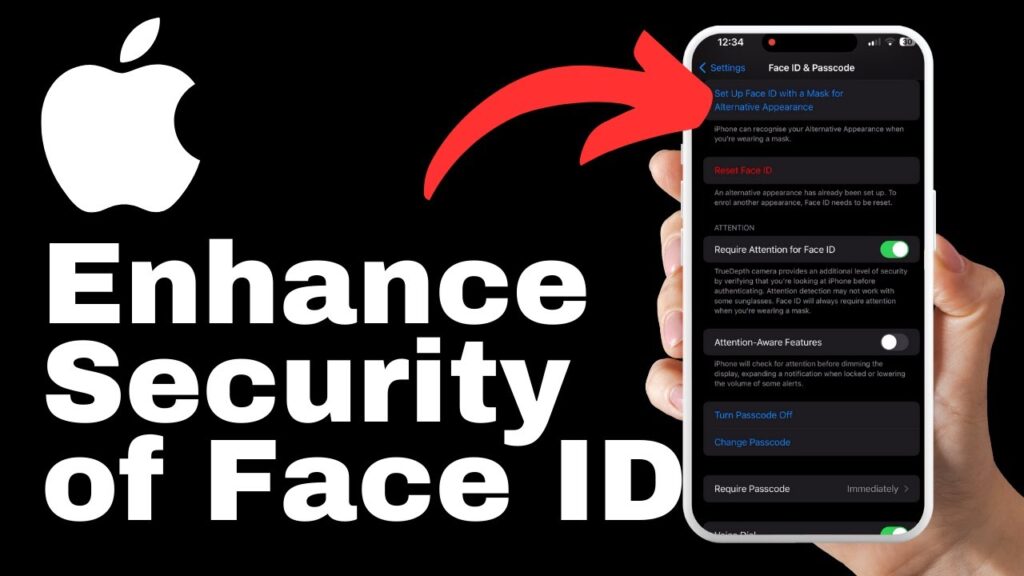
Understanding Face ID on iPhone 15
The basics of Face ID
Face ID is a biometric authentication feature available on the iPhone 15 that allows users to unlock their device and authorize various actions using facial recognition technology. The iPhone 15 utilizes a TrueDepth camera system, which consists of several components, including an infrared camera, dot projector, and flood illuminator, to create a detailed depth map of the user’s face.
The importance of secure Face ID
Having a secure Face ID is essential for protecting your personal information and ensuring the privacy of your device. With the increasing reliance on smartphones for storing sensitive data and performing various tasks, it is crucial to have a robust security system in place to prevent unauthorized access.
The role of Face ID in privacy
Face ID plays a significant role in maintaining the privacy of your iPhone 15. By using advanced algorithms and secure authentication protocols, Face ID ensures that only the owner of the device can unlock it and access sensitive information. This helps prevent unauthorized individuals from gaining access to your personal data and ensures a secure user experience.
Enabling Face ID on iPhone 15
Step-by-step guide to setup Face ID
To set up Face ID on your iPhone 15, follow these steps:
- Unlock your iPhone and go to the Settings app on your home screen.
- Tap on “Face ID & Passcode.”
- Enter your device passcode when prompted.
- Select “Set Up Face ID.”
- Follow the on-screen instructions, positioning your face within the frame and moving your head in a circular motion.
- Once the initial scan is complete, tap on “Continue” to perform a second scan from a different angle.
- After completing the second scan, Face ID setup is complete, and you can start using it to unlock your device and authenticate various actions.
Understanding the Face ID setup process
During the Face ID setup process, the TrueDepth camera captures a detailed map of your face, analyzing over 30,000 invisible dots to create a unique mathematical model. This model is then encrypted and securely stored within the Secure Enclave on your iPhone, ensuring that your facial data remains private and protected.
Common issues during Face ID setup and solutions
Some common issues that you may encounter during Face ID setup include:
- Insufficient lighting conditions: Make sure that you are in a well-lit environment during setup.
- Obstructions or extreme angles: Avoid covering your face or holding the device at extreme angles.
- Glasses or accessories: Adjust the position of your glasses or remove any accessories that may obstruct your face.
- Facial changes: If you have made significant changes to your appearance, such as growing a beard or changing hairstyles, consider resetting Face ID and reconfigure it with your current appearance.
- Multiple users: If multiple people use the same device, each individual will need to set up their own Face ID.
If you encounter any issues during Face ID setup, make sure to follow the on-screen instructions and try adjusting your position or lighting conditions. If problems persist, consider contacting Apple support for further assistance.
Improving Face ID Security
The need for enhanced security
While Face ID provides a high level of security, there are certain scenarios where additional precautions can help further enhance the security of your iPhone 15. It is essential to understand potential vulnerabilities and take steps to mitigate them.
How Face ID can be compromised
Although Face ID is designed to be highly secure, it is still possible for the authentication process to be compromised under certain circumstances. Factors such as an identical twin, a highly realistic mask, or a detailed 3D face model could potentially fool Face ID and grant unauthorized access to the device.
Tips for making Face ID more secure
To make Face ID more secure, consider the following tips:
- Enable the “Require Attention for Face ID” feature: This feature ensures that Face ID only works when you actively look at the device, preventing unauthorized access even if someone tries to unlock it while you are sleeping or not paying attention.
- Use a complex passcode: In addition to Face ID, set up a strong alphanumeric passcode to provide an extra layer of security. Avoid using simple or easily guessable passcodes.
- Keep your iPhone’s software up-to-date: Regular software updates from Apple often include important security improvements. Make sure to update your iPhone whenever new software versions are available to ensure the best possible security.
- Monitor Face ID access attempts: Regularly check the Face ID access logs to ensure there have been no unauthorized access attempts. This can help detect any potential security breaches and take appropriate actions.
- Combine Face ID with other security features: Consider combining Face ID with Touch ID, if available, or using it alongside a passcode lock. Adding multiple layers of security can provide enhanced overall device security.
By following these tips, you can significantly enhance the security of Face ID on your iPhone 15 and protect your personal information from unauthorized access.
Activating the ‘Require Attention’ Feature
What is the ‘Require Attention for Face ID’ feature
The “Require Attention for Face ID” feature is a setting available on your iPhone 15 that ensures Face ID will only work when your eyes are open and you are actively looking at the device. By enabling this feature, you can add an extra layer of security to prevent unauthorized access.
Why you should enable it
Enabling the “Require Attention for Face ID” feature is essential to enhance the security of your iPhone 15. By making sure that Face ID only recognizes your face when you are actively engaged with the device, you can prevent unauthorized individuals from gaining access even when you are sleeping or not paying attention.
Instructions to activate the feature
To activate the “Require Attention for Face ID” feature, follow these steps:
- Unlock your iPhone and go to the Settings app on your home screen.
- Tap on “Face ID & Passcode.”
- Enter your device passcode when prompted.
- Locate and select “Require Attention for Face ID” in the Face ID and Passcode menu.
- Toggle the switch to the right to enable the feature.
Once enabled, Face ID will only grant access to your iPhone 15 when it detects that your eyes are open and you are actively looking at the device, significantly enhancing its security.
Using Complex Passcodes
Why use a complex passcode
In addition to Face ID, using a complex passcode provides an additional layer of security to your iPhone 15. While Face ID is highly secure, a complex passcode helps protect your device in scenarios where biometric authentication might not be available or in case of any potential vulnerabilities.
Creating a strong passcode
To create a strong passcode for your iPhone 15, consider the following tips:
- Length: Choose a passcode that is at least 6 digits long. Longer passcodes are more secure as they increase the complexity for potential attackers.
- Complexity: Use a combination of numbers, letters, and special characters in your passcode. Avoid using easily guessable combinations such as “123456” or “password.”
- Avoid personal information: Do not use personal information such as your birthdate or phone number as your passcode, as these can be easily guessed or obtained.
- Regularly update: Change your passcode periodically to further enhance security. This helps prevent any potential unauthorized access due to someone learning or guessing your passcode.
By creating a strong passcode, you add an extra layer of security to your iPhone 15 and ensure the safety of your personal information even in situations where Face ID might not be available or as a supplementary security measure.
Balancing security and ease of access
While it is crucial to have a complex passcode to enhance security, it is also essential to strike a balance between security and ease of access. Ensure that your passcode is not too complex that it becomes difficult for you to remember or input regularly. Finding the right balance will help you maintain a high level of security without compromising usability.
Keeping your iPhone’s Software Up-to-date
Importance of regular software updates
Regular software updates for your iPhone 15 are essential for maintaining the security and privacy of your device. These updates often include security patches and bug fixes that address any known vulnerabilities or weaknesses in the operating system.
How to update your iPhone’s software
To update your iPhone’s software and ensure you have the latest security improvements, follow these steps:
- Connect your iPhone to a reliable Wi-Fi network.
- Go to the Settings app on your home screen.
- Scroll down and tap on “General.”
- Select “Software Update.”
- If an update is available, tap on “Download and Install.”
- Follow the on-screen instructions to install the update.
- Enter your device passcode if prompted.
It is important to note that during the software update process, your iPhone will restart, so make sure to save any important work or data before initiating the update.
Potential security improvements in updates
Software updates for your iPhone often include significant security improvements. These updates address any known vulnerabilities or weaknesses in the system, ensuring that your device remains secure against potential threats. By regularly updating your iPhone’s software, you can stay protected and ensure the privacy of your personal information.
Monitoring Face ID Access Attempts
Reasons for monitoring access attempts
Monitoring Face ID access attempts is an important practice to ensure the security of your iPhone 15. By reviewing the access logs, you can identify any unauthorized attempts or potential security breaches, allowing you to take appropriate actions and strengthen your device’s security.
How to check Face ID access logs
To check Face ID access logs on your iPhone 15, follow these steps:
- Go to the Settings app on your home screen.
- Tap on “Face ID & Passcode.”
- Enter your device passcode when prompted.
- Scroll down to the “Face ID Access” section.
- Here, you will find a list of recent access attempts, along with details such as date and time.
- Review the logs to ensure that all access attempts are legitimate and made by you or authorized individuals.
Regularly reviewing Face ID access logs can help you stay vigilant and detect any unauthorized attempts to access your iPhone’s data or compromise its security.
Understanding the implications of unauthorized access attempts
Unauthorized access attempts to your Face ID can have severe implications for the security and privacy of your iPhone 15. It is important to take immediate action if you detect any suspicious or unauthorized access attempts. This can include resetting Face ID, changing your passcode, or reporting the incident to Apple support for further assistance.
Handling Face ID Errors
Common Face ID errors
While Face ID is a robust security feature, there are situations where you may encounter errors. Some common Face ID errors include:
- “Face ID Not Available” or “Face ID Is Disabled”
- “Unable to Activate Face ID”
- “Face ID Cannot Be Recognized”
- “Face ID Has Too Many Failed Attempts”
Troubleshooting Face ID errors
If you encounter a Face ID error on your iPhone 15, consider the following troubleshooting steps:
- Check for obstructions: Ensure that your face is not obstructed by accessories, masks, or anything else that may prevent accurate facial recognition.
- Clean the TrueDepth camera: If the camera is dirty, it may affect Face ID recognition. Gently wipe the camera area with a soft, lint-free cloth.
- Reset Face ID: If the error persists, you may need to reset Face ID and reconfigure it from scratch.
- Update your software: Make sure your iPhone’s software is up-to-date, as outdated software may cause compatibility issues with Face ID.
- Contact Apple support: If none of the troubleshooting steps resolve the error, consider contacting Apple support for further assistance.
When to contact Apple support
If you have tried all the troubleshooting steps and are still experiencing Face ID errors on your iPhone 15, it is recommended to contact Apple support. They can provide specialized assistance and help resolve any issues you may be facing with Face ID.
Integrating Face ID with other Security Features
Combine Face ID with Touch ID
If your iPhone 15 supports both Face ID and Touch ID, you can combine these two biometric authentication methods for enhanced security. By enabling both features, you can choose to unlock your device or authorize actions using either Face ID or Touch ID, providing added convenience and flexibility.
Merge Face ID with passcode lock
To further enhance security, you can merge Face ID with a passcode lock on your iPhone 15. This means that in addition to Face ID, you will need to enter a passcode to unlock your device or perform certain actions, adding an extra layer of protection.
How multiple security layers enhance overall security
By combining multiple security layers, such as Face ID and Touch ID, or Face ID and a passcode lock, you create a more robust security system for your iPhone 15. Multiple layers of authentication make it significantly more challenging for unauthorized individuals to gain access to your personal information, ensuring a higher level of overall security.
Conclusion
In conclusion, enhancing the security of Face ID on your iPhone 15 is crucial for protecting your personal information and maintaining the privacy of your device. By enabling the “Require Attention for Face ID” feature, using complex passcodes, keeping your software up-to-date, monitoring access attempts, handling errors, and integrating Face ID with other security features, you can ensure a high level of security.
Remember to follow best practices, regularly review your device’s security settings, and stay vigilant against potential threats to safeguard your iPhone 15 and maintain continuous security vigilance. By implementing these measures, you can enjoy the convenience and peace of mind that Face ID provides while keeping your personal information safe.