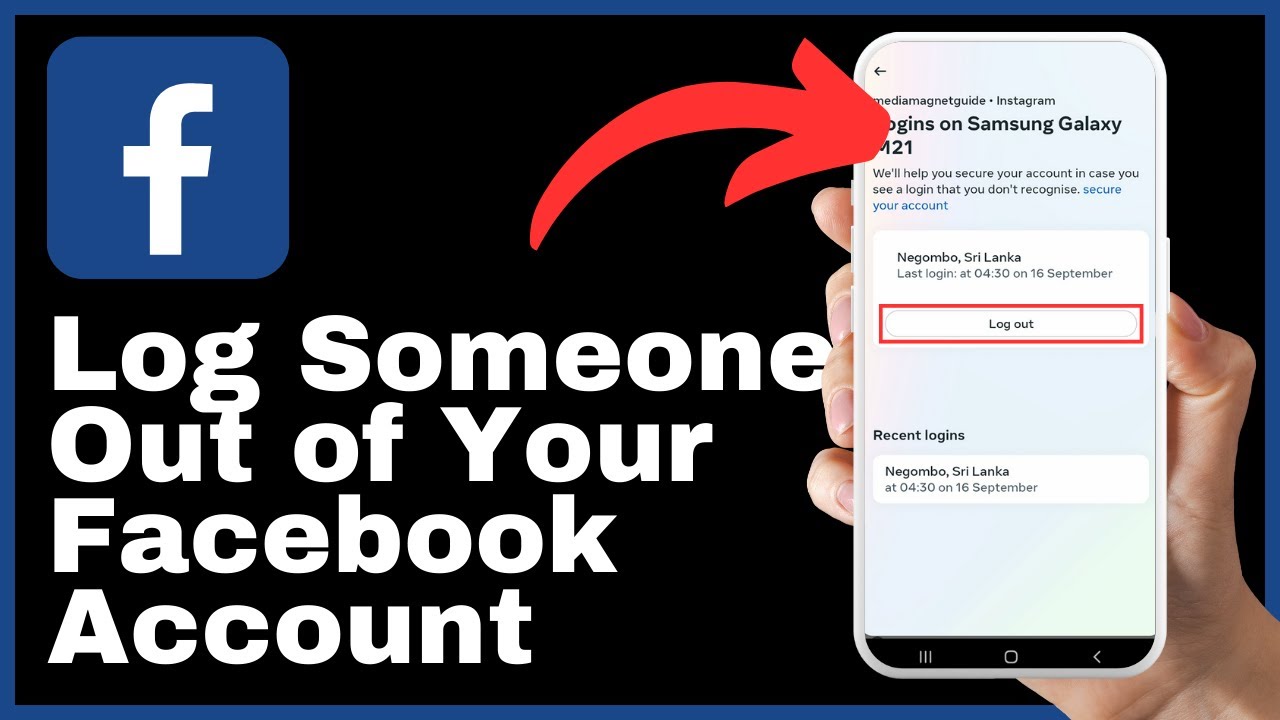“How to Fix Facebook Marketplace Not Showing” is a video by Media Magnet Guide that addresses the issue of the Facebook Marketplace icon not appearing or functioning properly on your mobile device. In this video, we will guide you through the process of troubleshooting and resolving this issue.
To start, open the Facebook app and log into your account. If the Marketplace icon is not visible, tap on the three dots in the top right corner to access the menu. From the menu, select “Settings and Privacy,” then go to “Settings.” Scroll down and locate the navigation bar, then tap on “Customize the Bar.” Look for Marketplace in the list of available options and tap on it to pin it to your navigation bar. These steps should help resolve the problem of Facebook Marketplace not working or not appearing on your mobile device. Remember to like, comment, and subscribe if you find this video helpful, as your support encourages us to create more valuable content. Stay tuned for more exciting tutorials and tips from Media Magnet Guide.
Understanding the Facebook Marketplace Issue
Identifying the problem with Facebook Marketplace
Facebook Marketplace is a popular feature that allows users to buy and sell items within their local community. However, there may be times when you encounter issues with Facebook Marketplace, such as the icon not appearing or the feature not functioning properly. Understanding the problem can help you troubleshoot and resolve the issue effectively.
Common reasons why Facebook Marketplace is not showing
There can be several reasons why the Facebook Marketplace icon is not showing on your device. Some common reasons include:
- Device-related issues, such as a need to restart your device
- Outdated Facebook app
- Poor internet connection
- Marketplace not enabled in the menu settings
- Account restrictions or new account status
By identifying the underlying cause of the problem, you can take the necessary steps to resolve the issue and regain access to Facebook Marketplace.
Basic Troubleshooting Steps
If you are facing issues with Facebook Marketplace, there are some basic troubleshooting steps you can follow to try and resolve the problem before diving into more advanced solutions. These steps include:
Restarting your device
Sometimes, a simple restart can resolve temporary glitches or issues with apps. Try restarting your device and launching the Facebook app again to see if the Marketplace icon appears.
Updating the Facebook app
Outdated versions of the Facebook app may not support all features, including Facebook Marketplace. Check for updates in your device’s app store and make sure you have the latest version of the Facebook app installed.
Checking your internet connection
A stable and reliable internet connection is necessary for the proper functioning of Facebook Marketplace. Ensure that you are connected to a strong and stable Wi-Fi or cellular network. If you have a poor connection, try switching networks or moving closer to the router for a stronger signal.
Checking for Marketplace in the Menu
Accessing the main menu on Facebook
To locate the Marketplace icon in the Facebook app, you need to access the main menu. Open the Facebook app and log into your account. Look for the icon with three horizontal lines or dots, usually located in the top right corner of the screen.
Locating the Marketplace icon
From the main menu, tap on the three horizontal lines or dots to open the menu options. Scroll through the menu and look for the Marketplace icon, which resembles a storefront or shopping bag. If you cannot find the icon, proceed to the next step.
Ensuring Marketplace is enabled
If the Marketplace icon is not showing in the menu, it is possible that the Marketplace feature is not enabled for your account. To check and enable Marketplace:
- Open the main menu in the Facebook app.
- Tap on “Settings & Privacy” to access the settings options.
- From the settings menu, scroll down and locate “Navigation Bar.”
- Tap on “Customize the Bar” and look for the Marketplace option in the list of available options.
- Tap on the toggle switch next to “Marketplace” to enable it and pin it to your navigation bar.
- Save the changes and return to the main menu to check if the Marketplace icon now appears.
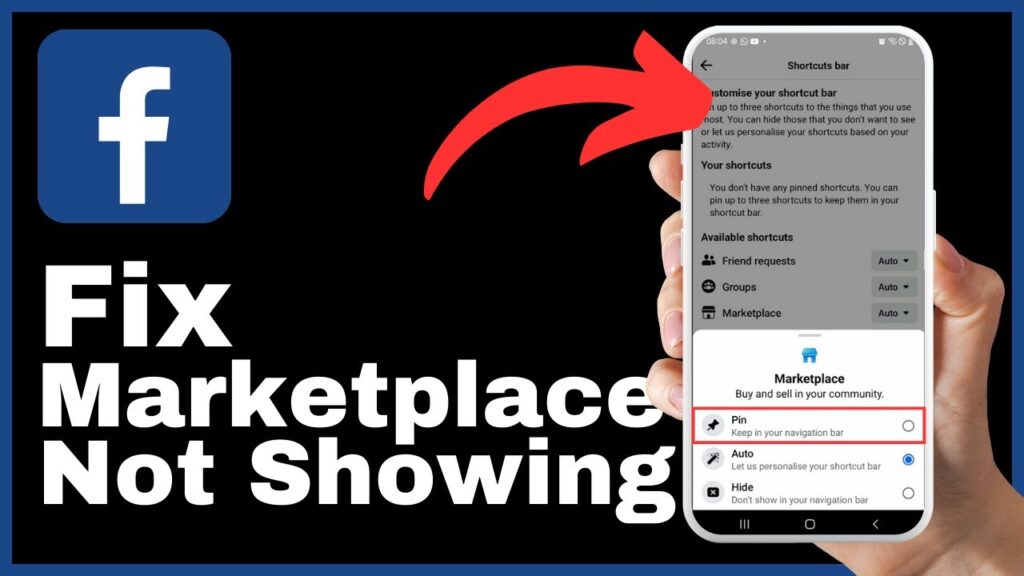
Using the Settings and Privacy Approach
Navigating to the settings and privacy options
If you still cannot locate the Marketplace icon, you can try accessing the settings and privacy options to customize your navigation bar and include the Marketplace option. To access the settings and privacy options:
- Open the Facebook app and log into your account.
- Tap on the three horizontal lines or dots in the top right corner of the screen to open the main menu.
- Scroll down the menu and tap on “Settings & Privacy” to access the settings and privacy options.
Locating the navigation bar settings
From the settings and privacy options, look for the “Navigation Bar” settings. This is where you can customize the options displayed in your navigation bar, including adding or removing the Marketplace icon.
Customizing the Navigation bar to include the Marketplace option
In the navigation bar settings, look for the Marketplace option in the list of available options. Enable the toggle switch or checkbox next to Marketplace to include it in your navigation bar. Save the changes and return to the main menu to check if the Marketplace icon now appears.
Checking Your Facebook Account Status
Understanding the requirements for accessing Marketplace
Facebook Marketplace has certain requirements for users to access and use the feature. Ensure that you meet these requirements, which typically include:
- Being at least 18 years old
- Having a Facebook account in good standing
- Abiding by Facebook’s Commerce Policies and Community Standards
Ensuring your account is not restricted or new
If you recently created a new Facebook account or have a restricted account, you may not be able to access Facebook Marketplace. Make sure your account is not new and that there are no restrictions or violations that could be preventing you from using the feature. Check for any notifications or messages from Facebook regarding your account status.
Creating a New Facebook Account
Setting up a new Facebook account
If you are unable to access Facebook Marketplace with your current account, you can try creating a new Facebook account. Follow the standard process of creating a new account by providing the required information, such as your name, email or phone number, and password. Once you have set up the new account, log in and check if the Marketplace icon appears.
Confirming access to Marketplace with the new account
After creating a new Facebook account, make sure to verify that you have access to Facebook Marketplace with the new account. Repeat the steps mentioned earlier to check for the Marketplace icon and navigate through the settings and privacy options to ensure the feature is enabled.
Clearing Cache and Data
Understanding how cache and data affect Facebook
Over time, cached data and unnecessary files can accumulate in the Facebook app, which may cause issues with the proper functioning of features like Marketplace. Clearing the cache and data can help resolve these issues.
Clearing Facebook app cache and data in Android and iOS
The process of clearing cache and data may differ slightly depending on your device’s operating system. In general, you can follow these steps:
- Open the settings of your device and locate the “Apps” or “Applications” menu.
- Find the Facebook app in the list of installed apps and tap on it.
- Select the option to clear cache and clear data. This will remove any temporary files and data associated with the Facebook app.
- Restart your device and launch Facebook to see if the Marketplace icon now appears.
Contacting Facebook Support
Reaching out to Facebook support
If you have tried all the troubleshooting steps mentioned above and still cannot resolve the issue with Facebook Marketplace, it may be necessary to contact Facebook support for further assistance. You can reach out to Facebook through their help center or by reporting the issue directly through the app.
Reporting the issue of Facebook Marketplace not showing
When reporting the issue to Facebook support, provide detailed information about the problem you are facing. Include relevant details such as the device and operating system you are using, steps you have already taken to troubleshoot, and any error messages or notifications you have encountered. Facebook support will investigate the issue and provide further guidance or solutions.
Preventing Future Issues
Keeping the Facebook app updated
Regularly updating the Facebook app on your device ensures that you have the latest features, bug fixes, and security patches. Check for updates in your device’s app store and enable automatic updates if available. This helps prevent future issues with Facebook Marketplace and other features.
Maintaining a good internet connection
A stable and reliable internet connection is crucial for the proper functioning of Facebook Marketplace. Ensure that you have a stable Wi-Fi or cellular connection when using the app. Avoid areas with weak signals or network congestion.
Avoid Facebook practices that can lead to restrictions
To prevent restrictions or limitations on your Facebook account, avoid engaging in activities that violate Facebook’s policies. This includes spamming, posting inappropriate content, or engaging in fraudulent or suspicious behavior. Adhere to Facebook’s guidelines to maintain a healthy account status.
Conclusion
Resolving the issue of Facebook Marketplace not showing requires a systematic approach to troubleshooting. By following the steps outlined in this article, you can identify the problem, try basic troubleshooting steps, customize settings, clear cache and data, and contact Facebook support if needed. Remember to keep your Facebook app updated, maintain a good internet connection, and follow Facebook’s guidelines to prevent future issues. By taking these steps, you can ensure smooth access to Facebook Marketplace and enjoy its benefits for buying and selling within your local community.