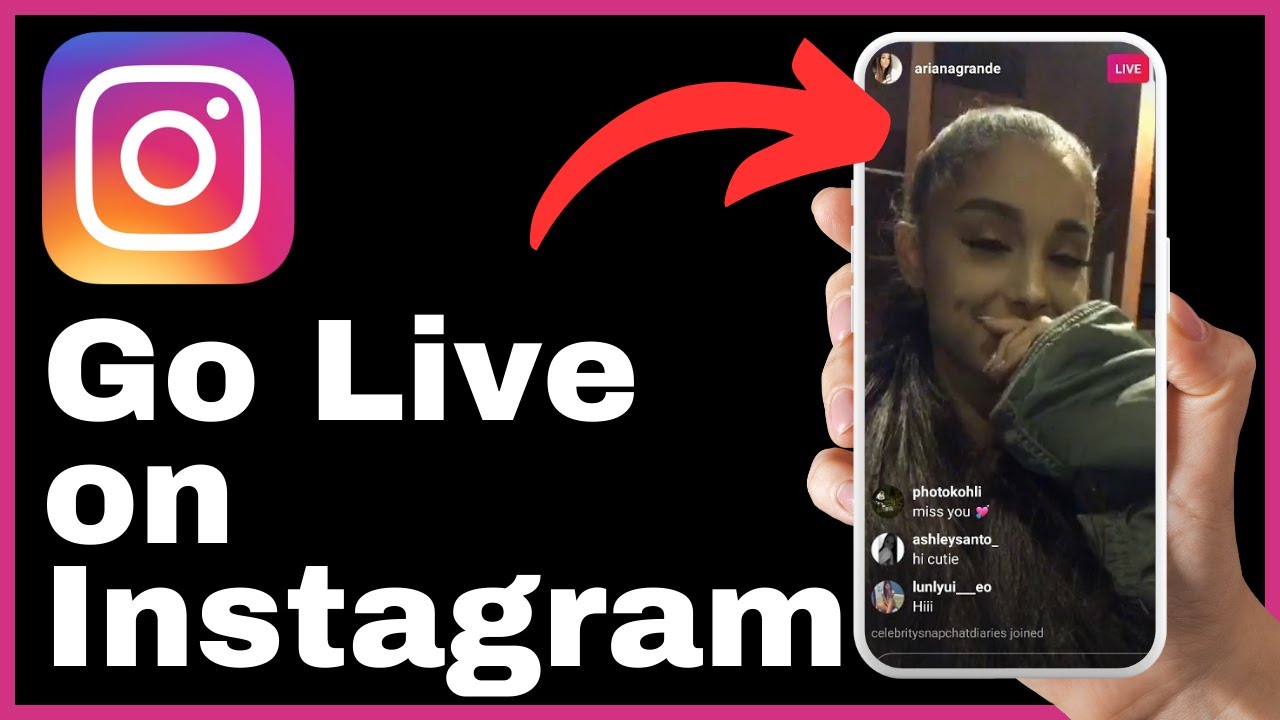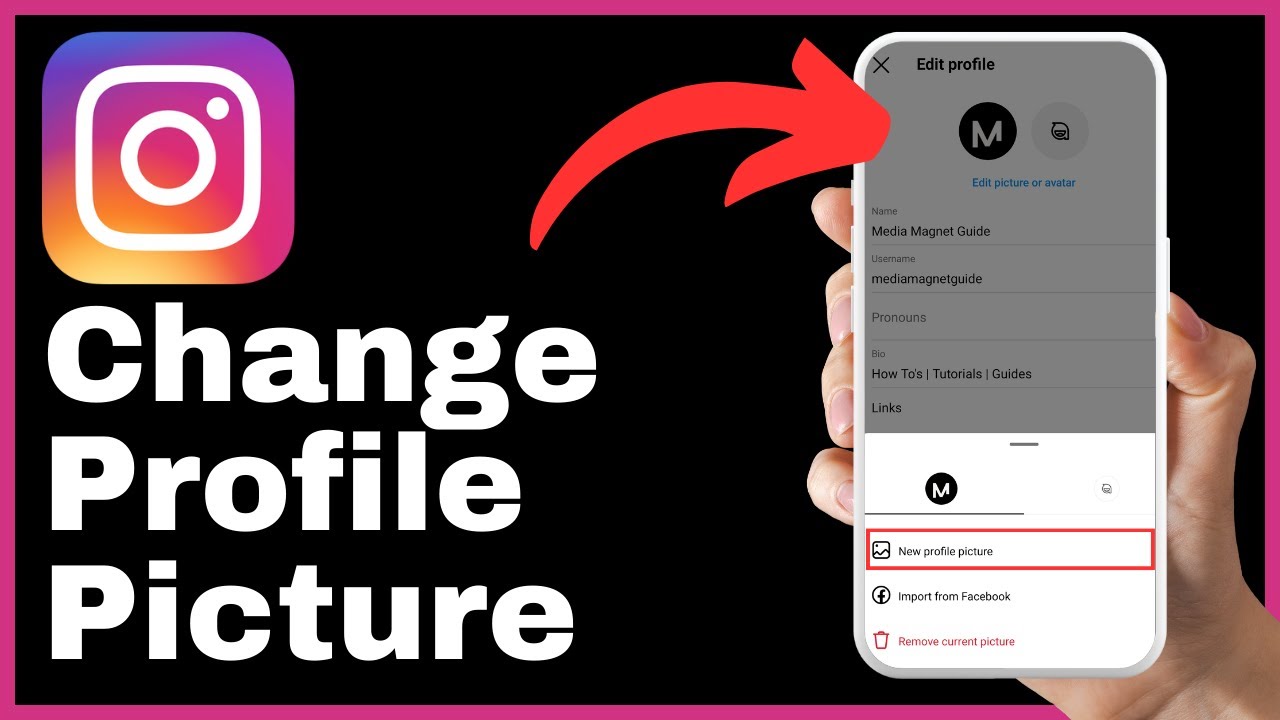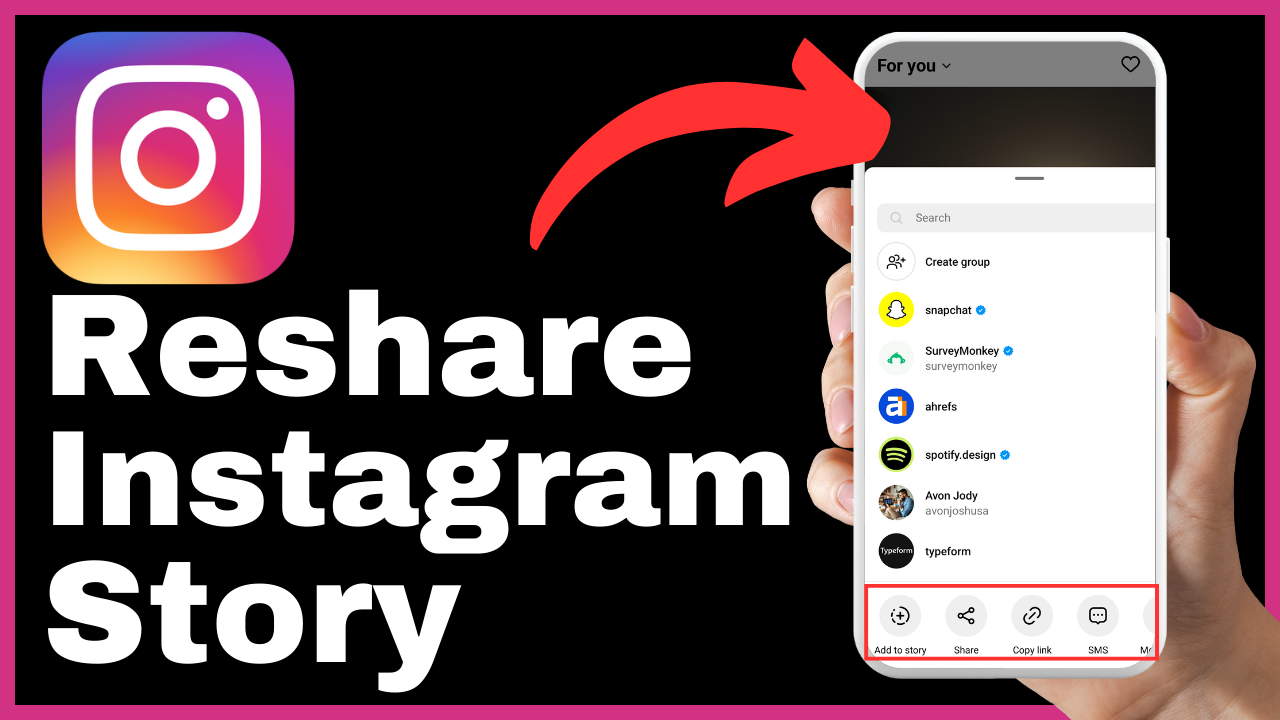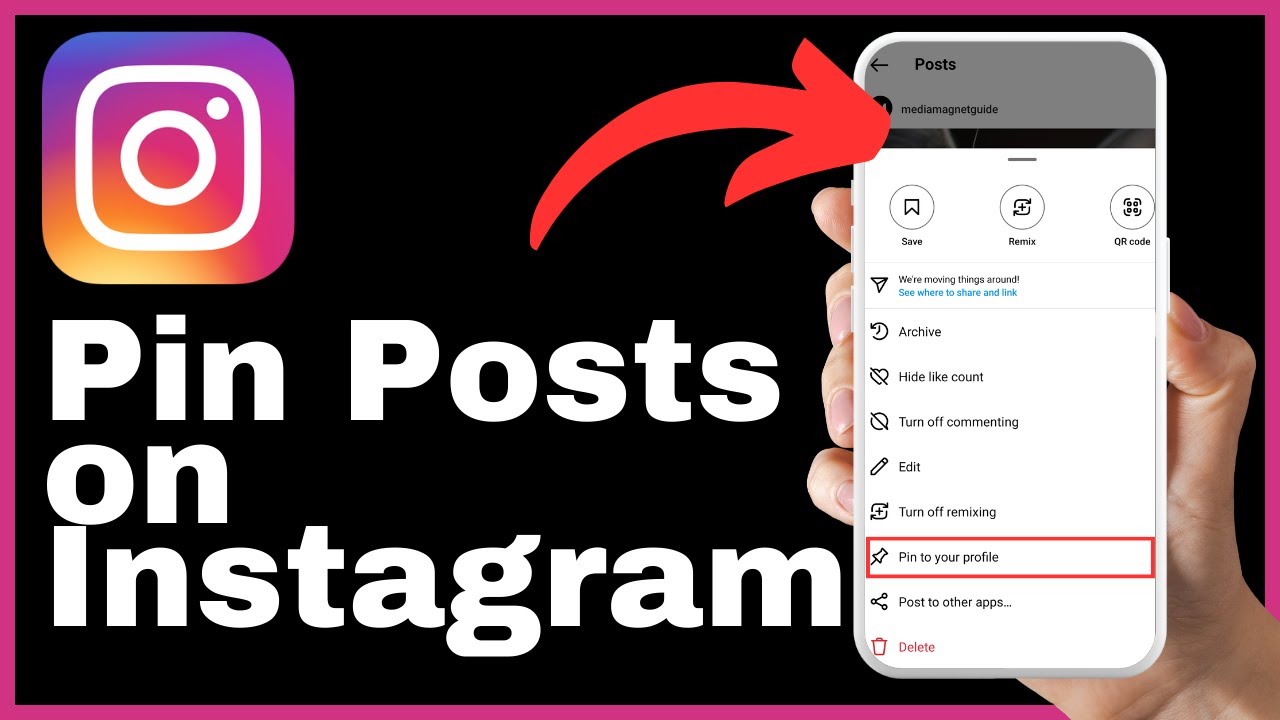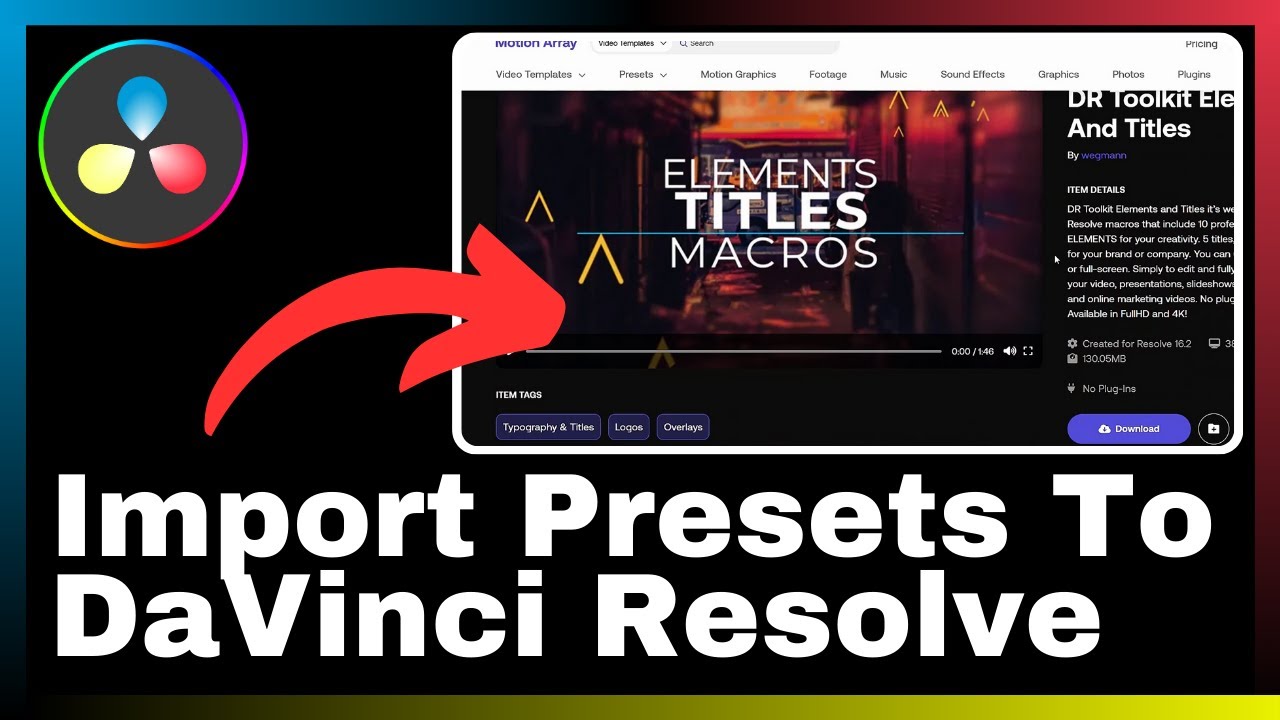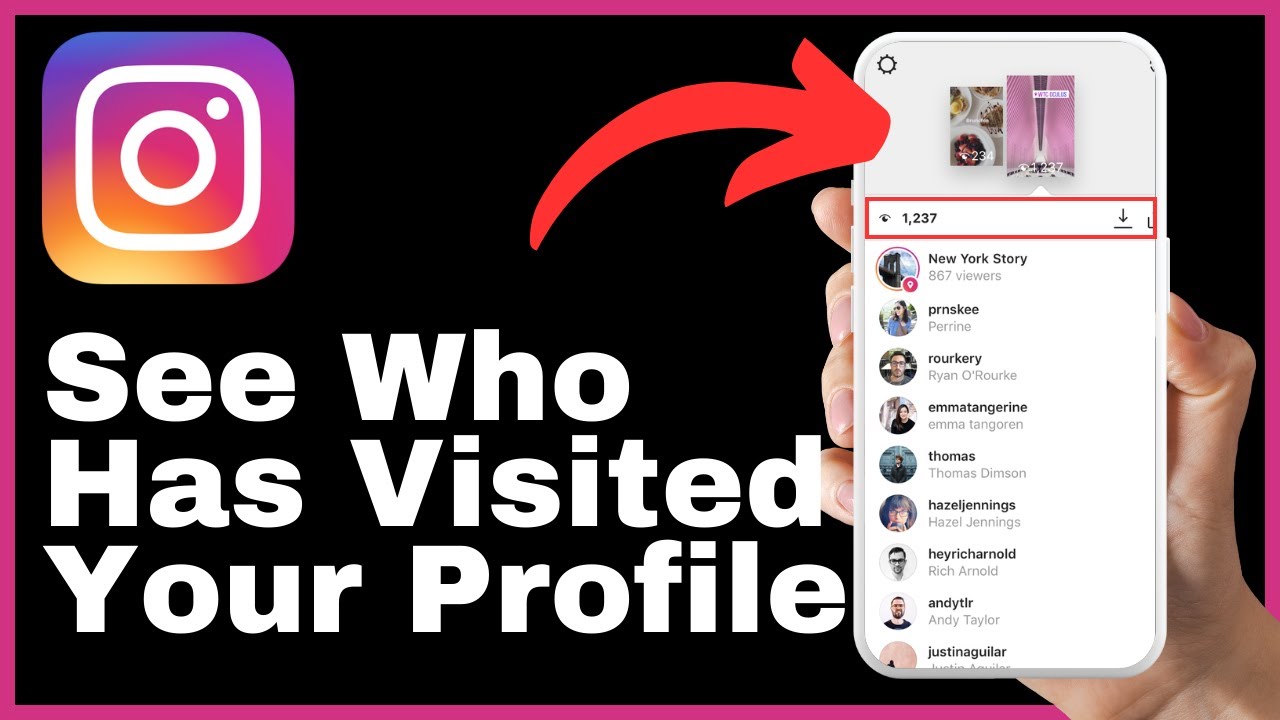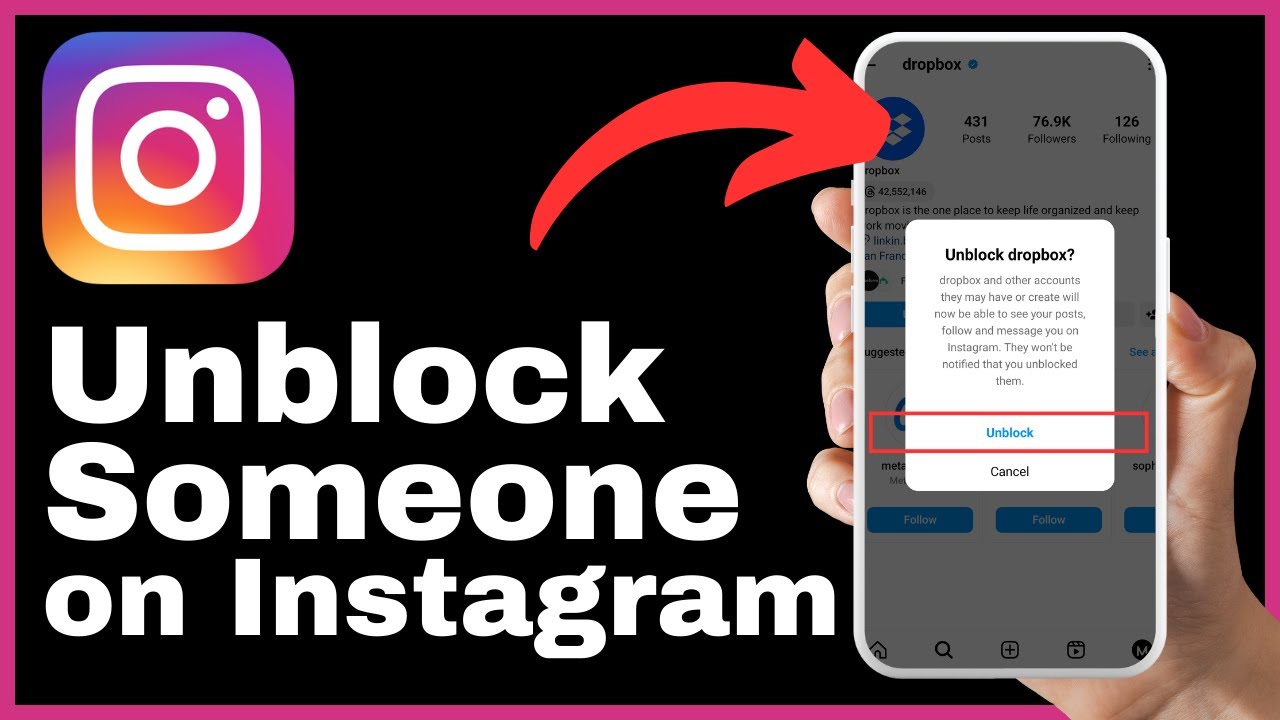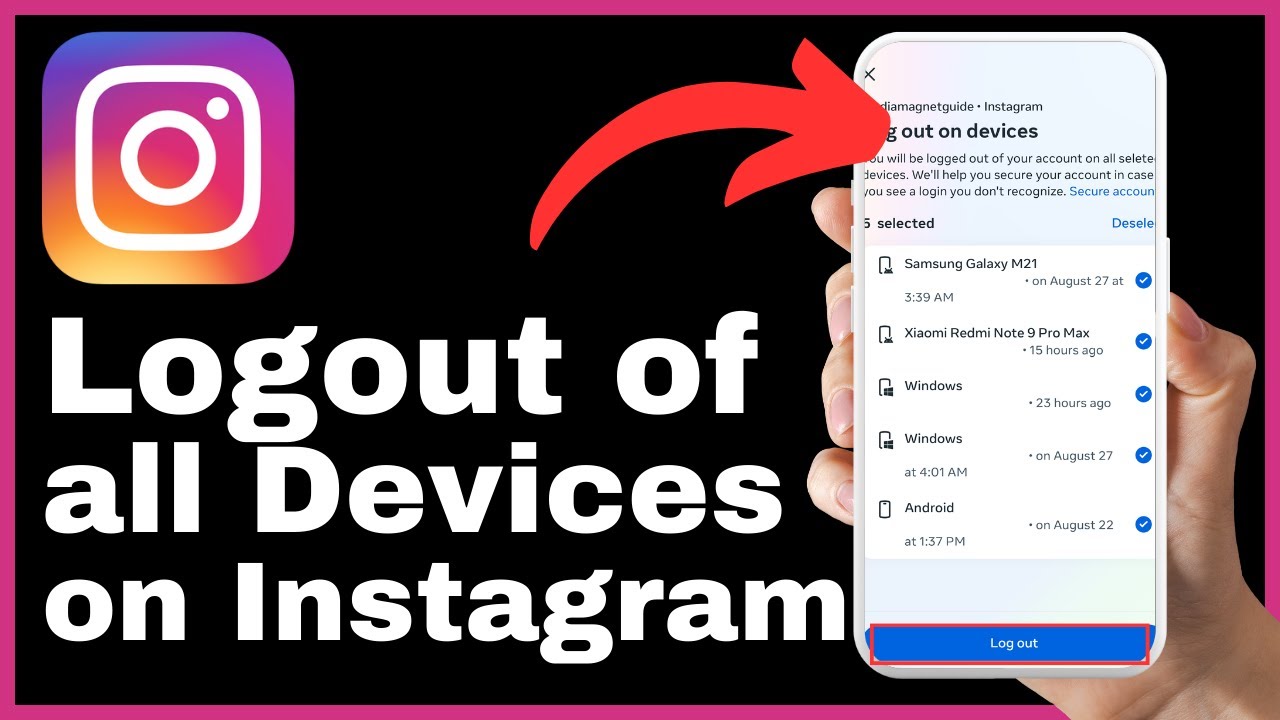“How To Go Live On Instagram” is a comprehensive video guide created by Media Magnet Guide. In this tutorial, you will learn the step-by-step process of starting a live video on Instagram and engaging with your audience in real-time. Whether you want to share an exciting moment or host a live Q&A session, going live on Instagram is a fantastic way to connect with your followers. After the live broadcast, you can also share a replay or access it in your live archive for those who may have missed it. By following the simple instructions provided in this video, you will be able to seamlessly start a live broadcast, effectively manage your live session, and interact with your audience in real-time, making your Instagram experience more engaging than ever before.
Once your live session is complete, you can choose to save and manage your live broadcast by tapping the “close” button followed by “end video.” Keep in mind that when you save the broadcast to your profile or download it from the live archive, only the content of the broadcast will be saved, excluding comments, likes, and viewers. Although the saving process may take some time, especially for longer videos, be patient while it’s being saved to your device. If you found this video helpful, please consider subscribing to our channel and clicking the bell icon to show your support, as your engagement motivates us to create more valuable content.
How To Go Live On Instagram
Instagram is a popular platform for sharing moments and connecting with followers. One of the best ways to engage with your audience in real-time is by going live on Instagram. In this article, we will guide you through the steps of starting a live video on Instagram and managing your live session effectively.
Open the Instagram app
To begin, open the Instagram app on your device. Ensure that you have a stable internet connection for a smooth live broadcasting experience.
Swipe right to access the Camera interface
Once the app is open, swipe right anywhere on your feed to access the Camera interface. This interface allows you to capture photos, record videos, and go live on Instagram.
Select ‘Live’ at the bottom
At the bottom of the Camera interface, you will find various options such as ‘Live’, ‘Boomerang’, and ‘Focus’. Select the ‘Live’ option to initiate a live broadcast session.
Add a descriptive title
If you wish to provide context to your live broadcast, tap on the title located on the left-hand side. Enter a descriptive title that accurately reflects the content of your live session. Once you have entered the title, hit ‘Add’ to confirm.
Tap the circular button to start the live broadcast
After adding a title, you are ready to start your live broadcast. Simply tap the circular button at the bottom of the screen to begin the live session. The number of viewers will be displayed at the top of the screen, and incoming comments will appear at the bottom.
Engage with viewers by tapping on comments
As your live session progresses, viewers may leave comments for you to respond to. To engage with your viewers, tap on the comments that appear at the bottom of the screen. This will allow you to read and reply to their comments in real-time.
Pin a comment to make it more prominent
If there is a particular comment that you want to highlight to all viewers, you have the option to pin it. Simply select the comment and tap ‘Pin Comment’. This will make the comment more prominent and ensure that all viewers can easily see it.
Manage keyword filters for live broadcast comments
To maintain a positive and respectful live session, you can set up keyword filters for live broadcast comments. These filters will automatically block and hide comments that contain certain keywords. To manage keyword filters, go to your Instagram settings and find the ‘Comment Controls’ section.
Turn off requests to join the live session
While going live, you may receive requests from viewers who want to join your session. If you prefer to go live solo, you have the option to turn off requests. Tap on ‘More Options’ and choose ‘Turn Off Requests’ to stop receiving requests from viewers.
Tap ‘Close’ and ‘End Video’ to finish the live session
Once you have completed your live session, it’s time to wrap things up. Tap ‘Close’ in the top right corner of the screen to exit the live broadcast interface. Confirm your decision to end the video by tapping ‘End Video’. This will conclude your live session.
Saving and Managing Your Live Broadcast
After your live session is over, you have the option to save and manage the live broadcast. Here’s what you need to do:
Tap ‘Share’ to make the live broadcast accessible on your profile
If you want to make your live broadcast available to viewers who missed it, tap on ‘Share’. This will make the live broadcast accessible on your profile, allowing followers to watch the replay at their convenience.
Save and download the live broadcast from the Live archive
To save and manage your live broadcast, you can access it from the Live archive. The live archive stores all your previous live broadcasts for future reference. You can save and download the broadcast content by selecting the desired live session from the archive.
Please note that when you save your live broadcast to your profile or download it from the Live archive, only the broadcast content will be saved. Comments, likes, and viewers will not be included in the saved content.
Be patient while the saving process completes
Saving a live broadcast, especially longer ones, may take some time. Be patient while the saving process completes, and ensure that your device has sufficient storage space for the saved content. Once the saving process is finished, you will be able to access the saved broadcast for future use.
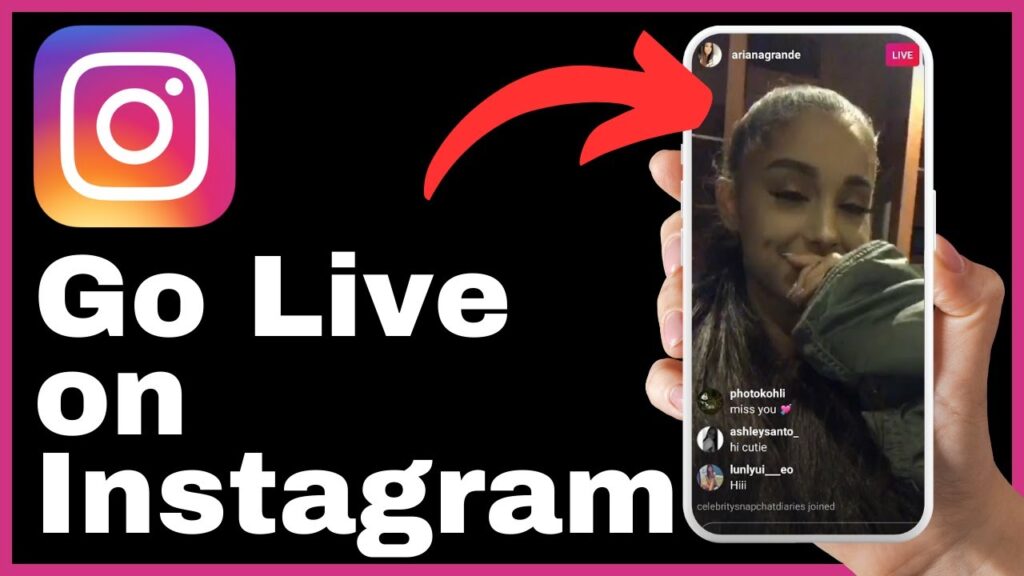
Conclusion
Interacting with your audience in real-time through live broadcasts on Instagram is a powerful way to engage with your followers. By following the simple steps outlined above, you can easily start a live broadcast, manage your session effectively, and save your broadcast for future reference. Take advantage of Instagram’s live feature to share your experiences and interact with your audience in real-time like never before.