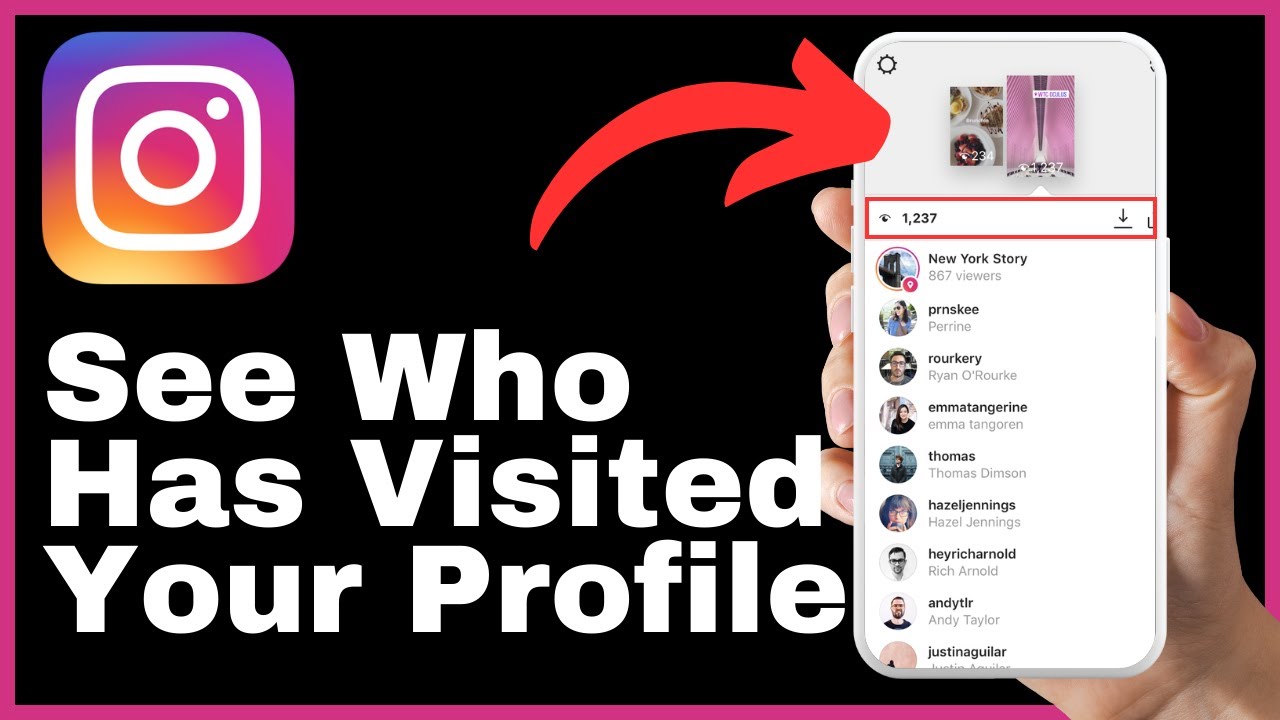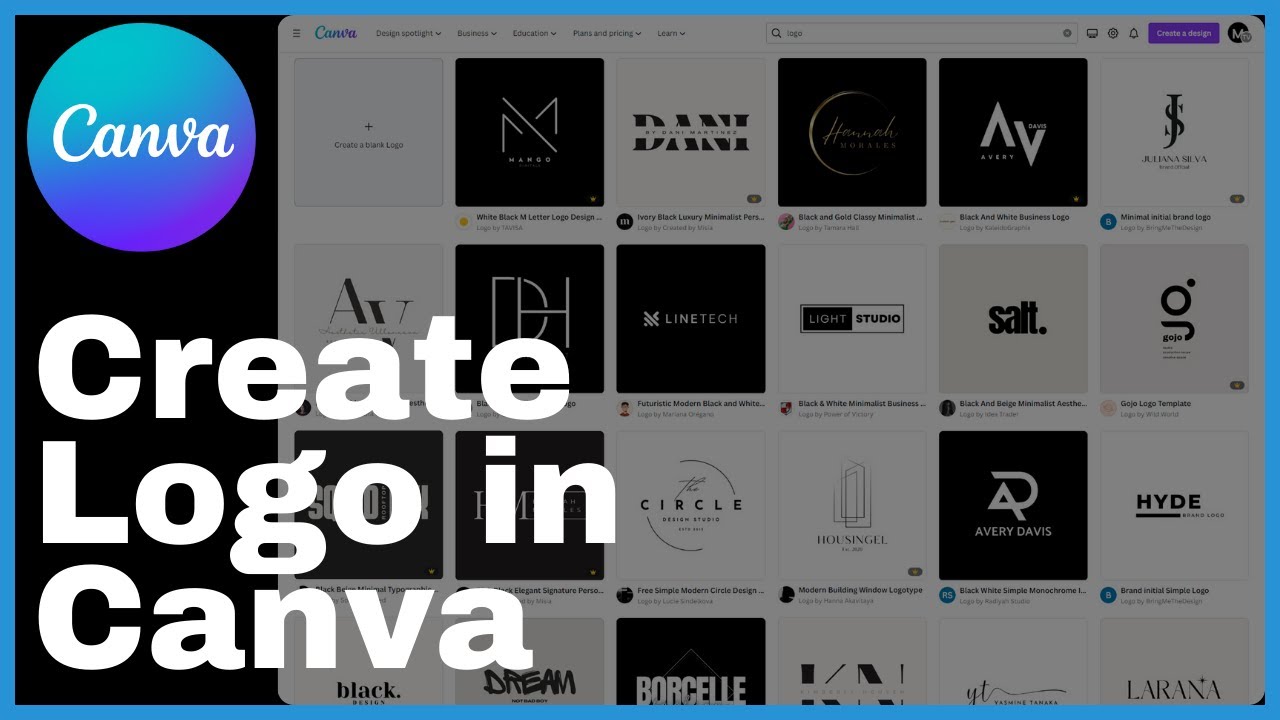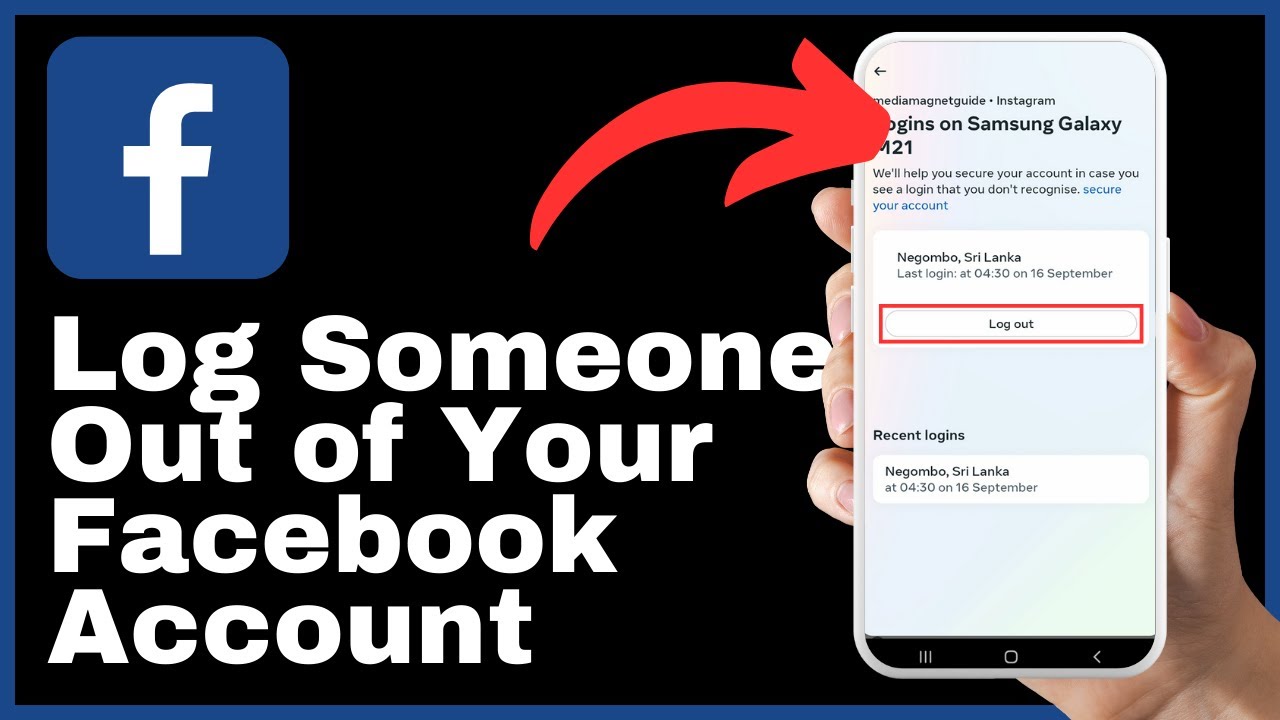“How to Hide All Facebook Photos at Once” is a video tutorial presented by Media Magnet Guide. In this tutorial, you will learn how to keep your Facebook photos private by setting them to “Only Me.” By following the step-by-step instructions provided, you will be able to effectively hide all your photos on Facebook from the public, safeguarding your privacy and controlling who can view your cherished memories on the platform. Whether you want to keep your photos private from friends or the public, this tutorial has got you covered. So, let’s dive right in without further ado.
In the video, you will be guided through the process of hiding all your photos on Facebook at once. The tutorial begins by instructing you to open the Facebook app on your mobile device and tap on your profile picture or your name at the top left of the screen. From there, you will access the “activity log” by tapping on the three dots near the edit profile section. In the activity log, you will find all your Facebook activity and the option to manage your photos. By selecting the “public posts” section, you can see all the photos you posted on your Facebook account. Then, by following a few simple steps, such as selecting all the photos, tapping on the three dots, and choosing the desired audience, you can easily hide your photos from the public. By applying these techniques, you can protect your privacy on Facebook and have control over who can view your shared moments.
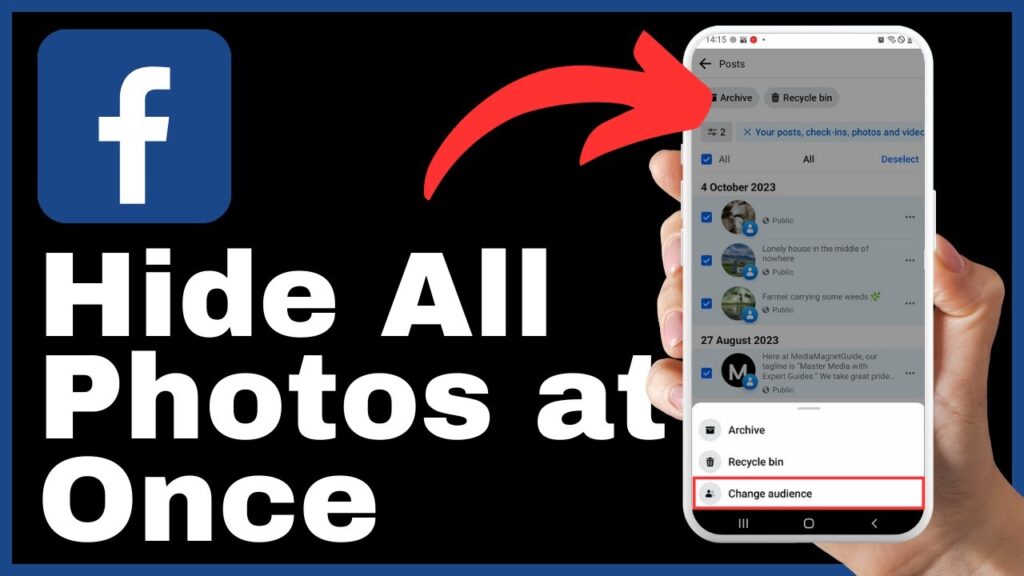
Understanding Facebook’s Privacy Settings
Why Privacy Settings are Important
Privacy settings on Facebook play a crucial role in safeguarding your personal information and controlling who has access to it. By understanding and utilizing these settings effectively, you can enhance your privacy and protect your online identity.
Different Privacy Settings on Facebook
Facebook provides various privacy settings that allow you to customize the visibility of your posts, photos, and personal information. These settings include options such as “Public,” “Friends Only,” and “Only Me.” Understanding how each setting works can help you make informed decisions about what you share on your Facebook profile.
How to Access Your Facebook Photos
Navigating to Your Facebook Profile
To access your Facebook photos, open the Facebook app on your mobile device and tap on your profile picture or your name at the top left of the screen, near the edit profile section. This will take you to your Facebook profile page.
Locating Your Facebook Photos
Once you are on your profile page, locate the tab or section that displays your photos. This section may be labeled as “Photos” or “Albums.” By tapping on this section, you will be able to view all your photos that are currently visible on your Facebook account.
Introduction to Facebook’s Activity Log
What is Facebook’s Activity Log
Facebook’s Activity Log is a feature that displays a chronological record of your activity on the social media platform. It includes a comprehensive view of all your posts, photos, comments, likes, and other interactions on Facebook.
How to Access Your Activity Log
To access your Activity Log, tap on the three dots located on the top right corner of your profile page. From the drop-down menu, select “Activity Log.” This will open the Activity Log, where you can view and manage your Facebook activity.
Using Facebook’s Activity Log to Manage Photos
How Activity Log Displays Facebook Photos
Within the Activity Log, you can specifically view and manage your Facebook photos by selecting the “Photos” option. This will display a list of all your photos, including those you have been tagged in. You can easily navigate through this list to review and control the visibility of your photos.
Options for Managing Photos Using Activity Log
The Activity Log provides several options for managing your Facebook photos. You can choose to hide individual photos, change the audience of specific photos, or even hide all your photos at once. These options give you full control over the privacy of your photos on Facebook.
Steps to Hide All Photos at Once
Opening the Activity Log
To hide all your photos at once, open the Activity Log by following the steps mentioned earlier. Once in the Activity Log, select the “Photos” option to view all your photos.
Selection of All Photos
Within the Photos section of the Activity Log, tap on the “All” option to select all your photos simultaneously.
Changing the Audience of the Photos
After selecting all your photos, tap on the three dots located at the bottom right corner of the screen. From the menu that appears, select “Change Audience.” Here, you can choose to change the audience from “Public” to “Friends” or even select “Only Me” to hide the posts from everyone.
Switching the Privacy Setting to ‘Only Me’
What ‘Only Me’ Privacy Setting Does
By setting the privacy setting of your photos to “Only Me,” you ensure that only you can view these photos on your Facebook account. This provides maximum privacy and prevents anyone else from accessing or seeing your photos.
Consequences of ‘Only Me’ Privacy Setting for Your Photos
While setting the privacy setting to “Only Me” offers a high level of privacy, it also means that your photos will be completely hidden from others. This includes your friends, family, and any other connections on Facebook. Consider the implications of this setting before applying it to all your photos.
Exploring Other Privacy Settings
How to Set Photos to ‘Friends Only’
To restrict the visibility of your photos to your friends only, follow the same steps mentioned earlier. Instead of selecting “Only Me” in the privacy settings, choose “Friends.” This way, only your friends on Facebook will be able to view your photos.
Setting Photos to ‘Public’
If you want to share your photos with a larger audience, you can set the privacy setting to “Public.” This means that anyone, even people who are not your friends on Facebook, will be able to view your photos. Exercise caution when using the “Public” setting to ensure that you are comfortable with a wider audience accessing your photos.
Pros and Cons of Hiding All Facebook Photos
Benefits of Hiding All Facebook Photos
Hiding all your photos on Facebook offers the following benefits:
- Enhanced privacy and control over who can view your photos
- Protection against unauthorized access to personal information
- Reduced risk of potential privacy breaches or misuse of your photos
Potential Drawbacks of Hiding All Facebook Photos
Hiding all your Facebook photos may have the following drawbacks:
- Limited sharing and engagement with your friends and connections on the platform
- Inability to showcase your experiences and memories to a wider audience
- Difficulty in locating and accessing your own photos on Facebook
Tips for Managing Privacy on Facebook
Regularly Reviewing Activity Log
Make it a habit to review your Activity Log periodically to stay updated on what you have posted and ensure that your privacy settings align with your preferences. This will help you maintain control over your online presence and protect your privacy.
Understanding Privacy Implications of Tags
Keep in mind that even if you hide your own photos, you may still be tagged in photos posted by others. Familiarize yourself with Facebook’s tagging settings and adjust them accordingly to have better control over who can tag you in photos.
Keeping Track of Photo Sharing Settings
Stay vigilant about the privacy settings of your photos, especially if you frequently share them on Facebook. Regularly check the audience settings to ensure that they align with your desired level of privacy and make adjustments as necessary.
Conclusion
Recapping How to Hide All Facebook Photos
In this article, we discussed the importance of privacy settings on Facebook and provided a step-by-step guide on how to hide all your photos at once. By following these steps, you can effectively safeguard your privacy and control who can view your cherished memories on the platform.
Key Takeaways on Facebook Photo Privacy Handling
- Utilize Facebook’s privacy settings to customize the visibility of your photos.
- Access your Facebook photos through your profile page and the Activity Log.
- Use the Activity Log to manage and change the privacy settings of your photos.
- Consider the implications before setting your photos to “Only Me.”
- Explore other privacy settings, such as “Friends Only” or “Public.”
Final Thoughts on Privacy Management on Facebook
Protecting your privacy on Facebook requires understanding and utilizing the available privacy settings effectively. By following best practices and regularly reviewing your activity and sharing settings, you can maintain control over your personal information and ensure a safe and secure online experience.