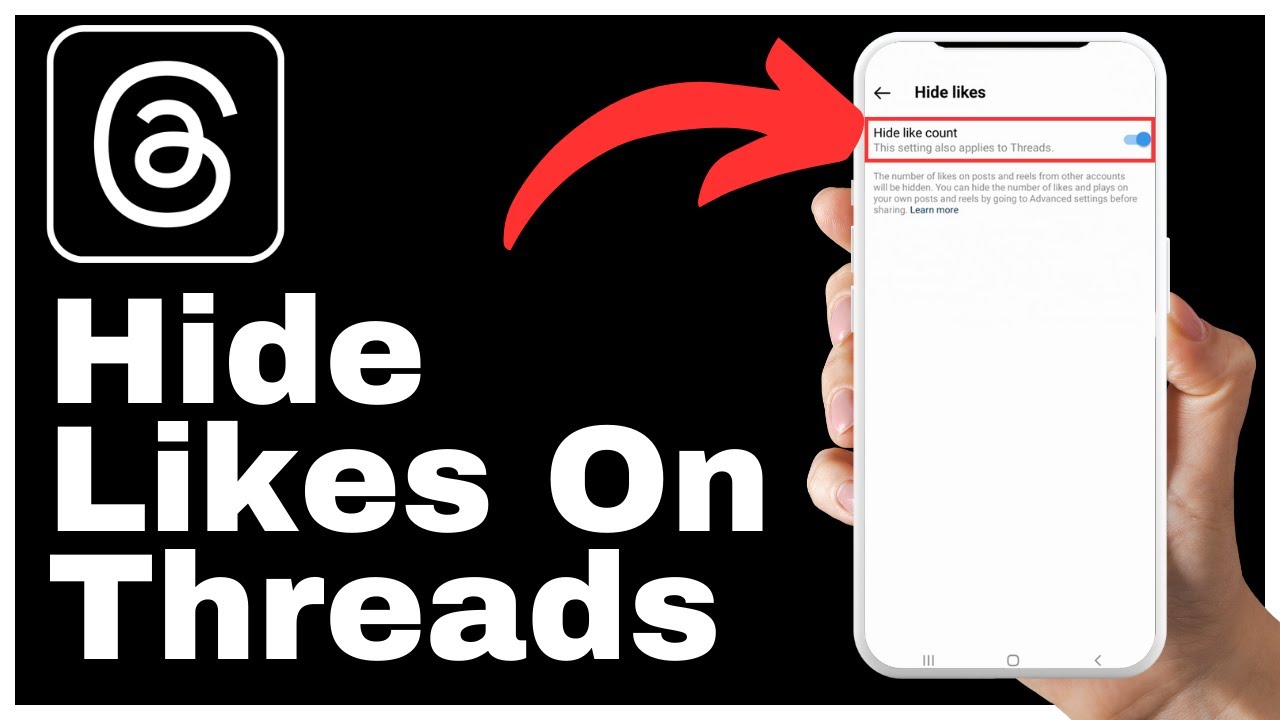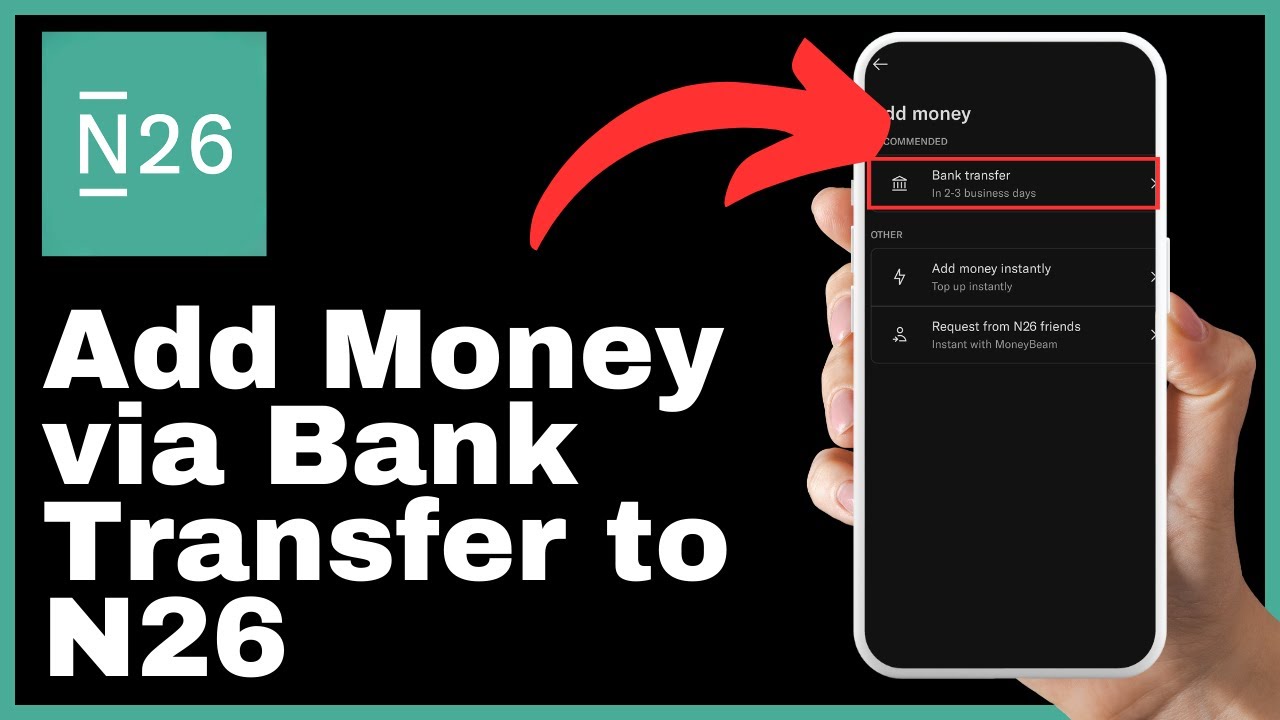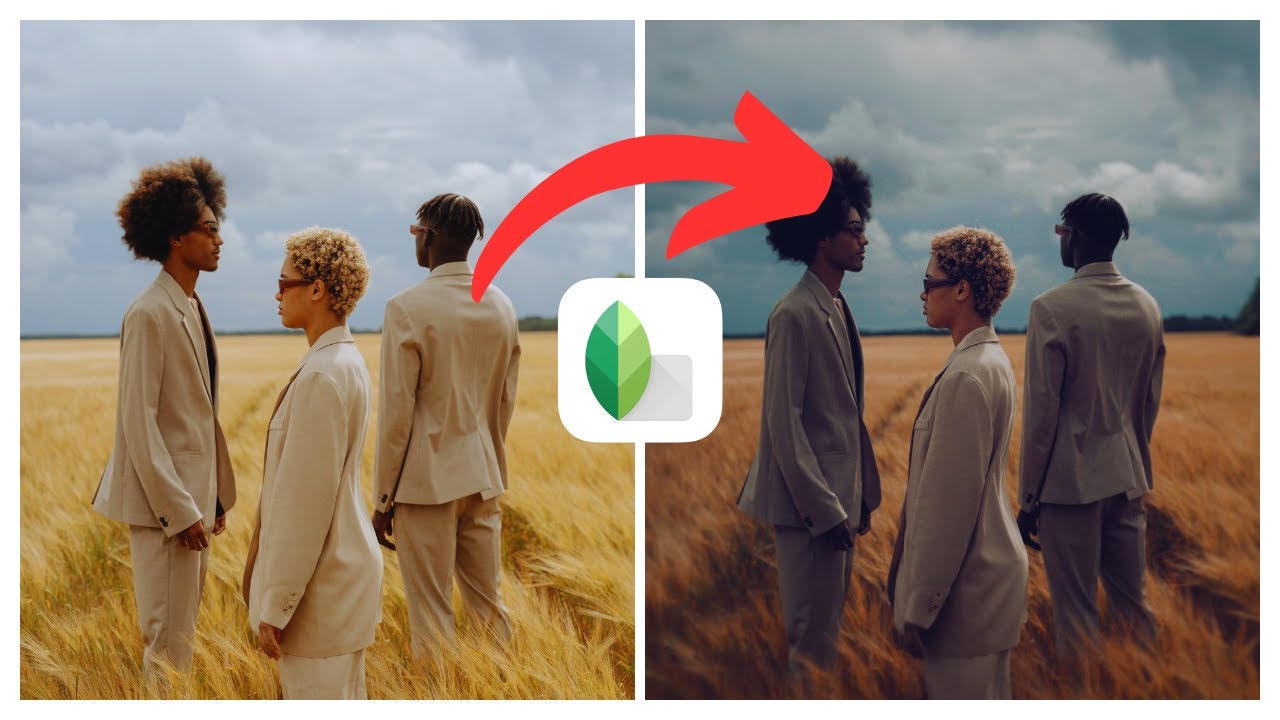“How To Hide Likes On Threads” is a video tutorial created by Media Magnet Guide, a platform that focuses on content creation and video production. In this tutorial, you will learn how to manage the visibility of your likes on the Threads app and curate your profile according to your preferences. By following the steps outlined in the video, you can hide the number of likes, comments, and interactions on your posts, allowing others to solely focus on the content you share. The tutorial also highlights the importance of supporting content creators through memberships and affiliate links, and encourages viewers to subscribe, like, and comment to show their support for valuable content.
This tutorial provides a step-by-step demonstration of how to hide likes on Threads and Instagram. If you are new to Threads and wish to create a more curated profile by concealing like counts, follow the instructions outlined in the video. Starting by opening the Threads app, you will see various posts with different numbers of likes. To disable the visibility of likes, tap the profile button in the bottom right corner, then tap the globe icon in the top left corner. Scroll down to find the hide likes option at the bottom of the screen. It is important to note that hiding likes in Instagram will also apply the same setting to Threads, so you must hide likes on both platforms if desired. To undo this setting, simply follow the same process and toggle the option. By hiding likes, you effectively disable the like feature on both Instagram and Threads, allowing others to solely focus on your content. If you have any questions, please feel free to leave them in the comments section and don’t forget to subscribe to the channel for more valuable content.
How To Hide Likes On Threads
In this comprehensive guide, we will walk you through the steps to hide likes on Threads, the messaging app by Instagram. By hiding likes on Threads, you can curate your profile and control the visibility of your interactions with others. Whether you want to keep your likes private or remove the pressure associated with likes, this tutorial will show you how. Let’s get started!
Step 1: Open the Threads App
To begin, open the Threads app on your mobile device. Once the app is loaded, you will see a feed of various posts with different numbers of likes. These likes indicate the number of interactions each post has received, such as comments or reactions. If you want to hide these likes, follow the steps in the subsequent sections.
Step 2: Tap the Profile Button
In the Threads app, you will find the profile button located at the bottom right corner of the screen. Tap on this button to access your profile settings.
Step 3: Tap the Globe Icon
After tapping the profile button, you will be redirected to your profile page. At the top left corner of the screen, you will see a globe icon. Tap on this icon to access the visibility settings for your likes.
Step 4: Scroll Down to Find the Hide Likes Option
Once you tap the globe icon, scroll down the screen until you find the “Hide Likes” option. This option allows you to hide the visibility of your likes on Threads.
Step 5: Tap the Hide Likes Option
After locating the “Hide Likes” option, tap on it. This action will redirect you to your Instagram account, as the likes visibility settings are interconnected between Threads and Instagram.
Step 6: Redirect to Instagram Account
Upon tapping the “Hide Likes” option, you will be redirected to your Instagram account. Please ensure that you are logged into the correct Instagram account before proceeding with the next steps.
Step 7: Hide Likes on Instagram
Once you are redirected to your Instagram account, you will find the option to hide likes. Tap on the corresponding option to apply the same setting to both Threads and Instagram. This will ensure that your likes are hidden on both platforms.
Step 8: Unhide Likes on Threads
If you decide to unhide your likes on Threads, follow these steps. In the Threads app, navigate to your profile settings by tapping the profile button. From there, tap the globe icon and scroll down to locate the “Hide Likes” option. Tap on this option to make your likes visible again.
Step 9: Unhide Likes on Instagram
To unhide your likes on Instagram, you need to access the settings on the Instagram app. Open the Instagram app, go to your profile settings, and find the option to show your likes. Toggle this option to make your likes visible on Instagram.
Step 10: Refresh the Home Screen
After hiding or unhiding your likes on both Threads and Instagram, refresh the home screen of the Threads app. You will notice that the likes no longer appear, and only the replies to your posts are displayed. This effectively disables the like feature for both Threads and Instagram.
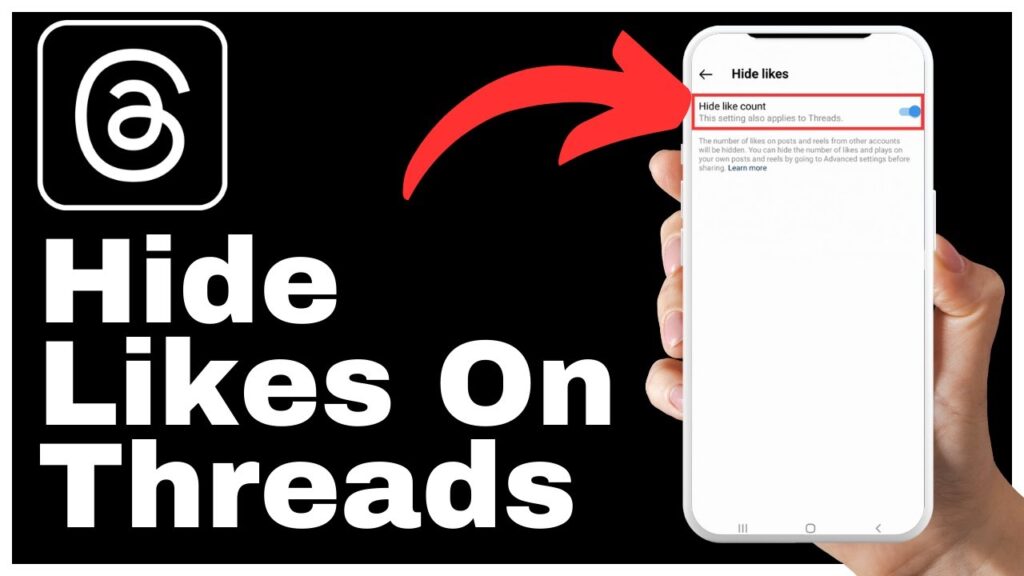
Conclusion
Managing the visibility of your likes on Threads can help you curate your profile and regain control over your interactions. By following the steps outlined in this tutorial, you can easily hide or unhide your likes on both Threads and Instagram. Remember that these settings are separate for each platform, so make sure to apply the changes accordingly. If you have any questions or need further assistance, feel free to leave a comment below. Don’t forget to subscribe to our channel for more valuable content.