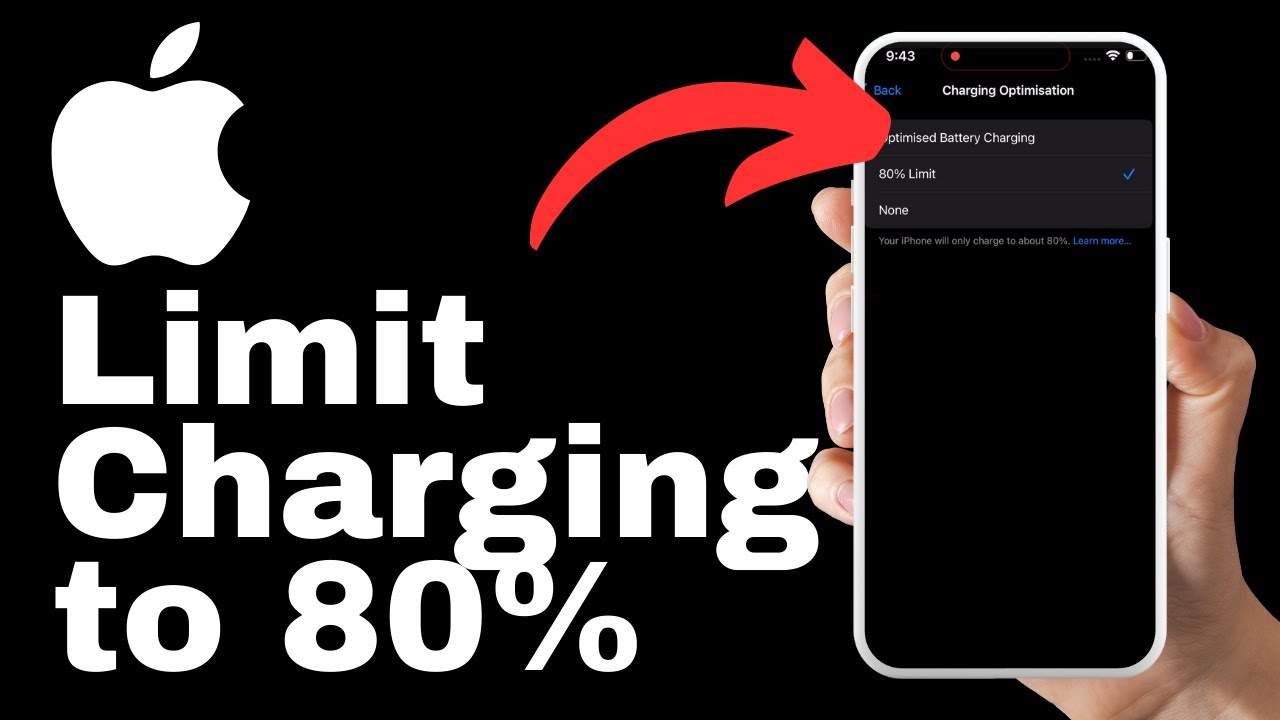The article titled “How to Hide Photo & Video Completely From Your iPhone 15” provides valuable information on safeguarding your privacy by learning how to hide photos and videos on your iPhone 15. The article, accompanied by a video by Media Magnet Guide, presents easy steps to follow in order to protect your sensitive or private content from unauthorized access. By hiding photos and videos, you can ensure that your personal privacy and security are maintained, while also preventing accidental sharing or viewing of such content.
In the video, you will learn how to hide and unhide photos and videos on your iPhone 15, allowing for efficient management of your media content. The article outlines the steps to hide both a single item and multiple items, ensuring that your sensitive content remains hidden from prying eyes. Additionally, the article provides guidance on accessing hidden media and how to hide the hidden album from view. By following these simple steps, you can effectively manage your photos and videos, keeping them hidden when needed and easily accessible when desired.
Understanding the Need for Hiding Photos and Videos
Safeguarding privacy on your iPhone 15 is crucial in today’s digital era. With the amount of personal content stored on our devices, it is essential to take measures to prevent unauthorized access to our photos and videos. By hiding them, we can ensure that our sensitive and private content remains protected. Moreover, hiding photos and videos can also help us avoid accidental sharing or viewing of our private media when others use our device.
Basic Steps to Hide Single Photo or Video
To hide a single photo or video on your iPhone 15, follow these simple steps:
- Open the Photos app on your device.
- Scroll through your photos and videos to find the one you want to hide.
- Tap and hold the selected item until a popup window appears.
- From the options, choose “Hide.”
- Confirm your choice by tapping “Hide Video.”
Process to Hide Multiple Photos and Videos
If you want to hide multiple photos and videos on your iPhone 15, the process is slightly different. Here’s what you need to do:
- Open the Photos app on your device.
- Tap “Select” located at the top right corner of the screen.
- Select the photos and videos you wish to hide.
- At the bottom right corner, tap the three dots and select “Hide.”
- Confirm the process to hide the selected items.
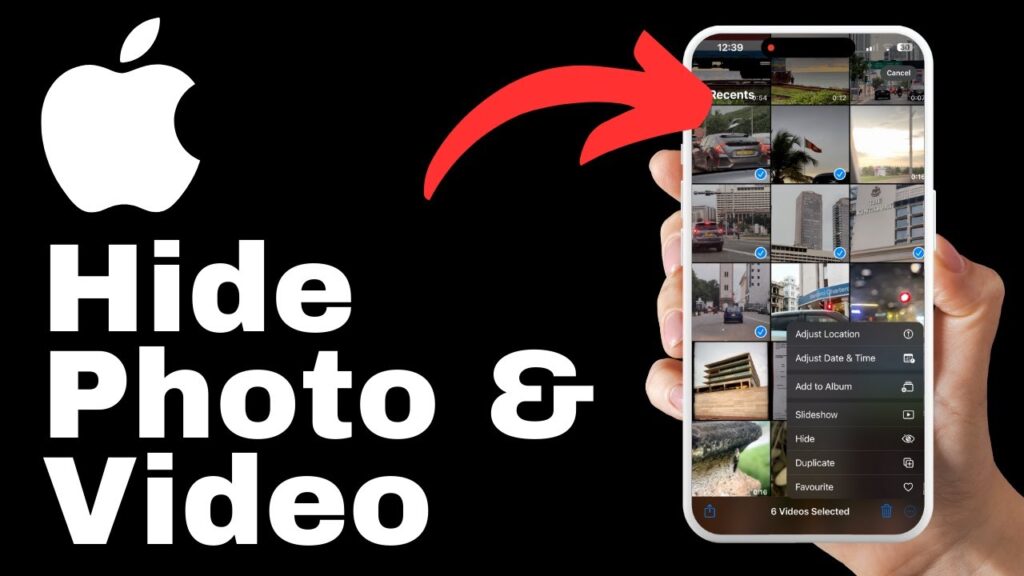
Viewing Hidden Photos and Videos
Accessing your hidden photos and videos is straightforward. Here’s how you can do it:
- Go to the Albums tab in the Photos app.
- Scroll down to the bottom of the albums list until you find “Hidden.”
- Please note that accessing the hidden album may require Face ID or your device’s security method.
- Once you’ve authenticated, you can view your hidden media.
Extra Measures to Hide ‘Hidden’ Album
If you want to take an additional step to hide the “Hidden” album itself, follow these instructions:
- Access your device’s settings.
- Scroll down and find “Photos” settings.
- Locate the “Show Hidden Album” toggle.
- Turn off the toggle to hide the “Hidden” album from view.
Understanding the Outcome of Hiding ‘Hidden’ Album
After you’ve hidden the “Hidden” album, you’ll notice its absence in the Album section of the Photos app. This additional step ensures that the album remains completely hidden from prying eyes. If you want to view the “Hidden” album again, you can reverse the process by turning on the “Show Hidden Album” toggle in the device’s settings.
Efficient Management of Photos and Videos
Hiding sensitive content on your iPhone 15 has several advantages. Firstly, it provides an added layer of privacy and security for your personal media. By keeping sensitive content hidden, you can prevent unauthorized access and protect your privacy. Secondly, hiding photos and videos allows for easy access when needed. You can quickly find and view your hidden media without the risk of accidentally sharing it or having others stumble upon it. By efficiently managing your photos and videos, you can ensure that your content remains organized and secure.
Importance of User Feedback
Engaging with media content is an integral part of the iPhone experience. Apple values user feedback and encourages users to leave comments and likes on videos and tutorials. Your feedback helps us improve our content and create more valuable resources for you. By subscribing to our channel, you’ll receive future updates and won’t miss out on any new tutorials or information. We appreciate your support and look forward to providing you with more helpful content in the future.
Explore More Tutorials and Resources
If you’re interested in learning more about your iPhone 15 and its features, we invite you to explore additional tutorials. Our website, mediamagnet.guu.vn, is a valuable resource for in-depth study and information on various iPhone topics. Whether you’re a beginner or an advanced user, you’ll find a wealth of tutorials and resources to enhance your iPhone experience.
Conclusion
In conclusion, hiding photos and videos on your iPhone 15 is a crucial step in safeguarding your privacy and ensuring the security of your personal content. By following the basic steps outlined in this article, you can easily hide single or multiple photos and videos. Understanding how to view hidden media and take extra measures to hide the “Hidden” album itself further enhances your privacy. Efficiently managing your photos and videos allows for easy access when needed while keeping sensitive content hidden from prying eyes. Remember to provide user feedback, engage with media content, and explore more tutorials and resources to enhance your iPhone experience.