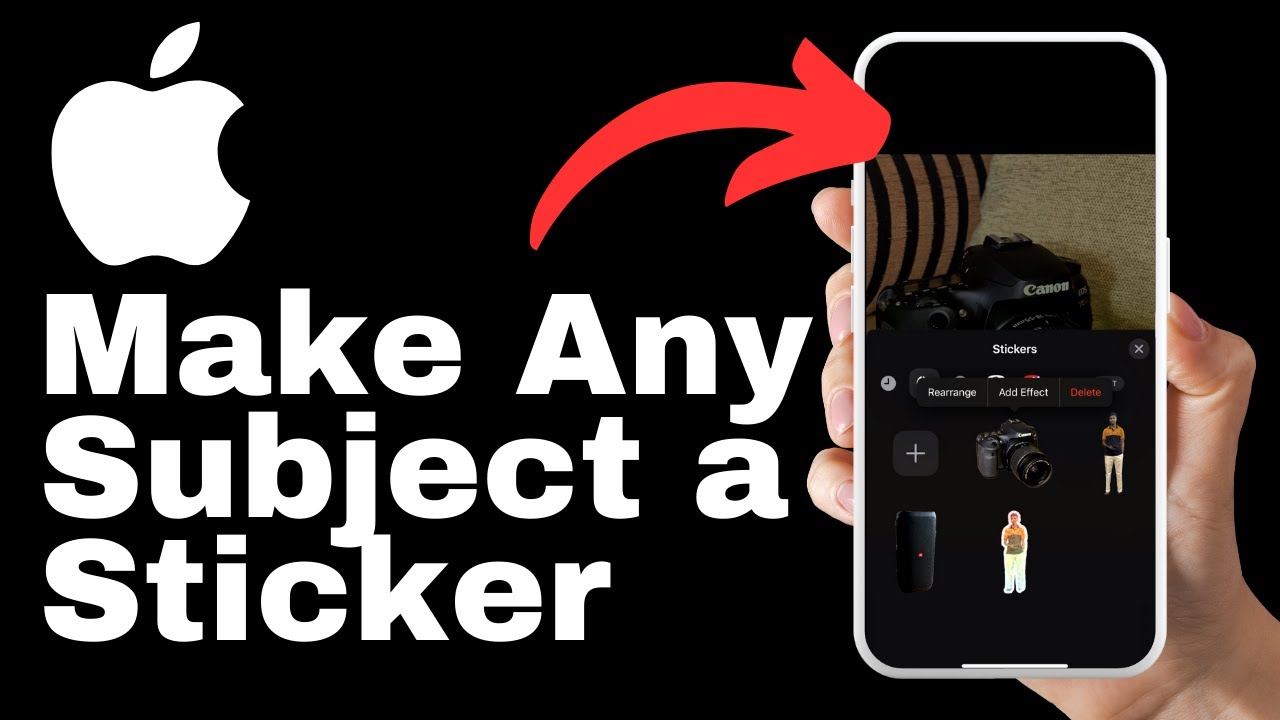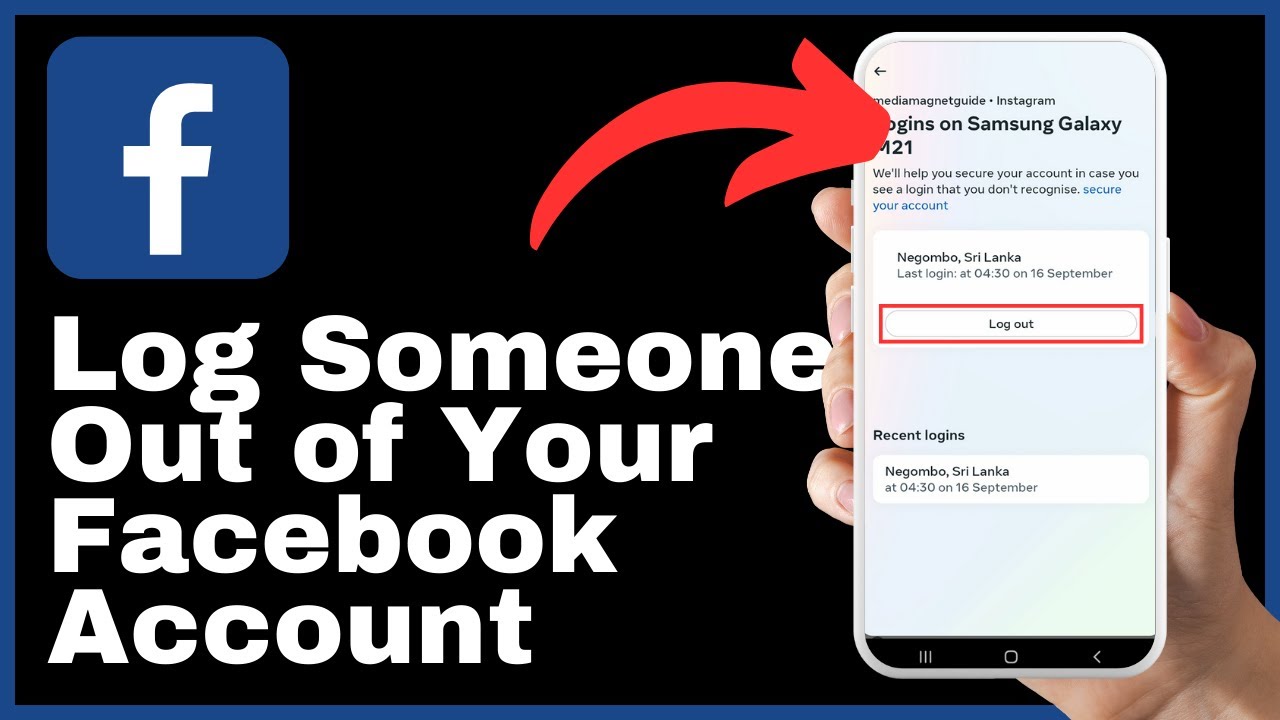“How to Hide Your Facebook Profile” is a video tutorial by Media Magnet Guide that aims to help you protect your privacy by learning how to effectively hide your Facebook profile from unwanted eyes. In this video, you will be guided through the step-by-step process of customizing your privacy settings on Facebook to ensure that your profile remains hidden. By following these instructions, you will be able to make your Facebook profile more private and secure, allowing you to have control over who can find and contact you.
The video begins by instructing you to open the Facebook application on your device and access the settings and privacy section. From there, you will be taken through various settings adjustments, such as controlling who can send you a friend request, who can see your friends list, and even disabling external search engines from linking to your profile. By implementing these changes, you can confidently navigate the world of Facebook while preserving your privacy.
Understanding Profile Visibility
The concept of profile visibility on Facebook
Profile visibility refers to who can see the information and content on your Facebook profile. It determines whether your profile is visible to the public, your friends, or a specific group of people. Understanding profile visibility is crucial for managing your online privacy and controlling who has access to your personal information.
The importance of managing visibility
Managing your profile visibility is essential for maintaining your privacy and controlling the information that others can see on your Facebook profile. It allows you to share specific content with only the people you choose and helps protect your personal information from being accessed by unwanted individuals.
What parts of your profile can be hidden?
On Facebook, you have the ability to hide various parts of your profile, such as your friends list, posts, photos, and personal details. By adjusting your profile visibility settings, you can choose what information is visible to others and customize your privacy preferences according to your comfort level.
Accessing Facebook Settings
Navigating through the Facebook app
To access the settings on Facebook, open the Facebook application on your device. Once launched, look for the three horizontal lines located either in the upper right or lower right corner of the screen.
Locating the settings feature
Tap on the three horizontal lines to access the Facebook menu. Scroll down until you find the “Settings & Privacy” section.
Understanding the Facebook settings interface
Under the “Settings & Privacy” menu, tap on the “Settings” option to proceed further. This will take you to the Facebook settings interface, where you can customize various aspects of your profile, including visibility settings.
Discovering the ‘Audience and Visibility’ Section
Navigating to the ‘Audience and Visibility’ section
Within the Facebook settings interface, scroll down until you see the “Audience and Visibility” option. Tap on this option to access the settings related to who can find and contact you on Facebook.
Understanding the role of this section
The “Audience and Visibility” section allows you to customize who can see and interact with your profile. It offers a range of settings that determine who can send you friend requests, view your friends list, and access your personal information.
Overview of the options available in this section
Within the “Audience and Visibility” section, you will find a list of settings that control the visibility of different aspects of your profile. These settings include options to customize who can see your future posts, who can send you friend requests, who can see your friends list, and more.
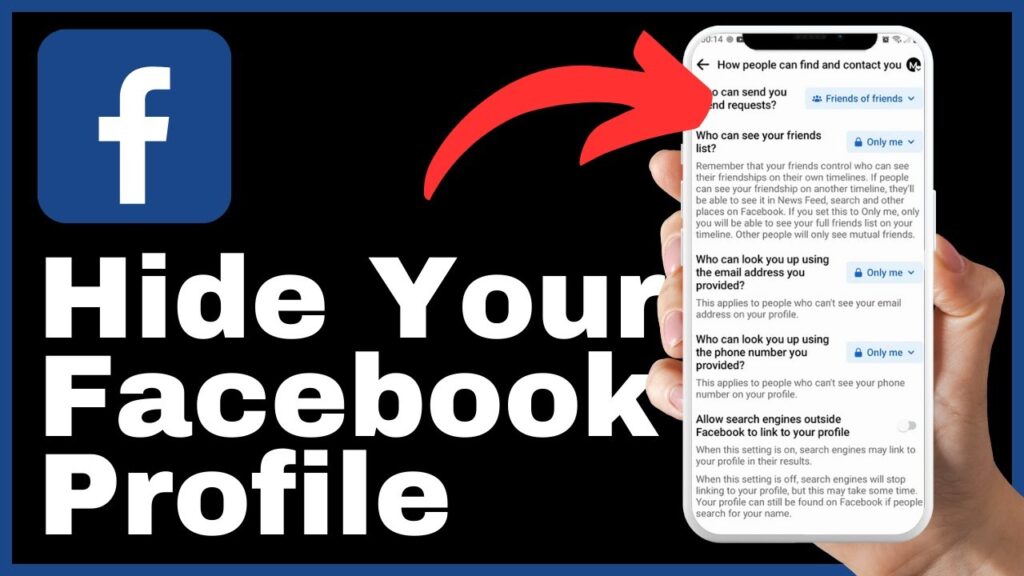
Customization of ‘Who Can Find and Contact You’ Settings
An explanation of the ‘Who Can Find and Contact You’ options
The “Who Can Find and Contact You” options within the “Audience and Visibility” section allow you to control who can find your profile and send you friend requests. By customizing these settings, you can determine whether your profile is discoverable by the public, your friends, or a specific group of people.
Details on how to customize these options
To customize the “Who Can Find and Contact You” options, start from the top of the list and work your way down. Change the setting for “Who can send you a friend request” to “Friends of Friends” to limit friend requests to people in your extended network. This helps ensure that you only receive friend requests from people you are more likely to know.
Controlling Who Can Send You Friend Requests
Understanding the default settings
By default, the setting for “Who can send you a friend request” on Facebook is set to “Everyone.” This means that anyone on Facebook can send you a friend request, regardless of whether you know them or not.
Changing ‘Who can send you a friend request’ to ‘Friends of Friends’
To ensure more privacy and reduce unnecessary friend requests, it is recommended to change the setting for “Who can send you a friend request” to “Friends of Friends.” This restricts friend requests to people who have mutual friends with you, increasing the likelihood that they are legitimate connections.
Managing Visibility of Your Friends List
The importance of hiding your friends list
Your friends list can provide valuable information about your social circle and connections. To maintain your privacy and protect the privacy of your friends, it is crucial to hide your friends list from prying eyes.
How to alter visibility to ‘Only Me’
To hide your friends list, go to the “Friends” section within the “Audience and Visibility” settings. Change the setting for “Who can see your friends list” to “Only Me” to ensure that only you can see your friends list.
Adjusting other Profile Visibility Settings
A list of other important visibility settings to consider
Aside from the “Who Can Find and Contact You” and friends list settings, there are other important visibility settings to consider. These include settings for who can see your future posts, who can see your past posts, who can comment on your posts, and more.
Detailed instructions on how to adjust each setting
To adjust these settings, navigate to the relevant sections within the “Audience and Visibility” settings. Review each setting and customize them according to your preferences. For example, you can change the setting for “Who can comment on your posts” to limit comments to only your friends or specific groups.
Disabling External Search Engines from Linking Your Profile
Understanding the role of search engines in profile visibility
By default, Facebook allows search engines outside of its platform to link to your profile, making it discoverable to a wider audience. Disabling this feature can help maintain your privacy and ensure that your profile is not accessible through external search engines.
Detailing how to disable search engine linking
To disable search engine linking and prevent external search engines from linking to your profile, navigate to the “Audience and Visibility” settings. Look for the option to “Allow search engines outside Facebook to link to your profile” and toggle it off.
Checking Your Profile After Adjustments
How to view your profile as someone else
To ensure that your profile visibility settings have been applied correctly, you can view your profile as someone else. This feature allows you to see how your profile appears to others and ensures that your desired privacy settings are in place.
Verifying your settings have been applied correctly
After adjusting your profile visibility settings, use the “View As” feature to check how your profile appears to different audiences. Make sure that the information and content you want to hide are not visible to unintended viewers.
Conclusion
Summary of the key points in the article
Managing your profile visibility on Facebook is crucial for maintaining your privacy and controlling who has access to your personal information. By customizing the “Audience and Visibility” settings, you can hide various parts of your profile and control who can find and contact you.
The impact of these changes on your Facebook profile
By following the steps outlined in this article, you have successfully hidden your profile on Facebook, making it more private and secure. Adjusting your profile visibility settings allows you to have more control over your online presence and protect your personal information.
Final words on the importance of online privacy
In the age of digital connectivity, safeguarding your online privacy is paramount. By understanding and managing your profile visibility settings, you can protect your personal information and ensure a safer online experience on Facebook.