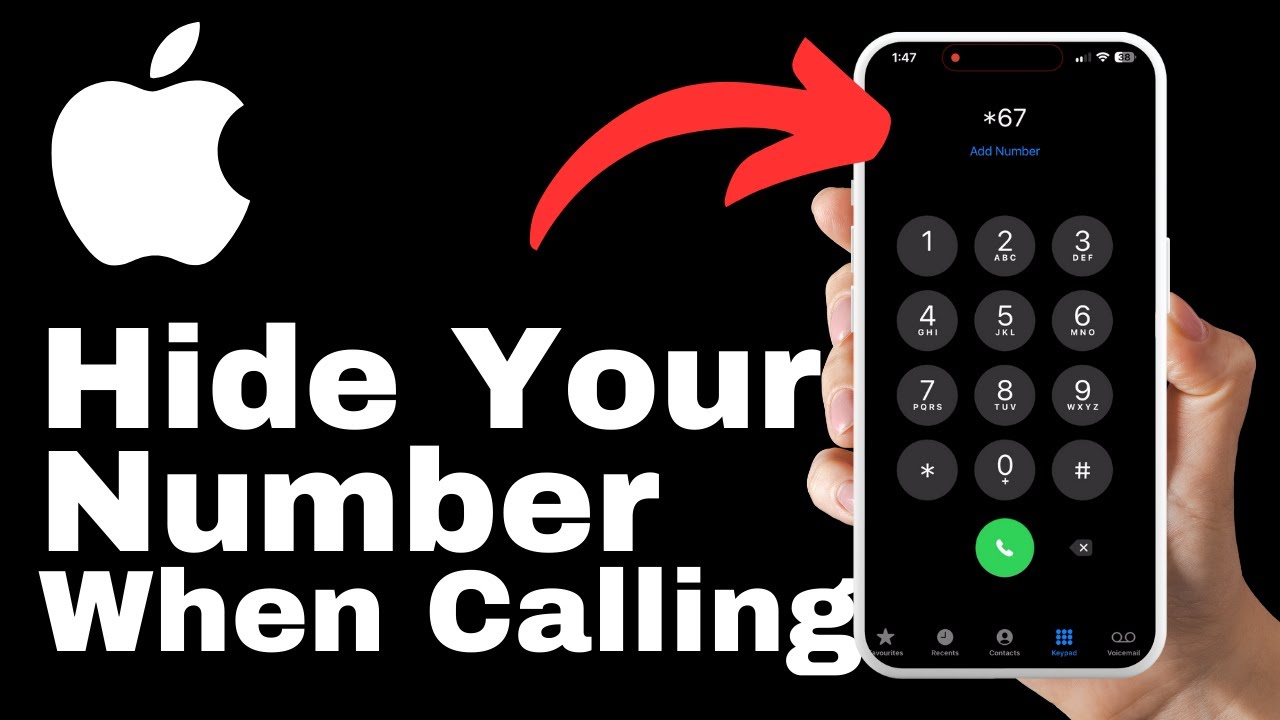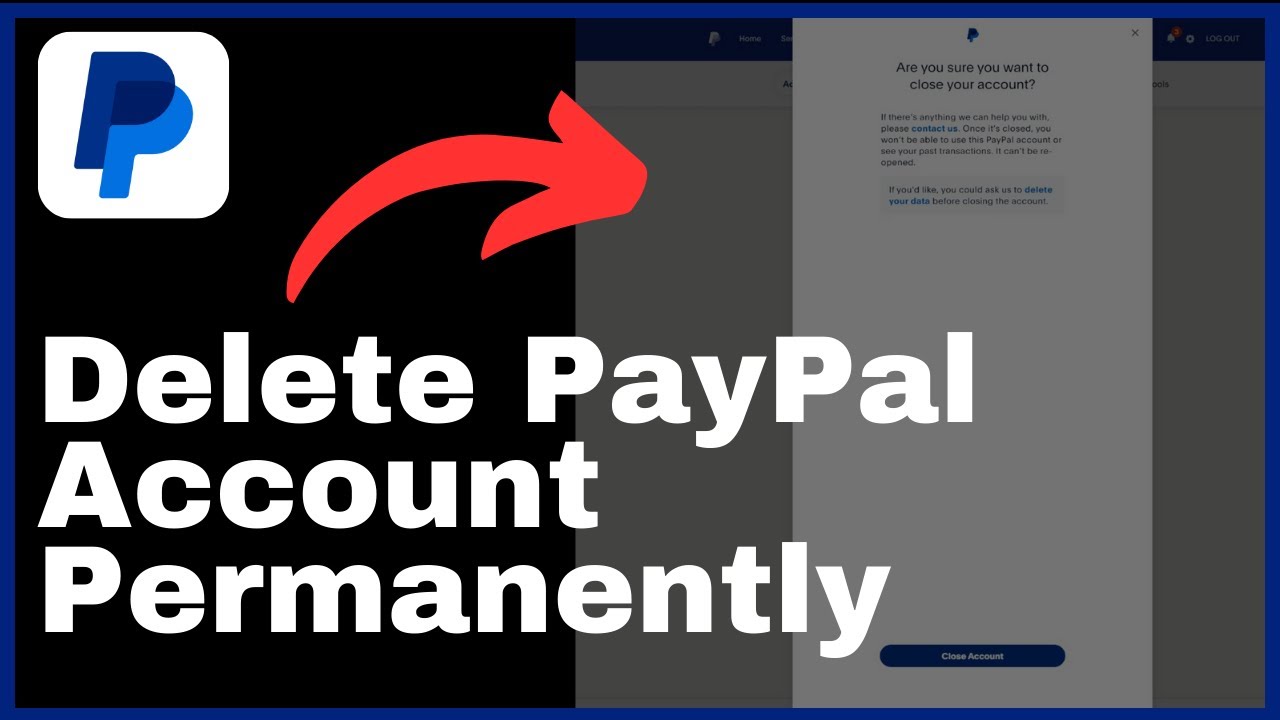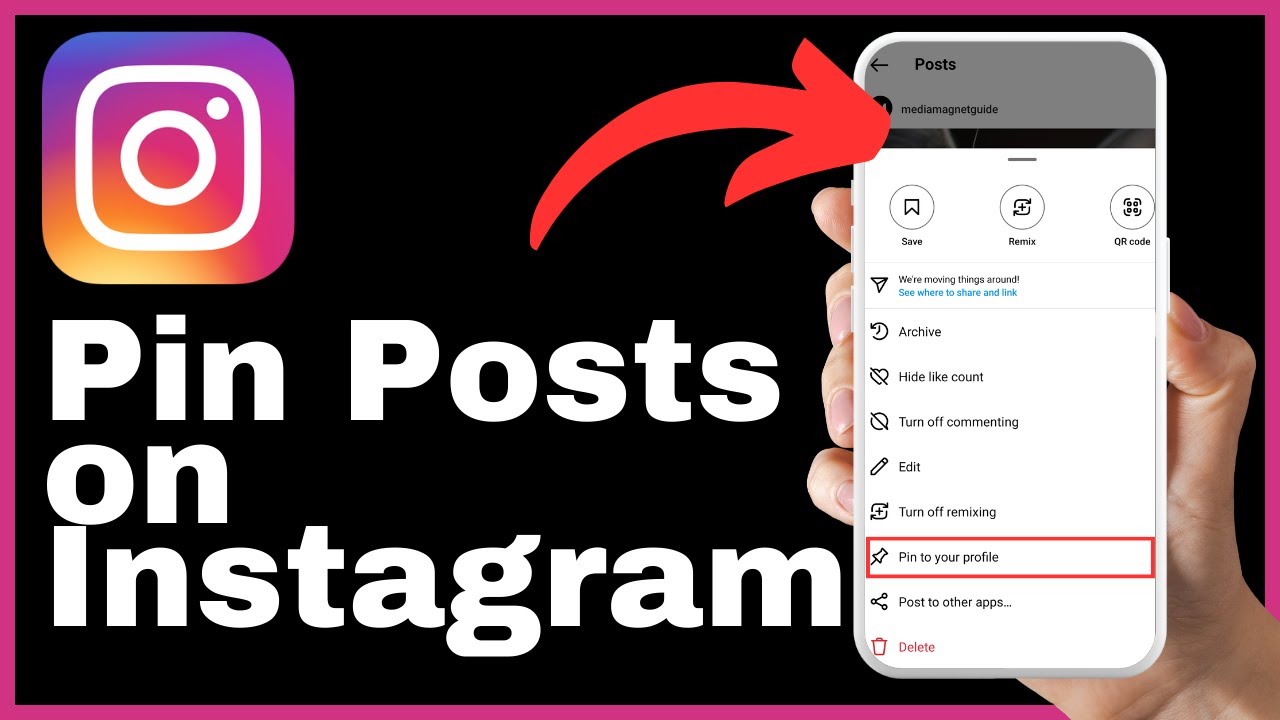Maintain your privacy by learning how to hide your caller ID when making calls on your iPhone 15. In this video, Media Magnet Guide provides a step-by-step tutorial on how to avoid displaying your number when calling someone. Privacy is crucial, and making anonymous calls can be achieved with a simple, country and carrier-specific code. Different regions and carriers have distinct codes for calling anonymously, and this tutorial will guide you through the process, whether you’re using an iPhone or another phone. By unlocking your iPhone and opening the dialer, you can begin the process of making anonymous calls. Refer to the comprehensive list of codes provided in the video, as these codes vary by country and carrier. It is essential to choose the right code for your location. Once you’ve entered the specific code, type the phone number you want to call anonymously. The code ensures that your identity remains hidden during the call. Simply tap the call button, and your call will be placed anonymously, providing an added layer of privacy. It’s important to note that these codes aren’t exclusive to iPhones; they work on other phone models as well. If you found this video helpful, please like, comment, and subscribe. Your support inspires us to create more valuable content, and subscribing ensures you won’t miss our future tutorials.
Understanding iPhone 15 Caller ID Function
What is Caller ID?
Caller ID is a feature that allows the recipient of a phone call to see the phone number or name of the person calling. It helps identify the caller before answering the call and provides important information about the incoming call.
How iPhone 15 uses Caller ID
The iPhone 15 utilizes the Caller ID function to display the phone number or name of the person calling. This information is retrieved from the phone’s contacts or from the caller’s phone number if it is not saved in the contacts. The Caller ID function on the iPhone 15 ensures that users have the information they need to decide whether or not to answer a call.
Why You Might Want to Hide Your Number on iPhone 15
Maintaining privacy
Hiding your number on iPhone 15 can help maintain your privacy and prevent your phone number from being displayed to the recipient of the call. This can be particularly important in certain situations where you may not want the person you are calling to have access to your phone number.
Avoiding telemarketing calls
By hiding your number on iPhone 15, you can avoid having your phone number picked up by telemarketing companies or other unwanted callers. This can help minimize unsolicited calls and reduce the annoyance of constantly receiving unwanted calls.
Enhancing security
Hiding your number on iPhone 15 can also enhance your security by preventing potential scammers or fraudsters from obtaining your phone number. By keeping your phone number private, you reduce the risk of falling victim to malicious activities that target phone numbers.
Understanding iPhone 15 Call Settings
Exploring the main call settings
The call settings on iPhone 15 provide users with various options to customize their calling experience. These settings include options such as call forwarding, call waiting, and the ability to block specific callers. By familiarizing yourself with these settings, you can personalize your phone’s call functionality to suit your needs.
How to access call settings on iPhone 15
To access the call settings on your iPhone 15, you can follow these steps:
- Open the Settings app on your iPhone 15.
- Scroll down and tap on “Phone.”
- In the Phone settings, you will find various options related to calls, including Caller ID, Call Forwarding, and Blocked Contacts. Tap on the desired option to modify the settings according to your preferences.
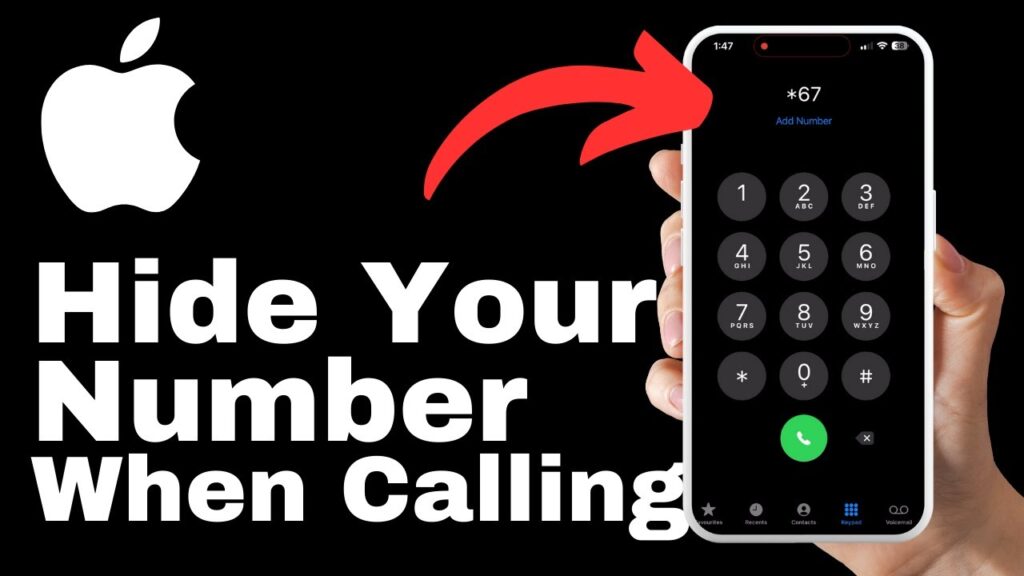
Accessing and Unlocking the iPhone 15 Dialer
Understanding the dialer
The dialer on the iPhone 15 is the interface that allows you to enter phone numbers and make calls. It usually consists of a keypad with numbers and additional buttons for functions such as call, delete, and contacts. Understanding how to access and unlock the dialer is essential for making calls on your iPhone 15.
Steps to Unlock the iPhone 15 Dialer
To unlock the iPhone 15 dialer and access the keypad, you can follow these steps:
- Wake up your iPhone 15 by pressing the power button or using Touch ID/Face ID.
- On the lock screen, swipe up from the bottom of the screen or enter your passcode to unlock the device.
- Locate and tap on the Phone app icon on your home screen. This will open the dialer and display the keypad for entering phone numbers.
Decoding Country and Carrier Specific Codes
What are these codes?
Country and carrier-specific codes are a set of numbers that, when dialed before a phone number, allow you to make an anonymous call. These codes vary depending on the country and the mobile service provider you are using. By using the appropriate code, you can hide your caller ID and keep your identity hidden during the call.
How these codes work
When you dial the appropriate country and carrier-specific code before a phone number, your iPhone 15 sends a request to the mobile service provider to suppress the caller ID information. The recipient of the call will see “Unknown” or “Blocked” instead of your phone number.
Compiling a list of these codes
To make it easier for users to hide their numbers when calling on iPhone 15, a comprehensive list of country and carrier-specific codes can be compiled. This list should include the codes for different countries and the corresponding codes for various mobile service providers within those countries.
Entering Appropriate Code for Anonymous Calls in iPhone 15
How to select the right code
To select the right code for making anonymous calls on iPhone 15, you should refer to the comprehensive list of country and carrier-specific codes mentioned earlier. Locate your country and find the code associated with your mobile service provider. Note that the code may vary depending on the region and carrier you are using.
Entering the code before the desired number
After selecting the appropriate code from the list, you can enter it before the desired phone number on your iPhone 15. For example, if the code for your country and carrier is *67, you would dial *67 followed by the phone number to make an anonymous call. This ensures that your identity remains hidden during the call.
Making Anonymous Calls on iPhone 15
Exploring the dial pad menu
To make anonymous calls on your iPhone 15, you need to access the dial pad menu. This menu provides options for entering the country and carrier-specific codes, as well as other functionalities related to making and managing calls.
Making an anonymous call
To make an anonymous call on iPhone 15, you can follow these steps:
- Unlock your iPhone 15 and open the dialer by tapping on the Phone app icon.
- In the dial pad menu, enter the appropriate country and carrier-specific code before the desired phone number.
- After entering the code, type in the phone number you want to call anonymously.
- Finally, tap the call button to initiate the call. Your call will be placed anonymously, without revealing your phone number to the recipient.
What happens during an anonymous call
During an anonymous call made using the country and carrier-specific code on iPhone 15, the recipient will not see your phone number or any information about your identity. Instead, they will see “Unknown” or “Blocked” on their caller ID display. This provides an added layer of privacy and keeps your phone number hidden.
Maintaining Privacy with Anonymous Calls on iPhone 15
Outline privacy benefits
Making anonymous calls on iPhone 15 offers several privacy benefits, including:
- Keeping your phone number hidden from the recipient, ensuring your privacy.
- Preventing unwanted callers or telemarketers from obtaining your phone number.
- Reducing the risk of scams or fraudulent activities that may specifically target phone numbers.
- Enabling you to maintain your anonymity in certain situations where you may not want your identity revealed.
Understanding how it adds to users’ security
Maintaining privacy and anonymity through anonymous calls on iPhone 15 adds to users’ security. By keeping your phone number hidden, you minimize the risk of being targeted by malicious actors who might exploit your personal information for fraudulent purposes. It provides an extra layer of security and peace of mind when making calls.
Does Anonymous Call Work on Other Phone Models Besides iPhone 15
Options for other smartphone models
The process of making anonymous calls by using country and carrier-specific codes is not exclusive to iPhone 15. It can be applied to other phone models as well, including Android smartphones and other iOS devices. The key is to identify the appropriate code for your country and carrier and enter it before the desired phone number.
Using the same approach on other phones
To make anonymous calls on other phone models, you can follow a similar approach to that outlined for iPhone 15. Refer to the comprehensive list of country and carrier-specific codes, select the appropriate code for your region and mobile service provider, and enter it before the desired phone number. This will help you hide your number and make anonymous calls on any compatible phone model.
Conclusion
Recap of how to hide your number when calling on iPhone 15
In summary, hiding your number when calling on iPhone 15 can be achieved by following these steps:
- Unlock your iPhone 15 and open the dialer.
- Refer to the comprehensive list of country and carrier-specific codes.
- Select the appropriate code for your country and mobile service provider.
- Enter the code before the desired phone number.
- Tap the call button to initiate the call.
Final thoughts on call privacy and security with iPhone 15
Maintaining call privacy and security is essential in today’s digital world. iPhone 15 offers users the option to hide their numbers and make anonymous calls, adding an extra layer of privacy and security to their communication. By understanding the Caller ID function, call settings, and the process of making anonymous calls, iPhone 15 users can take control of their privacy and ensure a secure calling experience.