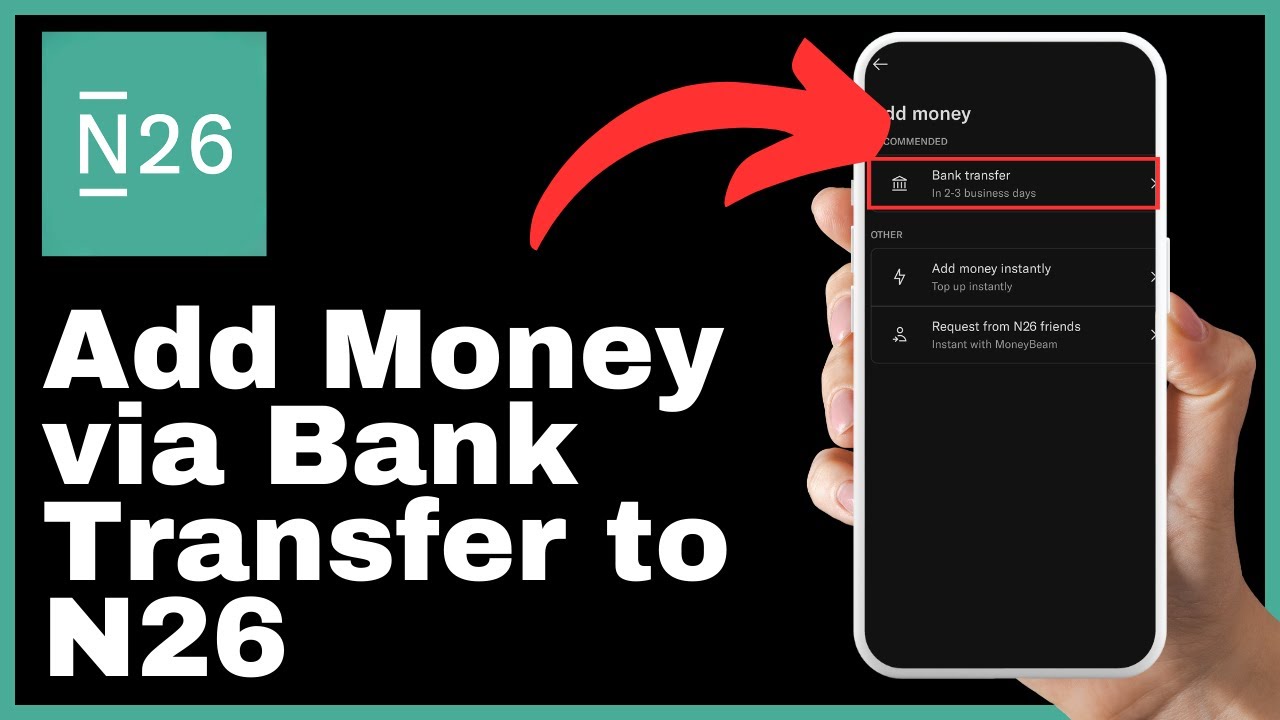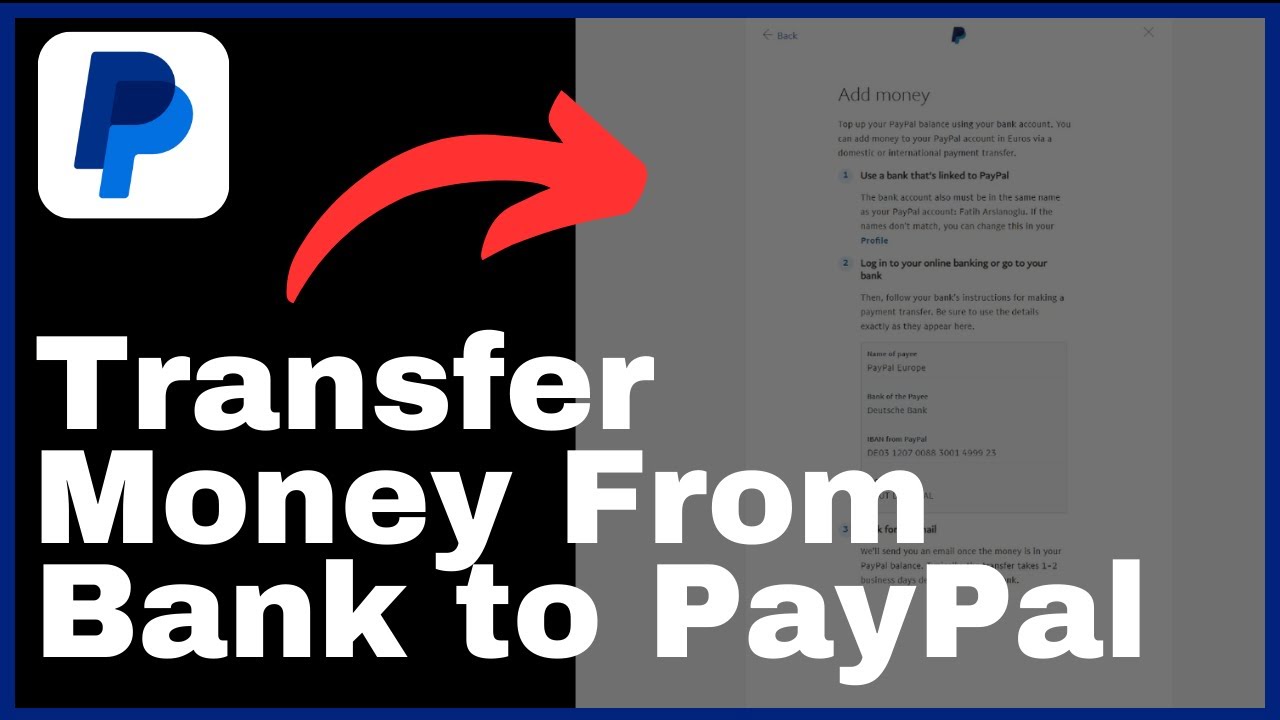In this article, you will learn how to install Google Tag Manager on your Shopify store. The video, created by Media Magnet Guide, will walk you through the process of setting up and installing Google Tag Manager for advanced tracking and analytics. This valuable tool will help you streamline your e-commerce process and effectively manage your web pages. By following the step-by-step instructions provided in the video, you will be able to successfully add Google Tag Manager to your Shopify website, allowing you to track and analyze data to optimize your online store’s performance. So, if you’re looking to enhance your Shopify store’s analytics capabilities, this article is for you.
Remember, the success of your e-commerce venture relies on efficient management and tracking of your website’s data. So, don’t miss out on learning how to install Google Tag Manager on Shopify and take your online store to new heights.
Understanding Google Tag Manager
Google Tag Manager is a powerful tool that allows website owners to easily manage and deploy various tracking and analytics tags on their websites. It acts as a central hub that streamlines the process of adding and editing tags, making it a valuable resource for e-commerce businesses. By using Google Tag Manager, you can save time and effort in implementing and managing tags, ultimately improving the efficiency and effectiveness of your online store.
Defining Google Tag Manager
Google Tag Manager is a free tool provided by Google that enables website owners to deploy various tags on their websites without the need for manual coding. It acts as a container for all the tags used on a website, allowing users to manage and update these tags from a single interface. With Google Tag Manager, you can easily add and modify tags without needing to make changes to the underlying website code. This makes it a versatile solution for e-commerce businesses, as it allows for easy implementation and management of various tracking and analytics tools.
Importance of Google Tag Manager in E-commerce
In the world of e-commerce, data is crucial for success. By effectively tracking and analyzing user behavior and website performance, businesses can make data-driven decisions to optimize their online stores and drive revenue. However, manually implementing and managing tags can be a time-consuming and complex process. This is where Google Tag Manager comes in. By using Google Tag Manager, e-commerce businesses can streamline the process of implementing and managing tags, saving time and effort. It also provides a centralized platform for tracking and analytics, making it easier to gain insights and make informed decisions.
Benefits of Google Tag Manager in Shopify
Shopify is one of the most popular e-commerce platforms, and integrating Google Tag Manager with Shopify can provide several benefits for your online store. Here are some of the key benefits:
-
Simplified Tag Management: Google Tag Manager allows you to easily add, edit, and remove tags without the need for manual coding. This means that you can quickly implement tracking and analytics tools on your Shopify store without the assistance of a developer.
-
Increased Flexibility: With Google Tag Manager, you can take advantage of a wide range of third-party tags and scripts to enhance your Shopify store. This flexibility allows you to customize and optimize your website to meet your specific business needs.
-
Improved Website Performance: By using Google Tag Manager, you can reduce the number of tags loading on your website, which can help improve website performance and load times. This can lead to a better user experience and ultimately increase conversions and sales.
-
Advanced Tracking Capabilities: Google Tag Manager offers advanced tracking features, such as event tracking, enhanced e-commerce tracking, and custom variables. These features allow you to gain deeper insights into user behavior and optimize your marketing strategies.
-
Collaboration and Version Control: Google Tag Manager provides collaboration and version control features, making it easier to work with a team or agency. You can manage user access and permissions, track changes made to tags, and easily roll back to a previous version if needed.
By leveraging the benefits of Google Tag Manager in Shopify, you can optimize your e-commerce business and unlock new opportunities for growth.
Creating an Account on Google Tag Manager
Before you can start using Google Tag Manager on your Shopify store, you need to create an account. Here is a step-by-step guide on how to create an account on Google Tag Manager:
-
Accessing Google Tag Manager: Go to the Google Tag Manager website (tagmanager.google.com) and sign in using your Google account credentials. If you don’t have a Google account, you will need to create one.
-
Steps in creating a Google Tag Manager account: Once you are signed in, click on the “Create Account” button. You will be prompted to provide a name for your account. Choose a descriptive name that reflects the purpose of the account.
-
Renaming and setting the location of the account: After creating the account, you have the option to rename it if needed. Additionally, you can set the location of the account by selecting the appropriate country. This step is optional but can be helpful if you have multiple accounts or clients in different regions.
By following these steps, you can create an account on Google Tag Manager and begin utilizing its powerful features for your Shopify store.
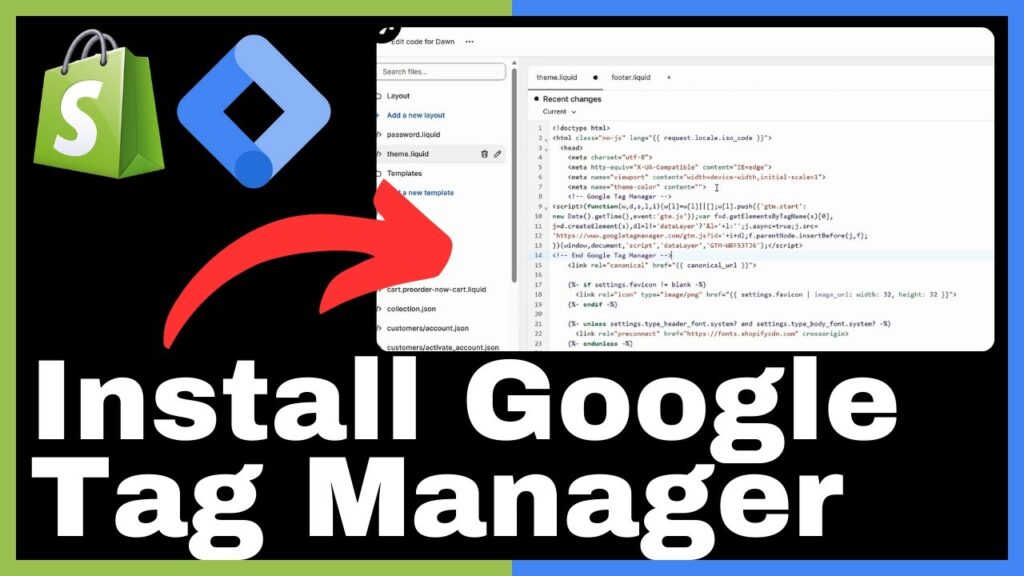
Preparing your Shopify store for Google Tag Manager
Once you have created an account on Google Tag Manager, the next step is to prepare your Shopify store for integration. The following steps will guide you through the process:
-
Logging into Shopify: Go to the Shopify website (www.shopify.com) and log in to your account using your credentials. If you don’t have a Shopify account, you will need to sign up for one.
-
Navigating to your store code editor: Once you are logged in to your Shopify account, navigate to the admin interface and click on “Online Store” in the left-hand menu. From there, click on “Themes” and then select the “Actions” dropdown for the theme you want to edit. Choose “Edit Code” to access the code editor.
-
Understanding the theme.liquid code section: In the code editor, you will see various files and folders that make up your Shopify theme. Look for the file named “theme.liquid” and open it. This file contains the template code for your store’s theme, and it’s where you will need to add the Google Tag Manager code snippets.
By taking these steps, you can prepare your Shopify store to integrate with Google Tag Manager and start utilizing its tracking and analytics capabilities.
Adding code snippets to Shopify
To integrate Google Tag Manager with your Shopify store, you will need to add specific code snippets to the theme.liquid file. Here is how you can do it:
-
Accessing Google Tag Manager Snippets: Go back to your Google Tag Manager account and click on “Container” in the left-hand menu. From there, click on “Install Google Tag Manager” in the main dashboard. You will see two code snippets: one for the head section and one for the body section of your website.
-
Where to insert these code snippets in Shopify: In the theme.liquid file editor, locate the
section of the file and paste the first code snippet right after thetag. Then, scroll down in the file and find the openingtag. Paste the second code snippet right after the openingtag. -
Saving the changes: After inserting the code snippets in the appropriate locations, click on the “Save” button in the code editor to save the changes. This will update your Shopify theme with the Google Tag Manager code.
By following these steps, you can successfully add the necessary code snippets to your Shopify store and establish the connection with Google Tag Manager.
Applying Changes in Google Tag Manager
After adding the code snippets to your Shopify store, you need to apply the changes in Google Tag Manager. Here is how you can do it:
-
Confirming and submitting changes: Go back to your Google Tag Manager account and click on “Submit” in the top right corner. You will see a summary of the changes you made. Take a moment to review the changes and confirm that everything looks correct.
-
Providing descriptive notes for changes: Before submitting the changes, it’s recommended to provide a descriptive note explaining the purpose of the changes. This note can help you and your team members understand the context of the changes and is useful for future reference.
-
Publishing changes: Once you have confirmed and submitted the changes, click on the “Publish” button to make them live. Google Tag Manager will update your website with the new tags and configurations.
By following these steps, you can apply the changes made in Google Tag Manager and ensure that your tracking and analytics configurations are up to date.
Confirming Successful Installation of Google Tag Manager
After applying the changes in Google Tag Manager, it’s important to confirm that the installation was successful. Here are some steps you can take to verify the integration:
-
Appearance of the confirmation message: After publishing the changes in Google Tag Manager, you should see a confirmation message indicating that the installation was successful. This message typically appears on the Google Tag Manager website.
-
Checking the successful integration: To further confirm the successful integration, you can visit your Shopify store and view the source code of the web pages. Look for the Google Tag Manager code snippets that you added earlier. If they are present in the source code, it means that the integration was successful.
-
Testing the Tag Manager in working condition: To ensure that Google Tag Manager is working correctly, you can run some test events on your website. This can include adding items to the cart, making a purchase, or performing other actions that trigger tracking events. Use the Google Tag Manager interface and other analytics tools to verify that the events are being tracked and recorded accurately.
By following these steps, you can confirm the successful installation of Google Tag Manager on your Shopify store and ensure that it is set up correctly to track and analyze user behavior.
Utilizing Google Tag Manager on Shopify
Now that you have successfully installed Google Tag Manager on your Shopify store, it’s time to explore its capabilities and see how it can help you manage your web pages effectively. Here are some ways you can utilize Google Tag Manager on Shopify:
-
How Google Tag Manager can manage your web pages: With Google Tag Manager, you can easily add, edit, and remove tags on your web pages without the need for manual coding. This means that you can quickly implement and update tracking codes, pixels, and other scripts to enhance your website’s functionality and performance.
-
Examples of Google Tag Manager capabilities: Google Tag Manager offers a wide range of capabilities that can help you optimize your Shopify store. You can use it to implement tracking for conversion events, set up remarketing campaigns, integrate with third-party tools and services, and more. It provides a versatile platform for enhancing your e-commerce business.
-
Preferences for Google Tag Manager: Google Tag Manager allows you to customize your tracking configurations based on your preferences and specific business needs. You can define triggers and variables, set up tag sequencing, and create rules to control when tags are fired. This flexibility gives you granular control over your tracking and analytics setup.
By utilizing the capabilities of Google Tag Manager on Shopify, you can efficiently manage your web pages and gain valuable insights into user behavior, ultimately helping you optimize your e-commerce business.
Understanding Shopify as an E-commerce Platform
Before diving deeper into Google Tag Manager on Shopify, it’s important to understand what Shopify is and how it can benefit your e-commerce business.
Overview of Shopify
Shopify is a robust e-commerce platform that enables businesses of all sizes to create, manage, and grow their online stores. It provides an all-in-one solution that simplifies the process of setting up and running an e-commerce business. With Shopify, you can easily design your store, manage products and inventory, process payments, and track orders and shipments.
Using Shopify for your e-commerce needs
Shopify offers a wide range of features and tools that empower businesses to succeed in the competitive world of e-commerce. Some of the key features include:
-
User-friendly interface: Shopify provides an intuitive and user-friendly interface that makes it easy for anyone to set up and manage an online store. You don’t need any technical expertise or coding knowledge to get started.
-
Customizable themes: Shopify offers a variety of customizable themes that allow you to design a unique and professional-looking store. You can customize the layout, colors, fonts, and other elements to match your brand.
-
App integrations: Shopify has a robust app store with thousands of apps that can extend the functionality of your store. From marketing and analytics to inventory management and customer support, there is an app for almost any business need.
-
Payment gateways: Shopify integrates with a wide range of payment gateways, making it easy for you to accept payments from customers around the world. It supports popular payment providers like PayPal, Stripe, and Apple Pay.
-
SEO-friendly: Shopify is designed with search engine optimization (SEO) in mind. It provides tools and features that help you optimize your store for search engines, increasing your chances of ranking higher in search results and attracting organic traffic.
Why choose Shopify for e-commerce business
There are several reasons why Shopify is a popular choice for e-commerce businesses:
-
Ease of use: Shopify’s user-friendly interface and intuitive design make it easy for anyone to create and manage an online store. You don’t need any technical expertise or coding knowledge to get started.
-
Versatility: Shopify offers a wide range of features and tools that cater to various business needs. Whether you are a small business or a large enterprise, Shopify has the capabilities to support your e-commerce operations.
-
Scalability: Shopify scales with your business. Whether you are just starting or experiencing significant growth, Shopify can handle the demands of your e-commerce store. It provides seamless integration with third-party apps and services to further expand your store’s functionality.
-
Security: Shopify takes security seriously. It provides robust security features, such as SSL certificates, secure payment gateways, and protection against fraud. This gives you and your customers peace of mind when conducting transactions on your store.
-
Support and community: Shopify offers excellent customer support and has a vibrant community of users and developers. If you run into any issues or need assistance, you can rely on Shopify’s support team and community forums for help.
By choosing Shopify for your e-commerce business, you can leverage its powerful features and tools to create a successful online store and drive revenue.
Tips and Tricks to Maximize Google Tag Manager in Shopify
Now that you have a good understanding of Google Tag Manager and Shopify, here are some tips and tricks to help you maximize your use of Google Tag Manager on Shopify:
Best practices for Google Tag Manager on Shopify
-
Plan your tracking strategy: Before implementing tags in Google Tag Manager, it’s important to have a clear tracking strategy. Define your key goals and objectives, and map out the events and actions you want to track. This will ensure that your tagging setup aligns with your business needs.
-
Use descriptive names and labels: When creating tags, triggers, and variables in Google Tag Manager, use descriptive names and labels to make it easy to understand their purpose. This will help you and your team members navigate and manage the tags more efficiently.
-
Regularly review and audit your tags: It’s important to regularly review and audit your tags in Google Tag Manager to ensure they are working correctly and serving your business goals. Remove any tags that are no longer needed, and update tags as your tracking requirements evolve.
Correcting common mistakes
-
Incorrect tags firing: Make sure that your tags are firing correctly and are triggered by the intended events or actions. Test and verify that the tags are capturing the right data and are firing at the right times.
-
Improper tracking configurations: It’s easy to make mistakes when setting up tracking configurations in Google Tag Manager. Double-check the settings, triggers, and variables to ensure they are set up correctly and are aligned with your tracking goals.
Advanced Google Tag Manager techniques
-
Custom variables: Take advantage of custom variables in Google Tag Manager to capture and pass additional data to your tracking tools. This can include user-specific information, product details, and other contextual data that can enhance your analytics and reporting.
-
Cross-domain tracking: If you have multiple domains or subdomains that you want to track, implement cross-domain tracking in Google Tag Manager. This will allow you to capture user behavior across different domains, providing a more comprehensive view of your website performance.
By implementing these tips and tricks, you can optimize your use of Google Tag Manager on Shopify and make the most out of its tracking and analytics capabilities.
Conclusion
In conclusion, Google Tag Manager is a valuable tool that can greatly benefit e-commerce businesses, especially when integrated with Shopify. By using Google Tag Manager, you can streamline the process of implementing and managing tracking and analytics tags on your Shopify store, ultimately improving the efficiency and effectiveness of your online business.
In this comprehensive article, we have covered the steps to create an account on Google Tag Manager, prepare your Shopify store for integration, and add code snippets to Shopify. We have also discussed how to apply changes in Google Tag Manager, confirm the successful installation, and utilize its capabilities on Shopify. Additionally, we have provided an overview of Shopify as an e-commerce platform, shared tips and tricks to maximize Google Tag Manager in Shopify, and highlighted the benefits of choosing Shopify for your e-commerce business.
We encourage you to try Google Tag Manager on your Shopify store and experience the benefits firsthand. Feel free to share your feedback and subscribe to our newsletter for more valuable content. By leveraging the power of Google Tag Manager and Shopify, you can optimize your e-commerce business and drive success in the digital marketplace.