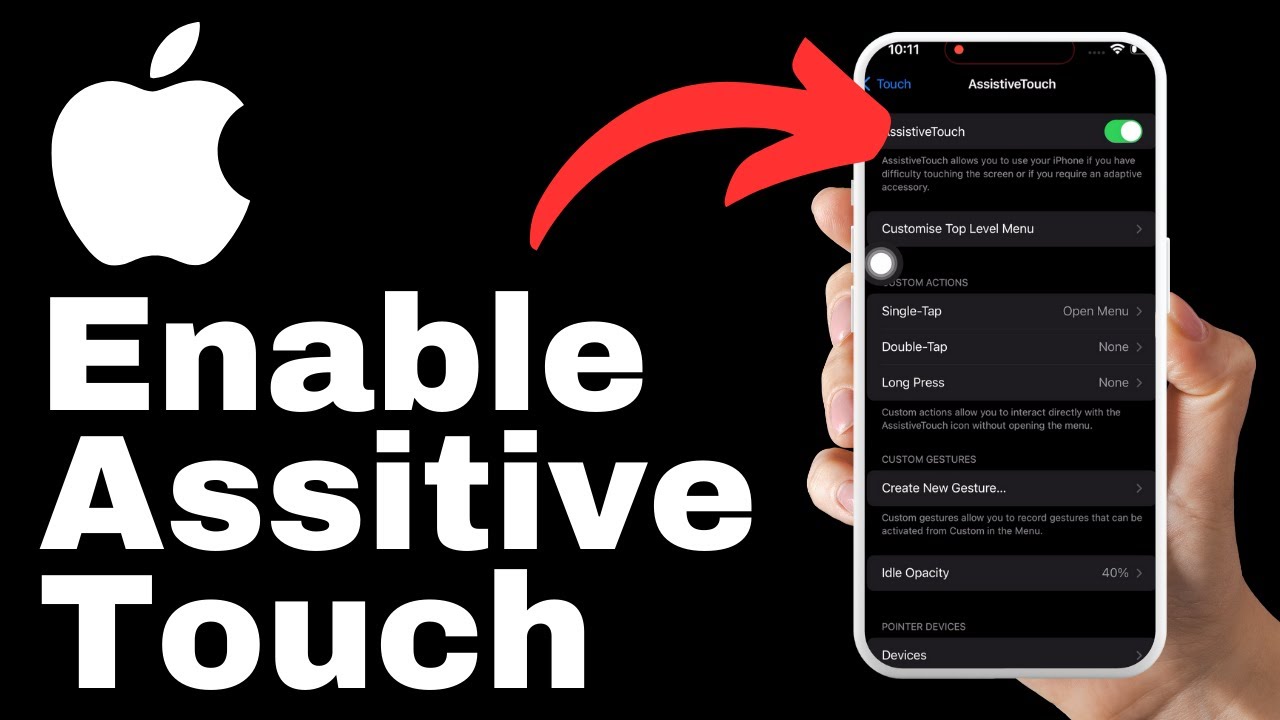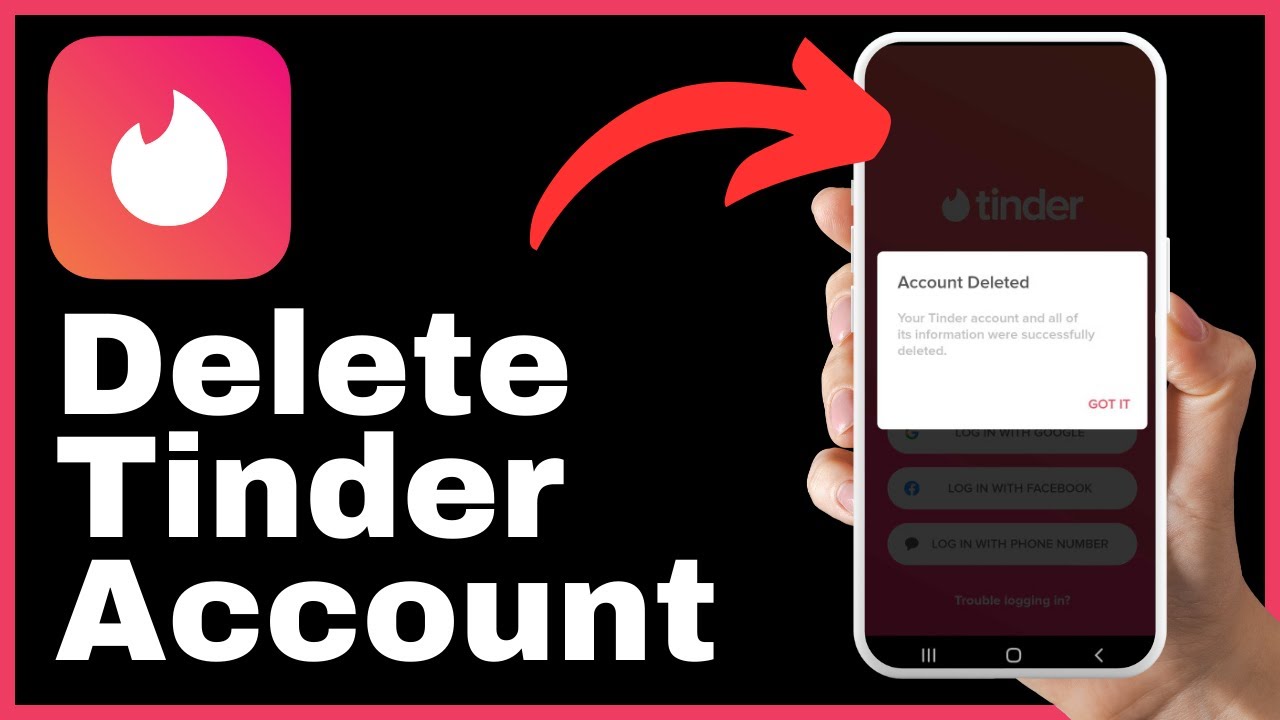The article “How to Lock a Note on iPhone 15 with a Password” provides a comprehensive tutorial on how to secure your notes on iPhone 15 by password-locking them. With the increasing need for privacy and confidentiality, protecting your sensitive information is essential, and the iPhone 15 makes it easy to do so. The tutorial, presented in a video format by Media Magnet Guide, demonstrates step-by-step instructions on how to lock a note on your iPhone 15, ensuring that your private and confidential information remains secure.
To utilize this feature, start by opening the Notes app on your iPhone 15 and locate the specific note you want to lock. By tapping and holding the note, a menu of options will appear, where you can select “Lock Note” to set a password. You have the option to use your iPhone’s unlock password or choose a separate password for this note, providing added security. Once you have entered the password and created a hint for recovery, you can proceed to confirm your choices. With the password set, your note is now securely locked, and you can test it by closing and reopening the Notes app to enter the password and gain full access to the content within the locked note.
Understanding the Need for Password-Protected Notes
The importance of keeping sensitive information secure
In today’s digital age, it is more crucial than ever to protect sensitive information from unauthorized access. This is especially important when it comes to personal and confidential data, such as passwords, financial information, or sensitive personal details. With the iPhone 15, Apple provides users with a powerful tool for securing their notes through password protection. By implementing this feature, you can ensure that your important and sensitive information remains secure and inaccessible to others.
How iPhone 15 aids in protecting your notes
The iPhone 15 offers a range of advanced security features, and one of the standout features is the ability to password-lock your notes. This means that even if someone gains physical access to your iPhone, they will not be able to access your locked notes without the correct password. This provides users with an added layer of security and peace of mind, knowing that their private and confidential information is safe from prying eyes.
Accessing the Notes App
Locating the notes app on your iPhone 15 home screen
To begin using the password-protected notes feature on your iPhone 15, you will first need to locate the Notes app on your device. The Notes app is typically found on the home screen of your iPhone 15, represented by a yellow and white icon with a pen and paper symbol. Simply tap on the Notes app icon to open the application and access your notes.
Finding the notes app in the app library
In addition to locating the Notes app on your home screen, you can also find it in the app library. The app library is a feature introduced in iOS 14 that organizes all your installed apps in a categorized manner. To access the app library, swipe right on your home screen until you reach the last page. Here, you will find a collection of app icons, and you can easily locate the Notes app by navigating through the different categories or using the search function.
Selecting Notes for Locking
Discovering how to select specific notes
Once you have opened the Notes app on your iPhone 15, you can select specific notes that you want to lock by simply tapping and holding on the note you wish to secure. This action will reveal a menu of options related to the selected note.
Understanding the function of the menu of options
The menu of options that appears after tapping and holding on a note allows you to perform various actions on the selected note. It includes options such as locking the note, deleting the note, sharing the note, or duplicating the note. To proceed with locking a specific note, you need to select the “Lock Note” option from the menu.
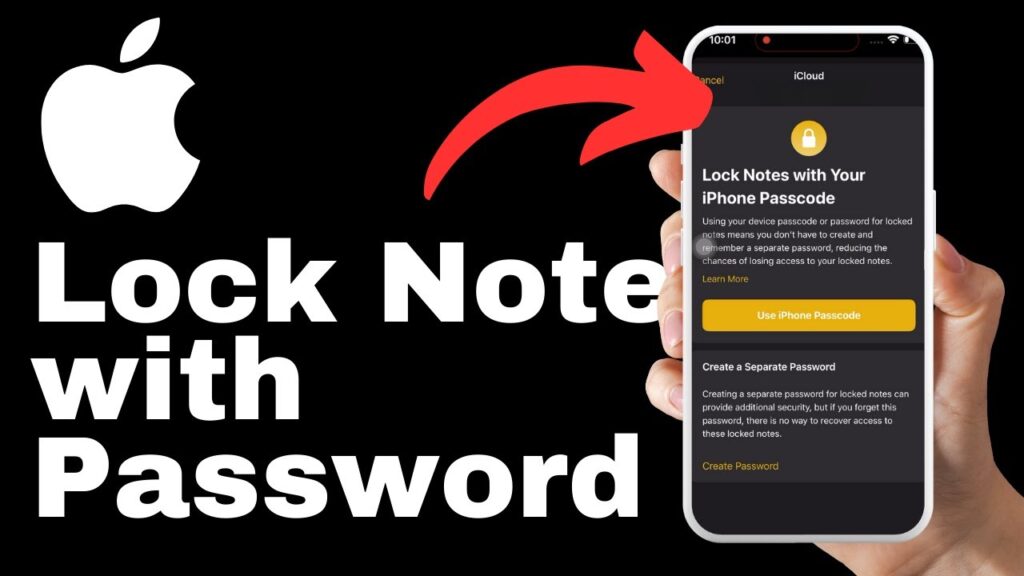
Locking Your Note
Options available when selecting ‘Lock Note’
After selecting the “Lock Note” option from the menu, you will be presented with a few different options to set up the password for the selected note. The first option allows you to use your iPhone’s unlock password as the password for the note. This means that the same password you use to unlock your iPhone will be required to access the locked note.
Expected prompts following the selection of ‘Lock Note’
If you choose to set a separate password for the note, you will need to tap on the “Create Password” option. This will prompt you to enter your desired password for the note. It is essential to choose a strong and memorable password to ensure the security of your note. Additionally, you can provide a hint that will help you recover the password if you ever forget it.
Creating a Password
Choosing to use an iPhone’s unlock password or a unique password
When setting up a password for a note, you have the option to use your iPhone’s unlock password or set a separate password. Both options provide a level of security, but using a separate password for the note adds an extra layer of protection for your sensitive information. It allows you to have a unique password solely for accessing your locked notes, making it harder for anyone to guess or gain unauthorized access.
Steps in setting a separate password for a note
To set a separate password for a note, you need to tap on the “Create Password” option after selecting the “Lock Note” option from the menu. This will open a dialogue box where you can enter your desired password. Make sure to choose a strong password that combines uppercase and lowercase letters, numbers, and special characters. Once you have entered your password, tap on “Continue” to proceed.
Optimizing Password Security
The need for a strong, memorable password
When creating a password for your locked note, it is crucial to choose a strong and memorable password. A strong password should be a combination of uppercase and lowercase letters, numbers, and symbols. Avoid using easily guessable passwords such as birthdates or common words. Creating a memorable password will ensure that you can easily recall it when needed while maintaining the security of your locked note.
Providing a hint for password recovery
In case you forget the password for your locked note, it is recommended to provide a hint during the password creation process. The password hint should be something that will help jog your memory without compromising the security of the password. This can be a word or phrase that only you would understand but does not directly give away the password itself. The hint serves as a helpful reminder without revealing the actual password to others.
Confirming Password
Entering the password and hint
Once you have chosen your password and provided a hint, you will need to enter the password and hint in the respective fields provided. Carefully type in the password to ensure its accuracy. Additionally, double-check the hint to ensure it accurately represents a clue that will help you remember the password if needed in the future.
How to confirm your password choices
After entering the password and hint, tap on the “Continue” button to confirm your password choices. This will finalize the setup of the password for your note, ensuring that it is securely locked and protected.
Testing The Secure Note
Closing the app to test the password-protected note
To test the effectiveness of the password-protected note, you need to close the Notes app completely. This can be done by pressing the home button or swiping up from the bottom of the screen (depending on the iPhone model). Ensure that the app is no longer running in the background before proceeding to the next step.
Reopening the notes app to check locked notes
Once the Notes app is closed, reopen it by tapping on the app icon. Navigate to the note you have secured with a password. You will notice that the note is now locked and inaccessible. This indicates that the password protection feature is working correctly.
Accessing Your Locked Note
Prompts to be expected when trying to access the locked note
When you attempt to access a locked note, the app will prompt you to enter the password that you set earlier. This serves as a security measure to ensure that only authorized individuals can read the contents of the locked note.
Entering the correct password for access
To gain access to the locked note, enter the correct password in the password field. Make sure to type the password accurately, paying attention to uppercase and lowercase letters, numbers, and symbols. Once the correct password is entered, you will have full access to the content within the note, allowing you to view and edit the note as needed.
Conclusion
Reviewing the steps to lock and unlock a note
In conclusion, the iPhone 15 provides a convenient and secure way to protect your sensitive information through password-protected notes. By following a few simple steps, you can lock and unlock individual notes to ensure confidentiality. To lock a note, open the Notes app, select the desired note, and choose the “Lock Note” option from the menu. You can use your iPhone’s unlock password or set a separate password for the note. Creating a strong, memorable password and providing a hint for password recovery are essential steps in optimizing password security. To unlock a locked note, enter the correct password when prompted. By following these steps, you can safeguard your sensitive information on the iPhone 15.
Understanding the importance of securing your sensitive information
Protecting sensitive information is of utmost importance in today’s digital landscape. With the increasing prevalence of data breaches and unauthorized access, securing confidential data has become a necessity. Password-protected notes on the iPhone 15 offer users a simple yet effective way to protect their personal and confidential information from prying eyes. By leveraging this feature, you can minimize the risk of unauthorized access and maintain the privacy and security of your sensitive data.
Recapping the process of locking a note with a password On iPhone 15
To recap, locking a note with a password on iPhone 15 involves opening the Notes app, selecting the desired note, and choosing the “Lock Note” option from the menu. You can either use your iPhone’s unlock password or set a separate password for the note. It is essential to create a strong, memorable password and provide a hint for password recovery. To access a locked note, enter the correct password when prompted. By following these steps, you can effectively lock and unlock notes on your iPhone 15, adding an extra layer of security to your sensitive information.