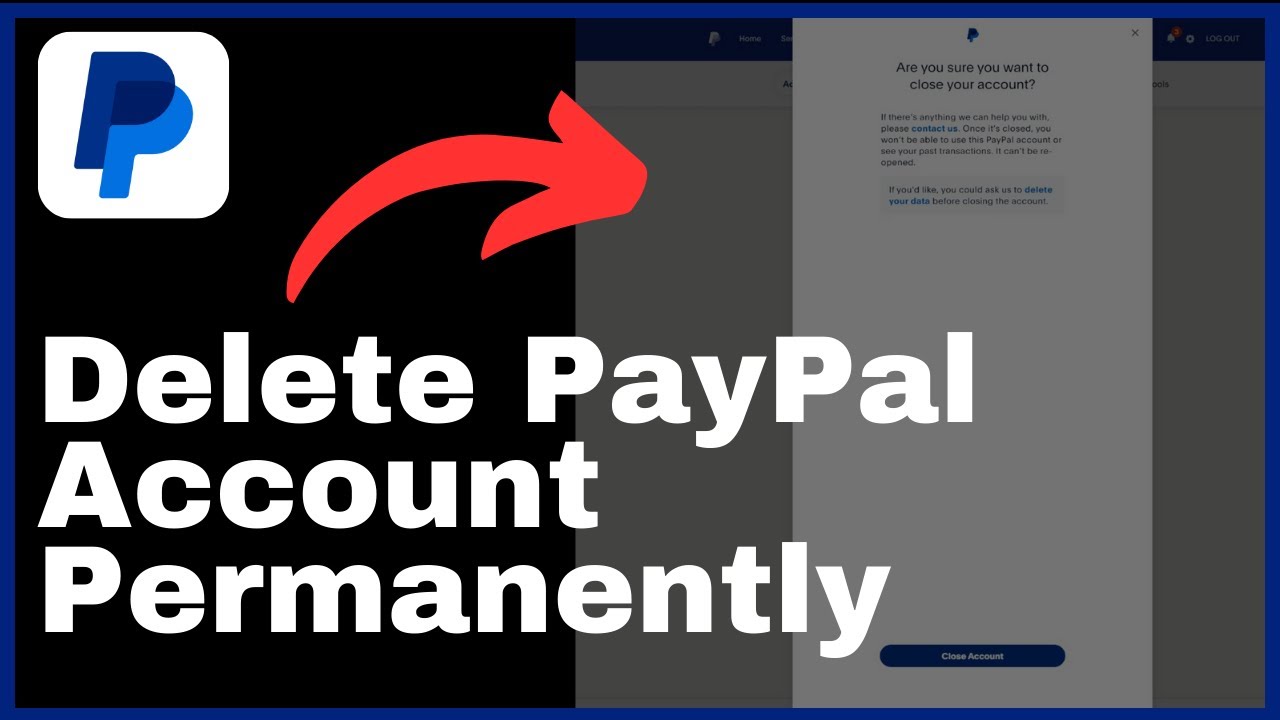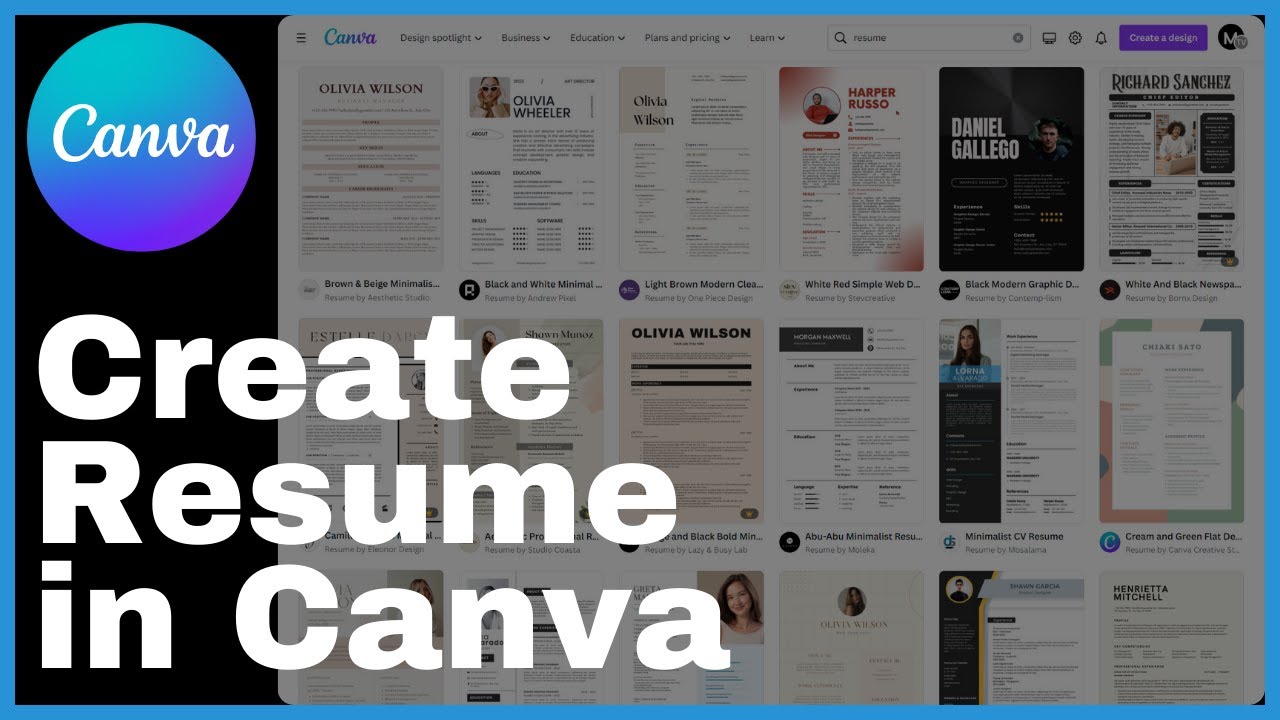“How to Log Out All Devices on PayPal” is a video tutorial presented by Media Magnet Guide. The purpose of this tutorial is to help you ensure the security of your PayPal account by providing step-by-step instructions on how to log out of all devices connected to it. By logging out of all devices, you can have peace of mind and regain control over your account. The tutorial covers various aspects such as reviewing login activity, removing devices from the auto login list, enabling two-step verification, and contacting PayPal support for further assistance. It also emphasizes the importance of regularly checking your account for any unusual activity and updating your security settings as needed. By following these guidelines, you can keep your PayPal account safe and protected.
Understanding the Importance of Logging Out
Logging out of your PayPal account is crucial for ensuring the security of your financial information and preventing unauthorized access. By taking the necessary steps to log out of all devices connected to your account, you can have peace of mind knowing that only you have control over your transactions and sensitive data.
Accessing Your Settings on PayPal
To begin the process of logging out all devices on PayPal, you need to navigate to PayPal.com and access your account settings. This can be done by opening a web browser and typing in “PayPal.com” in the address bar. Once you arrive at the PayPal homepage, you can proceed to log in to your account using your username and password.
After logging in, locate the Settings tab on your account. This tab is typically located in the upper-right corner of the screen, represented by an icon or a drop-down menu. Click on the Settings tab to access the various options and features available for managing your PayPal account.
Navigating to the Security Tab
Once you are on the Settings page, you’ll need to find the Security tab. This tab contains important security settings that allow you to protect your account from unauthorized access. Look for the Security tab on the left-hand side of the screen, usually listed along with other tabs such as Profile, Payments, and Notifications.
Click on the Security tab to access the different options available for enhancing the security of your PayPal account. This tab will provide you with the tools you need to manage your logins, disable auto-login for specific devices, enable two-step verification, and more.
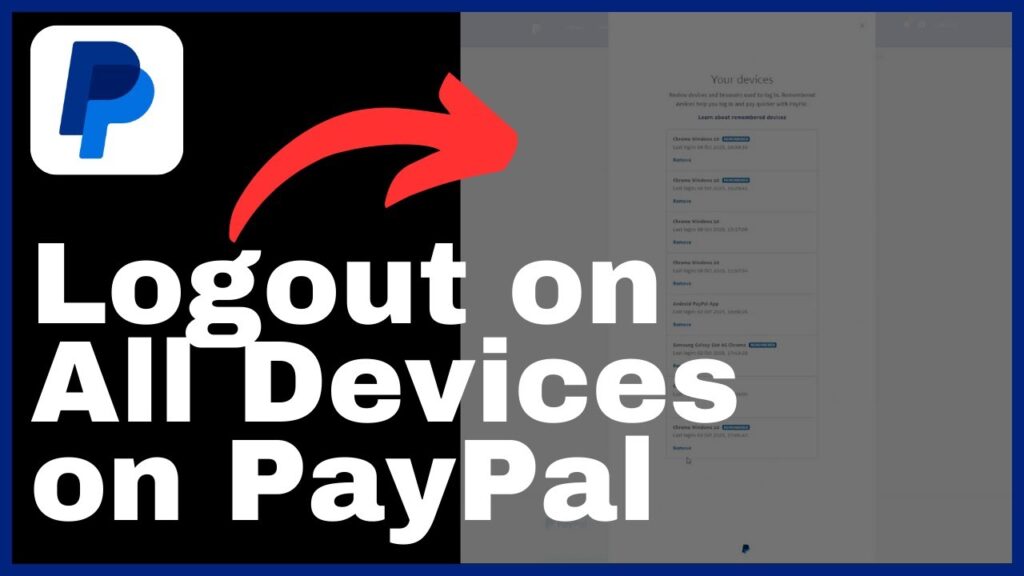
Managing Your Logins
To log out all devices connected to your PayPal account, you need to find the “Manage Your Logins” section under the Security tab. This section allows you to review your login activity and take necessary actions to remove any unauthorized devices or platforms.
Click on the “Manage Your Logins” option to view the list of devices and platforms that are currently logged into your account. This list will display information such as the device or platform name, the date and time of the login, and the status of auto-login for that device. Review this list carefully to ensure that all the devices and platforms are authorized and recognized.
If you come across a device or platform that you no longer want to have access to your PayPal account, simply click on the “Turn Off” button next to the relevant device. This will remove the specific device from the auto-login list, preventing it from accessing your account without your permission.
Turning off Auto-Login for Devices
Auto-login is a convenient feature that allows you to stay logged in on your trusted devices without having to enter your login credentials every time. However, it’s important to note that this feature can pose a security risk if unauthorized individuals gain access to your device.
To disable auto-login for all devices connected to your PayPal account, go to the Security tab in your PayPal settings and click on the “Auto Login” option. Here, you will be able to see a list of devices on which auto-login is currently enabled.
To prevent auto-login on a specific device, click on the “Turn Off” option located next to the device name. This will disable the auto-login feature for that particular device, ensuring that you are prompted to enter your login credentials each time you access your PayPal account.
Disabling Auto-Login for Specific Devices
In addition to turning off auto-login for all devices, you may also want to disable auto-login for specific devices that you no longer wish to have access to your PayPal account. This can be particularly useful if you suspect that a device has been compromised or if you want to revoke access for a specific user.
To disable auto-login for a specific device, first, identify the devices on which auto-login is enabled. You can find this information in the Auto Login section under the Security tab in your PayPal settings. Once you have identified the device you wish to remove, click on the “Turn Off” option located next to the device name. This will remove the device from the list of devices with auto-login enabled.
Enabling Two-Step Verification
To add an extra layer of security to your PayPal account, it is highly recommended to enable two-step verification. This feature requires you to enter a one-time code, in addition to your password, every time you log into your PayPal account. By doing so, even if someone manages to obtain your password, they will still need the unique code generated by your device to gain access.
To set up two-step verification, go to the Security tab in your PayPal settings and locate the Two-Step Verification option. Follow the on-screen instructions to enable this feature and choose your preferred method of receiving the one-time codes, such as through a text message or an authenticator app. Once enabled, you will be prompted to enter the one-time code each time you log into your PayPal account.
Contacting PayPal Support
If you have any concerns about the security of your PayPal account or if you encounter difficulties in managing your devices, it is recommended to contact PayPal support for further assistance. They have trained professionals who can provide guidance and help resolve any issues related to your account’s security.
To contact PayPal support, visit the PayPal website and look for the Support or Contact Us option. This will usually be located in the footer or the top navigation menu of the website. Click on the relevant option and follow the instructions provided to get in touch with PayPal support through email, phone, or live chat.
Regular Check and Update of Account
To ensure the ongoing security of your PayPal account, it is essential to regularly check for any unusual or unauthorized activity. Make it a habit to review your account statements, transaction history, and login activity. If you notice any suspicious transactions or logins from unknown devices or locations, take immediate action by contacting PayPal support and updating your security settings accordingly.
Additionally, it is recommended to update your security settings as needed. Keep up with the latest security features and best practices suggested by PayPal. This may include regularly changing your password, updating your contact information, and enabling additional security measures such as biometric authentication if available.
Conclusion
In conclusion, logging out of all devices connected to your PayPal account is a vital step in ensuring the security of your financial transactions and sensitive information. By navigating to the Settings tab, accessing the Security tab, and managing your logins, you can take control over who has access to your PayPal account.
Disabling auto-login for devices, both in general and for specific devices, adds an extra layer of protection by requiring login credentials for every access. Enabling two-step verification further enhances the security of your account by introducing an additional verification step.
Regularly checking your account for unusual activity and updating your security settings as needed will help you maintain a safe PayPal account. Remember to stay vigilant and proactive in protecting your online financial security, as these measures play a crucial role in safeguarding your funds and personal information.