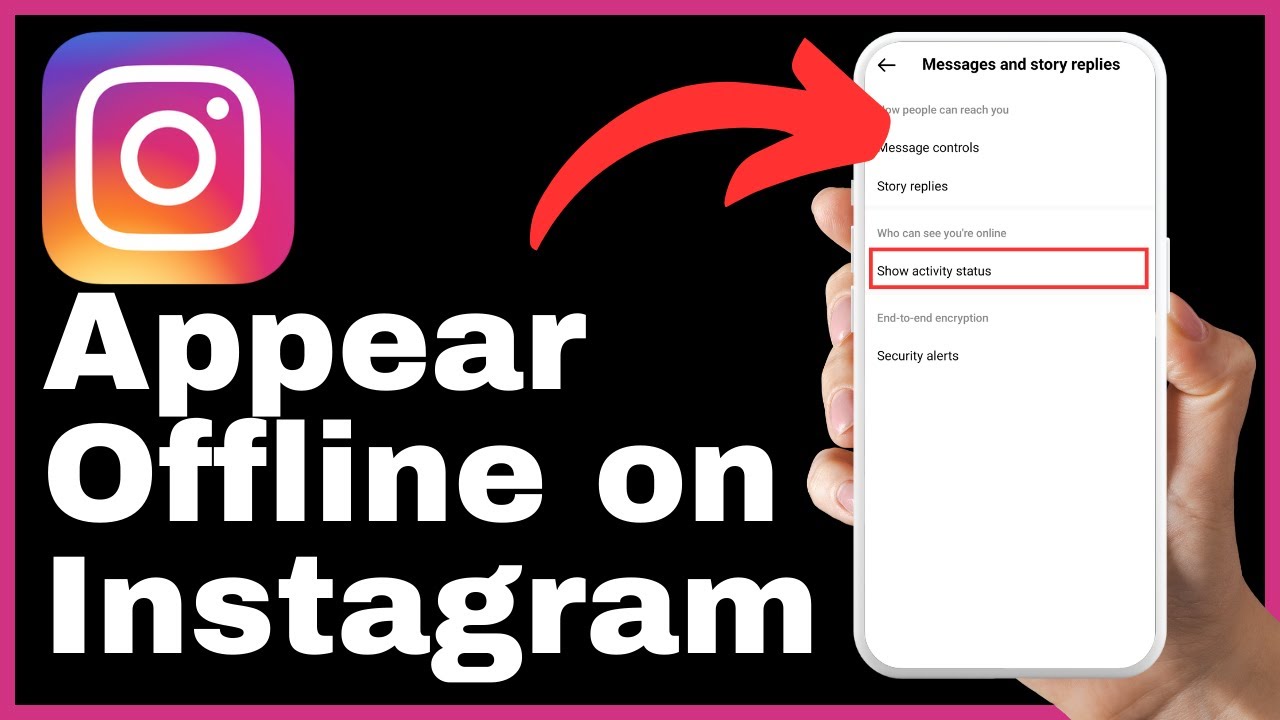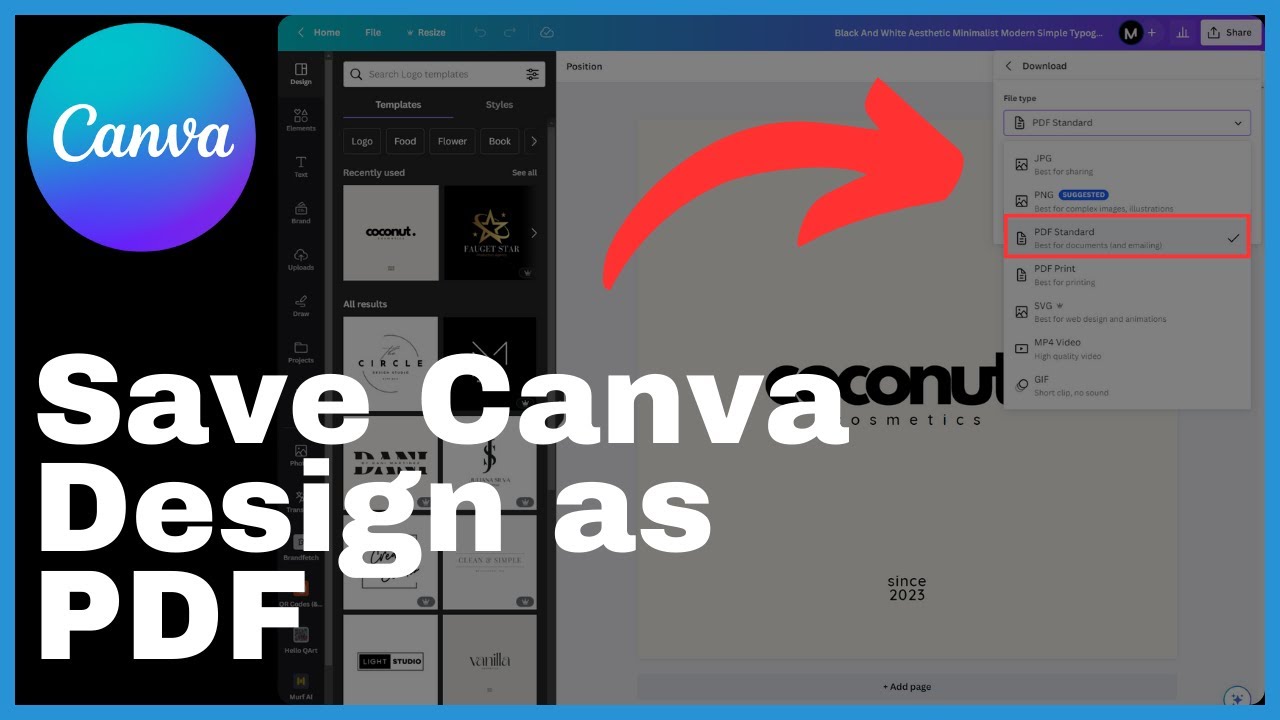Are you looking to create visually appealing brochures for your business or personal use? Look no further than Canva, the world’s most inclusive design platform. With Canva’s user-friendly features and extensive library of templates, you can easily express your ideas, unleash your creativity, and achieve your design goals. In this instructional video by Media Magnet Guide, you will learn how to make a brochure in Canva step by step.
When you visit canva.com, you will be greeted by an intuitive design experience. First-time users can quickly register using their email or Google account. Once logged in, you will find a dashboard with various design categories to choose from. Whether you want to dive into design spotlight or explore business marketing, Canva has you covered. Creating a brochure in Canva unveils a default tri-fold layout, which showcases both the outside and inside designs of your brochure. From there, you can either opt for a pre-made template or let your creativity shine by designing from scratch. Canva’s templates are fully customizable, allowing you to personalize every element to suit your needs. For instance, you can easily switch colors, add text, and even incorporate social media icons to give your brochure a professional touch. Once your design is complete, sharing and downloading is a breeze, making it easy to save and distribute your creations. Whether you’re planning to print or share your brochure digitally, Canva offers a range of options, including PDF formats. With Canva’s comprehensive design tools, creating eye-catching brochures has never been easier. So why wait? Get started with Canva today and unlock your full design potential.
Understanding Canva
Canva is a versatile design platform that allows anyone to create stunning designs and publish them anywhere. With Canva, you can express your ideas, unleash your creativity, and achieve your goals. It offers a wide range of features and tools that cater to the needs of both beginners and experienced designers. Available in 100 languages and accessible on any device, Canva provides a seamless design experience for users worldwide.
The Purpose of Canva
Canva’s primary purpose is to empower individuals and businesses to create visually appealing designs without the need for extensive design skills. Whether you’re a marketer, a small business owner, or a student, Canva offers a range of templates and design tools to help you bring your ideas to life. From social media graphics to presentations and brochures, Canva has you covered.
Who Can Use Canva
Canva is designed for anyone who wants to create professional-looking designs without the complexity of traditional design software. Whether you’re a freelancer, an entrepreneur, a student, or a creative professional, Canva provides the tools you need to create visually stunning designs. It caters to individuals and businesses of all sizes, from startups to large corporations.
Features and Tools Available in Canva
Canva offers a wide range of features and tools that make it easy to create eye-catching designs. Some of the key features include:
- Templates: Canva provides a vast library of templates for various design categories, including brochures, social media posts, presentations, and more. These templates serve as a starting point and can be customized to suit your specific needs.
- Customization Options: Canva allows you to customize every aspect of your designs. From colors and fonts to images and layout, you have full control over the design elements. You can also upload your own images or choose from Canva’s extensive library of stock photos, illustrations, and icons.
- Collaboration: Canva enables seamless collaboration with team members or clients. You can invite others to view, edit, or comment on your designs, making it easy to work together and gather feedback.
- Branding: Canva allows you to create and save brand kits, ensuring consistency across all your designs. You can define your brand colors, fonts, and logos, making it easy to maintain your brand identity.
- Export and Sharing Options: Once you’ve completed your design, Canva offers various export options, including PDF, PNG, and JPEG formats. You can also directly share your designs on social media platforms or embed them on websites.
Registration and Login
Before you can start creating brochures or any other designs on Canva, you need to register for an account. The registration process is quick and straightforward.
How to Register on Canva
To register on Canva, simply visit their website (canva.com) and click on the “Sign up” button. You will be prompted to choose between signing up with your email or using your Google account. Choose the option that suits you best and follow the instructions to create your Canva account.
Logging into the Canva Dashboard
Once you have registered on Canva, you can log in to your account by clicking on the “Log in” button on the Canva homepage. Enter your email address and password, and click “Log in” to access your Canva dashboard.
Navigating through the Canva Dashboard
After logging in, you will be taken to the Canva dashboard. The dashboard is the central hub where you can access your designs, browse templates, and explore Canva’s features and tools. The dashboard is organized into different sections, such as “Your designs,” “Templates,” and “Design types,” making it easy to navigate and find what you need.
Starting Your Brochure Design
Creating a brochure design in Canva is a simple and intuitive process. Here’s how you can get started:
How to Create a New Brochure Design
To create a new brochure design, click on the “Create a design” button on the Canva dashboard. This will open a dropdown menu with various design categories. Select “Brochure” from the options to start a new brochure design.
Understanding the Default Tri-fold Layout
When you create a new brochure design, Canva presents you with a default tri-fold layout. A tri-fold brochure consists of three panels that fold over each other. The default layout shows both the outside and inside designs of the brochure, giving you a clear canvas to begin your work.
Inside and Outside Designs in Your Brochure
The outside of the brochure typically comprises the cover fold and the back, while the inside houses the main content. Canva allows you to customize both the outside and inside designs according to your preferences. You can choose to use a pre-made template or design your brochure from scratch.

Choosing a Template Versus Designing from Scratch
Canva offers two options when starting your brochure design: using a pre-made template or designing from scratch. Each option has its benefits and considerations.
Diving into Design Spotlight
Canva’s Design Spotlight showcases a wide range of pre-made brochure templates designed by professionals. These templates are fully customizable, allowing you to add your own text, images, and branding elements. Design Spotlight is a great option if you’re looking for inspiration or if you want to save time by starting with a professionally designed template.
Exploring Business Marketing Templates
If you’re specifically looking for templates related to business marketing, Canva offers a dedicated category to explore. In this category, you’ll find templates for various marketing materials, including brochures, flyers, social media graphics, and more. These templates are designed to help businesses promote their products or services effectively.
Benefits of Using a Pre-made Template
Using a pre-made template in Canva offers several advantages. First, it saves you time and effort as the basic layout and design elements are already in place. Second, it provides inspiration and guidance, especially if you’re new to design. Finally, pre-made templates are often professionally designed, ensuring a polished and visually appealing result.
Unleashing Your Creativity by Designing from Scratch
If you prefer complete creative control or have a specific vision in mind, designing your brochure from scratch in Canva is the way to go. Starting with a blank canvas allows you to experiment with different layouts, color schemes, and typography, giving your brochure a unique and personalized touch. Designing from scratch is a great option for those with design experience or a clear vision of their desired outcome.
Customizing Your Brochure
After selecting a template or starting from scratch, it’s time to start customizing your brochure design in Canva. Customization options in Canva are extensive, allowing you to create a design that perfectly suits your needs.
How to Customize a Template
If you chose to use a template, you can easily customize it to make it your own. Canva’s editing interface is user-friendly, with all customization options conveniently located on the sidebar. To customize a template, simply click on the element you want to change, such as text or images, and the corresponding editing options will appear.
The Importance of Color in Design
Color plays a crucial role in design, as it helps evoke emotions, establish brand identity, and create visual harmony. When customizing your brochure design, consider the color scheme carefully to ensure it aligns with your brand or the message you want to convey.
Switching and Choosing Colors in Your Design
Canva makes it easy to switch and choose colors in your design. When customizing a template or designing from scratch, you can access the color palette by clicking on the corresponding color element. From there, you can choose from pre-set color options or customize your own colors using the color wheel.
Prioritizing Readability in Your Color Choices
When selecting colors for your brochure design, it’s essential to prioritize readability. Make sure that text contrasts well against its background to ensure that it remains legible. Canva provides color contrast suggestions to help you maintain readability in your design.
Editing Text on Canva
Text is a crucial element in any brochure design. Canva provides a straightforward process for editing text, allowing you to replace generic placeholders with your own content.
How to Edit Text in Canva
To edit text in Canva, simply click on the text element you want to modify. A text editor will appear, allowing you to change the font, size, spacing, and alignment. You can also add special effects, such as bold, italics, or underline, to enhance the visual appeal of your text.
Replacing Placeholder Text with Your Own
Once you’ve opened the text editor, you can replace the placeholder text with your own content. Whether it’s headings, company descriptions, or contact information, Canva makes it easy to customize the text to make the brochure uniquely yours.
Presentation of Texts in Your Brochure Design
When designing a brochure, it’s crucial to pay attention to the presentation of texts. Consider the hierarchy of information and the readability of the font. Use appropriate font sizes, styles, and colors to ensure that the text is easy to read and visually appealing.
Adding Elements in Your Brochure
In addition to text, Canva allows you to add various elements to your brochure design. These elements can enhance the visual impact of your design and create a more engaging experience for your audience.
What Elements You Can Add
Canva offers a wide variety of elements that you can add to your brochure design. These include images, illustrations, icons, shapes, lines, charts, and more. Whether you’re looking to add a visually striking image or a professional icon, Canva’s library has you covered.
Searching and Adding Elements Like Social Media Icons
To add elements like social media icons to your brochure design, simply use the search bar in Canva’s editor. For example, typing “LinkedIn” in the search bar will reveal various LinkedIn icons that you can choose from. You can adjust the size and color of these elements to suit your design preferences.
Adjusting the Size and Color of Your Elements
Once you’ve added an element to your design, Canva allows you to adjust its size, position, and color. Simply click on the element, and the editing options will appear. You can resize the element by dragging the corners, change its color using the color palette, or adjust its position by dragging it to the desired location.
Adding and Customizing Backgrounds
Backgrounds play a significant role in setting the tone and enhancing the overall aesthetic of your brochure design. Canva provides several options for adding and customizing backgrounds to make your design stand out.
Setting the Tone with Backgrounds
The background of your brochure design sets the overall tone and mood. Whether you’re aiming for a professional, corporate look or a vibrant and colorful design, Canva offers a range of background options to choose from.
Navigating to Your Uploads
To introduce a new image as your background, you can navigate to your uploads in Canva. This allows you to use your own high-resolution images or graphics to create a personalized background that perfectly suits your design concept.
Searching and Choosing from Canva’s Library
Alternatively, you can also search for backgrounds from Canva’s extensive library of stock photos, illustrations, and textures. Canva’s library offers a diverse range of options, ensuring that you’ll find the right background to elevate your brochure design.
Finalizing Your Brochure Design
Once you’ve customized your brochure design to your satisfaction, it’s time to finalize and prepare it for sharing or printing.
Designing the Inside of the Brochure
The inside of your brochure is just as important as the outside. Consider the sections you want to include, such as about us, services, testimonials, or product information. Canva allows you to tailor these sections to fit your specific brand and content requirements.
Maintaining Color Scheme Consistency
To create a cohesive and visually appealing brochure, it’s crucial to maintain consistency in the color scheme between the outside and inside designs. If the cover boasts purple, for example, it’s wise to mirror this color inside the brochure. Consistency in color scheme helps create a professional and organized look.
Tailoring Sections for Your Specific Brand
Another important aspect of finalizing your brochure design is tailoring each section to fit your specific brand. Add your branding elements, such as logos or taglines, to ensure that your brochure aligns with your overall brand identity. Canva makes it easy to incorporate these elements seamlessly.
Completing Your Brochure Design
Once you’re satisfied with your brochure’s overall design, it’s time to save, share, or print it. Canva offers a range of options for finalizing your design. You can share it directly from the editor, download it as a PDF, PNG, or JPEG file, or explore Canva’s premium functionalities for enhanced design options.
Conclusion
Designing brochures in Canva is a seamless and intuitive process, regardless of your design experience. Whether you choose to start with a pre-made template or design from scratch, Canva’s vast library of templates and customization options allows you to create stunning and professional brochures. From customizing colors and typography to adding elements and backgrounds, Canva provides the tools you need to bring your ideas to life. By following the steps outlined in this guide, you can create eye-catching brochures that effectively promote your products or services.
Recap of the Designing Process in Canva
To recap, the designing process in Canva involves the following steps:
- Registering on Canva or logging into your existing account.
- Navigating through the Canva dashboard to access the brochure design category.
- Choosing between using a pre-made template or designing from scratch.
- Customizing your chosen template or starting with a blank canvas.
- Editing text and adding specific content to make the brochure uniquely yours.
- Adding elements like social media icons or graphics to enhance the design.
- Customizing backgrounds to set the tone and mood.
- Finalizing your brochure design by maintaining consistency, tailoring sections to your brand, and completing the design.
Exploring Further Possibilities Offered by Canva
Canva offers a wealth of possibilities beyond brochure design. With its extensive library of templates and design tools, you can create a wide range of visual content, including social media posts, presentations, infographics, posters, and more. Canva’s flexibility and user-friendly interface make it a valuable tool for anyone looking to express their ideas, unleash their creativity, and achieve their goals.