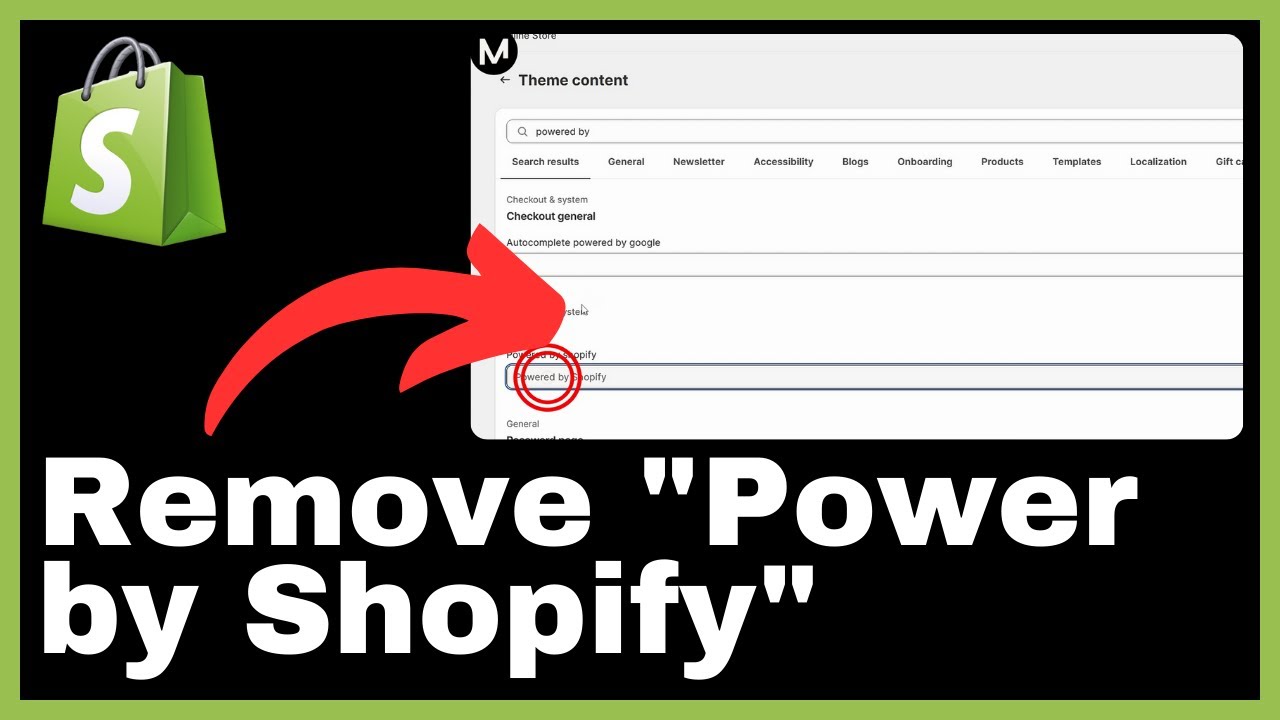In the video “How to Make Google Your Search Engine in Google Chrome” by Media Magnet Guide, you will learn how to set Google as your default search engine in Google Chrome for a faster and more efficient searching experience. This tutorial is part of a series of Google Chrome tutorials aimed at helping users master the web browser and unlock its full potential. By following the simple steps outlined in the video, you can easily navigate to the website of your choice, whether it’s Google or any other search engine, and set it as your default search engine in Google Chrome. This straightforward process will enhance your browsing experience and make searching more convenient. Don’t forget to like, comment, and subscribe to Media Magnet Guide’s channel for more valuable content.
Setting Google as your search engine in Google Chrome is a simple process. To do this, open Google Chrome on your computer and navigate to the website you want to set as your homepage. In this case, the website is Google. Then, click on the three dots icon located in the top right corner of the browser window to access the menu. From the menu, select “Settings,” and in the settings menu, locate the “Search engine” option on the left side and click on it. A dropdown menu will appear with various search engine options, and you can select Google as your search engine. With these steps, you have successfully set Google as your search engine in Google Chrome, making your browsing experience more convenient. If you found this video helpful, remember to like, comment, and subscribe to Media Magnet Guide’s channel for more tutorials and resources.
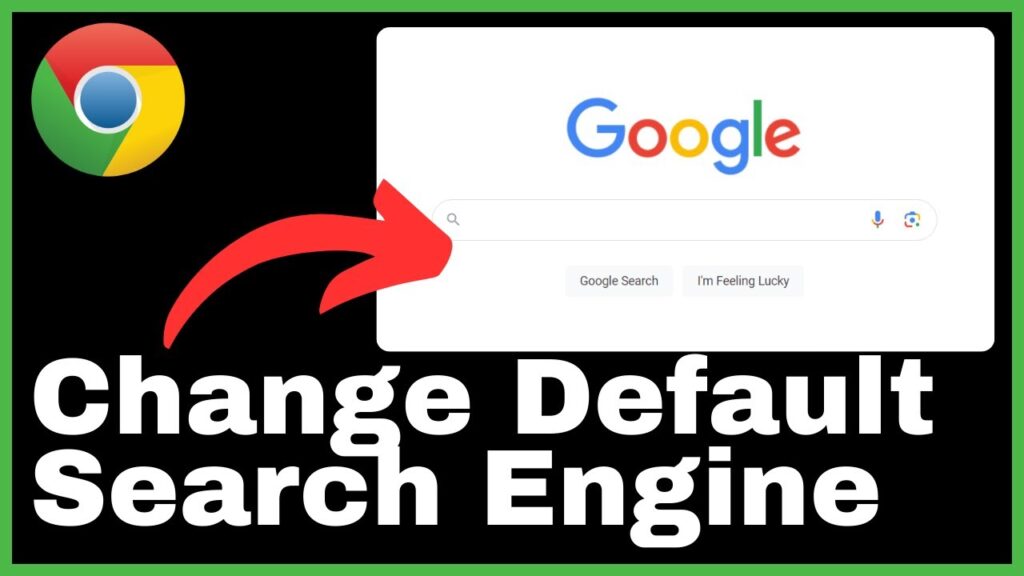
Understanding the Importance of a Search Engine
Defining what a search engine is
A search engine is a software program or online service that allows users to find information on the internet by entering specific keywords or phrases. It functions by scanning and indexing various web pages and databases, then providing relevant results based on the user’s query.
Understanding the role of a search engine
Search engines play a crucial role in the information age by making the vast amount of online content accessible and easily searchable. They act as the gateway between users and information, enabling quick and efficient retrieval of relevant data. Search engines use algorithms to analyze and rank web pages, ensuring that the most relevant and high-quality content is displayed to users.
Exploring the benefits of a dedicated search engine
Having access to a dedicated search engine offers numerous benefits to users. First, it provides a centralized platform to search for various types of information, including websites, images, videos, news articles, and more. It saves time and effort by eliminating the need to visit multiple websites or navigate different platforms. Additionally, search engines often provide advanced search features, such as filters, language preferences, and location-specific results, further enhancing the search experience.
Introduction to Google Chrome Browser
Understanding Google Chrome
Google Chrome is a popular web browser developed by Google. It offers a user-friendly interface, fast browsing speeds, and a wide range of features and functionalities. As one of the most widely used browsers worldwide, Google Chrome has gained a reputation for its reliability and security.
Exploring functionalities of Google Chrome
Google Chrome provides a multitude of features that enhance the browsing experience. These include tabbed browsing, which allows users to have multiple websites open simultaneously within the same window. Chrome also offers a built-in PDF viewer, automatic updates, synchronization across devices, and a vast library of extensions and add-ons that can be customized to suit individual preferences.
Advantages of using Google Chrome
There are several advantages to using Google Chrome as a web browser. Firstly, it is known for its fast performance, allowing users to navigate the internet quickly and efficiently. Chrome is also compatible with various operating systems, including Windows, macOS, and Linux, making it accessible to a wide range of users. Additionally, Google Chrome prioritizes user privacy and security by regularly updating its browser and implementing advanced browsing protections.
Why Make Google Your Default Search Engine in Chrome
The high speed and efficiency of Google
By making Google your default search engine in Chrome, you can take advantage of Google’s renowned speed and efficiency in delivering search results. Google’s advanced algorithms and vast database ensure that you receive accurate and relevant information in a matter of seconds.
The versatile nature of Google search
Google search offers versatility in terms of the types of information it can retrieve. Whether you’re searching for text-based content, images, videos, news articles, or maps, Google can provide comprehensive results in a user-friendly format.
Google’s extensive database and accurate results
Google’s extensive database is constantly being updated and expanded, allowing it to provide the most up-to-date and accurate search results. As a widely used search engine, Google has crawled and indexed billions of web pages, ensuring that users can access a wide range of information.
Preparation Steps before Configuring Settings
Ensuring latest version of Google Chrome is installed
Before configuring search engine settings in Google Chrome, it is essential to have the latest version of the browser installed on your computer. Updating to the latest version ensures that you have access to the most recent features and security enhancements.
Launching Google Chrome
To configure the search engine settings in Google Chrome, you must first launch the browser on your computer. Locate the Google Chrome icon on your desktop or in your Start menu and click on it to open the browser.
Navigating the Google Chrome Interface
Once Google Chrome is opened, familiarize yourself with the browser interface. The interface typically consists of a navigation bar, commonly located at the top of the window, which contains buttons for various actions such as navigating back and forth between web pages, refreshing the page, and opening new tabs or windows. Take some time to explore the interface and become comfortable with its layout and functions.
Initiating the Settings Menu
Locating the menu icon
To access the settings menu in Google Chrome, you need to locate the menu icon. The menu icon is typically represented by three vertical dots or lines and can be found in the top right corner of the browser window. Clicking on the menu icon will display a dropdown menu with various options.
Understanding different options within the menu
Once the menu icon is clicked, a dropdown menu will appear. This menu contains several options, including options for browsing history, bookmarks, extensions, and more. Each option represents a different aspect of Google Chrome’s functionality and settings.
Selecting the Settings option from the menu
To access the settings menu in Google Chrome, scroll through the dropdown menu and locate the “Settings” option. Clicking on this option will open the settings menu, where you can configure various aspects of the browser’s behavior and preferences.
Introducing the Search Engine Option
Locating the Search engine option
Within the settings menu, locate the “Search engine” option. This option is usually found in the sidebar or under a specific category related to browsing settings.
Understanding the functionalities of the Search engine option
The Search engine option allows you to customize and manage the search engine settings in Google Chrome. Here, you can choose your default search engine, enable or disable options like search predictions or instant results, and add or remove search engines from the list.
Identifying different search engines listed
When accessing the Search engine option, you will see a list of different search engines available for selection. This list might include popular search engines such as Google, Bing, Yahoo, and more. Each search engine represents a different service that you can choose to use as your default search engine.
Setting Google as the Default Search Engine
Selecting Google from the dropdown menu
To set Google as your default search engine, locate Google in the list of search engines within the Search engine settings. This can usually be done by scrolling through the list until you find Google or using the search bar within the settings menu to quickly locate it.
Applying the changes after selection
Once you have selected Google as your default search engine, click on the “Set as default” or similar option to apply the changes. This will ensure that any future searches made in Google Chrome will use Google as the default search engine.
Verifying Google as the new default search engine
To confirm that Google has been successfully set as your default search engine, navigate to the address bar in Google Chrome and enter a search query. Upon pressing Enter or clicking the search icon, the search results page should display results from Google, indicating that the new default search engine has been applied.
Testing the New Search Engine
Opening a new tab for testing
To test the new search engine settings, open a new tab in Google Chrome. This can be done by clicking on the “+” icon or using the keyboard shortcut Ctrl/Cmd + T. Opening a new tab will provide a blank space where you can enter search queries.
Running a test search
In the new tab, enter a test search query into the address bar or the designated search bar. Press Enter or click the search icon to initiate the search. The results page should display relevant search results based on your query, indicating that the new search engine settings are functioning correctly.
Analyzing the search result page
When analyzing the search results page, take note of the layout, the accuracy of the results, and any additional features or options provided by the search engine. Google’s search results page typically features a list of relevant web pages, along with additional information such as ads, knowledge graphs, or related search suggestions. Explore the page to become familiar with the various elements and options available.
Troubleshooting and Solution
Addressing potential issues
During the process of setting Google as your default search engine, you may encounter potential issues. These could include options not appearing as expected, errors in configuration, or difficulties accessing the settings menu. When faced with such issues, it is important to troubleshoot and identify the root cause before proceeding with possible solutions.
Solving common problems when setting Google as default
Some common problems when setting Google as the default search engine in Chrome include the absence of Google in the list of search engines, the inability to select Google as the default, or the settings not being saved after selection. To solve these problems, one potential solution is to ensure that Google Chrome is up to date and to restart the browser or the computer. Additionally, you can try resetting the browser settings to default or reinstalling Google Chrome if the problem persists.
Seeking support when encountering unique issues
If you encounter unique issues or problems that cannot be resolved using the aforementioned solutions, it is advisable to seek support from the official Google Chrome support channels or community forums. These resources can provide specific guidance and solutions tailored to your situation.
Conclusion
Recap of making Google the default search engine in Chrome
In conclusion, setting Google as your default search engine in Google Chrome can enhance your browsing experience by utilizing Google’s speed, versatility, and accurate search results. By following the steps outlined in this article, you can easily configure the search engine settings in Google Chrome and enjoy the benefits of using Google as your default search engine.
Benefits experienced from the switch
Switching to Google as your default search engine offers benefits such as faster search speeds, comprehensive search results, and access to a vast database of information. Google’s advanced algorithms and continuous updates ensure that users receive relevant and accurate results for their queries.
Encouragement for continuous learning and exploration of Google Chrome functionalities
As you become more comfortable with configuring search engine settings in Google Chrome, we encourage you to explore and learn about other functionalities and features offered by the browser. Google Chrome offers a multitude of options for customization, security enhancements, and productivity tools that can further enhance your browsing experience. Stay curious and continue to explore the full potential of Google Chrome.