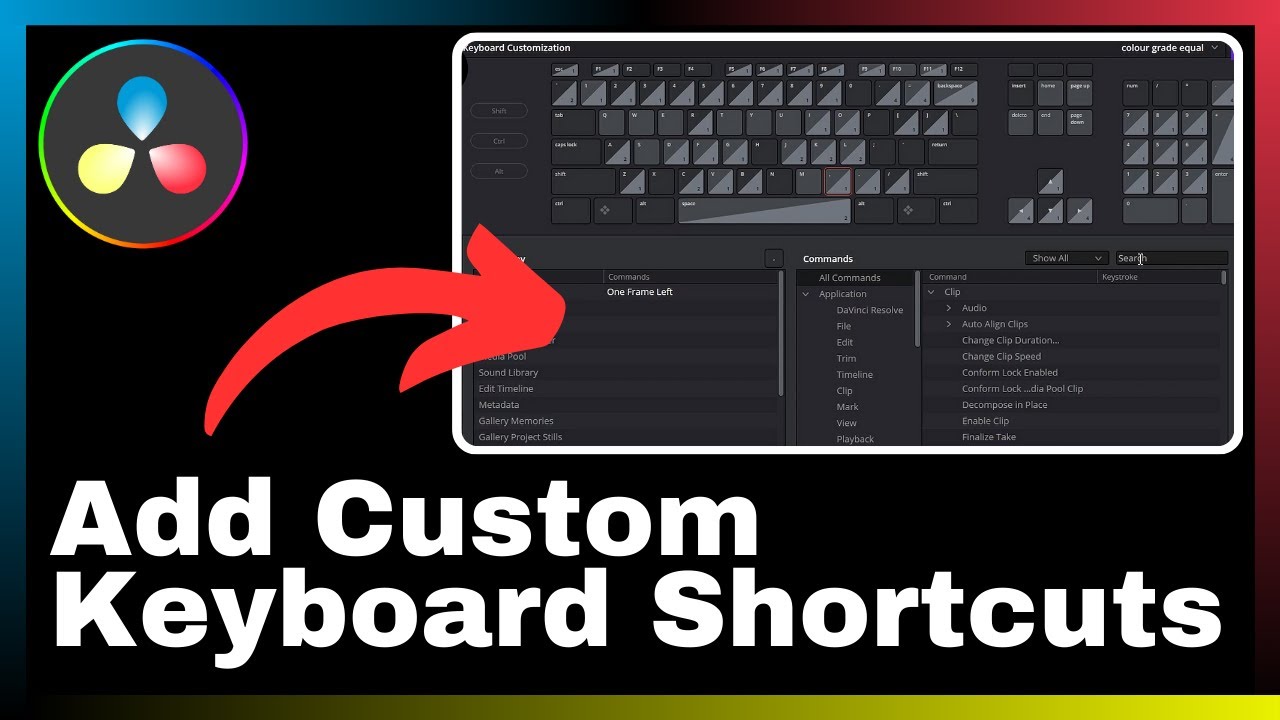In this article, you will learn how to create text shake effects in your videos using DaVinci Resolve. This effect can be used to emphasize certain elements or to grab the viewer’s attention. DaVinci Resolve is a comprehensive software that combines video editing, color correction, visual effects, and audio post-production tools, making it a popular choice for professionals and beginners alike. With its wide range of features, DaVinci Resolve allows you to add dynamic and captivating effects to your videos, and in this tutorial, we will specifically focus on creating text shake effects. By following the steps outlined in this article, you will be able to enhance the visual impact of your videos and make them more engaging for your audience.
Understanding DaVinci Resolve
Definition of DaVinci Resolve
DaVinci Resolve is a powerful video editing software that offers a wide range of features for professionals and beginners alike. It is an all-in-one solution for video editing, color correction, visual effects, and audio post-production. Developed by Blackmagic Design, DaVinci Resolve has gained popularity due to its comprehensive set of tools and its ability to handle projects of all sizes and complexities.
Functionalities of DaVinci Resolve
DaVinci Resolve is equipped with numerous functionalities that allow users to create and enhance their videos. Some of its key features include:
-
Video Editing: DaVinci Resolve provides a user-friendly interface for editing videos, allowing users to trim, merge, and arrange clips easily. It also offers advanced editing features such as multi-camera editing and timeline-based editing.
-
Color Correction: With its advanced color grading tools, DaVinci Resolve enables users to adjust and enhance the colors of their videos. It offers a wide range of color grading controls, including color wheels, curves, and histograms.
-
Visual Effects: DaVinci Resolve includes a powerful visual effects engine that allows users to add various effects to their videos. This includes green screen compositing, motion tracking, and 3D effects.
-
Audio Post-Production: DaVinci Resolve provides professional audio editing and mixing capabilities, allowing users to enhance the sound quality of their videos. It offers features such as equalization, noise reduction, and audio mixing.
Popularity and Use Cases of DaVinci Resolve
DaVinci Resolve has gained popularity among professionals in the film and television industry due to its versatility and powerful features. It is widely used for various purposes, including:
-
Film and Television Production: DaVinci Resolve is commonly used in film and television production for editing, color grading, and visual effects. Its ability to handle projects of all sizes makes it suitable for both independent filmmakers and large-scale productions.
-
Online Content Creation: Many content creators and YouTubers rely on DaVinci Resolve for editing their videos and adding professional touches. Its intuitive interface and comprehensive tools make it an ideal choice for online video production.
-
Advertising and Marketing: DaVinci Resolve is often used in the advertising and marketing industry to create compelling video ads and promotional materials. Its wide range of features allows professionals to create visually appealing content that grabs the audience’s attention.
-
Educational and Training Videos: DaVinci Resolve is also used in the education sector for creating instructional videos and training materials. Its features, such as screen recording and text effects, make it suitable for delivering engaging and informative content.
Overall, DaVinci Resolve is a versatile software that caters to the needs of various industries and professionals. Its extensive functionalities and popularity make it a valuable tool for video editing and post-production tasks.
Introduction to Text Effects in DaVinci Resolve
Importance of Text Effects
Text effects play a crucial role in video editing as they help convey information, emphasize key points, and engage the audience. Whether it’s adding titles, subtitles, or captions, text effects can enhance the visual impact of videos and make them more appealing.
Text effects can be particularly useful when creating promotional videos, tutorials, or informative content. They provide an additional layer of creativity and professionalism, making the video stand out and leaving a lasting impression on viewers.
Overview of Common Text Effects
DaVinci Resolve offers a wide range of text effects that users can incorporate into their videos. Some of the common text effects include:
-
Animated Text: This effect allows the text to appear or disappear in a dynamic manner, adding movement and visual interest to the video.
-
Text Transitions: Text transitions smoothly transition between different text elements, such as titles or captions, creating a seamless flow between scenes.
-
3D Text: With 3D text effects, users can create three-dimensional text that can be rotated, scaled, and animated to add depth and dimension to the video.
-
Text Shake: Text shake effect adds a shaking or vibrating motion to the text, creating a sense of energy or emphasis. This effect can be used to draw attention to important information or create a dramatic impact.
Differentiating Text Shake from Other Effects
While there are various text effects available in DaVinci Resolve, the text shake effect stands out for its ability to grab attention and add an element of excitement to the video. Unlike other effects, text shake mimics a vibrating or trembling motion, making the text appear more dynamic and eye-catching.
Text shake can be used strategically to emphasize certain words or phrases, create a sense of urgency, or convey a specific mood or tone. It is a versatile effect that can be applied to different types of videos, including promotional videos, music videos, and action sequences.
In the following sections, we will explore how to add the text shake effect in DaVinci Resolve and learn the step-by-step process to create impactful shaking text in your videos.
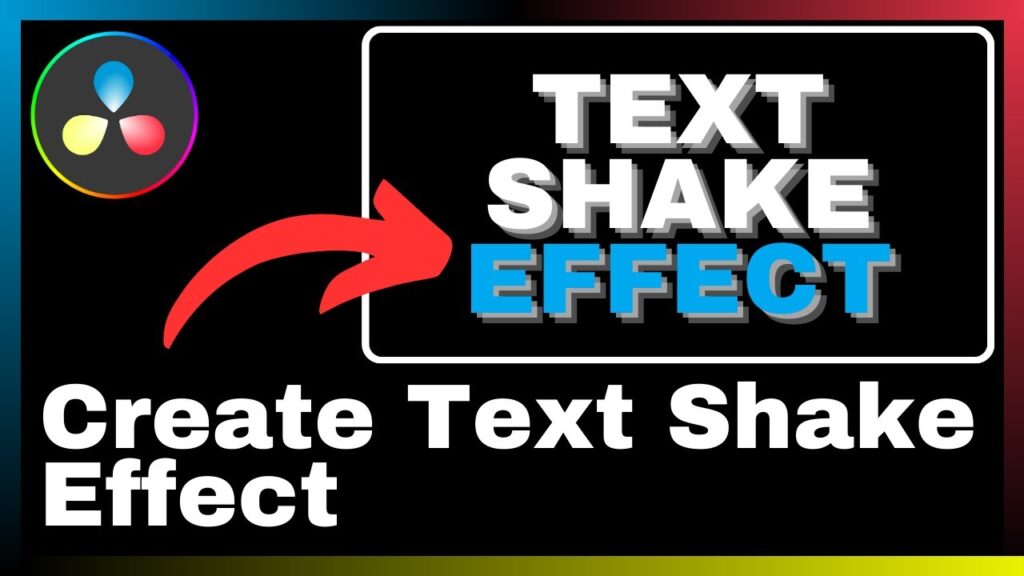
Preparing Your Project for Text Shake Effect
Setting Up Your DaVinci Resolve
Before you can start adding the text shake effect to your project, it is important to ensure that your DaVinci Resolve software is properly set up and configured. Follow these steps to set up your DaVinci Resolve:
-
Install DaVinci Resolve: If you haven’t already installed DaVinci Resolve, download the software from the official Blackmagic Design website and follow the installation instructions.
-
Update to the Latest Version: It is recommended to update DaVinci Resolve to the latest version available. This ensures that you have access to all the latest features and bug fixes.
-
Configure Project Settings: Open DaVinci Resolve and create a new project. In the project settings, adjust the resolution, frame rate, and other project-specific settings according to your requirements.
-
Set up Workspace: Familiarize yourself with the DaVinci Resolve workspace layout and understand the different panels and tools available. Customize the workspace according to your preferences by rearranging or docking the panels.
Importing Your Video
Once your DaVinci Resolve is set up, you can proceed to import your video into the software. Follow these steps to import your video:
-
Click on the Media Pool tab located at the top left corner of the interface. This will open the Media Pool panel.
-
In the Media Pool panel, navigate to the location of your video file on your computer.
-
Drag and drop the video file onto the Media Pool panel. Alternatively, you can right-click in the Media Pool panel and select “Import Media” to browse and select your video file.
-
Once the video is imported, it will appear in the Media Pool panel. You can now start working with your video in DaVinci Resolve.
Adding Text to Your Video
Before you can apply the text shake effect, you need to add text to your video. DaVinci Resolve provides a user-friendly interface for adding and customizing text. Follow these steps to add text to your video:
-
Create a new timeline by right-clicking in the Timeline panel and selecting “Create New Timeline”.
-
Drag and drop your imported video file into the Timeline panel to add it to the timeline.
-
Go to the Edit tab located at the bottom of the interface. This will open the Edit panel.
-
In the Edit panel, navigate to the Effects Library located on the right side of the interface. Expand the “Text” category to reveal the available text effects.
-
Select the desired text effect and drag it onto the timeline. This will add a text clip to the timeline.
-
Double-click on the text clip to open the text editor. Enter the desired text in the editor and adjust the text properties such as font, size, color, and alignment.
-
Once you are satisfied with the text settings, close the text editor. The text will now appear on the timeline, overlaid on top of your video.
With the text added to your video, you are now ready to proceed to the Fusion page in DaVinci Resolve to create the text shake effect.