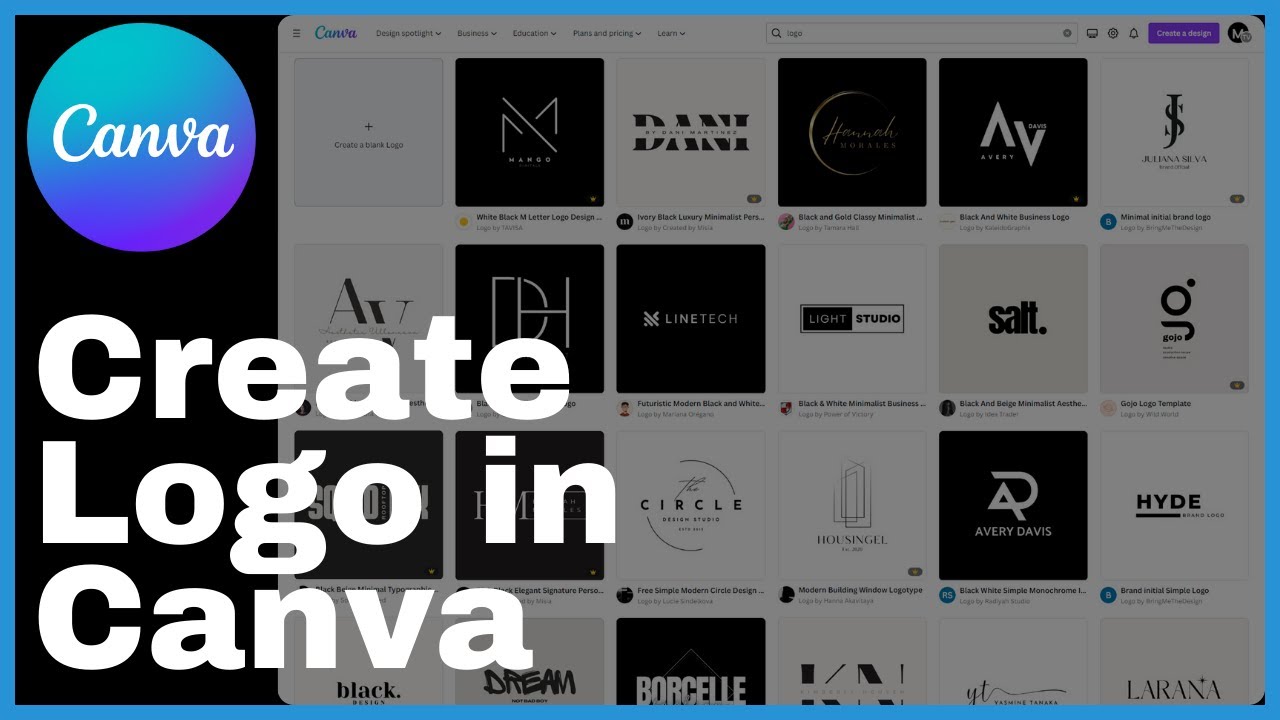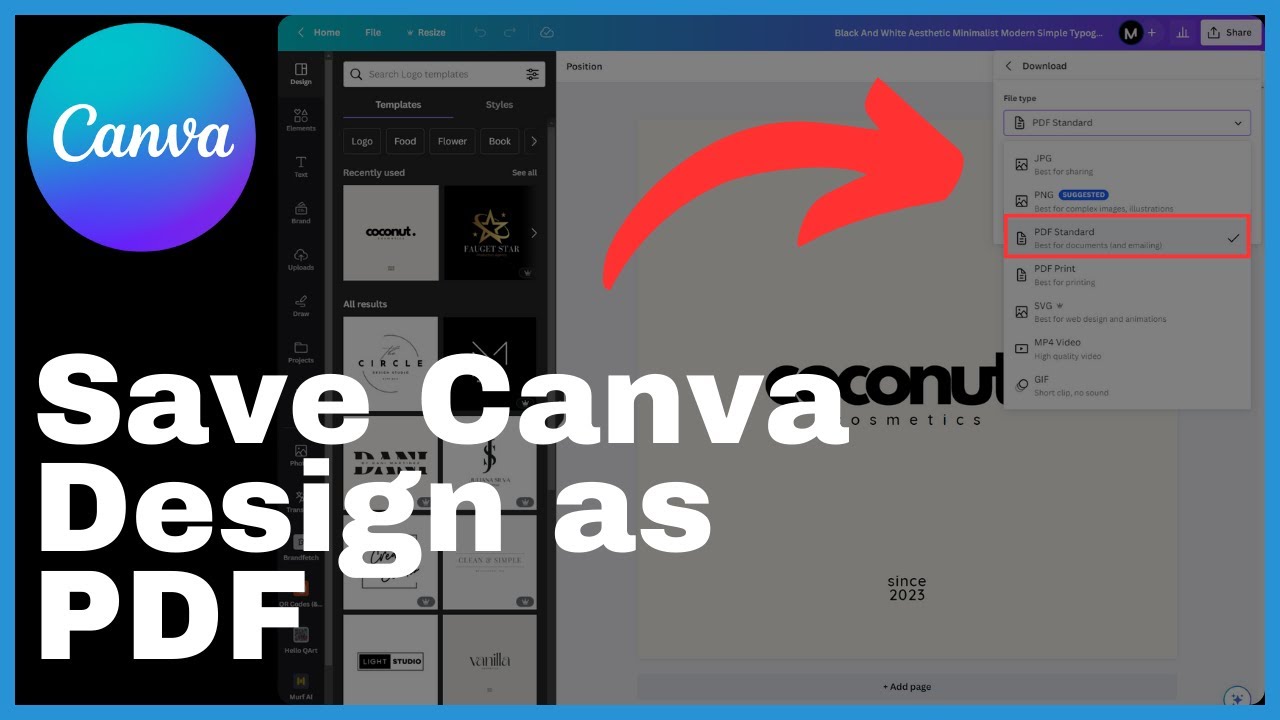Learn how to bring your AI-generated images to life in Canva by making them talk. In this tutorial presented by Media Magnet Guide, you will discover the steps to create AI avatars and add voice capabilities to your images using Canva and Hey Gen. By following the instructions provided, you will be able to enhance communication and effectiveness in multimedia presentations through the talking feature of your images.
To begin, open Canva and search for the Hey Gen application. Ensure that you have a Hey Gen account, which can be created for free. Once signed in to both Canva and Hey Gen, you can choose from a variety of AI avatar options and test different voices to match your desired script. The AI avatar will automatically generate and speak the words written in your script. By joining the channel as a member, you can support the content creation journey and access high-quality videos like this one. After setting up everything, click on “Generate AI video” and choose from various voice options to preview and add to your video. Finally, you can download the video or use the share button to save the final file. Follow these steps to create your own AI-generated image or video with Hey Gen on Canva, and remember to like, comment, and subscribe if you found this tutorial helpful.
Understanding AI Images in Canva
In today’s digital age, visuals play a crucial role in capturing the attention of viewers and conveying information effectively. Canva, the world’s most inclusive design platform, provides users with a wide range of design tools, including an AI image feature. AI images in Canva allow users to bring their designs to life by making them talk. With this innovative feature, users can create AI avatars that can speak a custom script, adding an interactive and engaging element to their designs. In this comprehensive guide, we will explore how to create AI avatars in Canva, script their dialogues, generate AI videos, and download and share them. So let’s dive in and unlock the full potential of AI images in Canva.
Creating an Account on Canva
Before we delve into the world of AI images in Canva, it is essential to have a Canva account. Creating an account on Canva is a simple process that enables you to access a plethora of design tools, templates, and features. To create a Canva account, follow these steps:
- Visit the Canva website.
- Click on the “Sign Up” button.
- Choose to sign up with your Google account, Facebook account, or email address.
- Fill in the necessary details and select a strong password.
- Click on the “Sign up” button to create your Canva account.
Creating a Canva account is crucial for utilizing the AI image feature and accessing other design tools. So, take a few minutes to create your Canva account and let your creativity soar.
Exploring The ‘Hey Gen’ Application
To create AI avatars and make images talk in Canva, we need to utilize the ‘Hey Gen’ application. ‘Hey Gen’ is an application that seamlessly integrates with Canva, allowing users to generate AI videos with personalized avatars. Before getting started with ‘Hey Gen,’ you need to create a ‘Hey Gen’ account. Here’s how:
- Open Canva in your web browser.
- In the Canva search bar, search for the ‘Hey Gen’ application.
- Click on the ‘Hey Gen’ application to open it.
- If you already have a ‘Hey Gen’ account, sign in using your credentials.
- If you don’t have a ‘Hey Gen’ account, click on the ‘Create Account’ option.
- Follow the prompts to create your ‘Hey Gen’ account. It’s free and only takes a few moments.
Once you have both a Canva account and a ‘Hey Gen’ account, you can proceed to link ‘Hey Gen’ with Canva. This integration is essential for accessing the AI image feature and generating personalized AI videos.
Choosing Your AI Avatar
After linking ‘Hey Gen’ with Canva, you can start creating your AI avatars that will bring your images to life. Canva offers a diverse range of AI avatar options, allowing you to choose an avatar that best matches your brand or personal style. To navigate through the AI avatar options, follow these steps:
- Open the ‘Hey Gen’ application in Canva.
- Browse through the different AI avatar options available.
- Click on the AI avatar that appeals to you the most.
Canva provides a variety of AI avatars, including both male and female options. Selecting the right AI avatar is crucial as it sets the tone and personality of your AI-generated image.
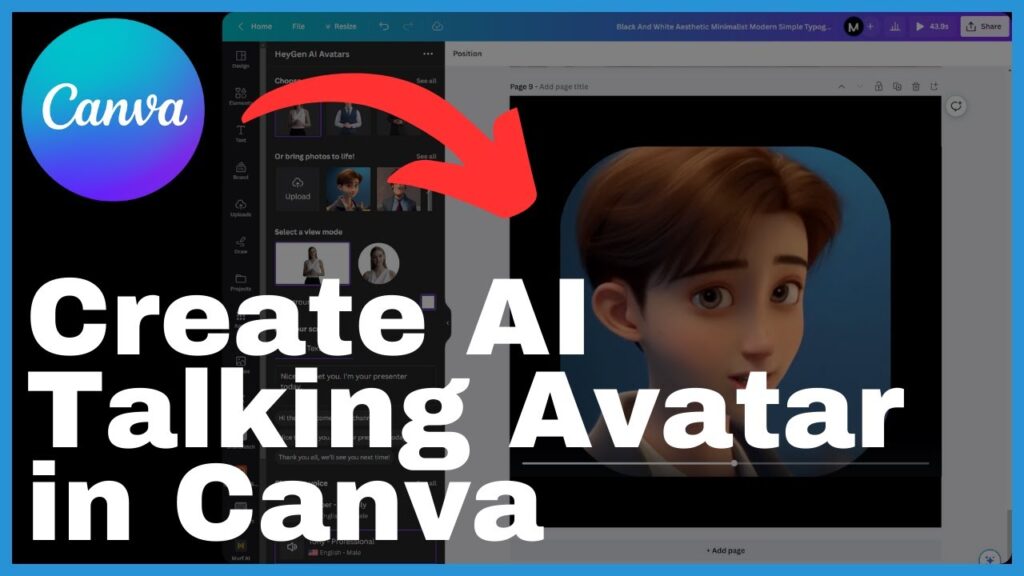
Testing Voices for Your AI Avatar
To make your AI avatar truly come to life, you can choose different voices to match the personality and theme of your design. Canva offers various voice options to suit your preferences. Here’s an overview of the voice options and how to test them:
- Within the ‘Hey Gen’ application, click on the AI avatar you have chosen.
- Explore the voice options available, such as Amber, Tony, or Sarah.
- Select a voice and listen to your script with each voice to preview how it sounds.
- Experiment with different voices to determine which one best enhances your AI avatar’s dialogue.
The voice of your AI avatar plays a significant role in delivering the intended message. Choose a voice that resonates with your audience and aligns with the overall theme of your design.
Scripting Your AI Avatar
Once you have selected an AI avatar and tested different voices, it’s time to script the dialogue for your AI avatar. Scripting is a crucial step as it determines what your AI avatar will say. Here’s how you can script your AI avatar:
- Think about the purpose and objective of your design.
- Consider the target audience and the message you want to convey.
- Write a suitable script that aligns with your design’s purpose and effectively communicates your message.
- Keep the script concise, clear, and engaging.
- Ensure that the script matches the character and personality of your AI avatar.
Integrating the script with your AI avatar is seamless in Canva’s ‘Hey Gen’ application. Simply add the script to the designated section, and your AI avatar will speak the written dialogue, creating an immersive and interactive experience for viewers.
Generating Your AI Video
When you have finalized your script and are satisfied with your AI avatar’s voice, you can proceed to generate your AI video. Generating an AI video in Canva is a straightforward process. Follow these steps:
- Make sure all the elements, including your chosen AI avatar, script, and voice, are in place within the ‘Hey Gen’ application.
- Click on the “Generate AI Video” button.
- Canva will process your script and generate an AI video with your chosen AI avatar and voice.
- The AI video will be automatically previewed to ensure everything is as desired.
The AI video generation process in Canva is efficient and provides users with a seamless experience. Previewing the AI video allows you to make any necessary adjustments before finalizing the video.
Downloading and Sharing Your AI Video
Once your AI video is generated and previewed, you have the option to download and share it. Canva offers various download and sharing options to suit your needs. To download your AI video, follow these steps:
- Click on the “Download” button within the ‘Hey Gen’ application.
- Choose the desired format and quality for your AI video.
- Select the location on your device where you want to save the AI video.
- Click on the “Download” or “Save” button, depending on your browser.
In addition to downloading your AI video, Canva also provides options for sharing your video. You can use the share button within Canva to download the final file or transfer it to different platforms, such as social media or video hosting platforms.
Membership Privileges on Canva
While Canva is a free platform that offers a wide range of design tools and features, becoming a member on Canva unlocks additional benefits and exclusive features. Let’s explore the privileges of Canva membership:
- Access to premium templates and design elements.
- Increased storage capacity for your designs.
- Priority support from the Canva team.
- Collaborative design features to work seamlessly with team members.
- Advanced design tools and functionalities.
- Exclusive discounts and offers from Canva partners.
Becoming a member on Canva provides users with enhanced capabilities and exceptional value for their design projects. To become a member on Canva, visit the Canva website and explore the membership options available.
Conclusion
In conclusion, the AI image feature in Canva revolutionizes the way we interact with visuals, allowing us to create AI avatars that can talk and convey messages effectively. By following the steps outlined in this guide, you can leverage Canva’s ‘Hey Gen’ application to bring your designs to life and enhance communication in your multimedia presentations. With the ability to choose AI avatars, test different voices, script dialogues, generate AI videos, and download or share them, Canva empowers users to unlock their creative potential and captivate audiences with immersive AI-generated visuals. So start exploring the possibilities of AI images in Canva today and experience the power of personalized storytelling in your designs.