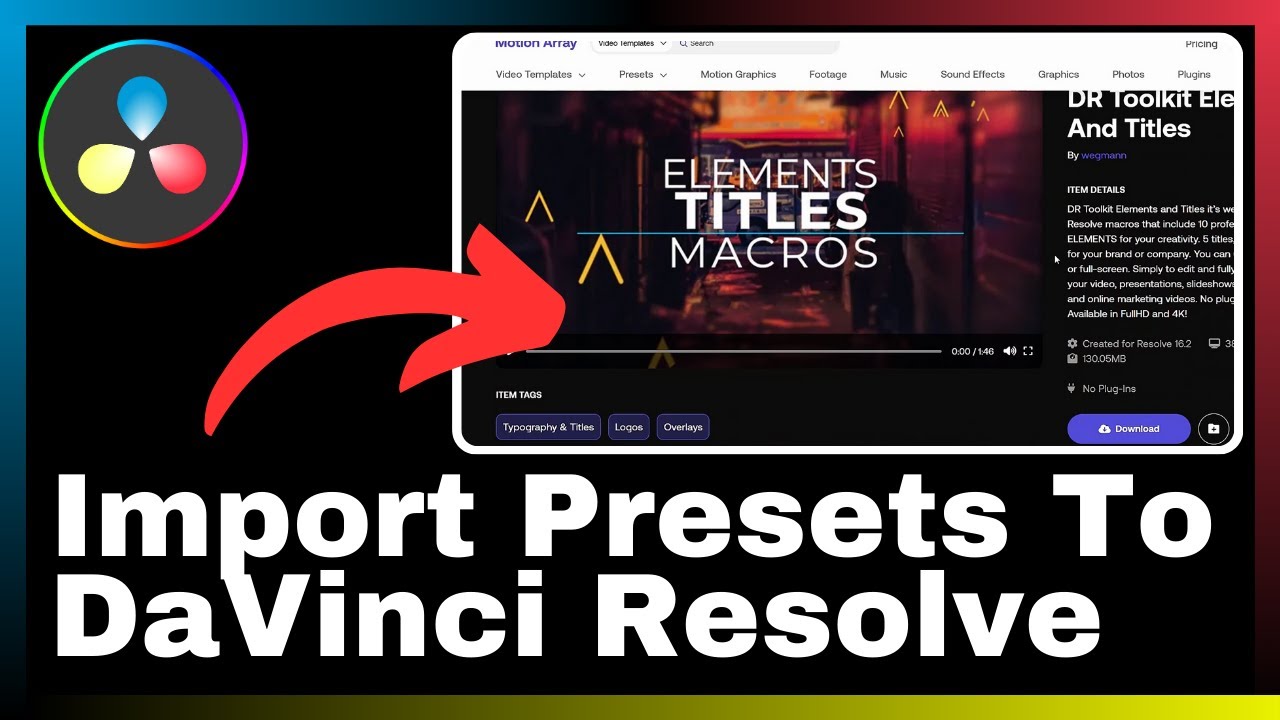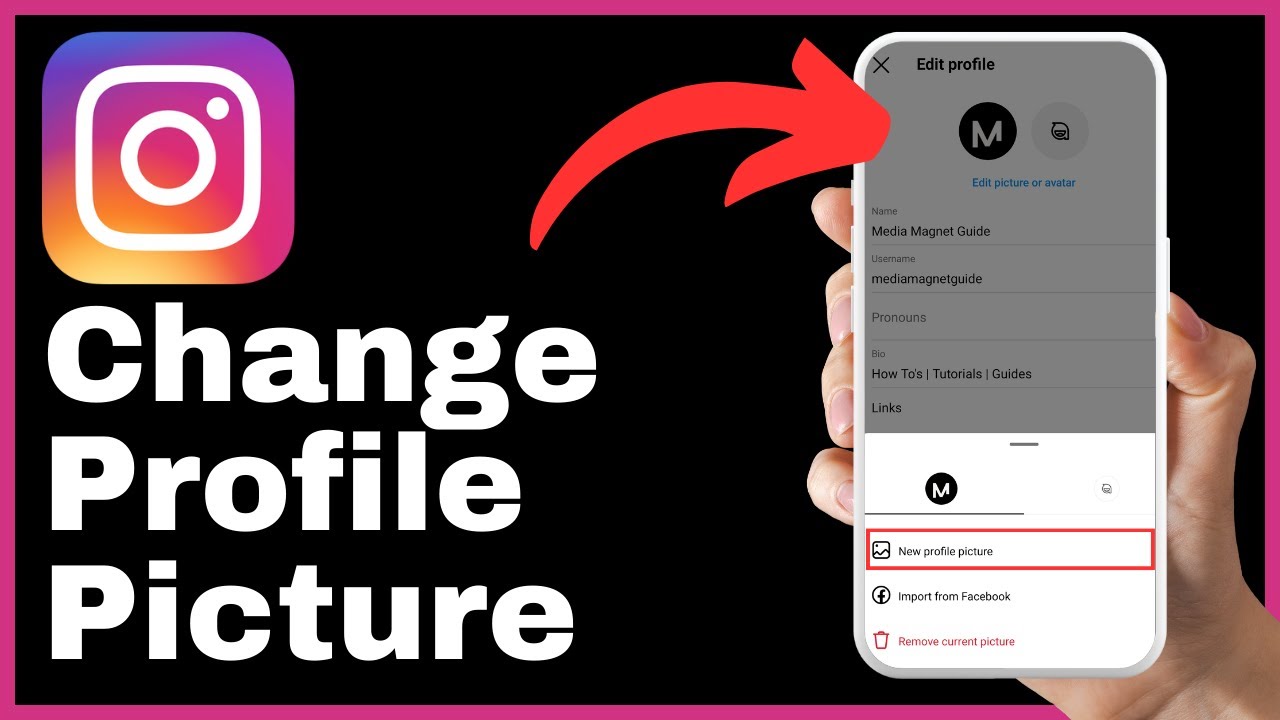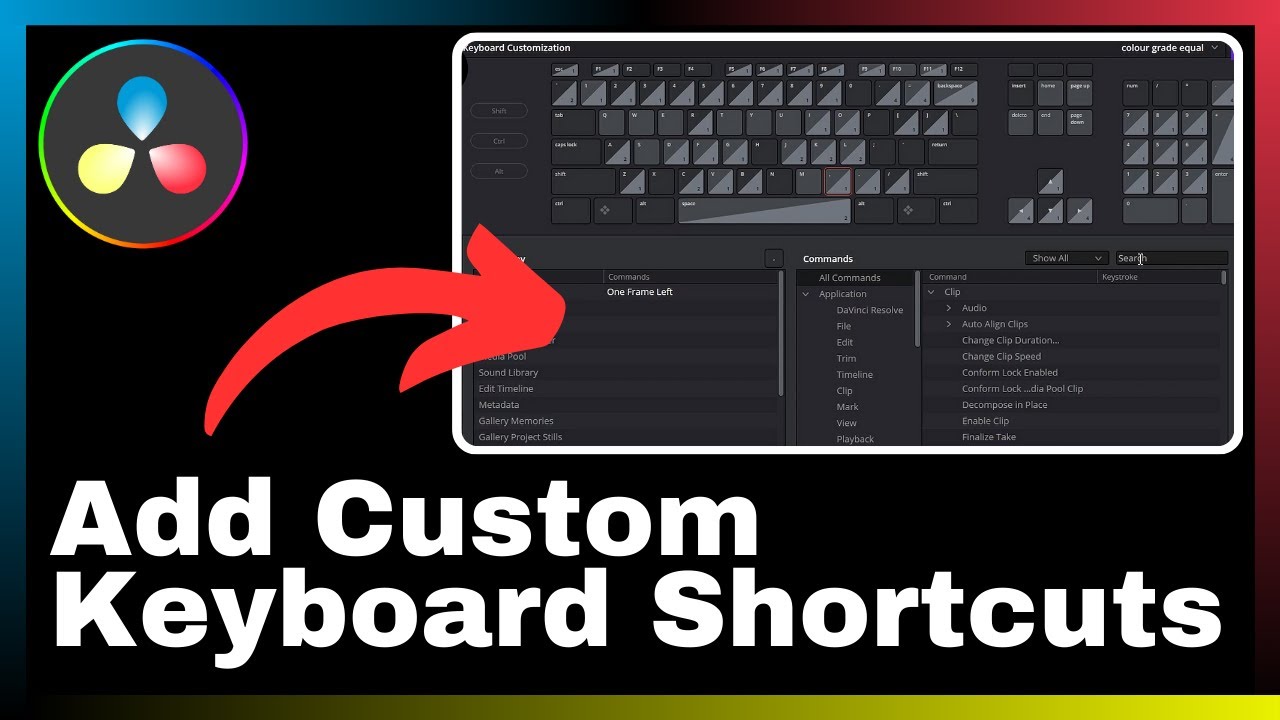In the realm of video editing and visual effects, precision and creativity are paramount. That’s why knowing how to apply motion tracking to objects within your videos is a skill that can elevate your work to the next level. In this tutorial, brought to you by Media Magnet Guide, you will learn how to use DaVinci Resolve to seamlessly track and manipulate objects, allowing you to enhance visual effects and achieve unparalleled editing precision. DaVinci Resolve is an all-in-one software that encompasses video editing, color correction, visual effects, and audio post-production. With its comprehensive set of tools designed for professionals and beginners alike, DaVinci Resolve has become a popular choice for projects of all sizes and complexities. Whether you’re an experienced editor or just starting out, this tutorial will provide you with the knowledge and techniques needed to master the art of motion tracking in DaVinci Resolve. Get ready to take your videos to new heights of creativity and professionalism.
Understanding DaVinci Resolve

Definition of DaVinci Resolve
DaVinci Resolve is an all-in-one video editing, color correction, visual effects, and audio post-production software. It offers a comprehensive set of tools for professionals and beginners alike, making it a popular choice for projects of all sizes and complexities.
Key features of DaVinci Resolve
Some of the key features of DaVinci Resolve include advanced color grading capabilities, multi-camera editing, audio mixing and mastering, and robust visual effects. It also offers collaborative editing features, high-performance playback, and support for a wide range of video formats.
Benefits of using DaVinci Resolve for video editing
Using DaVinci Resolve for video editing brings several benefits. It provides a professional-grade editing environment that gives you full control over your video projects. The software’s advanced color grading tools allow you to enhance the look and feel of your videos. It also offers a seamless workflow, easy collaboration with team members, and a wide range of export options for delivering your final projects in various formats and resolutions. DaVinci Resolve’s powerful performance and stability ensure efficient editing and a smooth user experience.
Basics of Motion Tracking
Definition of motion tracking
Motion tracking is a technique used in video editing to track the movement of objects or areas in a video clip. It allows you to apply visual effects, such as text, graphics, or masks, to the tracked objects and make them move along with the footage.
Applications of motion tracking in video editing
Motion tracking has numerous applications in video editing. It is commonly used to add visual effects like motion graphics, text overlays, or image replacements to moving objects. It can also be used to stabilize shaky footage, match movements between different clips, or create virtual camera movements.
Importance of motion tracking in DaVinci Resolve
Motion tracking plays a crucial role in DaVinci Resolve as it allows for precise editing and the integration of visual effects. By utilizing motion tracking, you can enhance the realism and visual impact of your videos. DaVinci Resolve offers various motion tracking features that enable you to achieve accurate and seamless tracking results.
Preparation Before Motion Tracking
Importing the required footage
Before starting the motion tracking process, you need to import the footage that you want to work with into DaVinci Resolve. This can be done by navigating to the media page and selecting the files you want to import. DaVinci Resolve supports a wide range of video formats, ensuring compatibility with most file types.
Creating a new project in DaVinci Resolve
To begin motion tracking in DaVinci Resolve, you need to create a new project. This can be done by selecting “Create New Project” in the project manager. You can then name your project, choose a location to save it, and specify the resolution and frame rate settings according to your requirements.
Understanding the DaVinci Resolve interface
Familiarizing yourself with the DaVinci Resolve interface is essential before diving into motion tracking. The interface consists of different panels, including the media pool, timeline, inspector, and viewer. Understanding the layout and functionality of these panels will help you navigate through the software and access the necessary tools for motion tracking.
Steps to Apply Motion Tracking
Overview of the steps
The process of motion tracking in DaVinci Resolve can be broken down into several steps. First, you need to select the object or area you want to track. Then, you set up the tracking process by choosing the appropriate tracking feature and adjusting the tracking parameters. Finally, you apply the tracking data to your desired effect or adjustment.
Selecting the object or area to track
In DaVinci Resolve, you can select the object or area to track by creating a tracking shape. This can be done using the point tracking or planar tracking features. It is important to choose a distinct visual element within the footage that can be easily tracked for accurate results.
Setting up the tracking process
After selecting the object or area to track, you need to set up the tracking process. This involves choosing the appropriate tracking feature based on the complexity of the motion and adjusting the tracking parameters, such as search region size and search direction. These settings will determine how accurately the software tracks the selected object or area.
Using Point Tracking Feature
Understanding functionality of point tracking feature
The point tracking feature in DaVinci Resolve allows you to track the movement of individual points within a video clip. It is suitable for tracking simple motions or objects with distinct visual features. It can be used to apply effects or adjustments that follow the tracked points’ movement.
How to use point tracking for object tracking
To use point tracking for object tracking, you need to create a tracking shape around the desired point using the point tracker panel. The software will then analyze the movement of the tracked point frame by frame. You can refine the tracking by adjusting parameters like tracking sensitivity and keyframe interpolation.
Importance of this feature in object tracking
The point tracking feature is crucial in object tracking as it enables precise tracking of individual points. It allows you to create effects or adjustments that follow the specific movement of the tracked object. This feature ensures a high level of accuracy and control in motion tracking tasks.
Using Planar Tracking Feature
Definition of planar tracking
Planar tracking, also known as planar motion tracking, is a technique used to track the movement of flat surfaces within a video clip. It is particularly useful for tracking objects or areas that have consistent texture and shape, such as walls, screens, or floors.
Step by step guide on using planar tracking
To use planar tracking in DaVinci Resolve, you need to create a planar tracking shape around the desired area using the planar tracker panel. The software will then analyze the shape’s movement and track it throughout the video clip. You can adjust tracking parameters like search area size and tracking sensitivity to improve the accuracy of the tracking.
Benefits of using planar tracking
Planar tracking offers several benefits in motion tracking tasks. It allows for accurate tracking of flat surfaces, even when they undergo perspective changes or deformations. It provides better tracking results compared to point tracking for certain objects or areas and can save time in the tracking process by automating the tracking of large surface areas.
Advanced Motion Tracking Tips
Dealing with complex movements
When dealing with complex movements in motion tracking, it is essential to use a combination of point tracking and planar tracking. By carefully selecting multiple tracking points or planar tracking shapes, you can track objects with intricate motions and ensure accurate results.
Tracking objects that move out of the frame
If an object you want to track moves out of the frame, DaVinci Resolve offers tools to handle this situation. You can manually track the object’s movement frame by frame, adjusting the tracking shape as needed. Additionally, you can use keyframes to track and animate the object’s movement even when it is not visible in the frame.
Adjusting tracking data and correcting errors
During the motion tracking process, it is essential to review the tracking data and make necessary adjustments or corrections. DaVinci Resolve provides tools to refine the tracking by adjusting keyframes, modifying tracking shapes, or using additional tracking tools like stabilization or match-move features. Regularly reviewing and fine-tuning the tracking data ensures accurate results.
Combining Motion Tracking with Other Effects
How to combine tracking data with color grading
Combining motion tracking with color grading allows you to apply adjustments to specific areas within a frame that are affected by motion. By using the tracking data to create masks or power windows, you can selectively modify the color, saturation, or exposure of moving objects or areas, enhancing the overall visual impact of your videos.
Integrating visual effects with motion tracking
Motion tracking can be integrated with various visual effects to create seamless and realistic compositions. For example, you can replace a green screen background with a different image or footage by tracking the movement of the green screen and applying the tracking data to the replacement footage. This integration allows for the creation of convincing visual effects that seamlessly interact with the original footage.
Examples of motion tracking combined with other effects in DaVinci Resolve
DaVinci Resolve offers a wide range of tools and effects that can be combined with motion tracking. For instance, you can use motion tracking to create text that follows the movement of a person or object, add 3D elements to a scene by tracking a specific area, or stabilize shaky footage by tracking and applying stabilization adjustments. These examples demonstrate the creative possibilities that arise when motion tracking is combined with other effects in DaVinci Resolve.
Common Mistakes and Troubleshooting
List of common mistakes made during motion tracking
Some common mistakes made during motion tracking include selecting an inappropriate tracking area, not adjusting tracking parameters adequately, or not reviewing the tracking data after applying it to an effect or adjustment. It is essential to carefully choose the tracking area, adjust parameters according to the footage’s characteristics, and regularly review and refine the tracking data to avoid these mistakes.
Troubleshooting tips for common issues
If you encounter issues during the motion tracking process, there are several troubleshooting tips you can follow. These include ensuring that the tracking area is large enough and contains enough distinctive features, adjusting tracking parameters for better accuracy, clearing existing tracking data and starting from scratch if necessary, and utilizing additional stabilization or manual tracking techniques when needed.
Where to find additional resources for help
If you need additional help with motion tracking in DaVinci Resolve, there are various resources available. Online forums, user communities, and official documentation provided by Blackmagic Design, the creators of DaVinci Resolve, can offer valuable insights, tips, and solutions to common issues. Additionally, there are tutorial videos, articles, and books specifically focused on motion tracking in DaVinci Resolve that can provide in-depth knowledge and guidance.
Conclusion
Recap of the process of motion tracking in DaVinci Resolve
Motion tracking in DaVinci Resolve involves selecting the object or area to track, setting up the tracking process, and applying the tracking data to achieve desired effects or adjustments. This process can be performed using point tracking or planar tracking features, depending on the complexity and characteristics of the motion being tracked.
Importance of mastering motion tracking in video editing
Mastering motion tracking in video editing is essential for enhancing visual effects, improving editing precision, and creating professional-looking videos. It allows for the integration of effects that interact seamlessly with the footage, resulting in more immersive and engaging visual experiences for viewers.
Encouragement for continuous learning and experimentation
Motion tracking in DaVinci Resolve is a valuable skill that requires practice and experimentation to master. Through continuous learning and experimentation, you can discover new techniques, refine your tracking abilities, and push the boundaries of what is possible with motion tracking. Embracing a mindset of continuous improvement will enable you to unlock the full potential of motion tracking in your video editing endeavors.