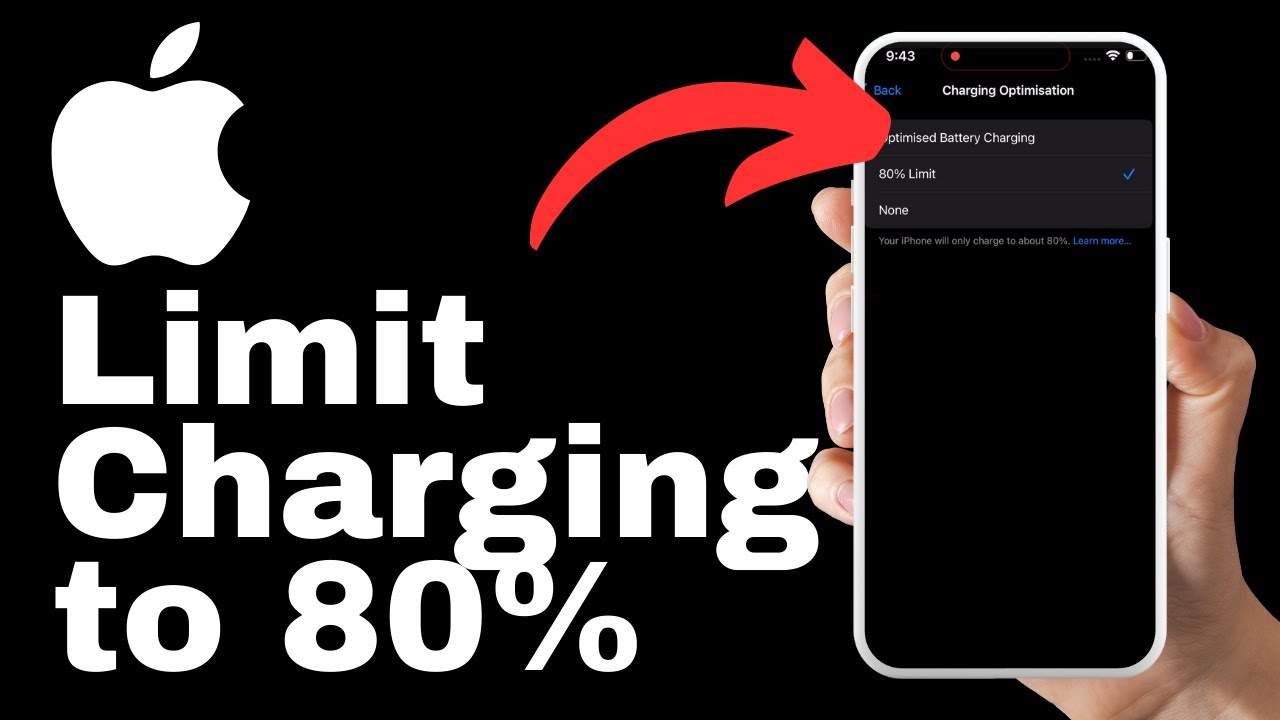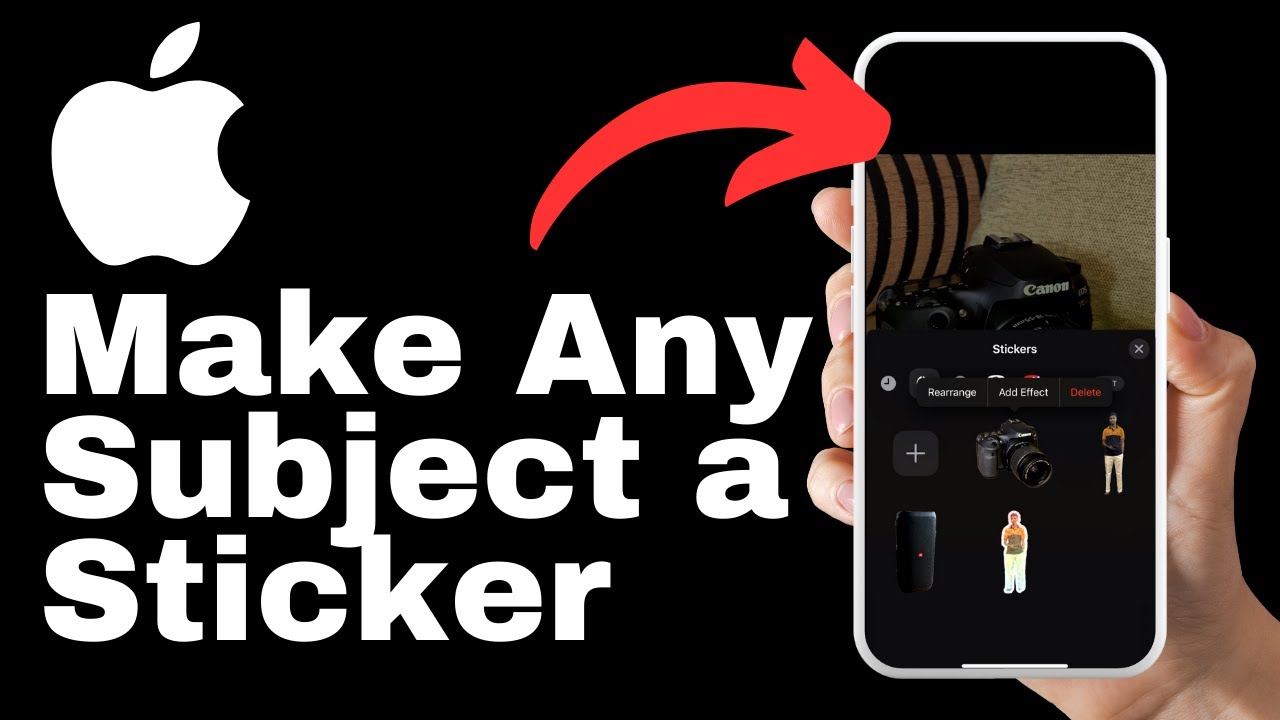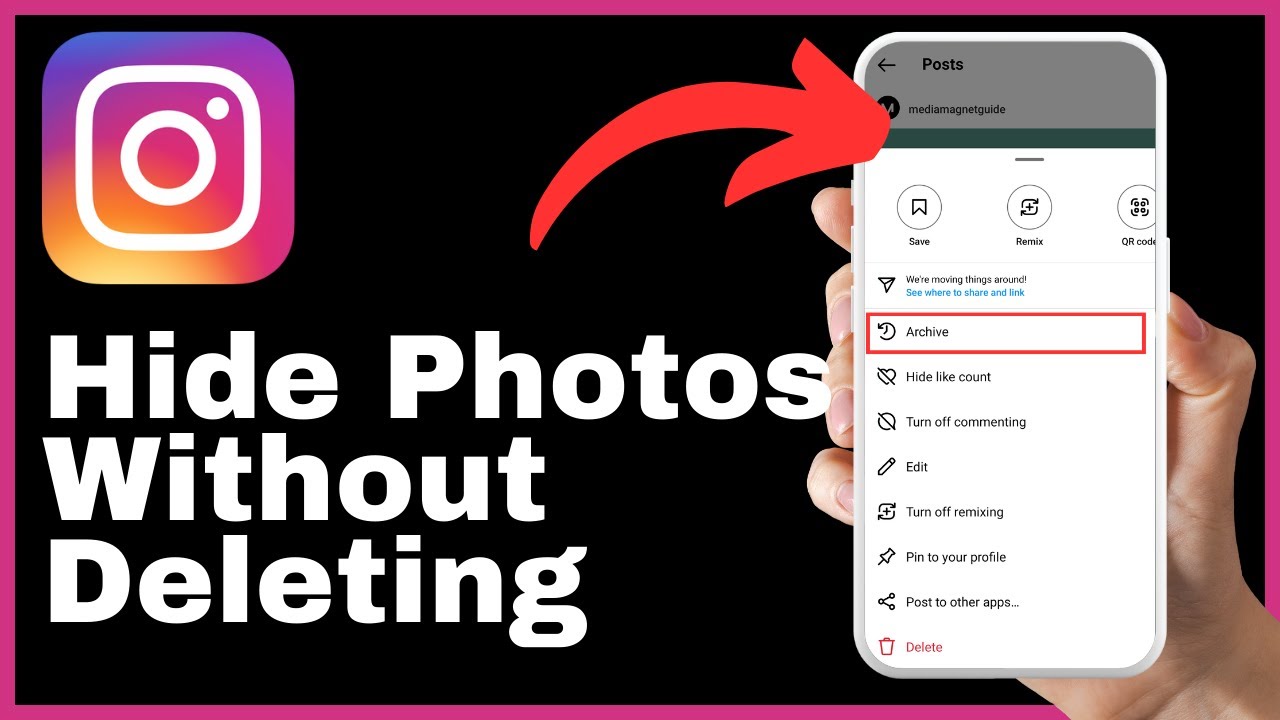In today’s digital age, it is more important than ever to protect your personal information, especially while using your iPhone in public. With the rising threat of hackers, it is crucial to take proactive steps to safeguard your device and ensure the security of your data. In this video, presented by Media Magnet Guide, we will guide you through valuable tips on how to protect your iPhone from potential hackers while in public places. From adjusting privacy and security settings to managing app access and Wi-Fi connections, these straightforward instructions will help you navigate the necessary precautions to secure your device and maintain your privacy.
Your personal information is valuable and protecting it should be a top priority. By implementing the tips provided in this video, you can prevent unauthorized access to your iPhone, safeguard your financial details, and mitigate the risk of identity theft. From activating lockdown mode to customizing app access and managing Wi-Fi connections, these steps will add an extra layer of security to your device. By following these measures and staying informed about the latest security practices, you can ensure the safety of your iPhone while enjoying the convenience of using it in public.
Understanding the Risk
The importance of securing your iPhone
In today’s digital age, the importance of securing your iPhone cannot be overstated. Your iPhone holds a vast amount of personal and sensitive information, including your emails, messages, photos, and even financial details. By implementing proper security measures, you can significantly reduce the risk of unauthorized access, identity theft, and potential loss of crucial data.
Potential risks and digital threats
When using your iPhone in public spaces, there are various potential risks and digital threats that you should be aware of. Public Wi-Fi networks, for example, can be an easy target for hackers aiming to intercept your data or gain unauthorized access to your device. Crowded areas also pose a risk of theft or physical damage to your iPhone.
It is essential to understand these risks and take proactive steps to mitigate them. By following the tips and guidelines outlined in this article, you can safeguard your iPhone and protect your personal information while using it in public spaces.
Safely Navigating Public Spaces
Risks associated with public Wi-Fi
Public Wi-Fi networks, although convenient, can pose significant risks to the security of your iPhone. Hackers can easily set up malicious networks with names similar to legitimate ones, tricking unsuspecting users into connecting to them. When connected to these networks, hackers can intercept your internet traffic, potentially gaining access to your sensitive information, such as login credentials, financial data, and personal details.
Keeping your iPhone safe in crowded areas
When in crowded areas, such as a busy street or public transportation, it is crucial to keep your iPhone safe from potential theft or physical damage. Avoid displaying your iPhone prominently or using it in a way that attracts unwanted attention. Keep it securely stored in your pocket or bag when not in use, and be mindful of your surroundings.
Consider using a screen protector and a sturdy case to protect your iPhone from accidental drops or bumps. Additionally, enabling the Find My iPhone feature can help you track and locate your device in case it gets lost or stolen.
Utilizing iPhone Security Settings
Accessing and understanding the settings menu
To access and customize the security settings on your iPhone, open the Settings app from your home screen. Scroll down and locate the Privacy and Security option. This menu contains various settings that allow you to enhance the security and privacy of your device.
Exploring privacy and security options
Within the Privacy and Security menu, you’ll find a range of options to explore. These include settings for app permissions, location services, camera and microphone access, analytics, advertising tracking, and more. Familiarize yourself with these options and adjust them according to your preferences to ensure maximum privacy and security.
It’s crucial to regularly review and update these settings to stay protected from evolving digital threats. By carefully managing app permissions and tracking settings, you can prevent unauthorized access to your personal information and reduce the risk of data breaches.
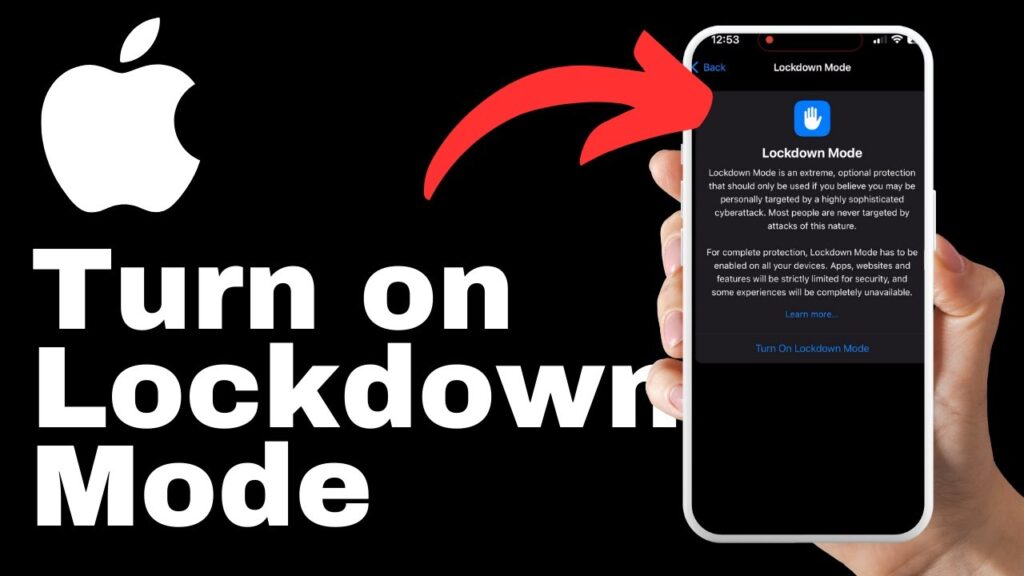
Implementing Lockdown Mode
Understanding the advantages of lockdown mode
Lockdown mode is a powerful security feature on your iPhone that can help protect your personal information in the event of physical theft or unauthorized access attempts. When activated, lockdown mode disables biometric authentication methods, such as Face ID or Touch ID, requiring a passcode to unlock the device.
By enabling lockdown mode, you add an extra layer of security to your iPhone and ensure that your data remains protected even if someone tries to access your device without your consent.
Activating and using lockdown mode effectively
To activate lockdown mode on your iPhone, navigate to the Privacy and Security page and locate the Lockdown Mode option. Tap on it to enable the feature. Once activated, your iPhone will require a passcode to unlock, even if biometric authentication methods are usually enabled.
It is important to note that you should choose a strong, unique passcode that is not easily guessable. Avoid using predictable combinations such as your birthdate or simple sequences like “1234.” By setting a strong passcode, you add an additional layer of protection to your iPhone and ensure that even if physical theft occurs, your data remains secure.
Using Privacy and Security Checks
Finding and selecting Safety Check
Within the Privacy and Security menu, you’ll find the Safety Check option. This feature allows you to perform security checks on your iPhone, ensuring that your device is protected and your personal information is secure.
Deciding between the two Safety Check options
Safety Check offers two options: Emergency Reset and App Reset Verification. Emergency Reset is a powerful tool that revokes access to all your data from apps and individuals, instantly adding an extra layer of security. App Reset Verification, on the other hand, allows you to confirm the integrity of your apps, ensuring they have not been tampered with or compromised.
Both options play a crucial role in maintaining the security of your iPhone. Consider your needs and preferences when deciding which option to enable. Regularly performing Safety Checks can help you stay one step ahead of potential security threats and maintain the integrity of your device.
Employing Emergency Reset
Understanding the benefits of Emergency Reset
Emergency Reset is a highly effective security feature that allows you to instantly revoke access to all your data from apps and individuals. This feature can be particularly useful in situations where your iPhone is lost or stolen, or if you suspect unauthorized access to your device.
By enabling Emergency Reset, you can mitigate the risk of unauthorized use of your personal information and minimize the potential impact of a security breach.
Using Emergency Reset to revoke access to your data
To employ Emergency Reset on your iPhone, navigate to the Safety Check option within the Privacy and Security menu. Select the Emergency Reset feature and follow the on-screen instructions to initiate the reset process. It’s important to note that this action is irreversible and will permanently remove all data from your device, so proceed with caution.
By regularly performing Emergency Resets, you can ensure that your iPhone remains secure and your personal information protected.
Managing Sharing and Access
Locating ‘Manage Sharing and Access’ in settings
Within the Privacy and Security menu, you’ll find the option to manage sharing and access. This feature allows you to customize which people and apps have access to your information, giving you full control over your data privacy.
Customizing app and individual access to your data
By navigating to the ‘Manage Sharing and Access’ page, you can fine-tune the settings to suit your preferences. Review the apps and individuals that currently have access to your data and adjust their permissions accordingly. For added security, consider granting access only to trusted apps and individuals, minimizing the risk of unauthorized data sharing.
Regularly monitoring and managing app permissions and individual access can help you maintain control over your data and reduce the risk of unauthorized data sharing or data breaches.
Controlling Wi-Fi Connections
Adjusting Wi-Fi settings for better security
Your iPhone’s Wi-Fi settings play a crucial role in maintaining the security of your device and data. By adjusting these settings, you can enhance the level of protection and control over your Wi-Fi connections.
Changing ‘auto-join hotspot’ settings
Within the Wi-Fi settings menu, you’ll find the ‘Auto-Join Hotspot’ option. By default, this setting is set to automatic, allowing your iPhone to automatically connect to known networks. However, changing this setting to ‘Ask to Join’ or ‘Never’ gives you more control over your device’s connection to Wi-Fi hotspots.
By manually approving or denying access to Wi-Fi networks, you reduce the risk of connecting to malicious or unsecured networks, minimizing the potential for unauthorized access to your data.
Additional Security Measures
Protecting your data with passcodes and Touch ID
enabling passcodes and biometric authentication methods, such as Touch ID or Face ID, adds an additional layer of protection to your iPhone. By setting a strong passcode and using these authentication methods, you ensure that only authorized individuals can access your device and data.
Regularly update your passcode, and avoid using easily guessable combinations. Additionally, enable the Erase Data feature, which will wipe your device after ten unsuccessful passcode attempts, further protecting your data.
Keeping your iPhone software updated
Regularly updating your iPhone’s software is crucial for maintaining its security. Software updates often include important security patches that address known vulnerabilities and protect your device from potential threats.
Ensure that your iPhone is set to automatically install software updates, or regularly check for updates manually. By keeping your firmware up to date, you can enjoy the latest security features and enhancements, ensuring a secure and protected user experience.
Conclusion
Recap of the importance of iPhone security
Protecting your iPhone from potential hackers and securing your device while in public places is of paramount importance in today’s digital landscape. By implementing the tips and guidelines outlined in this article, you can significantly reduce the risk of unauthorized access, data breaches, and identity theft.
Final reminders and tips for staying protected in public places
To recap, always be mindful of the risks associated with public Wi-Fi networks, keep your iPhone secure in crowded areas, and utilize the security settings and features available on your device. Implement lockdown mode, perform regular safety checks, and stay in control of your data by managing sharing and access settings. Control your Wi-Fi connections and employ additional security measures such as passcodes, biometric authentication, and software updates.
By following these best practices and prioritizing iPhone security, you can safeguard your personal information, maintain your privacy, and ensure a secure digital experience in public places. Stay vigilant, stay updated, and stay protected.