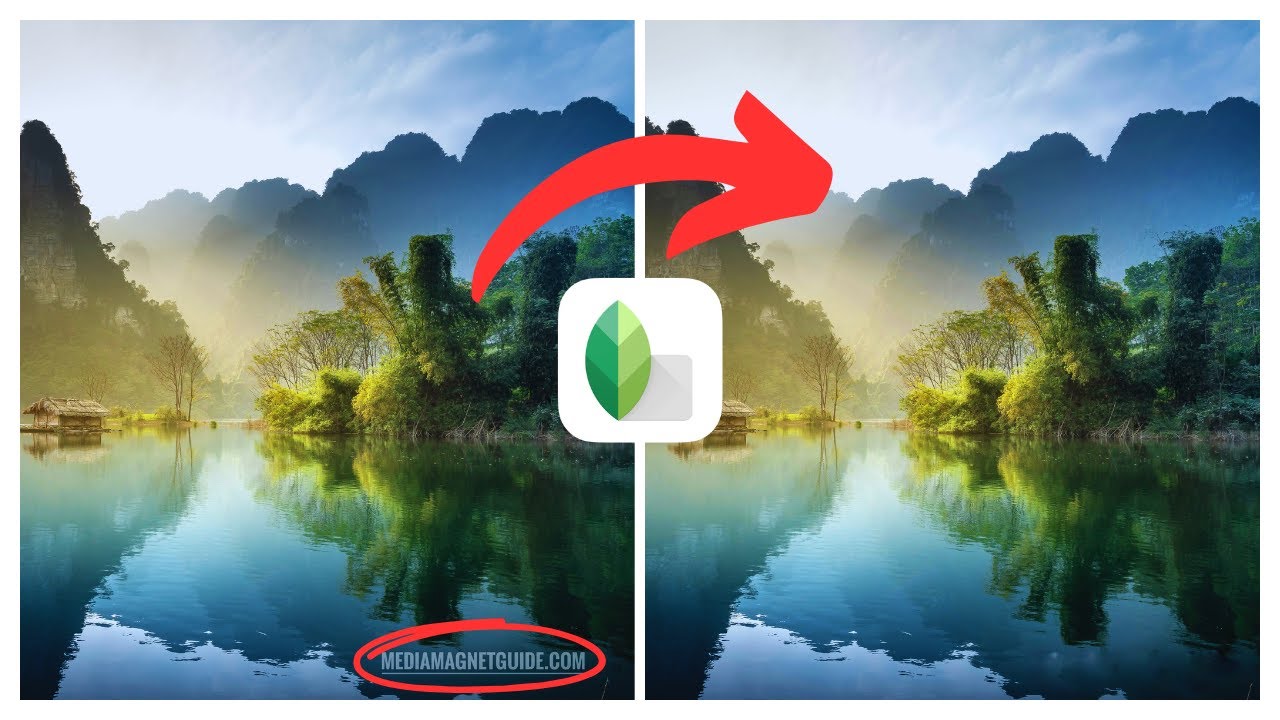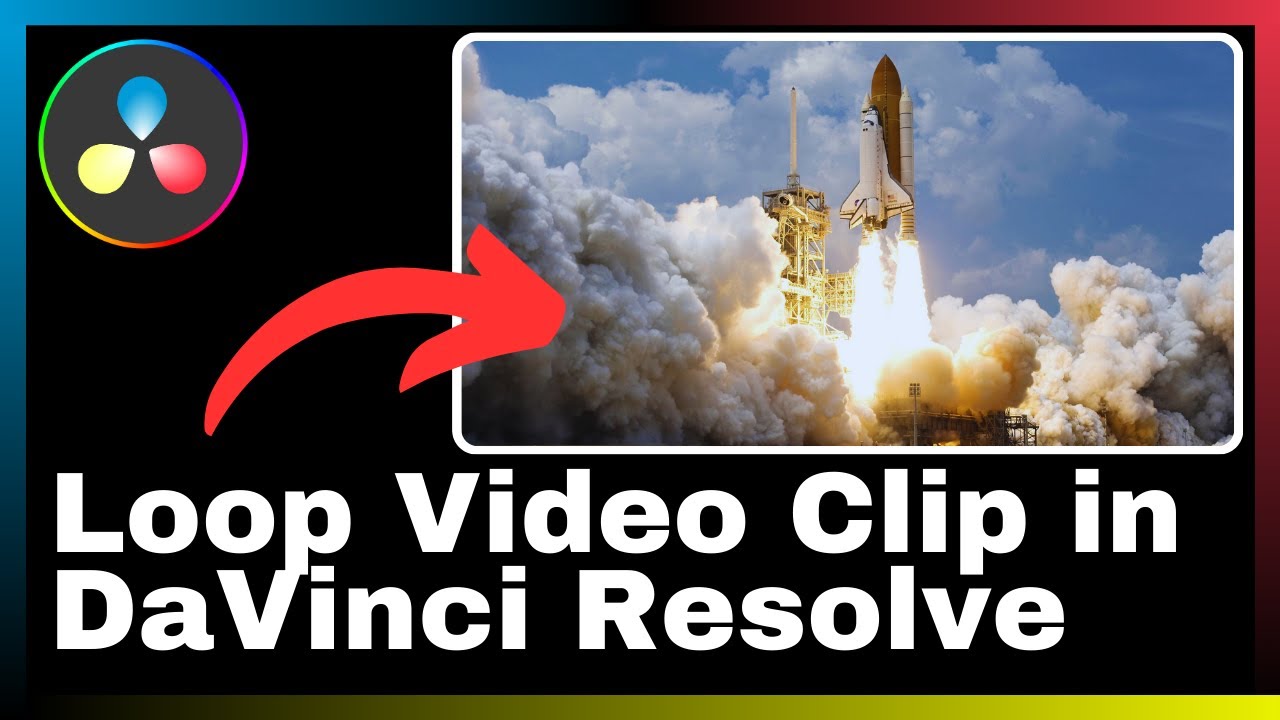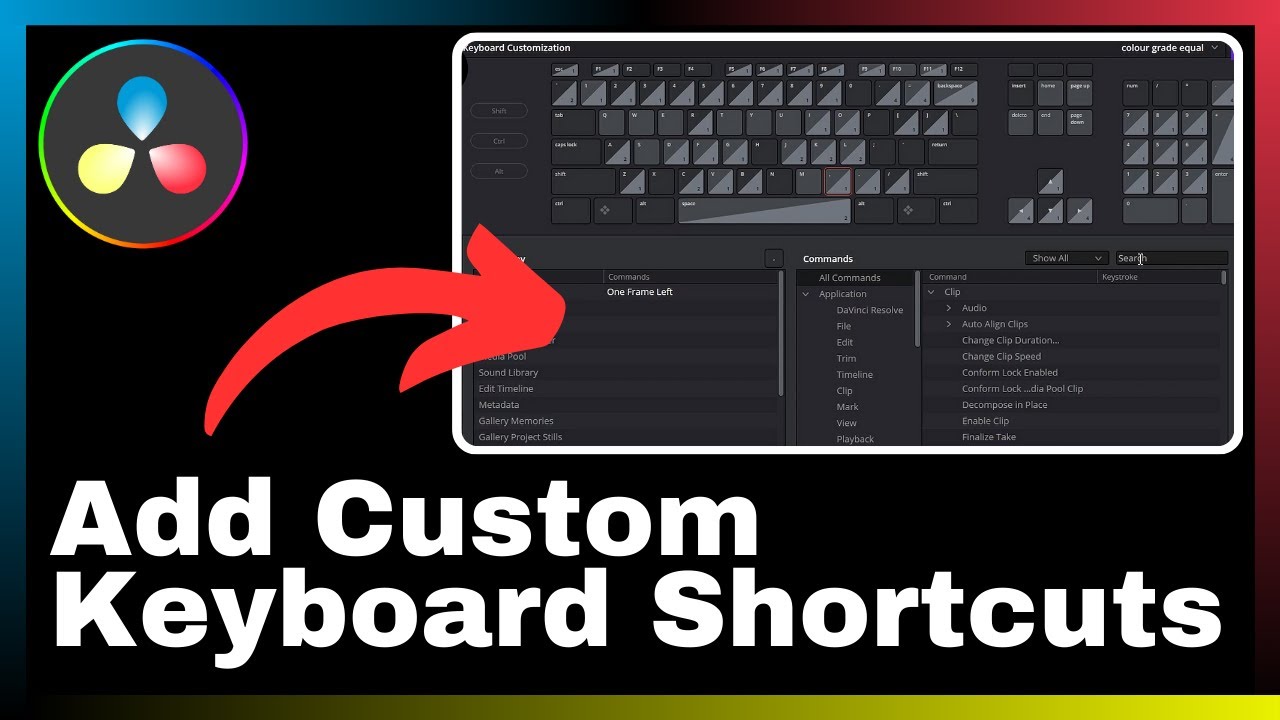Learn how to effectively reduce the file size of your videos using DaVinci Resolve with this informative guide by Media Magnet. In this article, you will be provided with valuable methods to optimize the storage or sharing of your videos. DaVinci Resolve is a comprehensive software that offers video editing, color correction, visual effects, and audio post-production tools, making it a popular choice for both professionals and beginners. Discover the techniques to minimize file sizes and enhance your video editing experience with DaVinci Resolve.
This tutorial is part of a series of DaVinci Resolve tutorials available on Media Magnet’s channel. Don’t miss out on any of the tips and tricks shared in these tutorials by subscribing and staying updated. Additionally, explore their website for extra tutorials and drop a comment with any questions or specific video requests. Embrace the power of DaVinci Resolve and efficiently manage your video file sizes for improved storage and sharing purposes.
Understanding DaVinci Resolve
About DaVinci Resolve
DaVinci Resolve is an all-in-one video editing, color correction, visual effects, and audio post-production software. It is a comprehensive tool that offers a wide range of features for professionals and beginners alike. With its powerful capabilities, it has become a popular choice for projects of all sizes and complexities.
Understanding its main features
DaVinci Resolve offers several main features that enhance the editing experience. These features include advanced color grading tools, support for multiple video formats and resolutions, precise editing controls, audio post-production capabilities, and seamless integration with other software and hardware. By understanding these features, users can make the most out of DaVinci Resolve and create high-quality videos.
Important Factors influencing the File Size
Video resolution
The video resolution is a crucial factor that determines the file size of a video. Higher resolutions, such as 4K or 8K, have more pixels and therefore require more storage space. When reducing file size, lowering the video resolution can significantly reduce the size of the video file.
Frame rate
The frame rate refers to the number of individual frames displayed per second in a video. Higher frame rates, such as 60 frames per second, require more storage space compared to lower frame rates like 24 frames per second. Adjusting the frame rate can be a useful method to reduce file size without sacrificing the video quality significantly.
Video Codec
The video codec is responsible for compressing and decompressing the video data. Different codecs have varying compression algorithms, which can affect the file size. Choosing the right codec is essential to balance file size and video quality.
Video Bitrate
The video bitrate determines the amount of data used to represent each second of the video. Higher bitrates result in larger file sizes, while lower bitrates lead to reduced file sizes. It is crucial to find the optimal bitrate that maintains an acceptable level of video quality while minimizing file size.
Navigating through DaVinci Resolve Interface
Understanding the Workspace
The DaVinci Resolve interface consists of various panels and windows that provide access to different tools and functions. The main workspace includes the media pool, timeline, viewer, and inspector. Familiarizing yourself with the layout and functionality of these elements is essential to efficiently navigate through the application and utilize its features to reduce file size effectively.
Navigating through Preferences
DaVinci Resolve offers a range of customizable preferences that allow users to tailor their editing experience according to their specific needs. By accessing the preferences menu, users can modify settings related to file management, format and codec selection, rendering options, and more. Understanding and adjusting these preferences can help optimize file size reduction efforts.
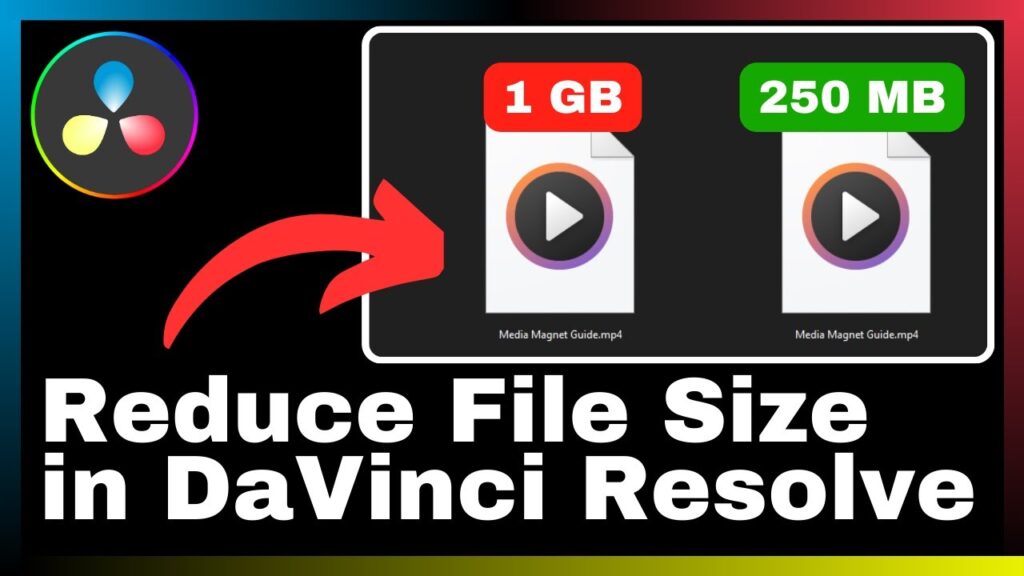
Using the Delivery Panel in DaVinci Resolve
Knowing the configuration options
The Delivery panel in DaVinci Resolve provides a range of configuration options for exporting videos. These options include selecting the desired video format, resolution, frame rate, codec, and bitrate. By carefully configuring these settings, users can reduce the file size of their videos while maintaining the desired level of quality.
Setting the output destination
Selecting the appropriate output destination is crucial when exporting videos in DaVinci Resolve. It ensures that the rendered files are saved in the desired location, making it easier to manage and access them later. By specifying the output destination, users can optimize their file organization and storage efficiency.
Customizing the Encoding settings
Choosing the right Codec
DaVinci Resolve offers a wide range of video codecs to choose from when exporting videos. Each codec has its own set of characteristics, including compression efficiency and quality. By selecting the right codec based on the specific requirements of the project, users can effectively reduce file size without compromising video quality.
Adjusting quality and bit rate
Fine-tuning the quality and bitrate settings can significantly impact file size reduction in DaVinci Resolve. By finding the right balance between quality and file size, users can optimize their videos for storage or sharing purposes. Adjusting these settings requires careful consideration of the desired outcome and the limitations of the target platform or device.
Managing Encoding Profile and Level
DaVinci Resolve allows users to adjust the encoding profile and level of their videos during the export process. These settings determine the complexity of the encoding algorithm and the maximum bit rate allowed. By selecting appropriate encoding profiles and levels, users can further optimize file size without sacrificing video quality.
Working with DaVinci Resolve’s Frame Rate Reduction Strategy
Understanding Frame Rate
Frame rate refers to the number of individual frames displayed per second in a video. A higher frame rate results in smoother motion but requires more storage space. By reducing the frame rate in DaVinci Resolve, users can effectively reduce file size while still maintaining acceptable video quality.
Benefit of reduced Frame Rate
Reducing the frame rate in DaVinci Resolve offers several benefits. Firstly, it significantly reduces the file size, making it easier to store or share the video. Additionally, it can improve playback performance on devices or platforms that struggle with higher frame rates. Lastly, reducing the frame rate can help conserve storage space, allowing users to store more videos without investing in additional hardware.
How to adjust Frame Rate in DaVinci resolve
Adjusting the frame rate in DaVinci Resolve is a straightforward process. Users can navigate to the project settings, where they can modify the frame rate and other related parameters. By selecting a lower frame rate, users can effectively reduce the file size of their videos while still maintaining acceptable motion quality.
Benefits of Reducing Video Resolution
What is Video Resolution
Video Resolution refers to the number of pixels used to display a video frame. Higher resolutions, such as 4K or 8K, offer more detail and clarity but require more storage space. By reducing the video resolution, users can effectively reduce the file size without significant loss of visual quality.
How it affects file size
Video resolution has a direct impact on file size. Higher resolutions require more data to represent each frame, resulting in larger file sizes. By decreasing the resolution, users can significantly reduce the number of pixels and therefore decrease file size.
Steps to reduce resolution in DaVinci Resolve
In DaVinci Resolve, users can easily reduce the video resolution by adjusting the project settings or manually scaling down individual clips. By selecting a lower resolution, users can effectively reduce file size without compromising the overall visual quality of the video.
Optimizing the Format and Codec settings
Choosing the best format for reduced size
DaVinci Resolve supports a wide range of video formats for export. Some formats offer better compression efficiency and smaller file sizes compared to others. By selecting the most suitable format for reduced size, users can optimize storage space and ensure compatibility with target platforms or devices.
Understanding Codecs and their influence on file size
Codecs play a crucial role in determining the file size of a video. Different codecs utilize varying compression algorithms, resulting in different file sizes and quality levels. By understanding the characteristics of different codecs, users can select the most appropriate one to achieve the desired file size reduction without significant loss of video quality.
Choosing the optimal Codec
The optimal codec selection depends on several factors, including the desired file size reduction, target platform or device compatibility, and video quality requirements. By evaluating these factors and experimenting with different codecs, users can determine the optimal choice that balances file size reduction and video quality.
Utilizing DaVinci Resolve’s Bitrate Reduction Method
Understanding Bitrate
Bitrate refers to the amount of data used to represent each second of a video. Higher bitrates result in larger file sizes, while lower bitrates lead to reduced file sizes. By reducing the bitrate, users can effectively reduce file size without significant loss of video quality.
The link between Bitrate and file size
Bitrate and file size have a direct relationship. Higher bitrates require more data to represent the video, resulting in larger file sizes. Lowering the bitrate reduces the amount of data used per second, leading to reduced file sizes.
How to lower bitrate in DaVinci Resolve
In DaVinci Resolve, users can lower the bitrate by adjusting the encoding settings during export. By selecting a lower bitrate value, users can effectively reduce the file size without compromising the overall video quality.
Conclusion
Summarizing the different file size reduction methods
Reducing file size in DaVinci Resolve can be achieved through various methods, including adjusting video resolution, frame rate, codec selection, bitrate, and other encoding settings. By understanding these methods and their impacts on file size and video quality, users can optimize storage space and enhance the sharing experience.
Understanding the importance of file size optimization in video editing
File size optimization is crucial in video editing for several reasons. Firstly, it allows for efficient storage and management of video files, especially when working with limited storage capacity. Additionally, optimizing file size ensures faster upload and download times, enabling smoother and more accessible sharing of videos. By reducing file size in DaVinci Resolve, users can streamline their video editing workflow and enhance overall productivity.