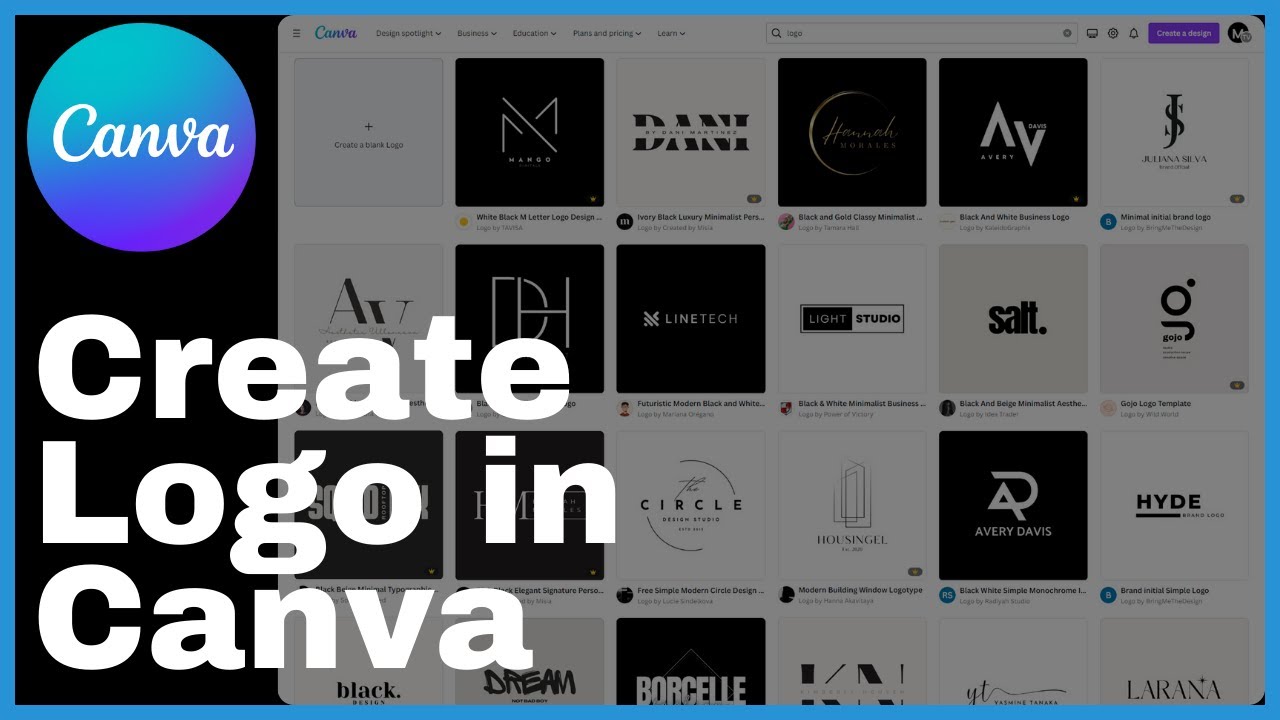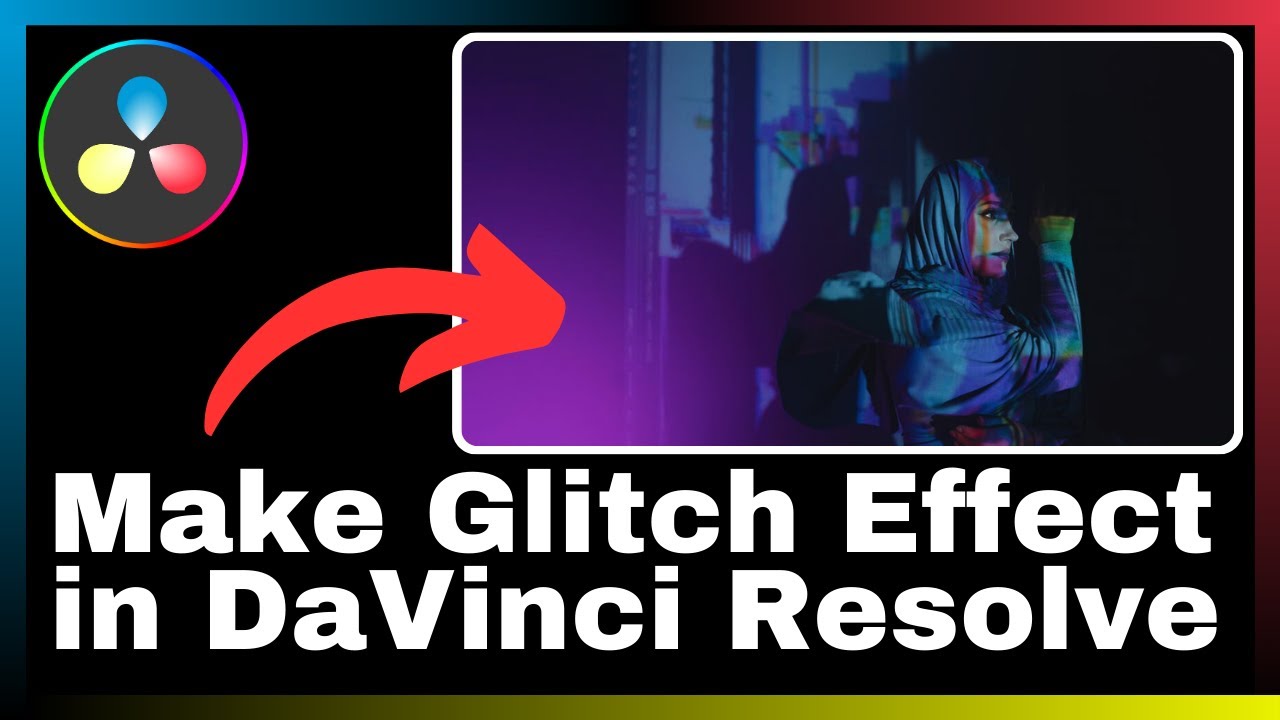Are you looking for guidance on how to remove a bank account from your PayPal profile? Look no further. In this article, brought to you by Media Magnet Guide, we will provide you with clear and simple steps to safely remove a bank account from PayPal. Managing your linked accounts efficiently is crucial for maintaining control over your financial transactions. With our easy-to-follow guide, you’ll learn how to navigate the process with ease, ensuring that your financial information is up-to-date and secure. Whether you’re a PayPal newbie or seeking to fine-tune your skills, our tutorials will guide you every step of the way. Eliminate any concerns or outdated information by following our comprehensive tutorial series. Watch more PayPal Tutorials to enhance your understanding and become a master of secure online payments with PayPal. Trust the convenience and security of PayPal to handle your money and make payments with ease. Join us on this creative journey as we elevate your PayPal experience, providing you with valuable tutorials and resources. Stay tuned for more exciting tutorials and tips to come!
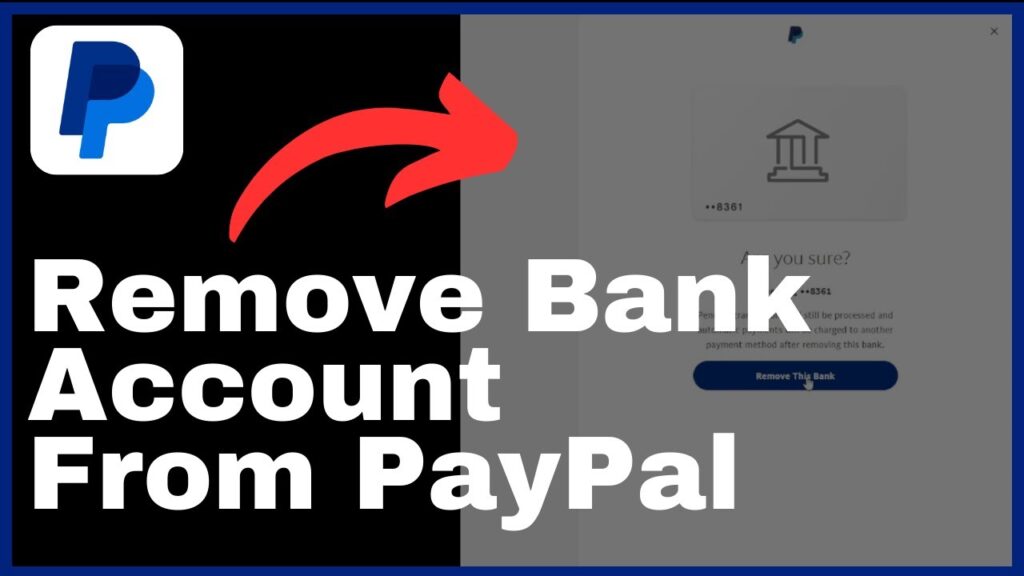
Understanding the Need to Remove a Bank Account from PayPal
Reasons to remove a bank account from PayPal
There are several reasons why you might want to remove a bank account from your PayPal profile. One common reason is if you no longer use that account for financial transactions. This could be due to closing the account or switching to a different bank. Another reason may be security concerns related to the bank account. If you suspect any unauthorized activity or believe your account information has been compromised, it is essential to remove the bank account from PayPal to ensure the safety of your financial information.
Implications of removing your bank account from PayPal
When you remove a bank account from PayPal, there are a few implications to consider. First, you will no longer be able to use that bank account for transactions on PayPal, including sending or receiving money. Second, any recurring payments or subscriptions linked to that bank account will be canceled. You will need to update your payment information with the appropriate merchant or service provider to ensure uninterrupted service. Lastly, removing a bank account will not affect any pending transactions or refunds associated with that account. They will still be processed as usual.
When is the best time to remove your bank account from PayPal
The best time to remove a bank account from PayPal is when you are certain that you no longer need it for any PayPal transactions. It is recommended to carefully assess your financial needs and consider any future payment obligations before initiating the removal process. Additionally, if you have any pending transactions or refunds, it is advisable to wait until they are completed before removing the bank account to avoid any potential complications.
Accessing Your PayPal Account
Steps to log into a PayPal account
To access your PayPal account, follow these steps:
- Open a web browser and go to the PayPal website.
- Click on the “Log In” button located at the top-right corner of the homepage.
- Enter your registered email address or mobile number in the provided field.
- Type your password in the designated area.
- Click on the “Log In” button to proceed.
Resolving common login problems with PayPal
If you encounter any issues while trying to log into your PayPal account, here are some common problems and their resolutions:
- Forgotten password: Click on the “Having trouble logging in?” link on the login page. Follow the instructions to reset your password.
- Incorrect login credentials: Double-check your email address or mobile number and password. Ensure that your caps lock is off and that you have entered the correct information.
- Account restriction: If your account has been restricted or limited, contact PayPal customer support for assistance.
- Two-factor authentication: If you have enabled two-factor authentication, make sure to enter the verification code sent to your registered phone number or email address.
Navigating the PayPal interface
Once logged in, you will be directed to the PayPal homepage. The interface is divided into different sections, including:
- Account overview: Provides an overview of your account balance, recent transactions, and important notifications.
- Wallet: Contains all the linked financial sources, such as bank accounts and cards, that you can use for PayPal transactions.
- Send & Request: Allows you to send money to others or request payments.
- Activity: Shows a detailed transaction history and related information.
- Settings: Provides access to various account settings, including security, notifications, and payment preferences.
To navigate through these sections, use the menu options located at the top or side of the PayPal interface. Clicking on each menu option will open a drop-down with additional options for further exploration.
Navigating Your PayPal Wallet
Understanding what a PayPal wallet is
A PayPal wallet refers to the collection of linked financial sources, including bank accounts and cards, that you can use to make transactions on PayPal. It acts as a central hub where you can manage your payment methods and choose the funding source for your purchases or money transfers.
Accessing the PayPal wallet
To access your PayPal wallet, follow these steps:
- Log into your PayPal account.
- Locate and click on the “Wallet” option, usually found in the top menu or on the main dashboard of your PayPal account.
- You will be directed to a page displaying all the linked financial sources in your PayPal wallet.
Roles of linked financial sources in PayPal wallet
Each linked financial source in your PayPal wallet plays a specific role when making transactions. Here are the primary roles:
- Bank accounts: You can link one or multiple bank accounts to your PayPal wallet. Bank accounts serve as a source of funds for sending money, making online purchases, or receiving payments directly to your bank.
- Cards: Credit or debit cards can also be linked to your PayPal wallet. Cards provide an alternative payment method when the funds in your PayPal balance are insufficient or when you prefer to charge the payment to your card.
It is important to keep your linked financial sources up to date and remove any unused or outdated accounts to ensure accurate and secure transactions.
Locating the Bank Account to be Removed
Details of your bank account in the PayPal wallet
To locate the bank account you want to remove from PayPal, follow these steps:
- Log into your PayPal account.
- Access your PayPal wallet by clicking on the “Wallet” option in the top menu or on the main dashboard.
- In your PayPal wallet, you will find a list of linked financial sources, including bank accounts and cards.
- Identify the bank account you wish to remove from the list.
Inaccuracies in listed bank details
While reviewing the details of your bank account in the PayPal wallet, it is essential to ensure their accuracy. Check for any discrepancies or errors in the listed bank details, such as account numbers or names, to ensure they match the actual information of the bank account. Any inaccuracies could lead to potential issues during the removal process or future transactions.
Confirming the bank account to be removed
Before proceeding with the removal process of a bank account from PayPal, double-check that you have selected the correct bank account. Review the account details, including the bank name, account number, and any personalized labels or descriptions you may have added. Confirming the bank account ensures that you remove the intended account and avoid any accidental removals or disruptions to your banking routine.
Initiating Bank Account Removal Process
Locating the ‘Remove Bank’ option
To initiate the removal process of a bank account from PayPal, follow these steps:
- Log into your PayPal account.
- Access your PayPal wallet by clicking on the “Wallet” option in the top menu or on the main dashboard.
- Locate the bank account you want to remove from the list of linked financial sources.
- Look for an option labeled “Remove Bank” or something similar adjacent to the bank account details.
Clicking the ‘Remove Bank’ option
Once you have located the “Remove Bank” option, click on it to initiate the removal process. This action will prompt PayPal to confirm your decision to remove the bank account and proceed with the necessary steps to complete the removal.
Decoding the removal process messages
As you progress through the removal process, PayPal may display various messages or prompts to guide you. These messages could include confirmation requests, identity verification steps, or additional information required to ensure a smooth and secure removal process. It is important to read these messages carefully and follow the provided instructions to successfully remove the bank account from PayPal.
Confirming the Removal of the Bank Account
Importance of confirmation
Confirming the removal of a bank account from PayPal is a crucial step to ensure accuracy and avoid unintended consequences. The confirmation process acts as a final check to ensure that you are removing the intended bank account and that you understand the implications of this action. Confirming the removal helps prevent accidental removals or incorrect transactions.
How to confirm the removal of bank account
To confirm the removal of a bank account from PayPal, follow these steps:
- Follow the prompts provided by PayPal during the removal process.
- Carefully review the information displayed to ensure that the correct bank account is being removed.
- Confirm your decision by clicking on the “Confirm Removal” or similar button provided by PayPal.
- PayPal may prompt you for additional verification or identity confirmation before proceeding with the removal. Follow the necessary steps to complete the confirmation process.
Understanding the confirmation prompt
When confirming the removal of a bank account from PayPal, pay attention to any additional information or warnings provided in the confirmation prompt. PayPal may provide details about the implications of the removal, such as canceled recurring payments or subscriptions. It is important to read and understand these prompts to avoid any unintended disruptions to your financial activities.
Verifying Your Identity with PayPal Before Removal
Reason for verifying identity
PayPal may require you to verify your identity before proceeding with the removal of a bank account for security reasons. Identity verification adds an extra layer of protection and helps prevent unauthorized access to your account or fraudulent removal of linked financial sources.
How to verify identity with PayPal
To verify your identity with PayPal before removing a bank account, you may be asked to provide additional information or complete certain steps. The exact verification process may vary, but here are some common methods PayPal may use:
- Two-Factor Authentication (2FA): PayPal may send a verification code to your registered phone number or email address. Enter the code in the appropriate field to confirm your identity.
- Knowledge-based questions: PayPal may present you with a series of questions related to your personal or financial history. Answer these questions accurately to prove your identity.
- Document verification: In some cases, PayPal may request additional documents, such as a government-issued ID or proof of address, to verify your identity. Follow the instructions provided by PayPal to submit the required documents securely.
Common issues during identity verification
While verifying your identity with PayPal, you may encounter some common issues or challenges. Here are a few potential problems and their resolutions:
- Incorrect information: Ensure that the information you provide during the verification process is accurate and matches the details associated with your PayPal account.
- Technical difficulties: If you experience technical issues, such as errors or glitches during the verification process, try refreshing the page or accessing PayPal from a different device or browser.
- Additional document requests: If PayPal asks for additional documents, make sure to provide valid and up-to-date information. Follow the document submission instructions carefully to avoid any delays or rejections.
Successful Removal of Bank Account
Interpreting the successful removal confirmation message
After successfully removing a bank account from your PayPal account, PayPal will display a confirmation message indicating the removal was successful. This confirmation message assures you that the bank account has been detached from your PayPal profile, eliminating it as a payment source for future transactions. It is essential to read and understand this message to verify that the removal process completed as intended.
Assessing the implication of a successful bank account removal
Once a bank account is successfully removed from PayPal, it is important to assess the implications of this action. Consider the following:
- Payment methods: Review your remaining linked payment methods to ensure you have alternative sources for making transactions on PayPal.
- Recurring payments: Check if any recurring payments or subscriptions were associated with the removed bank account. Update the payment information with the relevant service providers to avoid any interruptions in service.
- Pending transactions: If you had any pending transactions or refunds associated with the removed bank account, note that they will still be processed as usual. Monitor your PayPal account for updates or contact PayPal support if you encounter any issues.
Handling aftermath of a successful bank account removal
After successfully removing a bank account from PayPal, it is important to proactively manage your PayPal account and linked financial sources. Follow these recommendations:
- Monitor your account: Regularly check your PayPal account for any unauthorized activity or suspicious transactions. Report any concerns to PayPal immediately.
- Update payment information: If you removed a bank account that was used for recurring payments or subscriptions, update the payment information with the appropriate merchant or service provider. Ensure your payment methods are up to date to avoid any disruptions.
- Maintain accurate financial sources: Periodically review your PayPal wallet to ensure that all linked financial sources are accurate and up to date. Remove any unused or outdated accounts to keep your profile organized and secure.
Double Checking the Bank Account Removal
Why should you double-check after removing your bank account
Double-checking the removal of a bank account from PayPal is a crucial step to ensure the accuracy and completion of the process. It provides peace of mind by confirming that the bank account has been successfully removed and is no longer linked to your PayPal profile. Verifying the removal helps avoid any potential errors or oversights that could lead to complications in future transactions.
Steps to double-check if bank account removal was successful
To double-check if the removal of a bank account from PayPal was successful, follow these steps:
- Log into your PayPal account.
- Access your PayPal wallet by clicking on the “Wallet” option in the top menu or on the main dashboard.
- Review the list of linked financial sources in your PayPal wallet.
- Ensure that the bank account you removed is no longer listed among your linked financial sources.
- If the bank account does not appear in the list, the removal was successful.
What to do if the bank account is not successfully removed
If, after double-checking, you find that the bank account you intended to remove is still listed among your linked financial sources, it indicates that the removal was not successful. In this case, follow these steps:
- Contact PayPal customer support: Report the issue to PayPal customer support to seek assistance in resolving the problem.
- Provide details: Explain the situation and provide any relevant information, such as transaction IDs or error messages received during the removal process.
- Follow instructions: Follow any instructions or guidance provided by PayPal customer support to rectify the issue. They may require additional verification or request specific actions to ensure successful removal.
Conclusion: Safely Removing Bank Account from PayPal
Wrapping up the bank account removal process
Removing a bank account from PayPal is a straightforward process that involves accessing your account, locating the bank account to be removed, initiating the removal process, confirming the removal, and verifying your identity if required. It is essential to review the implications of removing a bank account and double-check the success of the removal to ensure accurate financial management.
Exploring other PayPal functionalities
While PayPal is primarily known for its online payment capabilities, it offers a wide range of additional functionalities to enhance your financial management experience. Explore features like sending and requesting money, managing refunds and disputes, setting up recurring payments, and accessing various financial tools and reports.
Future expectations after removing bank account
After removing a bank account from PayPal, you can expect a streamlined payment experience with your remaining linked financial sources. Take the time to review your payment preferences, update any necessary information, and familiarize yourself with the alternative payment methods available in your PayPal wallet. By maintaining an organized and up-to-date profile, you can continue to enjoy secure and convenient online transactions with PayPal.
In conclusion, removing a bank account from your PayPal profile requires careful consideration and a thorough understanding of the removal process. By following the outlined steps and guidelines, you can safely remove a bank account, ensure accurate financial management, and maintain a secure PayPal experience.