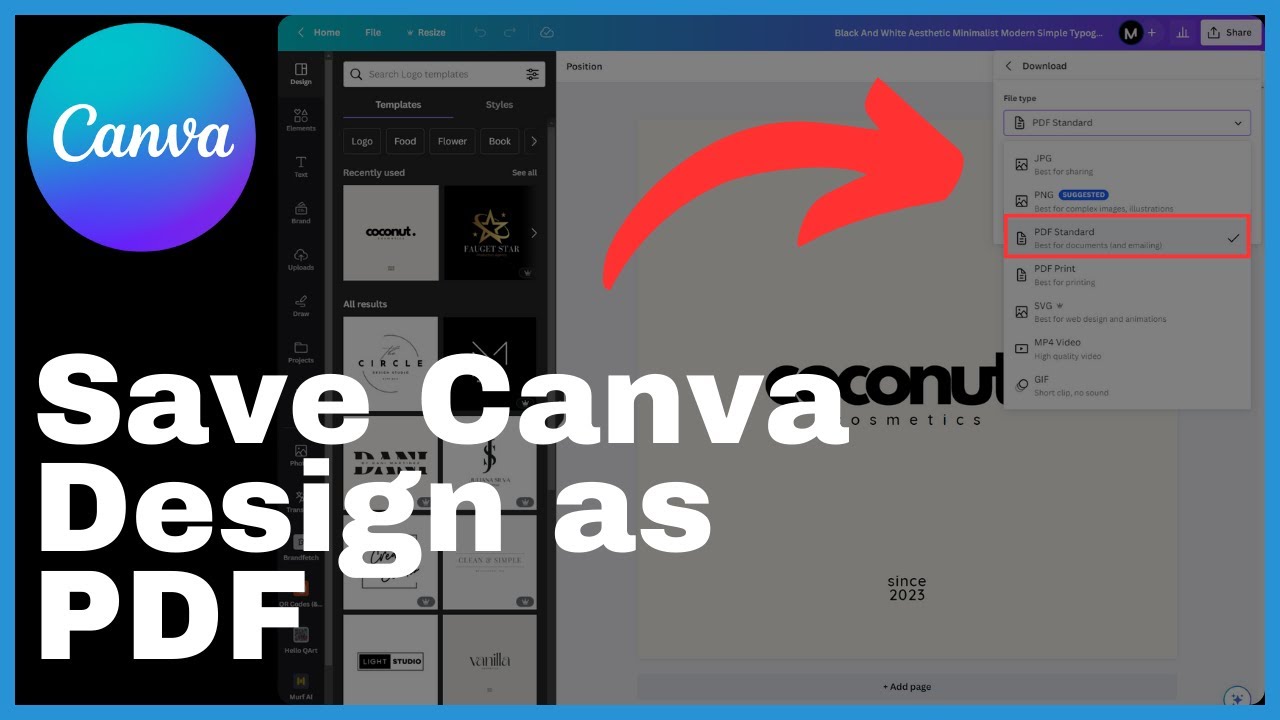The article titled “How to Remove Shipping Calculated at Checkout on Shopify” provides a comprehensive guide on removing shipping costs that are displayed at checkout on the Shopify platform. The video, created by Media Magnet Guide, aims to help users streamline their purchasing experience by eliminating shipping calculations at the final stage of the buying process. The article outlines the steps required to remove or modify the shipping text on both the default theme content and checkout page, ensuring that the changes are successfully implemented on the user’s Shopify store. The content emphasizes the user-friendly tools, customizable themes, and extensive app integrations available on Shopify, making it accessible and efficient for businesses of all sizes to manage and grow their online stores.
Understanding Shopify and Shipping Costs
Shopify is a robust e-commerce platform that empowers businesses of all sizes to create, manage, and grow their online stores. One important aspect of running an e-commerce business is understanding shipping costs and how they are displayed at checkout. Shipping costs can greatly impact the purchasing experience for customers, so it is crucial to have a clear understanding of how these costs are calculated and displayed in your Shopify store.
Importance of Shipping Costs
Shipping costs play a significant role in the decision-making process for customers. High shipping costs can deter potential buyers and lead to abandoned carts. On the other hand, offering free or reasonable shipping can attract more customers and increase sales. It is important to find the right balance that is beneficial for both the customer and the business.
How Shipping Costs Display at Checkout
When a customer proceeds to checkout in your Shopify store, they will see the shipping costs displayed as part of the total order amount. The shipping costs can be based on various factors such as the weight of the items, the destination, and any promotional offers or discounts. It is essential to ensure that the shipping costs are accurately calculated and displayed to provide transparency to customers.
Accessing Your Shopify Store Settings
To modify how shipping costs display at checkout, you need to access your Shopify store settings. Here is a step-by-step guide on how to do this:
-
Navigating to the Online Store Settings:
- In your Shopify admin, click on “Settings” located at the bottom left corner of the page.
- From the drop-down menu, select “Online Store.”
-
Locating the Edit Default Theme Content Option:
- Within the Online Store settings, locate the “Themes” section.
- Click on “Customize” next to the theme you want to edit.
- In the left sidebar, click on “Theme settings.”
- Scroll down and find the “Edit HTML/CSS” option.
- Click on it to access the default theme content.
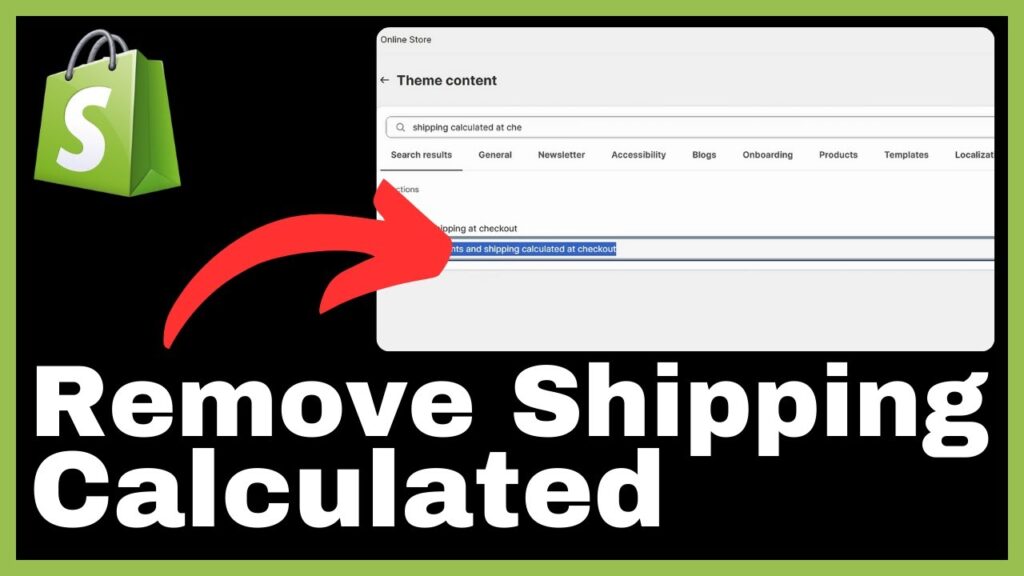
Modifying the Checkout Display Information
Once you have accessed the default theme content, you can modify the text related to shipping calculated at checkout. Here is how you can do it:
-
Finding the Shipping Calculated at Checkout Option:
- Within the default theme content, search for the text related to shipping calculated at checkout. It may be labeled as “Calculated at Checkout” or something similar.
- Use the search function (Ctrl+F or Command+F) to make it easier to locate the text.
-
How to Modify or Remove the Text:
- Once you have located the text, you can modify it to better fit your store’s branding or remove it altogether.
- To modify the text, click on the line where the text is located and edit it accordingly. Make sure to save your changes.
- To remove the text completely, delete the line containing the text and save your changes.
-
Saving Changes:
- After making the necessary modifications, click on the “Save” or “Save & Publish” button to save your changes to the default theme content.
- It is essential to save your changes to ensure that the modified text is reflected correctly at checkout.
Check the Checkout Page for Changes
After modifying the text related to shipping calculated at checkout, it is crucial to check the checkout page to ensure that the changes are reflected correctly. Here is how you can do it:
-
How to Navigate to the Checkout Page:
- In your Shopify admin, click on “Settings” located at the bottom left corner of the page.
- From the drop-down menu, select “Checkout.”
- Scroll down to the “Order processing” section, and click on “Customize checkout.”
-
Locating the Adjusted Text:
- Once you are in the “Customize checkout” section, locate the area on the checkout page where the shipping calculated at checkout text is displayed.
- Check if the modified or removed text is reflected correctly. If the changes are not visible, go back to the previous step and make sure you saved your changes.
-
Assuring Your Changes are Reflected Correctly:
- If the modified or removed text is displayed correctly on the checkout page, you have successfully removed or modified the shipping calculated at checkout feature in your Shopify store.
- However, if the changes are not reflected as expected, repeat the previous steps and make sure you saved your changes properly.
Adjusting the Language Settings
In addition to modifying the text related to shipping calculated at checkout, you can also adjust the language settings to customize the language used throughout your store. Here is how you can do it:
-
Understanding the Language Settings Option:
- The language settings in Shopify allow you to modify the text used for various aspects of your store, including checkout and shipping-related information.
- By adjusting the language settings, you can ensure that the language aligns with your brand and resonates with your target audience.
-
Where to Find the Language Settings:
- In your Shopify admin, click on “Settings” located at the bottom left corner of the page.
- From the drop-down menu, select “Checkout.”
- Scroll down to the “Customer email” section, and click on “Customize” under “Checkout language.”
-
How to modify the language settings:
- Once you are in the “Checkout language” section, you can modify the language used for various elements such as shipping information, order summary, and payment details.
- Click on the text you want to modify and edit it accordingly.
- Make sure to save your changes to ensure that the modified language settings are applied to your Shopify store.
Saving Changes after Adjusting Language Settings
After adjusting the language settings, it is crucial to save your changes to ensure that the modified language is displayed correctly in your Shopify store. Here is how you can do it:
-
Importance of Saving Changes:
- Saving your changes is essential to apply the modified language settings to your Shopify store.
- Without saving the changes, the default language settings will remain in place.
-
How to Save Changes:
- After modifying the language settings, scroll to the bottom of the page.
- Click on the “Save” button to save your changes.
- It is important to wait for the confirmation message that your changes have been saved successfully before proceeding.
-
Confirming Changes have been Successfully Saved:
- Once you receive the confirmation message that your changes have been saved successfully, you can be confident that the modified language settings will be reflected in your Shopify store.
- However, if you encounter any issues or the changes are not reflected as expected, review the previous steps and make sure you saved your changes properly.
Verifying Removal or Modification of Feature
After making changes to the shipping calculated at checkout feature and adjusting the language settings, it is important to verify that the desired modifications have been successfully implemented. Here is how you can do it:
-
The Importance of Verification:
- Verifying the removal or modification of the shipping calculated at checkout feature ensures that the changes are accurately reflected in your Shopify store.
- It helps to provide a seamless and streamlined purchasing experience for your customers.
-
How to Verify Your Adjustments:
- Test the checkout process in your Shopify store as if you were a customer.
- Proceed to the checkout page and confirm that the shipping costs are displayed correctly or modified according to your preferences.
- If the changes are not as expected, review the previous steps and ensure that you saved your changes properly.
-
Confirming Successful Removal or Modification:
- If the changes are reflected correctly during the verification process, you have successfully removed or modified the shipping calculated at checkout feature in your Shopify store.
- It is crucial to regularly monitor and verify the changes to ensure that they continue to work as intended.
Getting Started with Shopify for E-commerce
Shopify is an excellent choice for businesses looking to establish an online presence and tap into the potential of e-commerce. Here are the steps to get started with Shopify:
-
The Benefits of Choosing Shopify:
- Shopify offers a wide range of benefits, including user-friendly tools, customizable themes, extensive app integrations, and a streamlined e-commerce process.
- It provides businesses of all sizes with the necessary tools and resources to create, manage, and grow their online stores effectively.
-
How to Sign Up for Shopify:
- To sign up for Shopify, visit the Shopify website and click on the “Get Started” button.
- Follow the step-by-step instructions to set up your account, choose a plan, and provide the necessary information to get started.
- Shopify offers a free trial period, allowing you to explore and familiarize yourself with the platform before committing to a paid plan.
-
Navigating the Shopify E-commerce Platform:
- Once you have signed up for Shopify, you can start exploring the platform and familiarizing yourself with the various features and settings.
- Take the time to customize your store, add products, set up payment gateways, and configure shipping settings to tailor your Shopify store to your specific needs.
The Role of Audience Engagement
Audience engagement is a crucial aspect of running a successful e-commerce business. Here’s why like, comment, and subscribe are important:
-
Why Like, Comment and Subscribe are Important:
- Likes, comments, and subscriptions are indicators of audience engagement and interest in your content.
- They provide valuable feedback, help build a loyal customer base, and contribute to improved search rankings and visibility.
-
Encouraging Users to Engage with Content:
- To encourage audience engagement, create high-quality content that is relevant, informative, and valuable to your target audience.
- Prompt viewers to like, comment, and subscribe by including clear call-to-actions in your videos, descriptions, and other marketing materials.
-
How Audience Engagement Aids in Content Creation:
- By actively engaging with your audience, you gain insights into their preferences, needs, and pain points.
- This information can be used to create more tailored and relevant content that resonates with your target audience and drives further engagement.
Conclusion and Additional Resources
In conclusion, understanding how to remove shipping calculated at checkout is essential for providing a streamlined purchasing experience for your customers. By following the steps outlined in this article, you can easily modify or remove this feature in your Shopify store.
For additional tutorials and guides on using Shopify and optimizing your e-commerce business, visit our website at mediamagnetguide.com. We provide a wealth of resources to help you succeed in the digital marketplace.
Remember, Shopify is a powerful e-commerce platform that empowers businesses of all sizes to create, manage, and grow their online stores. With its user-friendly tools, customizable themes, and extensive app integrations, Shopify makes selling online accessible and efficient.