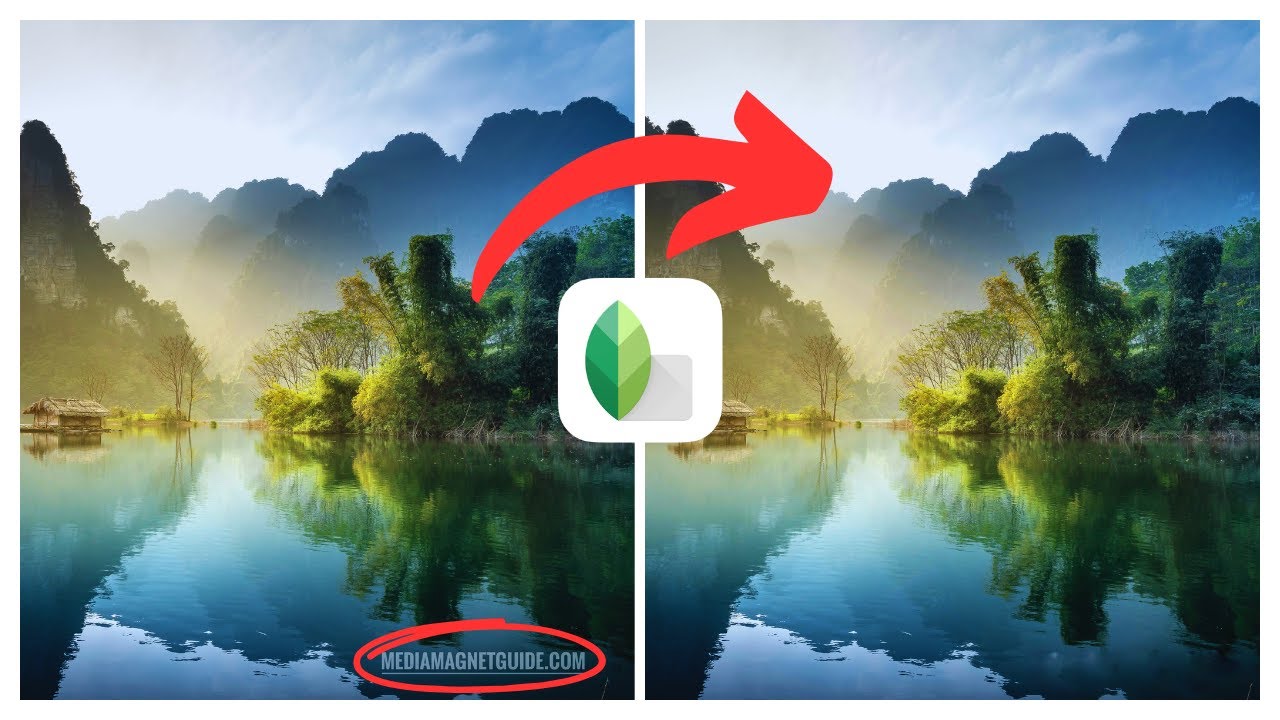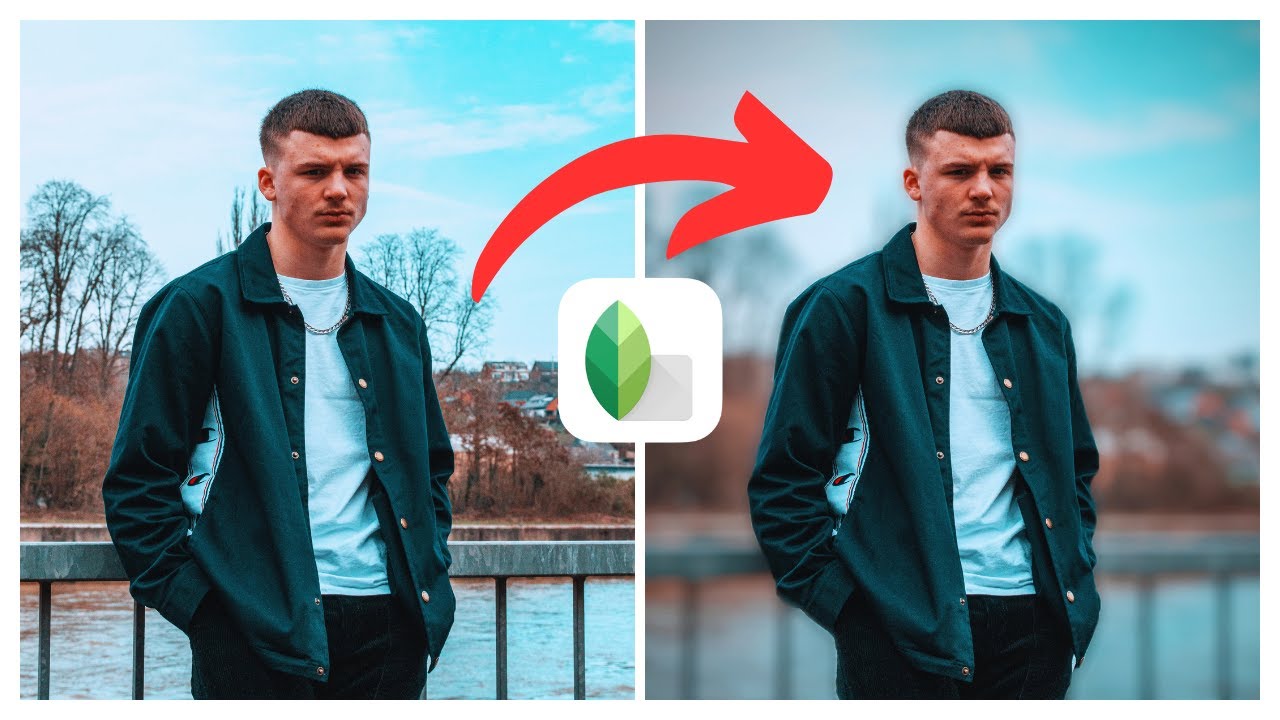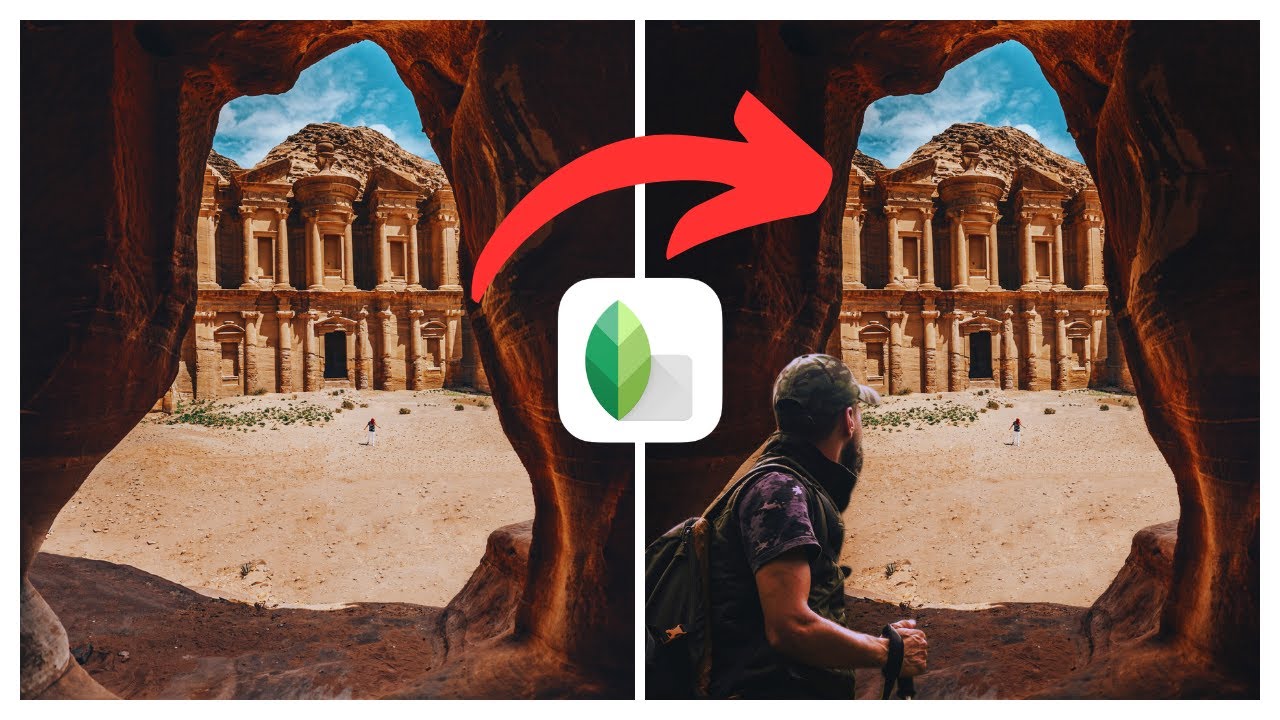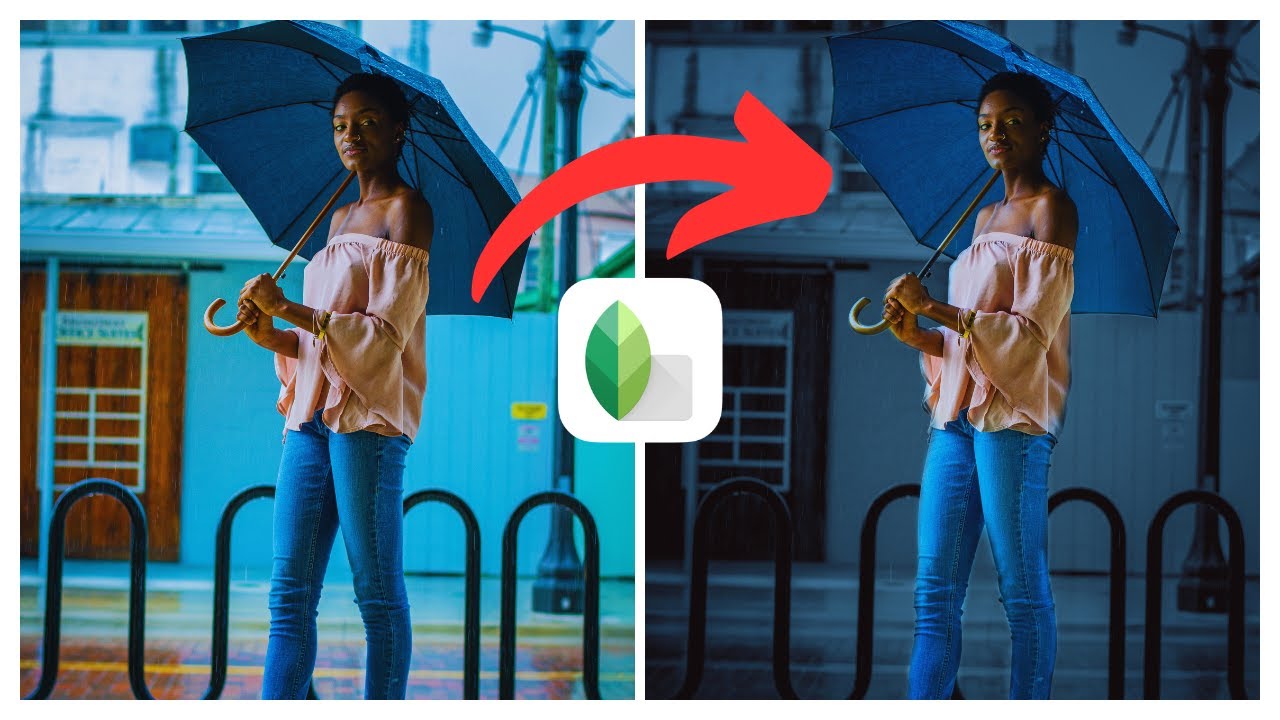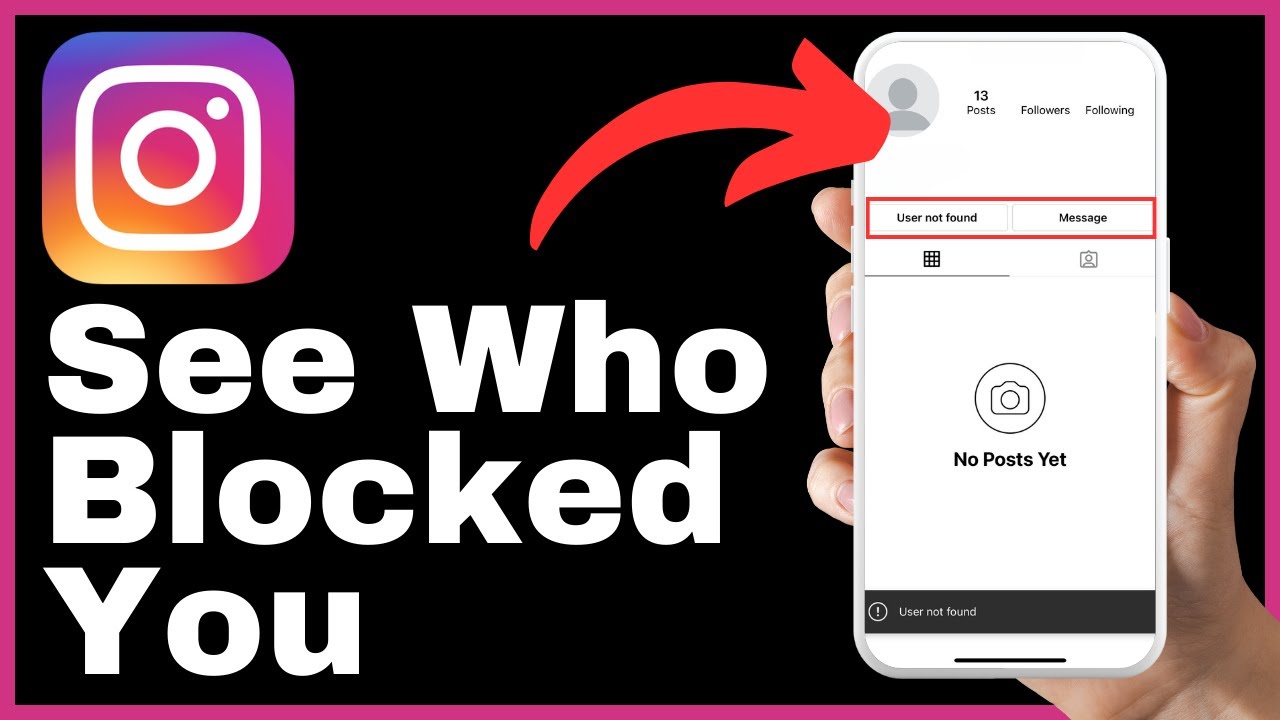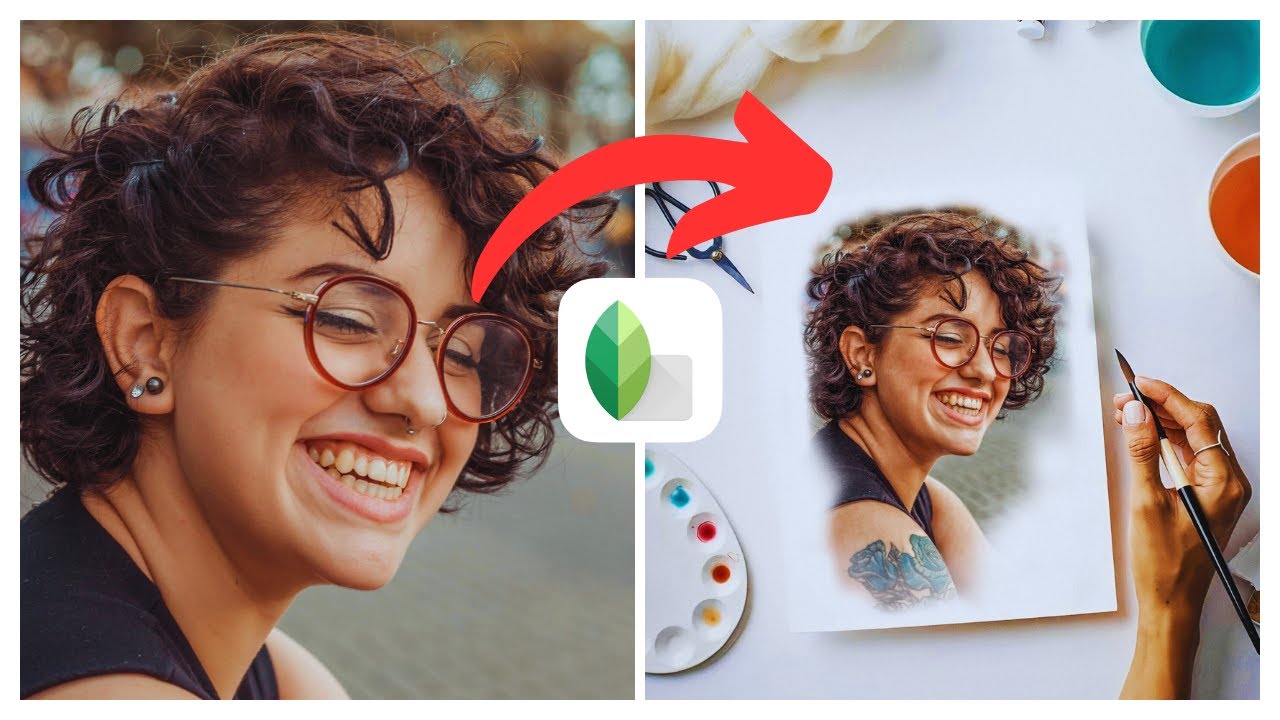In the article titled “How to Remove Watermark in Snapseed | (iOS & Android),” Media Magnet Guide presents a comprehensive guide on removing watermarks from photos using the Snapseed app on both iOS and Android platforms. The aim of this content is to equip users with the knowledge and techniques necessary to ensure their images have a clean and professional appearance. The article delves into the various methods and tools offered by Snapseed, while emphasizing its user-friendly nature. By following the instructions provided, individuals can enhance and transform their photographs to achieve a higher level of visual appeal.
Snapseed, developed by Google, offers a wide range of editing tools and filters that enable users to elevate their photography skills effortlessly. From simple adjustments to advanced editing, this app provides creative freedom for anyone looking to enhance their images. Throughout the article, Media Magnet Guide emphasizes the educational purpose of the content and provides a disclaimer stating that the channel does not promote any illegal content or give financial advice. It highlights the importance of fair use in copyright law and how some of the links provided are affiliate links, through which the channel earns a commission. Overall, this article seeks to provide valuable information to users seeking to improve the quality and professionalism of their photographs using the Snapseed app.
Understanding Snapseed
Definition of Snapseed
Snapseed is a powerful and user-friendly photo editing app developed by Google. It is available for both iOS and Android devices, allowing users to enhance and transform their photos with ease. With a wide range of editing tools and filters, Snapseed offers creative freedom for anyone looking to level up their photography game.
Purpose and functionalities of Snapseed
Snapseed is designed to provide users with comprehensive editing capabilities, enabling them to enhance their photos to their desired level. Some of the key functionalities of Snapseed include:
-
Basic Adjustments: Snapseed allows users to make basic adjustments to their photos, such as brightness, contrast, saturation, and white balance. These tools help in correcting any issues with exposure and color balance.
-
Creative Filters: Snapseed offers a variety of creative filters that can be applied to photos to add a unique and artistic touch. Users can choose from a range of styles, including vintage, black and white, and HDR, among others.
-
Selective Editing: This feature in Snapseed allows users to make adjustments to specific areas of their photos. By selecting specific portions of the image, users can apply enhancements or corrections to those areas only, without affecting the rest of the photo.
-
Healing Brush: The healing brush tool in Snapseed is particularly useful for removing unwanted objects or blemishes from photos. It intelligently analyzes the surrounding pixels and seamlessly fills in the gaps, making it appear as if the object was never there.
-
Perspective Correction: Snapseed offers a perspective correction tool that allows users to fix any issues with skewed or distorted lines in their photos. This is particularly useful when photographing buildings or architectural structures.
-
Crop and Rotate: Users can easily crop and rotate their photos within Snapseed, ensuring that they have the desired composition and orientation.
-
Double Exposure: Snapseed also allows users to create stunning double exposure images by overlaying two or more photos. This feature opens up a world of creativity and allows users to experiment with different combinations of images.
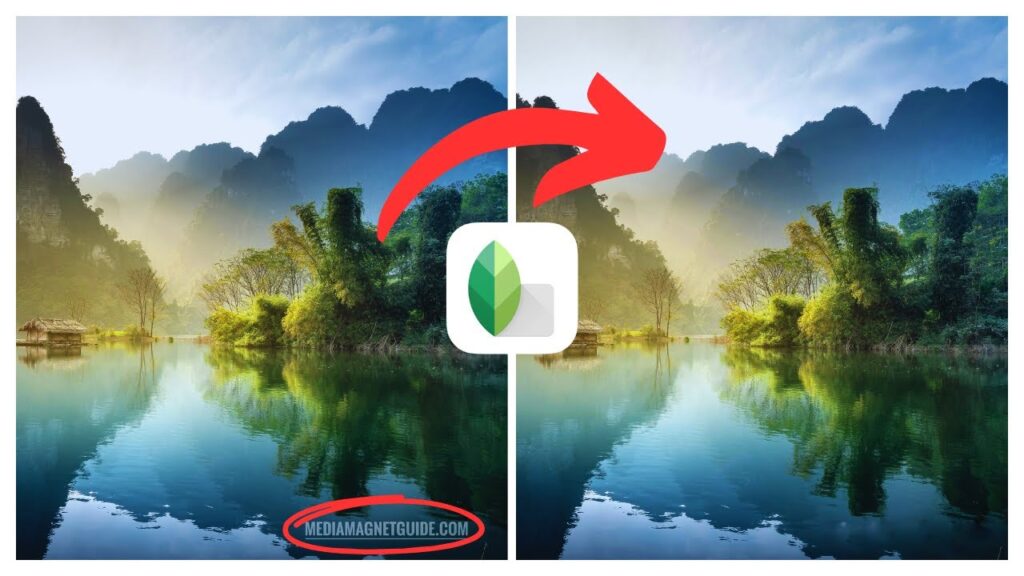
Importance of Snapseed for photo editing
Snapseed has become an essential tool for photo editing due to several reasons:
-
User-Friendly Interface: Snapseed offers a clean and intuitive interface, making it accessible to both beginners and experienced photographers. The tools and features are easy to navigate, allowing users to edit their photos efficiently.
-
Wide Range of Editing Tools: Snapseed provides a comprehensive set of editing tools, catering to various editing needs. Whether someone wants to make simple adjustments or apply advanced editing techniques, Snapseed offers the necessary tools and functionalities.
-
Professional-Level Results: Despite its user-friendly interface, Snapseed is capable of producing professional-level results. The app’s advanced algorithms and tools ensure that edits and enhancements are applied seamlessly, resulting in high-quality and visually appealing photos.
-
Mobile Accessibility: Being available on both iOS and Android devices, Snapseed provides users with the flexibility to edit their photos on the go. This level of accessibility allows photographers to make quick edits and share their work instantly.
-
Free of Cost: Snapseed is available as a free app, making it accessible to a wide range of users. This affordability factor allows photographers of all levels to benefit from the app’s powerful editing capabilities.
By understanding the purpose and functionalities of Snapseed, photographers can leverage this app to enhance their photos and create professional-looking images.
Getting Started with Snapseed
Downloading and Installing Snapseed
To get started with Snapseed, you’ll need to download and install the app on your mobile device. Follow these steps to install Snapseed:
- Open the App Store (iOS) or Google Play Store (Android) on your device.
- In the search bar, type “Snapseed” and tap on the app when it appears in the search results.
- Tap the “Install” button (iOS) or “Download” button (Android) to start the installation process.
- Wait for the app to download and install on your device.
- Once installed, you can find the Snapseed app on your home screen or in the app drawer.
Basic Navigation within the Snapseed interface
After installing Snapseed, familiarize yourself with its interface and navigation to effectively use the app. Here are some key elements and features of the Snapseed interface:
-
Home Screen: When you open Snapseed, you are greeted with the home screen, which displays your photo library and recent edits. From here, you can select a photo to edit or access different sections of the app.
-
Tools Tray: At the bottom of the screen, you’ll find the Tools Tray, which displays the various editing tools and filters available in Snapseed. You can scroll horizontally to explore different categories, such as Tune Image, Filters, Healing, and Perspective, among others.
-
Editing Tools: Each tool in Snapseed offers specific adjustments or effects. For example, the Tune Image tool lets you adjust brightness, contrast, saturation, and other parameters, while the Healing tool allows you to remove unwanted objects or blemishes from your photos.
-
Edit Stack: Snapseed utilizes a non-destructive editing workflow, which means that edits are applied as a series of adjustments known as the Edit Stack. You can view and modify the Edit Stack by tapping on the Looks button in the top toolbar.
-
Precision Editing: Snapseed provides precise control over editing parameters by allowing users to swipe vertically on the screen to select the specific attribute they want to adjust. For example, when using the Tune Image tool, you can swipe up or down to select brightness, contrast, or saturation.
-
Stacks and Presets: Stacks allow you to save a combination of edits as a preset, which can be easily applied to other photos. You can create your own stacks or use the built-in presets to apply a specific style or effect to your photos.
By understanding the basics of navigation within the Snapseed interface, you can easily navigate through the app and access the tools and features necessary for editing your photos.
Understanding its tools and filters
Snapseed offers a wide range of tools and filters to enhance your photos. Let’s explore some of the key tools and filters available in Snapseed:
-
Tune Image: This tool allows you to make basic adjustments to your photos, including brightness, contrast, saturation, ambiance, and more. It provides precise control over the tonal and color aspects of your image, helping you achieve the desired look.
-
Details: The Details tool enhances the sharpness and texture of your photos. It allows you to adjust structure and sharpening, which can bring out intricate details and make your images visually appealing.
-
Crop: The Crop tool enables you to change the composition of your photo by cropping it to a specific aspect ratio or size. It helps in removing unwanted elements from the frame and improving the overall composition.
-
Healing: The Healing tool lets you remove unwanted objects or blemishes from your photos. It intelligently analyzes the surrounding pixels and fills in the gaps seamlessly, making it appear as if the object was never there.
-
Perspective: The Perspective tool corrects any issues with skewed or distorted lines in your photos. It allows you to straighten vertical or horizontal lines to create a more balanced and visually pleasing composition.
-
Filters: Snapseed offers a variety of creative filters that can be applied to your photos to add a unique and artistic touch. You can choose from a range of styles, including vintage, black and white, HDR, and more. These filters can instantly transform the mood and atmosphere of your images.
-
Double Exposure: The Double Exposure tool in Snapseed allows you to overlay two or more photos to create stunning composite images. It opens up a world of creative possibilities, allowing you to experiment with different combinations and achieve unique effects.
By familiarizing yourself with the various tools and filters in Snapseed, you can make the most out of the app’s editing capabilities and enhance your photos with precision and creativity.