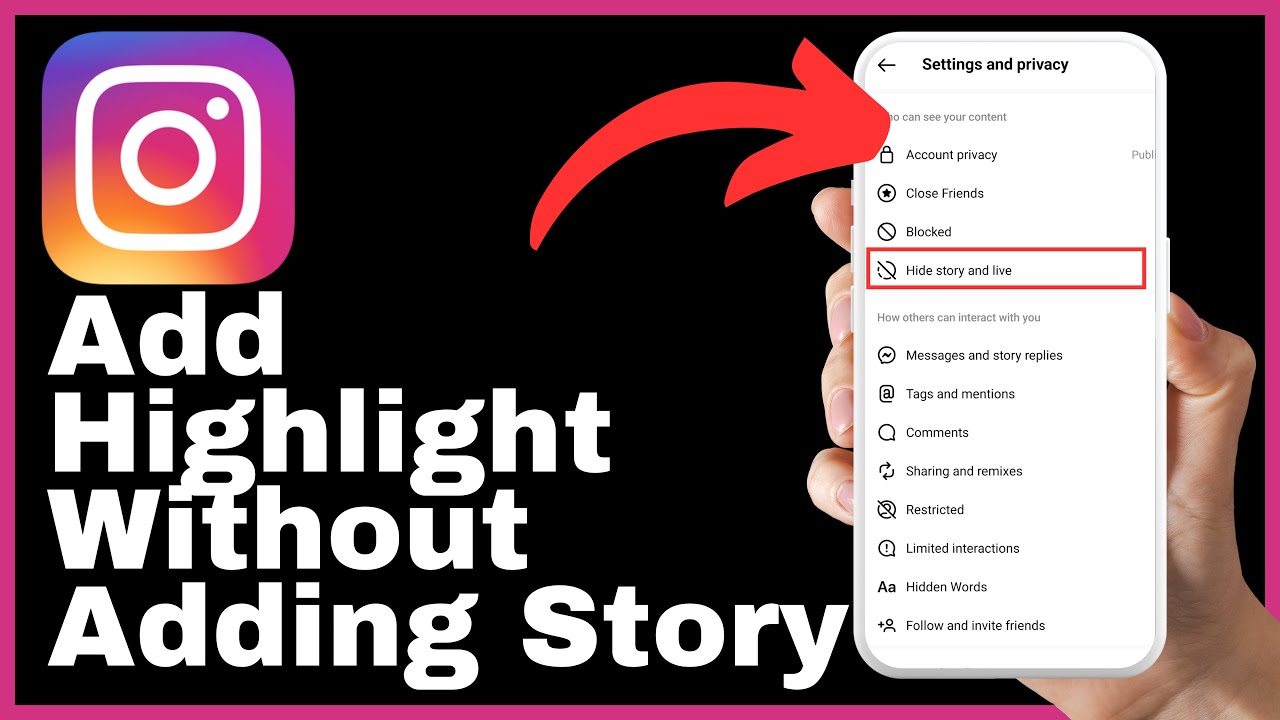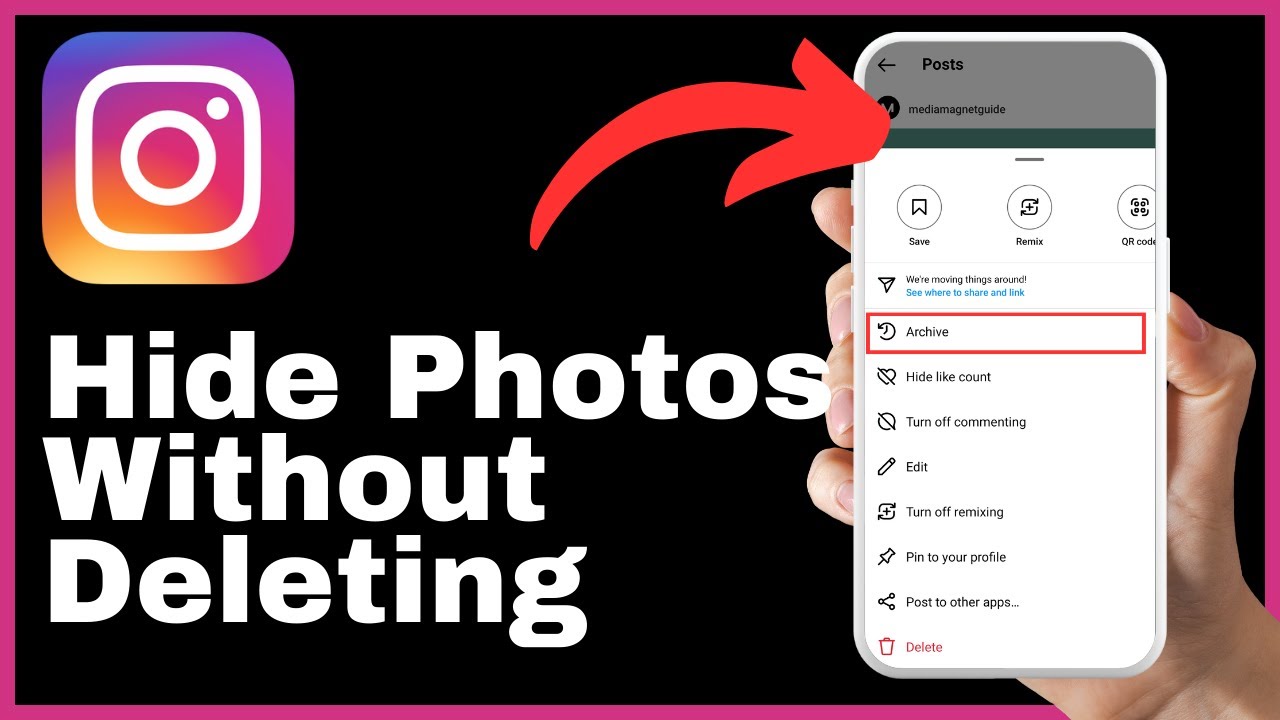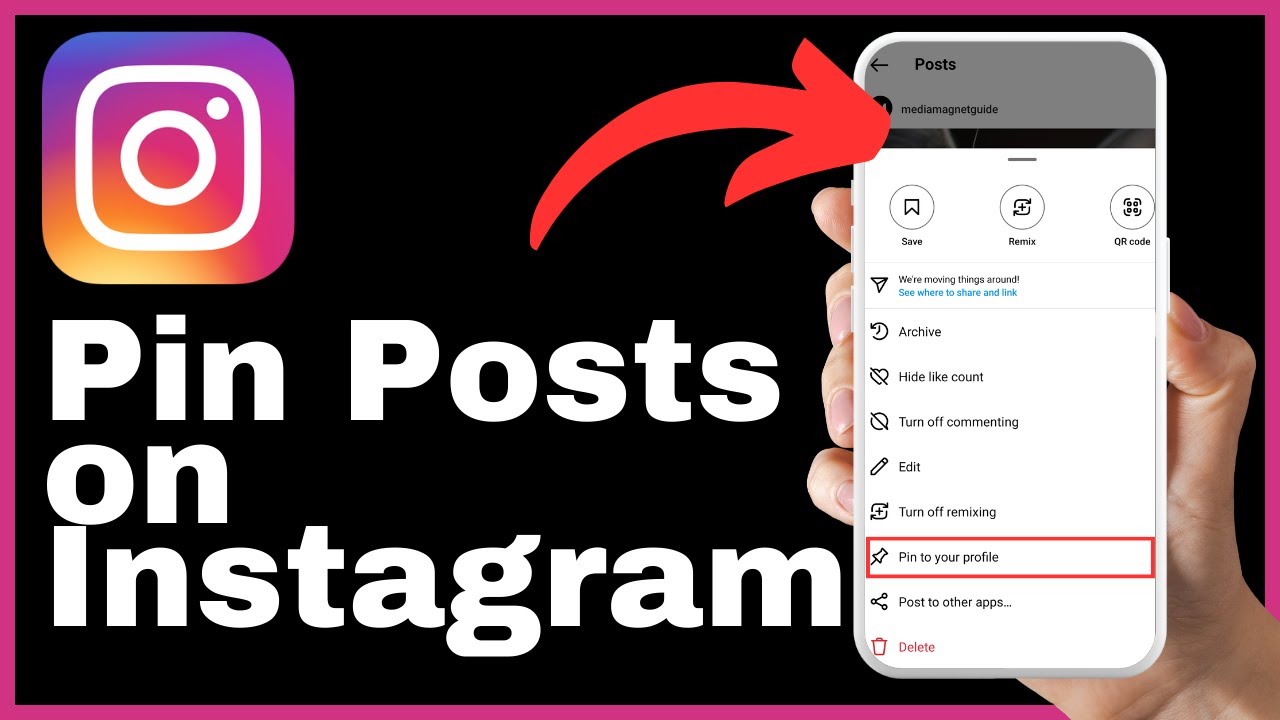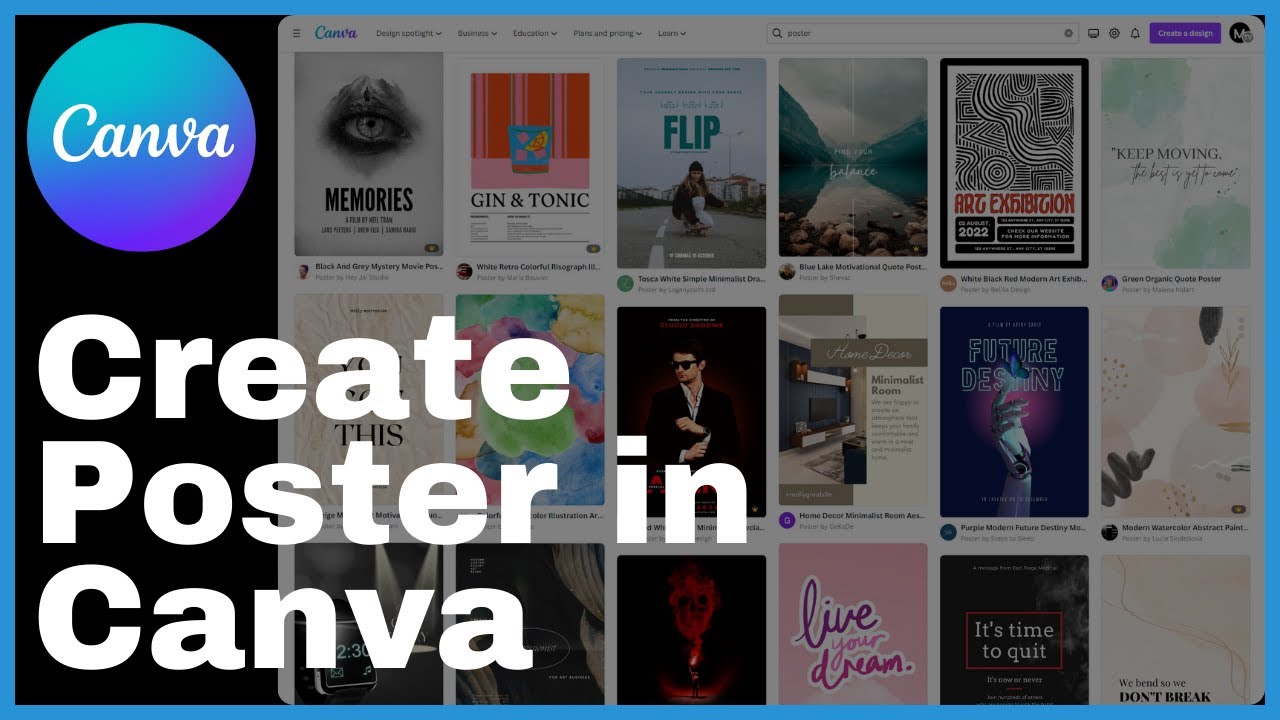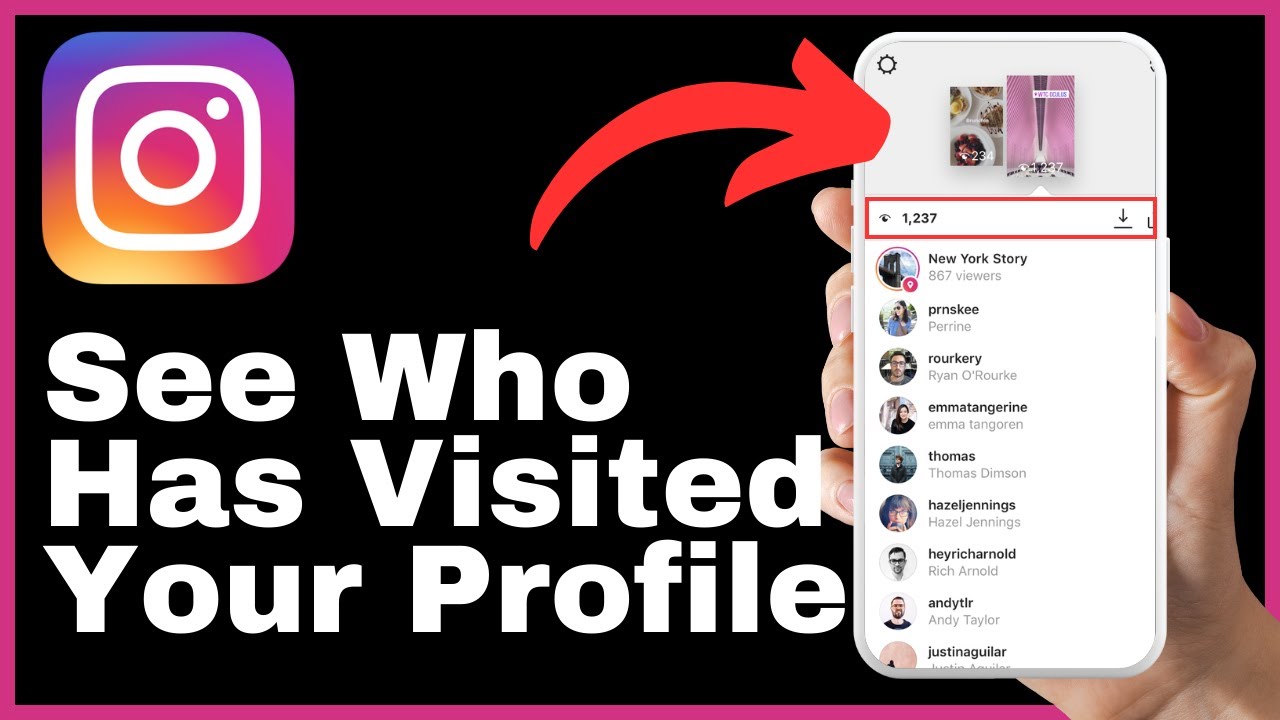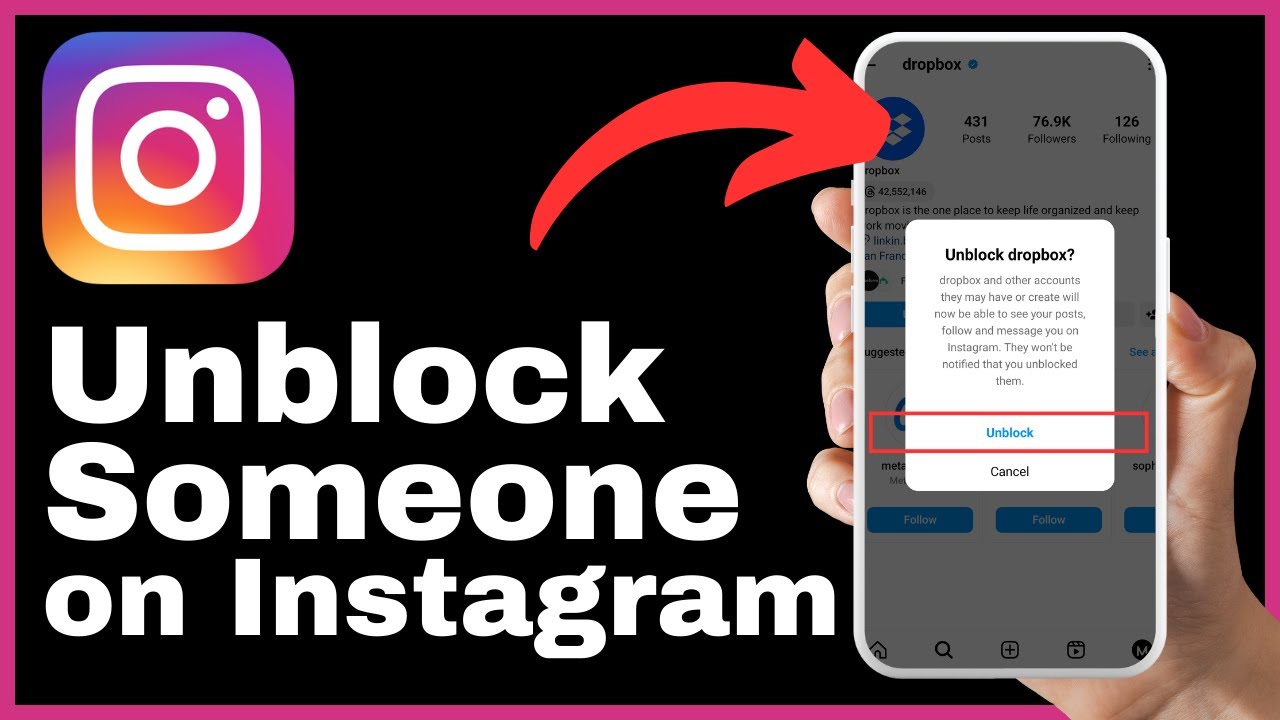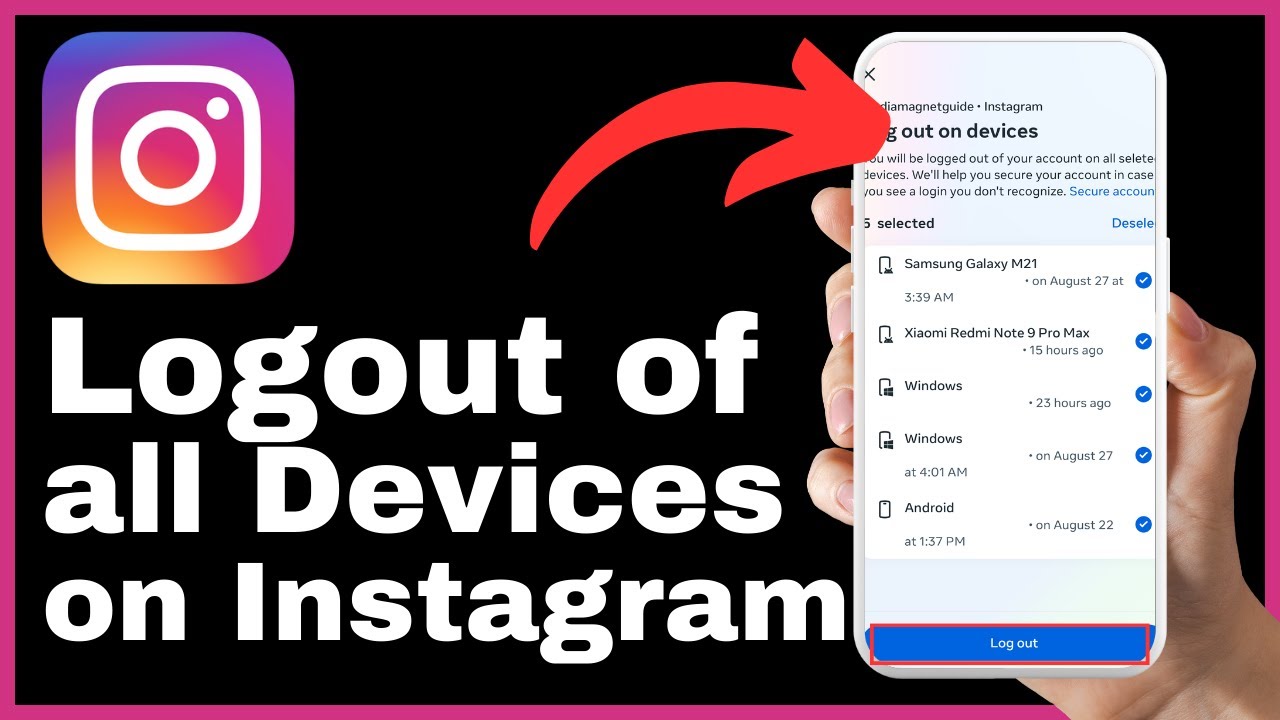“How to Share Someone Else’s Instagram Post” is a video tutorial created by Media Magnet Guide that walks you through the process of sharing another user’s Instagram post. The tutorial begins by emphasizing the importance of ensuring that the account is public and that the user has enabled the re-sharing of their posts. It then proceeds to outline the step-by-step process of sharing someone else’s post, from locating the post in your feed to adding it to your own story. The video encourages viewers to customize the shared content and concludes by highlighting the significance of respecting the account owner’s preferences.
Sharing someone else’s Instagram post can be a powerful tool for engagement on social media, provided you follow the account owner’s preferences and the post is public. This tutorial serves as a comprehensive guide, offering clear instructions and highlighting key considerations along the way. By subscribing to Media Magnet Guide’s channel and showing support, viewers can contribute to the creation of valuable content in the future.

Step 1: Check Account Privacy and Re-sharing Settings
Before you proceed with sharing someone else’s Instagram post on your story, it is crucial to ensure that their account is set to public and that they have enabled the re-sharing of their posts. Private accounts and those that haven’t allowed re-sharing won’t have the option available for you to share their posts. To check the account’s privacy and re-sharing settings, follow these steps:
- Open the Instagram app on your device.
- Go to the profile of the account whose post you want to share.
- Look for the three-dot menu icon in the top right corner of the profile page and tap on it.
- In the menu that appears, navigate to the “Settings” or “Privacy” section.
- Look for the option related to account privacy or re-sharing settings and ensure that it is set to public and allows re-sharing.
By confirming that the account is public and allows re-sharing, you can proceed to the next step of locating the post in your feed.
Step 2: Locate the Post in Your Feed
Once you have verified that the account is public and allows re-sharing, you need to locate the specific post in your feed that you want to share with your story. The post can be a photo, video, or even a reel. To locate the post, follow these instructions:
- Open the Instagram app on your device.
- Scroll through your feed until you come across the post you wish to share.
- Take note of the post and remember its position relative to other posts in your feed. This will help when initiating the sharing process in the next step.
- Once you have located the post, you are ready to initiate the sharing process.
Step 3: Initiate the Sharing Process
Underneath the photo or video in the feed, you will find the necessary options to initiate the sharing process. Look for a specific button or icon that indicates sharing. This is often represented as an arrow pointing upward or an icon that represents sharing. To initiate the sharing process, follow these steps:
- Find the sharing button or icon located beneath the post in the feed.
- Tap on the sharing button or icon to open a menu of sharing options.
By following these steps, you will have successfully initiated the sharing process for the chosen post. The next step involves adding the post to your story.
Step 4: Add the Post to Your Story
After tapping the sharing button, a menu will appear. From this menu, select the option that says “Add to Your Story” or “Add Post/Video to Your Story.” This action will essentially prepare the content to be shared in your own story. To add the post to your story, follow these instructions:
- In the sharing options menu, look for the “Add to Your Story” or “Add Post/Video to Your Story” option.
- Tap on the option to add the post to your story.
By following these steps, you have successfully added the chosen post to your story. Keep in mind that before sharing the post, you have the opportunity to customize your story and make any necessary adjustments.
Step 5: Confirm the Story
Before the post is shared on your story, you will have the chance to preview how it will look. You can add text, stickers, or make any other necessary adjustments to customize the story as you like. This step allows you to put a personal touch on the shared content. To confirm the story, follow these steps:
- Take a moment to review the post in your story. Ensure that it looks as desired and reflects your personal touch.
- If you need to make any changes, tap on the appropriate editing options, such as text, stickers, or filters, to customize the story further.
- Once you are satisfied with how the story looks, you can proceed to share it.
By confirming the story, you are ready for the final step of sharing the post on your story.
Step 6: Share the Post to Your Story
Once you are satisfied with how the story looks and have made any necessary adjustments, locate the story arrow button in the bottom right corner of the screen. This arrow is typically used to confirm your story before sharing it. To share the post on your story, follow these instructions:
- Find the story arrow button, usually located in the bottom right corner of the screen.
- Tap the story arrow button to proceed and share the post on your story.
- Finally, locate the share button, often indicated by an arrow pointing upward, and tap on it.
- By tapping the share button, you will officially share the selected post from your feed with your story.
Congratulations! You have successfully shared someone else’s public post on your own story. Remember, sharing posts from someone’s feed to your story can be engaging on social media, but it is essential to respect the account owner’s preferences regarding privacy and re-sharing settings.
In conclusion, sharing someone else’s Instagram post on your story is a simple process that involves checking the account’s privacy and re-sharing settings, locating the desired post in your feed, initiating the sharing process, adding the post to your story, confirming the story, and finally sharing the post on your story. By following this guide, you can share public content that you like while respecting the account owner’s preferences. Remember to always seek permission and give credit when sharing others’ content.